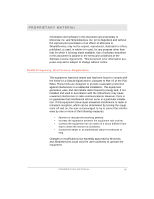Motorola 485757-003-00 User Guide
Motorola 485757-003-00 - Simplefi Wireless Digital Audio Receiver Network Player Manual
 |
UPC - 612572009055
View all Motorola 485757-003-00 manuals
Add to My Manuals
Save this manual to your list of manuals |
Motorola 485757-003-00 manual content summary:
- Motorola 485757-003-00 | User Guide - Page 1
- Motorola 485757-003-00 | User Guide - Page 2
of power supply, consult your product dealer or local power company. For products intended to operate from other sources, refer to the specific operating instructions. Power-Cord Protection Route the power supply cords so that they are not likely to be walked on or pinched by items placed upon or - Motorola 485757-003-00 | User Guide - Page 3
service personnel under the following conditions: • The power supply cord or plug is damaged. • Liquid has been spilled, or objects have fallen into the product. • The product has been exposed to rain or water. • The product does not operate normally by following the operating instructions - Motorola 485757-003-00 | User Guide - Page 4
IMPORTANT SAFETY NOTICES Restricted Right Notification For U.S. Government Users The software (including firmware) addressed in this guide is provided to the U.S. Government under agreement which grants the government the minimum "restricted rights" in the software, as defined in the Federal - Motorola 485757-003-00 | User Guide - Page 5
its Suppliers) and without the express prior permission of an officer of Motorola or SimpleDevices, may not be copied, reproduced, disclosed to others, published and, if not installed and used in accordance with the instructions, may cause unwanted interference to radio communications. However, there - Motorola 485757-003-00 | User Guide - Page 6
PROPRIETARY MATERIAL Notification of Canadian Requirements This digital apparatus does not exceed the Class B limits for radio noise emissions from digital apparatus as set out in the Radio Interference Regulations of the Canadian Department of Communications. Le présent appareil numérique n'émet - Motorola 485757-003-00 | User Guide - Page 7
manual at any time. Motorola, Guide are either registered trademarks or trademarks of SimpleDevices Incorporated in the United States and/or other countries. MOTOROLA and the stylized M logo are registered trademarks of Motorola, Inc. ® U.S. Patent and Trademark Office All other product or service - Motorola 485757-003-00 | User Guide - Page 8
the manufacturers of such Software. The Software is never sold. Motorola licenses the Software to the original customer and to any subsequent permitted under the TRANSFER paragraph above. (2) Copy or translate the User Guide included with the Software, other than for personal use. (3) Copy, - Motorola 485757-003-00 | User Guide - Page 9
INFRINGMENT PROVIDED IN THE UNIFORM COMMERCIAL CODE. Some states do not allow for or error-free. Motorola is not responsible for problems caused by the interaction Motorola re-seller. All warranty claims must be made within the applicable Warranty Period. What you must do to obtain warranty service - Motorola 485757-003-00 | User Guide - Page 10
IX - Motorola 485757-003-00 | User Guide - Page 11
T E N T S Section 1 I n t r o d u c t i o n Using This Manual Related Documentation Document Conventions If You Need Help Section 2 3 4 4 4 O v e r v i Wireless Network Adapter 12 Device Discovery 18 Activating Your Online Guide 21 Section 4 Playing Music On Your simplefi Before You - Motorola 485757-003-00 | User Guide - Page 12
C O N T E N T S Section 5 SimpleServe Console And Media Manager SimpleServe Console 3 2 SimpleServe Console Options 3 3 Media Manager 3 4 Adding Music to Your PC 3 6 Ripping CDs 3 6 Downloading From the Internet 3 7 Organizing Music with Media Manager 3 7 C h a n n e l s 3 8 - Motorola 485757-003-00 | User Guide - Page 13
Updates Online Guide 4 9 4 9 51 5 2 5 3 5 3 Appendix A, Specifications 5 5 Appendix B, Frequently Asked Questions 5 7 Appendix C, Troubleshooting 6 3 Appendix D, Configuring IP Address Information 7 3 Appendix E, Setting HomeRF Security Code 8 1 Appendix F, Manual Installation of - Motorola 485757-003-00 | User Guide - Page 14
XIII - Motorola 485757-003-00 | User Guide - Page 15
your expensive home stereo equipment sits unused! Easy To Install The Motorola simplefi is simple to install, and our easy-to-use and step installation guide in this manual to ensure that you install the wireless adapter software and SimpleWare software correctly. Using this manual, installation - Motorola 485757-003-00 | User Guide - Page 16
album, purchase information, upcoming concerts, and more. • Share music with friends using the BounceIt!™ function on your personalized Tags page. • Use the Online Guide to discover new music. You have access to thousands of Internet radio stations and online MP3s available to you from our Internet - Motorola 485757-003-00 | User Guide - Page 17
with online services and access to Internet radio stations and other audio content. Specifications provides the technical specifications for simplefi. Frequently Asked Questions provides answers to commonly asked questions. Troubleshooting provides tips for dealing with common problems. Configuring - Motorola 485757-003-00 | User Guide - Page 18
Code Information provides instructions for configuring the wireless security code if you have an existing wireless network or complex network. Manual Installation Of The Wireless Adapter Software shows you how to manually assistance while working with the Motorola simplefi Digital Audio Receiver in - Motorola 485757-003-00 | User Guide - Page 19
SECTION 2 OVERVIEW simplefi Digital Audio Receiver connects to your stereo. The wireless adapter and SimpleWare software, which are included, enable you to install a home wireless network and stream digital audio wirelessly from your PC to simplefi. This section provides information on the - Motorola 485757-003-00 | User Guide - Page 20
a CD-ROM. To enable your wireless network, install the following software from the SimpleWare CD-ROM. See Section 3, Installation for instructions on installing these components. SimpleWare Software Install the SimpleWare software before installing the wireless adapter drivers. After you install the - Motorola 485757-003-00 | User Guide - Page 21
contains the following topics. • Setting up simplefi • Installing SimpleWare software • Installing the wireless network • Discovering your simplefi • Activating your Online Guide Setting Up simplefi Plug your simplefi into your home stereo: 1 Place simplefi near or on top of your stereo receiver - Motorola 485757-003-00 | User Guide - Page 22
is in discovery mode. If your simplefi is not in discovery mode, see Appendix C, Troubleshooting for information on how to set the simplefi to discovery mode. Your simplefi is in to your SimpleServe CD-ROM and find file setup.exe in the \ directory. Double-click on the setup.exe icon. SECTION 3, - Motorola 485757-003-00 | User Guide - Page 23
SECTION 3 INSTALLATION Figure 3-2 2 SimpleWare Welcome screen launches. Click Next to begin i n s t a l l a t i o n . Figure 3-3 3 Read the License Agreement, select I accept the terms of the License Agreement, and click Next. SECTION 3, INSTALLATION 9 - Motorola 485757-003-00 | User Guide - Page 24
SECTION 3 INSTALLATION Figure 3-4 4 Use the default folder for installation (C:\Program Files\SimpleWare) and click Install. Figure 3-5 5 SimpleWare installation software displays the following dialog box while installing the SimpleWare applications. SECTION 3, INSTALLATION 10 - Motorola 485757-003-00 | User Guide - Page 25
are located on the back of most PCs. However, some PCs have USB ports on the front panel. Desktop Computer USB Adapter 8 Now, follow the instructions in the next section to install drivers for your Wireless USB Network Adapter. SECTION 3, INSTALLATION 11 - Motorola 485757-003-00 | User Guide - Page 26
of dialog boxes to help you install the wireless driver files. If Windows does not display these dialog boxes, your PC hardware may not fully support plug-and-play. If your PC does not fully support plug-and-play, see Appendix F, Manual Installation Of Wireless Adapter Software. The Wireless USB - Motorola 485757-003-00 | User Guide - Page 27
SECTION 3 INSTALLATION Figure 3-9 2 Windows Add New Hardware Wizard automatically detects the Wireless HomeRF USB Network Adapter. Click Next to begin installation. Figure 3-10 3 Select Search for the best driver for your device (Recommended) and click Next. SECTION 3, INSTALLATION 13 - Motorola 485757-003-00 | User Guide - Page 28
SECTION 3 INSTALLATION Figure 3-11 4 Select Specify a location, click the Browse button to browse the SimpleWare CD-ROM. Figure 3-12 5 Click on the (+) symbol next to the SimpleWare folder. a. Click on (+) symbol next to Wireless Drivers folder. b. Click on WIN 9X folder. (Windows Me users - Motorola 485757-003-00 | User Guide - Page 29
the folder you selected. If Floppy disk drives or CD-ROM drive is selected, disable these selections. Click Next. Figure 3-14 7 Windows locates the driver files. Click Next. Figure 3-15 8 Windows prompts you to insert the Windows 98SE CD-ROM. Insert the Windows 98SE CD-ROM and click OK. SECTION - Motorola 485757-003-00 | User Guide - Page 30
. Figure 3-16 Figure 3-17 10 Windows prompts you for the Proxim HomeRF driver install disk. Your SimpleWare CD-ROM includes the Proxim HomeRF driver files. Insert your SimpleWare CD-ROM and click OK. When you insert your SimpleWare CD-ROM, Windows requires a few seconds to recognize the CD-ROM - Motorola 485757-003-00 | User Guide - Page 31
before you restart your PC. 13 When you restart your PC, SimpleServe Console starts a u t o m a t i c a l l y. 14 Congratulations! You have finished installing the software. Now, follow the instructions in the next section to connect your simplefi and PC. SECTION 3, INSTALLATION 17 - Motorola 485757-003-00 | User Guide - Page 32
mode (does not display the following text), see Appendix C, Troubleshooting for information on how to reset your simplefi to discovery mode. simplefi serial number on the inside cover of the User Guide, and on the Getting Started guide. Before device discovery, exit other Windows applications. If - Motorola 485757-003-00 | User Guide - Page 33
SECTION 3 INSTALLATION Enter the last three characters of your simplefi serial number. Figure 3-20 Figure 3-21 2 Windows displays a dialog box while your PC discovers and connects to your simplefi. Your PC will discover and connect to your simplefi. If your PC does not find your simplefi, try - Motorola 485757-003-00 | User Guide - Page 34
the PLAY button. Figure 3-23 Now, to gain access to thousands of Internet radio stations and use exciting new features such as TagIt!, follow the instructions in the next section. SECTION 3, INSTALLATION 20 - Motorola 485757-003-00 | User Guide - Page 35
hear, BounceIt™ for sharing music you like with friends, and other features. Take a moment now to activate your Online Guide subscription. If you choose to activate Online Guide later, use your mouse to rightclick on the SimpleServe Console and select Activate Now from the menu. 1 Click Activate Now - Motorola 485757-003-00 | User Guide - Page 36
SECTION 3 Figure 3-25 Click submit. INSTALLATION Figure 3-26 3 Fill in user information. Fields marked with a red asterisk are required fields. Click next. SECTION 3, INSTALLATION 22 - Motorola 485757-003-00 | User Guide - Page 37
SECTION 3 INSTALLATION Figure 3-27 4 The next screen shows services available to you from our Internet content partners. You may see different Internet content partners, depending on the services that are available to you. Click next. Figure 3-28 5 You're almost done. Click finish. SECTION 3, - Motorola 485757-003-00 | User Guide - Page 38
media manager button on the SimpleServe Console. Use Media Manager to create your own channels and playlists, or click on your Online Guide to customize Internet channels. For more information on these and other great features, see Section 4, Playing Music On Your simplefi. SECTION 3, INSTALLATION - Motorola 485757-003-00 | User Guide - Page 39
SECTION 4 PLAYING MUSIC ON YOUR SIMPLEFI To help you get started playing music on your simplefi, this section covers the following topics: • Before you start • Channels, playlists, and tracks • Remote control • Browsing channels, playlists, and tracks • Browsing content while a track is playing • - Motorola 485757-003-00 | User Guide - Page 40
SECTION 4 PLAYING MUSIC ON YOUR SIMPLEFI Channels, Playlists, and Tracks Media Manager playlist editor stores your music in: Channels Consists of one or more playlists. For example, Susan's channel may contain playlists named "Rock", "Reggae", and "Swing". Rick's channel may contain "Hip Hop", - Motorola 485757-003-00 | User Guide - Page 41
SECTION 4 Figure 4-2 Remote Control PLAYING MUSIC ON YOUR SIMPLEFI 3 1 7 9 11 13 2 5 4 10 8 12 6 B u t t o n D e s c r i p t i o n 1 Navigate Left Navigates left to the previous channel, playlist, or track. 2 Navigate Right Navigates right to the next channel, playlist, or track. 3 Navigate - Motorola 485757-003-00 | User Guide - Page 42
SECTION 4 PLAYING MUSIC ON YOUR SIMPLEFI Browsing Channels, Playlists, and Tracks Browsing Channels 1 Press the Up button on the simplefi remote control to navigate up until the Channel name line (top) is selected. 2 When the Channel name line is highlighted, press the Navigate Left and Right - Motorola 485757-003-00 | User Guide - Page 43
SECTION 4 PLAYING MUSIC ON YOUR SIMPLEFI 7 When the desired track appears in the simplefi display, press the Play button to play the track. NOTE: If you press the Play button when a new channel is selected, simplefi plays the first track of the first playlist in the selected channel. If you press - Motorola 485757-003-00 | User Guide - Page 44
SECTION 4 PLAYING MUSIC ON YOUR SIMPLEFI • Repeat Channel (default setting) • Repeat Playlist • Repeat Track Press the Repeat button again. simplefi displays the next repeat option. To select a repeat option, continue pressing the Repeat button until simplefi displays the desired repeat option. - Motorola 485757-003-00 | User Guide - Page 45
to use SimpleServeTM Console and Media Manager to collect, organize, and play music on your simplefi. For information on Online Guide, see Section 6, Online Guide. Understanding each of these applications will help you quickly find, organize, and play your music. SECTION 5, SIMPLESERVE CONSOLE AND - Motorola 485757-003-00 | User Guide - Page 46
Accesses Internet radio stations offered by our Internet partners. Before you can access the Online Guide, you must discover your simplefi. For information on discovering your simplefi, see Section 3, Installation. 7 My Tags Shows additional information, such as concert dates, discography, etc - Motorola 485757-003-00 | User Guide - Page 47
SimpleServe Console Options Menu Item D e s c r i p t i o n About SimpleServe Console Displays your user name (if you previously activated your Online Guide account), SimpleServe version, and the serial number of your simplefi (if your PC previously discovered your simplefi). L o g i n Select - Motorola 485757-003-00 | User Guide - Page 48
. To launch Media Manager, press the media manager button on the SimpleServe Console. Use Media Manager to organize your MP3 files into channels, playlists, and tracks. • Channels - Collection of playlists (highest level of organization) • Playlists - Collection of tracks • Tracks - Individual songs - Motorola 485757-003-00 | User Guide - Page 49
button Allows you to create new channels and import playlists. 5 Add Music button 6 Add Track button 7 New Playlist button 8 Right pane 9 Left pane 10 Online Guide button 11 Top pane 12 Music Library button 13 Refresh button Allows you to add music to your Music Library. Allows you to add music - Motorola 485757-003-00 | User Guide - Page 50
Internet Ripping CDs CD-ripping is a process to copy music from a CD to your hard disk. CD-ripping stores your music in digital files called MP3 files. simplefi software makes it easy to store your entire music collection in one convenient location on your computer. With simplefi, you can listen to - Motorola 485757-003-00 | User Guide - Page 51
navigate through channels and playlists that you set up in Media Manager. Media Manager also includes a Music Library, which contains every audio file that you add to Media Manager. Music Library automatically stores your music in one convenient location for easy access when building playlists. To - Motorola 485757-003-00 | User Guide - Page 52
has been created to help you get started. Featured channels contain playlists created for you by Internet music and radio services. Featured channels cannot be edited within Media Manager. Use Online Guide to add, remove, and configure these channels. After modifying a featured channel in Online - Motorola 485757-003-00 | User Guide - Page 53
the selected channel, click Yes. Media Manager deletes the selected channel. NOTE: Featured channels cannot be deleted within Media Manager. Use Online Guide to modify featured channels. Renaming an Existing Channel To rename an existing channel: 1 Right-click the channel you wish to rename in the - Motorola 485757-003-00 | User Guide - Page 54
SECTION 5 Playlists SIMPLESERVE CONSOLE AND MEDIA MANAGER A playlist is a customized list of tracks, or audio files, on your computer, your network, or the Internet. A playlist enables you to group various tracks together to be played in the order that you specify. - Motorola 485757-003-00 | User Guide - Page 55
CONSOLE AND MEDIA MANAGER 4 Browse for a desired playlist (file extension .m3u) 5 Select the desired playlist and click Open . NOTE: Featured playlists cannot be deleted within Media Manager. Use Online Guide to modify featured Internet channels and playlists. Renaming an Existing Playlist To - Motorola 485757-003-00 | User Guide - Page 56
, artist, theme, or album. Add tracks to your custom playlists, or store them in the Music Library for later use. When you add an audio file or URL to a playlist that is not already in the Music Library, Media Manager also adds the track to the Music Library. Adding Tracks to - Motorola 485757-003-00 | User Guide - Page 57
adds the track to the selected playlist. To add multiple tracks at once, hold down the Shift button on your keyboard and click on multiple files, then drag them into the right pane of the Media Manager. SECTION 5, SIMPLESERVE CONSOLE AND MEDIA MANAGER 43 - Motorola 485757-003-00 | User Guide - Page 58
files. 2 Click add track in the right pane. 3 Browse for the desired audio file(s). 4 Select the desired audio file(s) and click OK. Media Manager adds the audio file channels cannot be deleted within Media Manager. Use Online Guide to modify featured Internet channels. Editing Track Information To - Motorola 485757-003-00 | User Guide - Page 59
SECTION 5 SIMPLESERVE CONSOLE AND MEDIA MANAGER Searching for Music in Music Library To find a song in your Music Library: 1 Type in a song title or artist, etc., in the search text box 2 Click the adjacent search button. A list of results matching your query appears in the top pane. Figure 5 - - Motorola 485757-003-00 | User Guide - Page 60
46 - Motorola 485757-003-00 | User Guide - Page 61
to our Internet partner sites. Because each Internet content provider offers different services, Online Guide displays instructions to help you customize each featured channel. These instructions appear within your browser window and are tailored to the individual Internet partner's customization - Motorola 485757-003-00 | User Guide - Page 62
Home 3 Channels 4 Tags 5 Account Info D e s c r i p t i o n Shows featured Internet channels, highlighting Internet content partners and services available to you. Returns you to the Online Guide start p a g e . This page links to and displays information on the channels you've subscribed to. Opens - Motorola 485757-003-00 | User Guide - Page 63
SECTION 6 ONLINE GUIDE 6 Support Provides frequently asked questions, help instructions within the browser window to modify and customize the online channel. NOTE: Your featured channels may be different than those shown here, depending on the services available to you. SECTION 6, ONLINE GUIDE - Motorola 485757-003-00 | User Guide - Page 64
SECTION 6 Figure 6-2 Online Guide ONLINE GUIDE click on an online channel After making changes to your online channels, click the refresh button in Media Manager to update featured channel information. Figure 6-3 Refreshing Featured Channel Information refresh button SECTION 6, ONLINE GUIDE 50 - Motorola 485757-003-00 | User Guide - Page 65
Console to open your Tags page, which is also accessible from within Online Guide. The Tags page displays a list of songs you've previously tagged. information for a song, click on the title of the song. Online Guide displays information about the song, including artist, label, release date, reviews, - Motorola 485757-003-00 | User Guide - Page 66
SECTION 6 Figure 6-5 Tag Information Page ONLINE GUIDE BounceIt! BounceIt! enables you to send information on a tagged song to a friend. 1 Click my tags on the song information you're sending. 7 Click Send. Email is sent to your friend(s) about your tagged s o n g . SECTION 6, ONLINE GUIDE 52 - Motorola 485757-003-00 | User Guide - Page 67
The Account Info link in Online Guide displays information about your account. Use this feature to update personal information. Note: When you updates: 1 From the Windows Start menu select Programs > SimpleWare > Check For Latest Version. 2 Follow the instructions. SECTION 6, ONLINE GUIDE 53 - Motorola 485757-003-00 | User Guide - Page 68
54 - Motorola 485757-003-00 | User Guide - Page 69
APPENDIX A SPECIFICATIONS System Requirements Your computer must meet the following requirements: • Computer with Pentium class or faster processor • Windows® 98SE™, Windows Me™, or Windows 2000™ • Minimum 64 MB RAM (128 MB RAM recommended) • Minimum 100 MB of available hard disk space • CD-ROM - Motorola 485757-003-00 | User Guide - Page 70
56 - Motorola 485757-003-00 | User Guide - Page 71
system, you don't need to install wires or move your stereo. Future versions may support 802.11b, 802.11a, wired Ethernet, HomePNA, HomePlug, and other networking t many MP3s can I store in my simplefi? None! simplefi plays music files stored in Media Manager on your home PC. Your PC can store - Motorola 485757-003-00 | User Guide - Page 72
supports a number of free and subscription Internet music services. Check Online Guide to find out which services are currently available. What audio formats does simplefi support? Currently, simplefi supports MP3 files site, follow the instructions provided within your Online Guide to add Internet - Motorola 485757-003-00 | User Guide - Page 73
What is Music Library? Music Library contains every audio file and Internet URL that you add to Media Manager l l e c t i o n . What is Online Guide? Online Guide is the place to go to find new music, audio programming and other services available to you from our Internet partners. How do I separate - Motorola 485757-003-00 | User Guide - Page 74
Appendix D, Configuring IP Address Information. Try rediscovering simplefi. For help on rediscovering simplefi, see troubleshooting tip (Auto-discovery is not detecting simplefi) in Appendix C, Troubleshooting. Turn on your PC. Then press PLAY button. simplefi displays this message to remind you - Motorola 485757-003-00 | User Guide - Page 75
normally launches automatically when you turn on your PC. However, if you remove SimpleServe from your AutoStart folder, you must manually launch SimpleServe. Launch SimpleServe from the Windows Start menu - select Programs > SimpleWare > SimpleServe Console. Reconfigure simplefi? No. Yes. simplefi - Motorola 485757-003-00 | User Guide - Page 76
62 - Motorola 485757-003-00 | User Guide - Page 77
APPENDIX C TROUBLESHOOTING Troubleshooting This section describes troubleshooting tips for the most common problems. Auto-discovery is not detecting simplefi If your PC cannot find simplefi during discovery, press the Reset button on the back of your simplefi. If this does not fix your problem, - Motorola 485757-003-00 | User Guide - Page 78
APPENDIX C TROUBLESHOOTING Press the add device button on SimpleServe Console to discover simplefi again. For help on discovery, see Section 3, Installation is running on the PC, select Yes. When simplefi asks you whether to reconfigure simplefi, select Yes. APPENDIX C, TROUBLESHOOTING 64 - Motorola 485757-003-00 | User Guide - Page 79
discovery from occurring successfully. Also, review the next troubleshooting tip. PC can't discover simplefi. AutoIP assigned IP addresses addition, your PC will not be able to discover simplefi. To check for this problem, open an MS-DOS Prompt window from the Windows Start menu, select MS-DOS - Motorola 485757-003-00 | User Guide - Page 80
APPENDIX C TROUBLESHOOTING simplefi screen continues to display "Connecting to PC..." but AutoIP may assign your wireless adapter a different IP address if, for example, your wireless network supports many computers. When you turn off your computer, a wireless adapter on another computer can take - Motorola 485757-003-00 | User Guide - Page 81
APPENDIX C TROUBLESHOOTING 1 From the Windows Start menu, select Settings > Control Panel. 2 Double-click port on your PC. • Ensure the Wireless USB Network Adapter is enabled. • Ensure your PC supports USB ports. For more information, contact your PC vendor. If the light on your wireless adapter - Motorola 485757-003-00 | User Guide - Page 82
APPENDIX C TROUBLESHOOTING The Wireless USB Network Adapter is plugged into a USB port, but the light doesn't come on. Make sure you' refresh request on a specific channel or playlist is not allowed until a previous refresh of the channel or playlist has completed. APPENDIX C, TROUBLESHOOTING 68 - Motorola 485757-003-00 | User Guide - Page 83
APPENDIX C TROUBLESHOOTING Figure C-1 I use a dial-up modem to connect to the Internet. figure shows Internet streams in the Live365 Editor's Picks playlist. If, for example, your dial-up connection supports 24,000 bps, you will only be able to play streams with bit-rates of 24kbps, or less. In - Motorola 485757-003-00 | User Guide - Page 84
APPENDIX C Figure C-2 TROUBLESHOOTING Internet stream bit-rate simplefi display indicates a song is playing, but I can't hear the music. • Check the stereo connections are no songs on the simplefi display. Ensure there is music in Music Library within Media Manager. APPENDIX C, TROUBLESHOOTING 70 - Motorola 485757-003-00 | User Guide - Page 85
APPENDIX C TROUBLESHOOTING 320kbps MP3 files sound choppy. Your PC may not be fast enough to process 320kbps MP3 files. Re-rip your MP3 files at a lower bit rate, for example, 128kbps. I can't play Internet music. Confirm your PC can access the Internet. simplefi does not turn on. Ensure - Motorola 485757-003-00 | User Guide - Page 86
APPENDIX C TROUBLESHOOTING Note that if you change the IP address of your Wireless USB Network Adapter, you may need to discover your simplefi while it is playing, the audio stream is temporarily disrupted because your PC is attempting to find another simplefi. APPENDIX C, TROUBLESHOOTING 72 - Motorola 485757-003-00 | User Guide - Page 87
, read this appendix for information on configuring IP addresses. AutoIP, DHCP, and Static IP Addresses simplefi supports the following methods to get an IP address: • DHCP • AutoIP • Manually configure a static IP address When you install a simplefi and a Wireless USB Network Adapter with default - Motorola 485757-003-00 | User Guide - Page 88
the same network adapter. But, this can occasionally occur. To fix this problem, you can do one of two things: (1) Rediscover your simplefi. For steps below. NOTE: The following procedure is similar for all of the supported operating systems, but the dialog boxes may look slightly different from the - Motorola 485757-003-00 | User Guide - Page 89
APPENDIX D Figure D-1 CONFIGURING IP ADDRESS INFORMATION Figure D-2 3 Enter IP address information for your HomeRF Wireless USB Network Adapter. The sample screen below shows how to set the static IP address for your Wireless USB Network Adapter to 169.254.197.68, with Netmask set to 255.255.0.0. - Motorola 485757-003-00 | User Guide - Page 90
Advanced TCP/IP Settings You will normally never need to modify TCP/IP settings for simplefi. However, if for example, you use hard-coded IP addresses for your wireless network, your network has a proxy server, or the IP address for your wireless adapter changes occasionally (as described earlier - Motorola 485757-003-00 | User Guide - Page 91
APPENDIX D Figure D-5 CONFIGURING IP ADDRESS INFORMATION 4 Click OK. SimpleServe Console transfers the modified IP settings to simplefi when you discover simplefi again. For help on discovering simplefi again, see Device Discovery in Section 3, Installation. Working With Proxy Servers 1 Your home - Motorola 485757-003-00 | User Guide - Page 92
Network Settings. Figure D-8 4 Click Proxy Server Settings tab. Enter proxy server IP address and other information for the proxy server. SimpleServe supports None and Basic authentication schemes. For help, ask an IT specialist in your company. 5 Click OK to save proxy server settings. APPENDIX - Motorola 485757-003-00 | User Guide - Page 93
APPENDIX D CONFIGURING IP ADDRESS INFORMATION If your network has a proxy server, you will also need to modify Windows to bypass your proxy server for local IP addresses. To bypass your proxy server for local IP addresses, follow these steps: 1 From the Windows Start menu, select Settings > - Motorola 485757-003-00 | User Guide - Page 94
80 - Motorola 485757-003-00 | User Guide - Page 95
with discovering simplefi, your problem may be related to network settings. For more information, see Appendix D, Configuring IP Address Information. Also, read Appendix C, Troubleshooting. Security Codes - Windows 98SE and Me Follow the instructions below to manually configure the wireless security - Motorola 485757-003-00 | User Guide - Page 96
APPENDIX E SETTING HOMERF SECURITY CODE Figure E-1 2 Select the wireless adapter and click Properties. Figure E-2 3 In the wireless adapter properties dialog box, select the Advanced tab. APPENDIX E, SETTING HOMERF SECURITY CODE 82 - Motorola 485757-003-00 | User Guide - Page 97
the Value field. Click OK. Security Codes - Windows 2000 Follow the instructions below to manually configure the security code, also known as a network ID code for Windows 2000 users. 1 From the Windows Start menu, select Settings > Network and Dial-Up Connections. 2 Double-click on the Local Area - Motorola 485757-003-00 | User Guide - Page 98
APPENDIX E SETTING HOMERF SECURITY CODE Figure E-4 Figure E-5 4 In the Local Area Connection Properties dialog box, click Configure. APPENDIX E, SETTING HOMERF SECURITY CODE 84 - Motorola 485757-003-00 | User Guide - Page 99
APPENDIX E SETTING HOMERF SECURITY CODE Figure E-6 5 In the Home RF Adapter Properties dialog box, select the Advanced tab. Figure E-7 6 Click Network ID in the Property list and enter a security code that is appropriate for your wireless network in the Value field. Click OK. APPENDIX E, - Motorola 485757-003-00 | User Guide - Page 100
86 - Motorola 485757-003-00 | User Guide - Page 101
not fully support Windows plug and play, Windows may not automatically display driver installation wizard dialogs when you plug your Wireless USB Network Adapter into a USB port. If this happens, you must locate and install the wireless driver files manually. Guidelines for manually installing the - Motorola 485757-003-00 | User Guide - Page 102
APPENDIX F MANUAL INSTALLATION OF WIRELESS ADAPTER SOFTWARE 3 Windows displays a message informing you it's searching for new Plug and Play devices. Click If you don't see it, choose No, the device isn't in the list and click Next. APPENDIX F, MANUAL INSTALLATION OF WIRELESS ADAPTER SOFTWARE 88 - Motorola 485757-003-00 | User Guide - Page 103
Yes (Recommended) and click Next. Figure F-5 6 Click Next. You will then see a progress bar while Windows is searching. The process can take a few minutes. APPENDIX F, MANUAL INSTALLATION OF WIRELESS ADAPTER SOFTWARE 89 - Motorola 485757-003-00 | User Guide - Page 104
, Windows will either find the wireless adapter and allow you to locate driver software for it, or you'll see the following dialog box, instructing you to manually locate the device. Click Next. Figure F-7 8 You'll be asked to select the type of hardware you want to install. Scroll down to Network - Motorola 485757-003-00 | User Guide - Page 105
Have Disk. Figure F-9 10 A dialog box prompts you to insert the disk and locate the software files. Click Browse. 11 Locate the D: Drive to select the SimpleWare CD-ROM. • Double-click on If Windows 2000, Select Windows 2000 folder. APPENDIX F, MANUAL INSTALLATION OF WIRELESS ADAPTER SOFTWARE 91 - Motorola 485757-003-00 | User Guide - Page 106
Disk window with the correct path. Click OK. Figure F-12 13 Windows locates the wireless adapter driver software on the SimpleWare CD-ROM. Ensure the Motorola BB160 PC Home RF Adapter is highlighted. Click OK. APPENDIX F, MANUAL INSTALLATION OF WIRELESS ADAPTER SOFTWARE 92 - Motorola 485757-003-00 | User Guide - Page 107
adapter. Figure F-14 15 Windows copies files to your hard drive to install the driver software. Windows notifies you when the software is installed. Click Finish. 16 Now, proceed to Device Discovery in Section 3, Installation. APPENDIX F, MANUAL INSTALLATION OF WIRELESS ADAPTER SOFTWARE 93 - Motorola 485757-003-00 | User Guide - Page 108
94 - Motorola 485757-003-00 | User Guide - Page 109
36 Channel name line, simplefi display 28 Channels 48 Channels link in Online Guide 49 Components 5 Configuring IP Address Information 73 AutoIP 73 DHCP 73 DHCP server 73 Hard-coded IP addresses 76 Manually configure a static IP address 73 Connecting simplefi to your stereo 7 Creating a New Channel - Motorola 485757-003-00 | User Guide - Page 110
65 L Left pane 35 License Agreement 9 Login 33 M M3U playlists 40 Manual Installation of Wireless Adapter Software 87 Media Manager 32, 34, 44 Media Manager box 38 New Playlist 40 New Playlist button 35 O Online Guide 32, 47 Online Guide button 35 Options button 35 Organizing Music 37 P Password 53 - Motorola 485757-003-00 | User Guide - Page 111
for Music in Music Library 45 Security Codes 81 Select button 27 Setting Up simplefi 53 Static IP address 65, 74 Stereo receiver 8 Support 49 System Requirements 5, 55 Output Power 55 Radio Top pane 35 Track name line 28 Tracks 26, 42 Troubleshooting 63 Tutorial 20 U USB port 12 W Window control