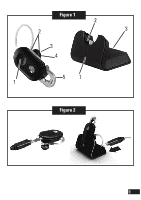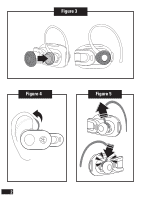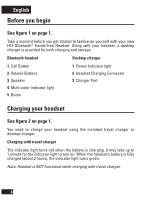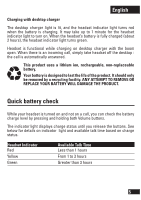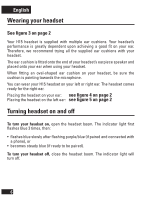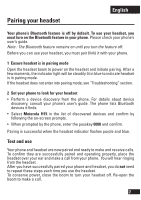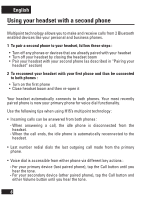Motorola 89239N User Manual - Page 5
Before you begin, Charging your headset - h15
 |
UPC - 723755892392
View all Motorola 89239N manuals
Add to My Manuals
Save this manual to your list of manuals |
Page 5 highlights
English Before you begin See figure 1 on page 1. Take a moment before you get started to familiarize yourself with your new H15 Bluetooth® Hands-free Headset. Along with your headset, a desktop charger is provided for both charging and storage. Bluetooth headset Desktop charger 1 Call Button 2 Volume Buttons 3 Speaker 4 Multi-color Indicator light 5 Boom 1 Power Indicator light 2 Headset Charging Connector 3 Charger Port Charging your headset See figure 2 on page 1. You need to charge your headset using the included travel charger or desktop charger. Charging with travel charger The indicator light turns red when the battery is charging. It may take up to 1 minute for the indicator light to turn on. When the headset's battery is fully charged (about 2 hours), the indicator light turns green. Note: Headset is NOT functional while charging with travel charger. 4