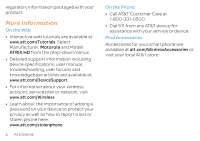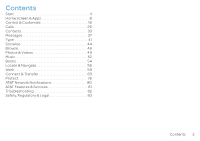Motorola ATRIX HD ATRIX HD - User Guide
Motorola ATRIX HD Manual
 |
View all Motorola ATRIX HD manuals
Add to My Manuals
Save this manual to your list of manuals |
Motorola ATRIX HD manual content summary:
- Motorola ATRIX HD | ATRIX HD - User Guide - Page 1
User's Guide MOTOROLA ATRIX™ HD AT&T 11:35 Thursday 11:35 Jul 26 100% 82°H 87° L 76° Chicago AT&T People Messages Play Store WWW. Phone Email Browser Camera - Motorola ATRIX HD | ATRIX HD - User Guide - Page 2
- Motorola ATRIX HD | ATRIX HD - User Guide - Page 3
like "Auto-reply to texts when I'm driving," "Dim the touch screen when the battery AT&T 4:00 Sunday 4:00 Feb 13 100% 74°H 89° L 63° Sunnyvale AT&T People 3 Messages Play Store 4 Phone 8 Email WWW. Browser Camera Headphone Jack Micro USB / Charger Micro HDMI Power / Sleep Key Volume Keys - Motorola ATRIX HD | ATRIX HD - User Guide - Page 4
and Model: ATRIX HD from the drop-down menus. • Detailed support information including device specifications, user manual, troubleshooting, user forums and knowledgebase articles are available at www.att.com/DeviceSupport. • For information about your wireless account, service plan or network - Motorola ATRIX HD | ATRIX HD - User Guide - Page 5
Screen & Apps 8 Control & Customize 16 Calls 26 Contacts 33 Messages 37 Type 41 Socialize 44 Browse 46 Photos & Videos 49 Music 52 Books 54 Locate & Navigate 56 Work 59 Connect & Transfer 63 Protect 76 AT&T Network Notifications 80 AT&T Features & Services 81 Troubleshooting 82 - Motorola ATRIX HD | ATRIX HD - User Guide - Page 6
. Any attempt to remove or replace your battery may damage the product and void your warranty. Caution: Before assembling, charging, or using your phone for the first time, please read the important safety, regulatory and legal information in this guide. • Power: To turn the screen off or on, just - Motorola ATRIX HD | ATRIX HD - User Guide - Page 7
of information and apps, at 4G LTE speed, with a touch display! Depending on what you use, that can take a lot of power. To start getting the most out of your battery, touch Apps > Settings > Battery. This shows you what's using the most battery. To save even more battery life between charges, you - Motorola ATRIX HD | ATRIX HD - User Guide - Page 8
the browser on your computer. 1. From the home screen, touch Apps > AT&T Ready2Go. 2.Touch Get Started. You'll delete an account (along with its contacts and messages on your phone), touch Apps > Settings > Accounts & sync, touch the account, then touch Menu > Remove account. Old Phone to New Phone - Motorola ATRIX HD | ATRIX HD - User Guide - Page 9
Home To Motorola application will prompt you to connect your old phone to the computer with a USB cable, and backup the data you want to transfer. Next, you will be instructed to install the Welcome Home To Motorola app on your Motorola smartphone, connect the smartphone to your computer with - Motorola ATRIX HD | ATRIX HD - User Guide - Page 10
Widgets Shortcuts AT&T People Messages Play Store WWW. Phone Email Browser Camera Favorites Tray Shortcuts App & Widget List 8 Home Screen & Apps • Screen lock: To unlock the screen, touch and flick to . To turn the screen off, press Power . • Status bar & notifications: Icons at the top - Motorola ATRIX HD | ATRIX HD - User Guide - Page 11
download apps, touch Apps > Play Store. • Resize widgets: You can resize some widgets-touch and hold a widget until you feel a vibration, then release. Drag the blue diamonds at the edges to resize. • Move or delete widgets & shortcuts: Touch and hold a widget or shortcut until Home Screen & Apps 9 - Motorola ATRIX HD | ATRIX HD - User Guide - Page 12
or drag it up to Remove. • Ringtones and more: For more about customizing, see "Control & Customize" on page 16. Search Search your apps, contacts, files, places, and the Web: At the top of the home screen, touch for a text search, or for voice search. 10 Home Screen & Apps • To choose what - Motorola ATRIX HD | ATRIX HD - User Guide - Page 13
phone status: network strength ( = 4G LTE) battery charging ( full) Wi-Fi in range ( connected) silent Bluetooth® on ( connected) vibrate GPS active alarm set airplane mode warning Network and Wi-Fi icons turn blue ( ) when your phone exchanges data with your Google™ account. Note: Apps - Motorola ATRIX HD | ATRIX HD - User Guide - Page 14
51. • Help: To get help and more, touch Menu in the top right. Apps from the Web You can get apps from online app stores using your browser. Note: Choose your apps and updates carefully, as some may impact your phone's performance. To let your phone install apps that are not from Google Play, touch - Motorola ATRIX HD | ATRIX HD - User Guide - Page 15
you doubt the safety of an app, don't install it. • Like all apps, downloaded apps will use up memory, data, battery, and processing power-some more than others. For example, a simple battery level widget will use less than a streaming music player app. After installing an app, if you're not happy - Motorola ATRIX HD | ATRIX HD - User Guide - Page 16
on, restart in Safe Mode: Turn off your phone, then turn it back on-when you see the "Motorola" logo during power-up, press and hold both volume keys until you see the home screen, with Safe Mode in the lower left. Then, try removing the app. • Reinstall apps: To reinstall apps from the Google Play - Motorola ATRIX HD | ATRIX HD - User Guide - Page 17
• Using your phone: If your phone notifies you about an update, follow the instructions to download and install it. To manually check for updates, touch Apps > Settings > About phone > System updates. Your phone downloads updates over your Wi-Fi connection (if available) or mobile network. We - Motorola ATRIX HD | ATRIX HD - User Guide - Page 18
pull two fingers down to tilt it. • Speak: Touch Apps > Voice Commands to tell your phone what you want (touch in a search window, or in a keypad). Tips & tricks • Screen off & on: Press Power to turn the screen off or on. Note: During a call, your screen might stay dark if the sensor just above it - Motorola ATRIX HD | ATRIX HD - User Guide - Page 19
, touch and flick to . To add a password or facial recognition security to your unlock screen, touch Apps > Settings > Security & Screen Lock > Screen lock. Touch and flick to (or touch): Unlock Call Text Camera • Wallpaper: To change your wallpaper, touch and hold an empty spot on the home - Motorola ATRIX HD | ATRIX HD - User Guide - Page 20
). Then, just turn your phone back on. Press Power Key Press and hold Power to open a menu where you can choose Power off, Sleep (no Wi-Fi connections), Airplane mode (no network or other connections-see "Airplane Mode" on page 74), vibrate , or silent . To conserve battery, prevent accidental - Motorola ATRIX HD | ATRIX HD - User Guide - Page 21
by pressing Power . To turn the screen back on, just press Power again. To change how long your phone waits before the screen automatically turns off, touch Apps > Settings > Display > Sleep. Tip: To make the screen lock when it turns off, see "Protect" on page 76. Volume Keys Your volume keys - Motorola ATRIX HD | ATRIX HD - User Guide - Page 22
entry: On a screen keyboard, touch to use voice entry. Tip: To make your phone read menu items and text out loud, see "Voice Readouts" on page 22. Customize Customize your phone's sounds and appearance: • Ringtone and notifications: To choose ringtones or notifications, touch Apps > Settings > Sound - Motorola ATRIX HD | ATRIX HD - User Guide - Page 23
region: To set your menu language and region, touch Apps > Settings > Language & input > Locale. SMARTACTIONS™ Wish your phone could automatically reply to texts when you're driving, silence your ringer during meetings, and conserve your battery when it runs low? It can. SMARTACTIONS can automate - Motorola ATRIX HD | ATRIX HD - User Guide - Page 24
information, accessories, and more, visit www.motorola.com/accessibility. 22 Control & Customize Voice Readouts Your phone can read out loud to tell you menu options and the entries you make. Find it: Apps > Settings > Accessibility > TalkBack. Turn Talkback ON at the top of the screen, then - Motorola ATRIX HD | ATRIX HD - User Guide - Page 25
flick the status bar down, your phone speaks all of the notifications. Tip: Navigate through your apps and menus to hear how voice readouts work on your phone. To use voice commands, see "Voice Recognition" on page 19. Caller ID When you want to hear who's calling: • Read out loud: Have your caller - Motorola ATRIX HD | ATRIX HD - User Guide - Page 26
screen (click), select Screen lock sound. Messages To make text entry even easier, use features like auto-complete, auto-correct, and auto-punctuate-touch Apps Call volume: During a call, press the side volume keys to set a call volume that works for you. • Position: During a call, hold the phone to - Motorola ATRIX HD | ATRIX HD - User Guide - Page 27
-speak into your phone and read text replies on your TTY device. Note: You'll need a cable/adapter to connect your TTY device to the headset jack on your phone. Refer to your TTY device guide for mode and usage information. Apps Want more? No problem. The Google Play™ Store app provides access to - Motorola ATRIX HD | ATRIX HD - User Guide - Page 28
. • During a call: Your screen goes dark to avoid accidental touches. To wake it up, move it away from your face or press Power . Tips & tricks • Multi-task: Touch Home to hide the call display and look up a phone number, address, or open other apps during a call. To reopen the call display, flick - Motorola ATRIX HD | ATRIX HD - User Guide - Page 29
and flick to to answer the new call, then touch Hold current call +Answer or End current call +Answer. • Ignore a call: Touch and flick to . You can also press Power to ignore the call, or press a volume key to silence the ring. • End a call: Touch . • During a call: Touch icons at the bottom of the - Motorola ATRIX HD | ATRIX HD - User Guide - Page 30
it is covered. Don't use covers or screen protectors (even clear ones) that cover this sensor. Recent Calls Show your calls (with newest first), to call, text, or store them: Find it: Phone > RECENT • To call a number, touch on the right. • To send a text message, store the number, or other options - Motorola ATRIX HD | ATRIX HD - User Guide - Page 31
, touch . • To use (or stop using) a connected Bluetooth® device, touch in the call display. To connect a Bluetooth device, see "Bluetooth® Wireless" on page 64. Note: Using a mobile device or accessory while driving may cause distraction and may be illegal. Always obey the laws and drive safely - Motorola ATRIX HD | ATRIX HD - User Guide - Page 32
• To use Google Talk™, see "Chat" on page 39. • To use Qik, touch Apps > Qik Lite. To create your Qik account or get help, visit www.qik.com. To add or remove your 30 Calls Qik account on your phone, touch Apps > Settings > Accounts & sync. Then, touch ADD ACCOUNT, or touch your account and choose - Motorola ATRIX HD | ATRIX HD - User Guide - Page 33
voicemail, touch Phone > Menu > Settings > Additional settings > Call waiting. Restrict Outgoing Calls To restrict your phone so that it can only dial a few numbers, touch Phone > Menu > Settings > Fixed Dialing Numbers. • To turn fixed dialing on, touch Enable FDN. • To add or delete the allowed - Motorola ATRIX HD | ATRIX HD - User Guide - Page 34
battery and phone, you should follow these instructions until the phone is within its recommended temperature range. When your phone is in "Cool Down" mode, only emergency calls can be made. Emergency Calls Note: Your service provider programs one or more emergency phone numbers that you can call - Motorola ATRIX HD | ATRIX HD - User Guide - Page 35
, then touch edit or delete (touch and hold icons to show labels). • Call, text, or email: Touch a contact, then touch an option. Tips & tricks • Groups: To show or create a group of contacts, touch GROUPS, then touch the group or . • Search contacts: From the home screen, just touch and enter - Motorola ATRIX HD | ATRIX HD - User Guide - Page 36
to your Google™ account at http://contacts.google.com. On your phone, touch Apps > Settings > Accounts & sync, choose your Google account, on page 35. Call, Text, Or Email Contacts Find it: People Touch and hold the contact to open option icons at the bottom of your screen (touch and hold icons - Motorola ATRIX HD | ATRIX HD - User Guide - Page 37
automatically): Touch People > Menu > Import/export > Import from SIM card. Touch OK to confirm. • To import contacts from your computer, upload the contacts to your Google™ account at http://contacts.google.com. On your phone, touch Apps > Settings > Accounts & sync, choose your Google™ account - Motorola ATRIX HD | ATRIX HD - User Guide - Page 38
SIM card, or one friend with two email addresses. To combine these two entries: Find it: People Touch an entry to open it, touch Menu > Edit, then touch Menu > Join and choose the second entry. Your phone remembers this connection. Share Contacts Send a contact with a Bluetooth® connection, text work - Motorola ATRIX HD | ATRIX HD - User Guide - Page 39
it: Apps > Text Messaging Tip: In the phone unlock screen, drag to . Text Messagi ... Menu New Message Open (touch) or Open Options (touch & hold) Sender Options • Create: Touch above the inbox list. • Open: Touch a conversation to open it. • Delete - Motorola ATRIX HD | ATRIX HD - User Guide - Page 40
at the top, touch and hold Direct message to drag it to your home screen, then choose a contact. Read, Reply, Forward & Delete Text Messages Find it: Apps > Text Messaging Tip: In the phone unlock screen, drag to . • Open: Touch a conversation to open it. • Attachments: When you open a message with - Motorola ATRIX HD | ATRIX HD - User Guide - Page 41
Microsoft® Exchange server work email accounts, get details from your IT administrator. • Change or delete accounts: To change an account's sync and notifications, or delete it, touch Apps > Settings > Accounts & sync, touch an account, then change settings or touch Menu > Remove account. Tip: To - Motorola ATRIX HD | ATRIX HD - User Guide - Page 42
, followed by one second, then another one second. To choose which types of alerts you receive, touch Apps > Emergency Alerts > Menu > Settings. The U.S. and local governments send these alerts through your service provider. So you will always receive alerts for the area where you are, and you won - Motorola ATRIX HD | ATRIX HD - User Guide - Page 43
at a time. • Close the keyboard: Touch Back . Tips & tricks • Keyboard adaptation: Your screen keyboard changes, depending on whether you're entering a text message, email, or other text. • Move the cursor: Touch a spot in the text to place the cursor, then drag the arrow under the cursor to move it - Motorola ATRIX HD | ATRIX HD - User Guide - Page 44
touch . ?123 Text Entry Settings & Dictionary Choose your keyboard style and edit the dictionary of words your phone suggests: Find it: Apps > Settings > Enter letters by touching them one at a time. As you type, your phone suggests words. If you enter a word that wasn't one of the suggestions, - Motorola ATRIX HD | ATRIX HD - User Guide - Page 45
dictionary. Cut, Copy & Paste Cut, copy, and paste text like names, phone numbers, addresses, or quotes. Anne Hotel Copy Send Cut show labels. 3.Open the text box where you want to paste the text. Tip: To switch to another open app, touch Recent . 4.Touch in a text box, then touch and hold - Motorola ATRIX HD | ATRIX HD - User Guide - Page 46
Socialize your life & your friends Quick Start: Socialize Google+™ makes connecting to see the circle's PEOPLE, POSTS, and PHOTOS. To delete the circle, touch Menu > Delete circle. Tips & tricks • Add a widget: In your home screen, touch Apps , touch WIDGETS at the top, then touch and hold Google - Motorola ATRIX HD | ATRIX HD - User Guide - Page 47
In People, touch Menu > Contacts to display > Customize and make sure your Facebook account has All contacts checked. To delete an account (along with its contacts and messages on your phone), touch Apps > Settings > Accounts & sync, touch the account, then touch Menu > Remove account. Socialize 45 - Motorola ATRIX HD | ATRIX HD - User Guide - Page 48
Restaurants Coffee Bars Chicago, IL - update More [email protected] History Sign In your home screen, just touch at the top and enter a webpage address. Note: If you can't connect, contact your service provider. • "mobile" version of their page-if you want to see the standard - Motorola ATRIX HD | ATRIX HD - User Guide - Page 49
touch Menu > Refresh. Web Connection To access the web, your phone uses your Wi-Fi network (or your mobile phone network if no Wi-Fi network is connected). Note: Your service provider may charge to surf the web or download data over your mobile phone network. To connect to a Wi-Fi network, see "Wi - Motorola ATRIX HD | ATRIX HD - User Guide - Page 50
apps or phone updates, see "Download Apps" on page 11 or "Update Your Phone" on page 14. Browser Options To change your browser homepage, security settings, text > Block pop-ups. • Search history and location: In your home screen, touch to open the search window, then touch Menu > Settings > - Motorola ATRIX HD | ATRIX HD - User Guide - Page 51
screen, drag to . • Take a photo: Open the camera, then touch . • Record a video: Touch in the camera, then touch to start or stop recording. • View, share, or delete: Touch your last photo in the corner of your viewfinder, or touch Apps > Gallery and touch a photo. You can choose share, delete - Motorola ATRIX HD | ATRIX HD - User Guide - Page 52
Apps > Gallery • View, share, or delete: Touch a thumbnail to open it, then choose share, delete, Menu , and more. Tip: To select multiple files, open a folder, touch and hold a photo, then touch others. • Zoom: Open a photo, then drag two fingers apart or together on the screen. Tip: Turn the phone - Motorola ATRIX HD | ATRIX HD - User Guide - Page 53
Card & File Management" on page 67. Capture Your Screen Sometimes a picture speaks louder than words. Share a screen phone, you can share it with your friends. To capture your phone's screen, press and hold the Power and Volume Down keys at the same time. To see the screen capture, touch Apps - Motorola ATRIX HD | ATRIX HD - User Guide - Page 54
life needs a soundtrack Quick Start: Music Listen and create playlists anytime, with music on your phone. Find it: Apps • Hide the music player: To use another app while your music plays, touch Home . To Tip: Control music playback from the home screen by adding the Google Play Music widget. • - Motorola ATRIX HD | ATRIX HD - User Guide - Page 55
. • Copy music: To copy music files to your phone's memory card, see "Memory Card & File Management" on page 67. Your phone can play MP3, M4A, AAC, ACC+, MIDI, and WAV file types. • During a flight: Press and hold Power > Airplane mode to turn off all your network and wireless connections and listen - Motorola ATRIX HD | ATRIX HD - User Guide - Page 56
fit Quick Start: Books Read your favorite books, magazines, and newspapers when and where you want. Find it: Apps > Play Books Google & tricks • Turn pages: While reading the book, turn the pages by flicking them. • Recent page: When you open book, it shows the last page you were reading. • Table - Motorola ATRIX HD | ATRIX HD - User Guide - Page 57
• Shop: To shop for books, touch Apps > Play Books, then in the top right. Browse by category, or touch and search for a title or author. Touch a book to show details. Then, touch - Motorola ATRIX HD | ATRIX HD - User Guide - Page 58
address in Google Maps™, get directions, and more. Find it: Apps > Maps Maps Wilmette Navigation, Latitude, and more Evanston Lincolnwood to remove it. Tips & tricks • Zoom: To zoom in or out, drag two fingers together or apart on the screen. • Rotate: To rotate a map, touch the screen with - Motorola ATRIX HD | ATRIX HD - User Guide - Page 59
Google Maps Navigation™ Beta Get spoken turn-by-turn directions to the destination you specify. Find it: Apps > Navigation Speak, type, or select Touch to show gas stations and other points along the way. Note: Using a mobile device or accessory while driving may cause distraction and may be illegal - Motorola ATRIX HD | ATRIX HD - User Guide - Page 60
the top, then choose Join Latitude. To use Google Latitude after you join, touch Apps > Latitude: • To add friends, touch . Touch Select from Contacts or Add via email address. Your friend will receive an email notice. • To remove friends, touch next to their name. • To share your location when you - Motorola ATRIX HD | ATRIX HD - User Guide - Page 61
Quick Start: Work Google Drive™ Apps > Play Store and search on Google Drive. • Create: To create a new doc, touch Menu > New. • Download or share: Touch next to a file to share it, make it available offline, and more. Touch Offline to show offline documents on your phone. • Upload from your phone - Motorola ATRIX HD | ATRIX HD - User Guide - Page 62
• Work smarter: Use a dock or Bluetooth® keyboard and mouse to make your phone more like a laptop computer. To connect them, turn them on and touch Apps > Settings > Bluetooth. To disconnect them, turn them off. For more, see "Bluetooth® Wireless" on page 64. Office Network You can sync your - Motorola ATRIX HD | ATRIX HD - User Guide - Page 63
Apps > Alarm & Timer > Set alarm (or Alarm set) • Alarm: Touch an alarm to edit it, or touch to add a new alarm. When an alarm sounds, touch Dismiss to turn time zone, and formats, touch Apps > Settings > Date & time. Calendar Show events stored on your phone and in your online calendars, all Work 61 - Motorola ATRIX HD | ATRIX HD - User Guide - Page 64
to add or remove calendars on your Google account at http://calendar.google.com. Where are events stored and changed? Your phone can store your events in your Google account or on your phone: Touch Menu > Settings > General settings > Default calendar. 62 Work Tip: Touch Apps , touch WIDGETS at - Motorola ATRIX HD | ATRIX HD - User Guide - Page 65
Quick Start: Connect & Transfer Connect accessories, computers, networks, and more. Find it: Apps > Settings WIRELESS & NETWORKS Airplane mode Wi-Fi & Bluetooth Power Bluetooth Settings More... DEVICE Sound Display Connection & Sharing Settings Storage Memory Card Details • Bluetooth® - Motorola ATRIX HD | ATRIX HD - User Guide - Page 66
® or Wi-Fi power is ON , your phone automatically reconnects to available devices or networks it has used before. Bluetooth® Wireless Turn Bluetooth Power On or Off Find it: Apps > Settings, then touch the Bluetooth switch to turn it ON 64 Connect & Transfer Tip: To extend battery life or stop - Motorola ATRIX HD | ATRIX HD - User Guide - Page 67
Wi-fi Power On or Off Find it: Apps > Settings, then touch the Wi-Fi switch to turn it ON Note: To extend battery life, turn the Wi-Fi switch OFF when you're not using it. Connect to Networks To find networks in your range: 1. Touch Apps > Settings > Wi-Fi. Tip: To see your phone's MAC address and - Motorola ATRIX HD | ATRIX HD - User Guide - Page 68
hotspot security (WPA2 is the most secure), including password. 66 Connect & Transfer Find it: Apps > Settings > Tethering & Mobile Hotspot and check Mobile Hotspot. 1. Your phone turns off Wi-Fi power and uses the mobile network for Internet access. Touch Mobile Hotspot Settings > Configure Mobile - Motorola ATRIX HD | ATRIX HD - User Guide - Page 69
or driver files, visit www.motorola.com/myxoom. • For Apple™ Macintosh™: Use Android™ File Transfer, available at www.android.com/filetransfer. Memory Card & File Management Your photos, videos, and other files are automatically stored in your phone's internal memory. Optional microSD - Motorola ATRIX HD | ATRIX HD - User Guide - Page 70
while your phone is using it or writing files on it. Before you remove or erase a microSD card you need to unmount it. Touch Apps > Settings > Storage > Unmount SD card. To erase a microSD card, touch Apps > Settings > Storage > Erase SD card. Warning: All data on the microSD card will be deleted. - Motorola ATRIX HD | ATRIX HD - User Guide - Page 71
the phone to a high power USB port. Typically, these are located directly on your computer. To change the type of USB connection if necessary, touch Apps > Settings > Storage > Menu > USB computer connection > Mass Storage. 2.Your phone and microSD memory card appear as two separate removable disks - Motorola ATRIX HD | ATRIX HD - User Guide - Page 72
provider. Note: Usage information is provided to help you manage your phone. This may not match the amounts charged by your 70 Connect & Transfer service provider, as they're not measured in the same way. Find it: Apps > Settings > Data usage Data usage Mobile data ON Set mobile data limit - Motorola ATRIX HD | ATRIX HD - User Guide - Page 73
data. Tip: Apps that use a lot of data might also use a lot of battery power. • Restrict all background data: After you set a data use limit, you can also turn off background data use. Just touch Menu > Restrict background data. Phone & Tablet Your Android™ phone and tablet can work together, to - Motorola ATRIX HD | ATRIX HD - User Guide - Page 74
transfer it to other devices with "Memory Card & File Management" on page 67. • Phone hotspot: If you have a Wi-Fi tablet, turn your phone into a Wi-Fi hotspot to let your tablet access the Internet anywhere-see "Wi-Fi Hotspot" on page 66, • Bluetooth accessories: If you have a Bluetooth keyboard or - Motorola ATRIX HD | ATRIX HD - User Guide - Page 75
> Print with MotoPrint. To find a new printer, touch Find printers (home) or select an advanced search option (work). To show, rename, or remove your printers, touch Apps > Settings > Printer settings > My printers. Touch and hold a printer for options. Virtual Private Networks (VPN) A VPN lets - Motorola ATRIX HD | ATRIX HD - User Guide - Page 76
you select airplane mode, all wireless services are disabled. You can then turn Wi-Fi and/or Bluetooth® power back on, if permitted by your airline. Other wireless voice and data services (such as calls and text messages) remain off in airplane mode. Emergency calls to your 74 Connect & Transfer - Motorola ATRIX HD | ATRIX HD - User Guide - Page 77
To... manage contacts and more 69 - 65 65 Connect & Transfer 75 - Motorola ATRIX HD | ATRIX HD - User Guide - Page 78
your phone each time you power it on Encrypt SD card Protect the data on your memory card SIM CARD LOCK Lock Screen Text Encrypt Phone & Memory Card Data Set up SIM card lock 76 Protect Note: You can make emergency calls on a locked phone ("Emergency Calls" on page 32). A locked phone still - Motorola ATRIX HD | ATRIX HD - User Guide - Page 79
-enter four to sixteen letters, digits, or symbols to unlock. To change when your screen turns off, see "Power Key" on page 18. Note: You can make emergency calls on a locked phone (see "Emergency Calls" on page 32). A locked phone still rings, but you need to unlock it to answer. Protect 77 - Motorola ATRIX HD | ATRIX HD - User Guide - Page 80
for your PIN unlock code. Contact your service provider for your PIN unlock code. To set a SIM card PIN that you must enter when you turn on your phone: Find it: Apps > Settings > Security & Screen Lock > Set up SIM card lock > Lock SIM card To set your SIM PIN, enter a 4-digit code. To change your - Motorola ATRIX HD | ATRIX HD - User Guide - Page 81
Remove & Restore Apps" on page 13. Reset To reset your phone to factory settings and erase all the data on your phone, touch Apps > Settings > Privacy > Factory Data Reset > Reset Phone. Warning: All downloaded apps and user data on your phone will be deleted. Data on your memory card will not be - Motorola ATRIX HD | ATRIX HD - User Guide - Page 82
at: http://wireless.att.com/learn/articles-resour ces/wireless-terms.jsp, your AT&T Wireless Customer Agreement, Section 3.2 Where and How Does AT&T Service Work? Connected to AT&T's 4G LTE network*. 80 AT&T Network Notifications Connected to AT&T's HSPA+ network. AT&T's HSPA+ network is capable - Motorola ATRIX HD | ATRIX HD - User Guide - Page 83
& Services only from AT&T AT&T Features • myAT&T-Pay your bill, view wireless voice and data usage, add or remove wireless account features. • AT&T Code Scanner-Read UPC, QR and Data Matrix barcodes. Scan, Shop, Save. • AT&T Navigator-Get traffic updates, GPS navigation and turn-by-turn voice - Motorola ATRIX HD | ATRIX HD - User Guide - Page 84
Troubleshooting we can help Reboot If you ever need to reboot your phone, press and hold both Power and Volume Down until your phone turns off (about 10 seconds). Then, just turn your phone back on. Service & Repairs If you have questions or need assistance, we're here to help. Go to www.motorola. - Motorola ATRIX HD | ATRIX HD - User Guide - Page 85
and replacing your battery should be disregarded-the battery should only be replaced by a Motorola-approved service facility, and any attempt to remove or replace your battery may damage the product. Important: Handle and store batteries properly to avoid injury or damage. Most battery safety issues - Motorola ATRIX HD | ATRIX HD - User Guide - Page 86
time to charge. • Motorola batteries and charging systems have circuitry that protects the battery from damage from overcharging. Third Party Accessories Use of third party accessories, including but not limited to batteries, chargers, headsets, covers, cases, screen protectors and memory cards, may - Motorola ATRIX HD | ATRIX HD - User Guide - Page 87
Type, read, enter or review texts, extended periods of time may affect your hearing. The louder the volume sound level, the less time is required before your hearing could be affected. To protect your hearing: • Limit the amount of time you use headsets or headphones at high volume. • Avoid turning - Motorola ATRIX HD | ATRIX HD - User Guide - Page 88
an area, turn off your mobile device, and do not remove, install, or charge batteries, unless it is a radio product type especially qualified for use in such areas and certified as "Intrinsically Safe" (for example, Factory Mutual, CSA, or UL approved). In such areas, sparks can occur and cause an - Motorola ATRIX HD | ATRIX HD - User Guide - Page 89
battery or instructions and precautions: • When placing or receiving a phone call, hold your mobile device just like you would a landline phone. • If you wear the mobile device on your body, always place the mobile device in a Motorola-supplied or approved accessory (e.g. clip, holder, holster, case - Motorola ATRIX HD | ATRIX HD - User Guide - Page 90
cause interference with other devices. Follow Instructions to Avoid Interference Problems Turn off your mobile device in any location where posted notices instruct receiver SAR LTE power of your mobile device is automatically decreased when full power is not needed for the call. The lower the power - Motorola ATRIX HD | ATRIX HD - User Guide - Page 91
other relevant EU Directives For products that support Wi-Fi 802.11a (as defined English only). To find your DoC, enter the Product Approval Number for a Class B digital device, pursuant to part 15 of the FCC Rules. See 47 CFR in accordance with the instructions, may cause harmful interference to - Motorola ATRIX HD | ATRIX HD - User Guide - Page 92
the bootloader, rooting a device or running any operating software other than the approved versions issued by Motorola and its partners. Such alterations may permanently damage your product, cause your product to be unsafe and/or cause your product to malfunction. In such cases, neither the - Motorola ATRIX HD | ATRIX HD - User Guide - Page 93
, and other third parties providing services. Emergency Calls When you make an emergency call, the cellular network may activate the AGPS technology in your mobile device to tell the emergency responders your approximate location. AGPS has limitations and might not work in your area. Therefore - Motorola ATRIX HD | ATRIX HD - User Guide - Page 94
drivers updates the device's security, install it as soon as possible. • Secure Personal Information-Your mobile device can store personal information in various locations including your SIM card, memory card, and phone memory. Be sure to remove help improve products and services offered by Motorola. - Motorola ATRIX HD | ATRIX HD - User Guide - Page 95
Recycling Mobile Devices & Accessories Please do not dispose of mobile devices or electrical accessories (such as chargers, headsets, or batteries) with your household may return unwanted mobile devices and electrical accessories to any Motorola Approved Service Center in your region. Details of - Motorola ATRIX HD | ATRIX HD - User Guide - Page 96
phones use an internal, permanent backup battery on the printed circuit board that may contain very small amounts of perchlorate. In such cases you have questions about return or exchange policies, contact your service provider or phone retailer. The ratings are not guarantees. Results will vary - Motorola ATRIX HD | ATRIX HD - User Guide - Page 97
by operation of law in the sale of a product. Content Copyright . Open Source Software Information For instructions OSSInformation on how to obtain a includes the model number and the software version number. MOTOROLA MOBILITY, INC. OSS Management please touch Apps > Settings > About phone > Legal - Motorola ATRIX HD | ATRIX HD - User Guide - Page 98
is required in order to receive additional warranty support. 4.If the software update does not fix the problem, you will receive instructions on how to ship the Product to a Motorola Authorized Repair Center or other entity. 5. To obtain warranty service, as permitted by applicable law, you are - Motorola ATRIX HD | ATRIX HD - User Guide - Page 99
of the Product. To obtain service or other information, please access and review the online Customer Support section of Motorola's consumer website at www.motorola.com. Motorola Mobility Inc. Limited Global Warranty Mobile Phones Note: Warranty This Limited Warranty is not applicable in Quebec - Motorola ATRIX HD | ATRIX HD - User Guide - Page 100
claim is received within the applicable Warranty Period, Motorola, at its sole option, unless otherwise required by applicable law, will either (1) repair, at no charge, the defect or damage using new, used or reconditioned/refurbished functionally equivalent replacement parts; or (2) exchange - Motorola ATRIX HD | ATRIX HD - User Guide - Page 101
by Motorola. (f) A product or part that has been modified in any manner removed, altered or obliterated; (ii) mismatched or duplicated serial numbers; or (iii) broken seals or other evidence of tampering. Do not open the Product or attempt to repair the Product yourself; such conduct may cause - Motorola ATRIX HD | ATRIX HD - User Guide - Page 102
OF THE EXPRESS LIMITED WARRANTY CONTAINED HEREIN AND THE REMEDIES OF REPAIR, REPLACEMENT, OR REFUND AS DETERMINED BY MOTOROLA IN ITS SOLE DISCRETION SHALL WILL MEET YOUR REQUIREMENTS, WORK IN COMBINATION WITH ANY HARDWARE OR SOFTWARE APPLICATIONS OR THIRD PARTY SERVICES, BE UNINTERRUPTED, ERROR-FREE - Motorola ATRIX HD | ATRIX HD - User Guide - Page 103
OR A REPLACEMENT PRODUCT WILL BE RETURNED TO YOU AS YOUR PRODUCT WAS CONFIGURED WHEN ORIGINALLY PURCHASED, SUBJECT TO APPLICABLE SOFTWARE UPDATES. MOTOROLA MAY INSTALL OPERATING SYSTEM SOFTWARE UPDATES AS PART OF WARRANTY SERVICE THAT MAY PREVENT THE PRODUCT FROM REVERTING TO AN EARLIER VERSION OF - Motorola ATRIX HD | ATRIX HD - User Guide - Page 104
CAUSE YOUR PRODUCT TO MALFUNCTION. IN SUCH CASES repairs, replacement, or warranty service, please contact the Motorola Customer Support charges may apply for voice, messaging, data, and other services in this guide are examples Google Wallet, Gmail, YouTube, Android, and other marks are trademarks - Motorola ATRIX HD | ATRIX HD - User Guide - Page 105
of their respective owners. Portions ©2012 Motorola, Mobility Inc. Portions ©2012 AT&T Intellectual Property. All rights reserved. Caution: Motorola does not take responsibility for changes/modification to the transceiver. Product ID: MOTOROLA ATRIX™ HD (Model MB886) Manual Number: 68017018001-A 103 - Motorola ATRIX HD | ATRIX HD - User Guide - Page 106
- Motorola ATRIX HD | ATRIX HD - User Guide - Page 107

User’s Guide
MOTOROLA
ATRIX
™
HD
11:35
100%
H 87°
L 76°
82°
Chicago
11:35
100%
100%
87°
76°
H 8
L 7
82
8
2
°
Chicago
Thursday
Jul 26
11:35
Play Store
Messages
People
Camera
Browser
Phone
Email
AT&T
AT&T