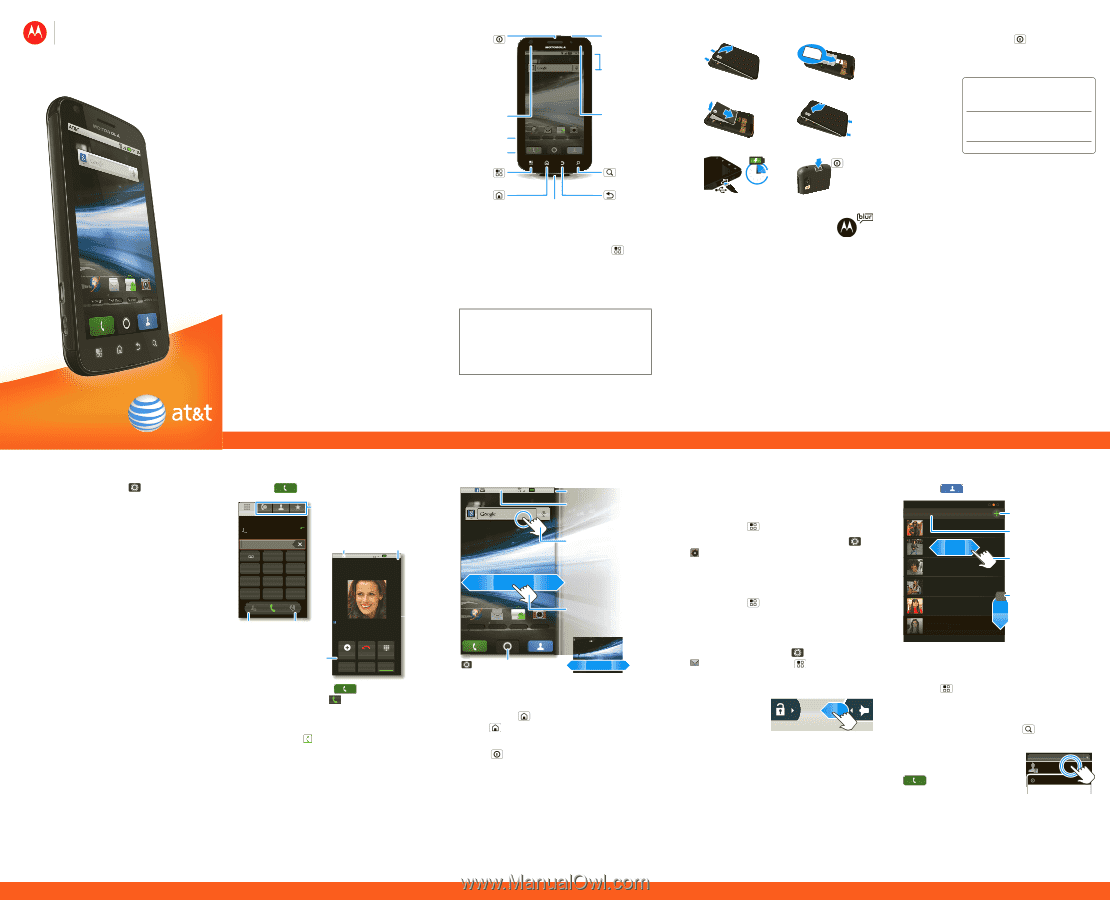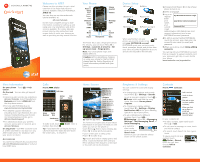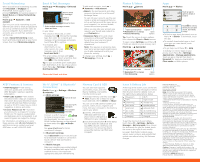Motorola ATRIX Quick Start Guide - AT&T - Page 1
Motorola ATRIX Manual
 |
View all Motorola ATRIX manuals
Add to My Manuals
Save this manual to your list of manuals |
Page 1 highlights
MOTOROLA MB860 MOTOROLA ATRIX™4G [ATRIX] QwuiitchkMstOaTrOt BLUR™ UMTS AT&T Quickstart Guide 2010 Dec 29 Welcome to AT&T Please use this quickstart to get a brief overview of the major features and services available with your MOTOROLA ATRIX 4G. You can also use our interactive web tutorial available at att.com/Tutorials for the most complete and up to date information available for setting up and using your new smartphone and all the services available. The online tutorials include step-by-step instructions and screen shots to assist your learning as well as providing an easy search function. Your Phone Power / Sleep Hold= power Press= sleep Webcam Micro USB HDMI AT&T 11:35 AM Browser Text Messa Market Camera 3.5mm Headset Volume Message Light Menu Home Microphone Search Back The Power key is also a fingerprint sensor. For security, you can touch Menu > Settings > Location & security > Set up screen lock > Fingerprints. Note: Your smartphone might look slightly different. Caution: Before assembling, charging or using your phone for the first time, please read the Safety, Regulatory, & Legal Information provided with your phone. Device Setup Assemble & Charge 1.Cover off 2.SIM in 3.Battery in 4.Cover on 5.Charge up 6.Power up, log in 3H Start MOTOBLUR When you first turn on your phone, you need to create or log into your MOTOBLUR account. MOTOBLUR syncs your contacts, posts, feeds, messages, emails, and photos from your other accounts. Registration is secure and should only take a few minutes. 1.Press and hold Power on top of your phone to turn it on. 2.Select a language. 3.Log in or register: My MOTOBLUR Account Login Enter your User ID (my valid email address) name, your current Password Hint email address (where MOTOBLUR can send account information), and a new MOTOBLUR account password. 4.To add an account within MOTOBLUR, touch the account type, then enter the account's user name (or email) and password. 5.When you're done, touch Done adding accounts. Your MOTOBLUR Account You can log into your MOTOBLUR account from a computer to upload contacts, reset your password, get help, or even locate your phone: www.motorola.com/mymotoblur More Information On your phone-Touch > Help Center. On the web-You can also get support online: • Interactive web tutorials are available at att.com/Tutorials. Select Manufacturer: Motorola and Model: ATRIX 4G from the drop-down menus. • For help with MOTOBLUR go to www.motorola.com/mymotoblur • For detailed support information including device specifications, the user manual, troubleshooting, user forums and knowledgebase articles, go to att.com/DeviceSupport • For information about your wireless account, service plan or network, go to att.com/Wireless On any phone-Call AT&T Customer Care at 1-800-331-0500 or dial 611 from any AT&T mobile phone for assistance with your service or device. Accessories You can find accessories for your phone at att.com/WirelessAccessories or visit your local AT&T store. Calls Quick Start: Calls Find it: Dialer Dialer Recent Contacts Favorites Most recent 555-555-2505 10 mins ago 1 2 ABC 4 GHI 5 JKL 7 8 PQRS TUV 3 DEF 6 MNO 9 WXYZ Call Lists Active Call Call Timer AT&T Active call 3G 11:35 AM 00:03 Colleen Pham Home 555-555-2864 * 0+ # Store Voice Number Dial Full moon tonight everyone... Conference Call Add Call End Call Dialpad Bluetooth Mute Speaker To make a call, touch Dialer, enter a number, then touch . Tip: If you leave the call display during a call, flick down the status bar and touch the active call to reopen it. Home Screen Quick Start: Home Screen AT&T 11:35 AM Browser Text Messa Market Camera Phone Status Flick this bar down to see notifications Widgets Touch to open Touch & hold to move items (or show options in lists) Drag or flick to open panels (or scroll in lists) Open the app menu The home screen gives you all your latest information in one place. It's what you see when you turn on the phone or touch Home from a menu. Double-tap Home to show all of your panels. If your screen goes to sleep, press Power to wake it up. Use & Change Your Home Screen Tip: Touch and hold an empty spot to add items. Touch and hold an item until you feel a vibration, then drag it to a new spot or the trash can (at the bottom). Ringtones & Settings Quick Start: Ringtones & Settings You can customize sound and display settings: • To change your ringtone and sounds, touch Menu > Settings > Sounds. To use a song as a ringtone, touch > Music, touch and hold the song name, then touch Use as phone ringtone. • To change your display settings, touch Menu > Settings > Display. Notification LED is the green flashing light at the top of your phone. • To set notifications for different message types, touch > Messaging > Menu > Messaging Settings > Text Messaging, Email, or Social Messaging. • To switch to silent mode when you have Screen lock turned on, you can slide the silence switch on the unlock screen. Contacts Quick Start: Contacts Find it: Contacts Contacts: A-Z Contacts: All contacts Arthur Baudo Barry Smyth Jim Somers Kat Bleser Kristin Cullen Mary Morgan Add a contact Touch to show groups Flick left or right to show updates or history When you flick up or down, a scroll tab appears. Drag it to scroll faster. In your contacts list: • To edit a contact, open it and touch Menu > Edit. • To call, send a message, or more, touch and hold a contact. • To search, touch Search name. Save recent calls as contacts To save a recent call as a contact, touch Dialer > Recent, touch the call, then choose Add to contacts. then type a All calls 555-1212 1:05 PM 03:33 5551212 Add to contacts