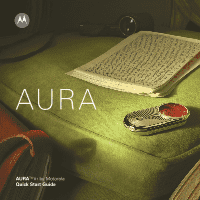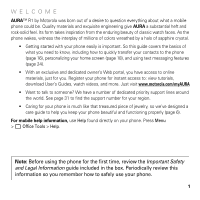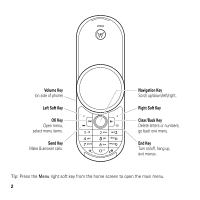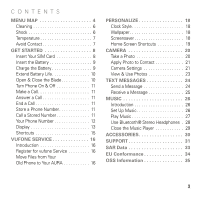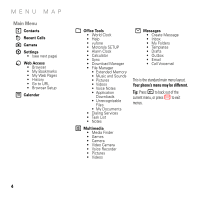Motorola AURA Quick Start Guide
Motorola AURA Manual
 |
View all Motorola AURA manuals
Add to My Manuals
Save this manual to your list of manuals |
Motorola AURA manual content summary:
- Motorola AURA | Quick Start Guide - Page 1
AURATM R1 by Motorola Quick Start Guide - Motorola AURA | Quick Start Guide - Page 2
- Motorola AURA | Quick Start Guide - Page 3
, you have access to online materials, just for you. Register your phone for instant access to: view tutorials, download User's Guides, watch videos, and more. Just visit www.motorola.com/myAURA • Want to talk to someone? We have a number of dedicated priority support lines around the world. See - Motorola AURA | Quick Start Guide - Page 4
Volume Key (on side of phone) Left Soft Key OK Key Open menu, select menu items. Send Key Make & answer calls. Navigation Key Scroll up/down/left/right. Right Soft Key Clear/Back Key Delete letters or numbers, go back one menu. End Key Turn on/off, hang up, exit menus. Tip: Press - Motorola AURA | Quick Start Guide - Page 5
11 End a Call 11 Store a Phone Number 11 Call a Stored Number 11 Your Phone Number 12 Display 13 Shortcuts 15 VUFONE SERVICE 16 Introduction 16 Register for vufone Service 16 Move Files from Your Old Phone to Your AURA 16 PERSONALIZE 18 Clock Style 18 Wallpaper 18 Screensaver 18 Home - Motorola AURA | Quick Start Guide - Page 6
• World Clock • Help • vufone • Motorola SETUP • Alarm Clock • Calculator • Sync • Download Manager • File Manager • Extended Memory • Music and Sounds • Pictures • Videos • Voice Notes • Application Downloads • Unrecognizable Files • My Documents • Dialing Services • Task List • Notes 2 Multimedia - Motorola AURA | Quick Start Guide - Page 7
Barring * • Fixed Dialing • My SIM Number • Active Line * • Phone Settings • Display Settings • Display Timeout • Screensaver • Brightness • Airplane Mode • Battery Meter • Time & Date • Language • (continued next column) • Phone Settings (continued) • Talking Phone • Text Entry • Reset • Reset All - Motorola AURA | Quick Start Guide - Page 8
phone. Wrap the cloth around the device, and apply light pressure in a circular motion to clean the sapphire crystal lens, the main stainless steel housing and battery door as instructed in this guide, as this could damage the phone's operation. Please contact an AURA service representative should - Motorola AURA | Quick Start Guide - Page 9
battery life, while extreme cold can cause the electronic circuits to stop working accurately. Avoid Contact Do not expose AURA to any liquids. Avoid contact with chemicals, solvents, or gases as these may cause discoloration, deterioration, or other forms of damage to your phone. AURA is not made - Motorola AURA | Quick Start Guide - Page 10
GET STARTED Insert GETSTARTED Your SIM Card 2 Your Subscriber Identity Module (SIM) card stores your phone number and other information. Caution: Don't bend or scratch your SIM card. Keep it away from static electricity, water, and dirt. 1 3 8 - Motorola AURA | Quick Start Guide - Page 11
information, see your phone's User's Guide at www.motorola.com/myAURA. New batteries are not fully charged. Plug the battery charger into your phone and an electrical outlet. The battery charge indicator light on your phone shows when the battery is charging. The display shows Charge Complete when - Motorola AURA | Quick Start Guide - Page 12
Seconds. • Turn off your screensaver: Press Menu > 7 Settings > Phone Settings > Display Settings > Screensaver > Off. • Reduce the display brightness: Press Menu > 7 Settings > Phone Settings > Display Settings > Brightness, and select a lower number setting. Open & Close the Blade Slide the blade - Motorola AURA | Quick Start Guide - Page 13
and hold the power/end key - until the display turns on or off. Make a Call Open the blade, then enter a phone number and press the send key ¯. Tip: To voice dial a call, see your phone's User's Guide at www.motorola.com/myAURA. Answer a Call When your phone rings and/or vibrates, open the blade or - Motorola AURA | Quick Start Guide - Page 14
> Call Settings > My SIM Number To see your phone number while you're on a call, press Options > My Telephone Number. To store or edit your name and phone number on your SIM card, select the field you want to edit. If you don't know your phone number, contact your service provider. Press S up/down - Motorola AURA | Quick Start Guide - Page 15
STARTED Display The home screen appears when you turn on the phone. Status Indicators Feature Icons Date Service Your home screen may look different, depending on your service provider. To dial a number from the home screen, press number keys and ¯. From the home screen, press the Menu - Motorola AURA | Quick Start Guide - Page 16
. 2 EDGE/GPRS Indicator (Network/subscription-dependent feature) - Shows when your phone is using a high-speed Enhanced Data for GSM Evolution (EDGE) network connection Z, or General Packet Radio Service (GPRS) network connection g. 3 Bluetooth® Indicator - Shows Bluetooth status: blue = power - Motorola AURA | Quick Start Guide - Page 17
bars (one to three) show the battery charge level. Recharge the battery when your phone shows Low Battery. 7 Missed Event Indicator (Network/subscription . Press ¯. Note: The Shortcuts list on your phone may include additional shortcuts or different shortcuts, depending on your service provider. 15 - Motorola AURA | Quick Start Guide - Page 18
.com. Your account username for logging on to the service is your international country code and phone number. Move Files from Your Old Phone to Your AURA Use vufone to move contacts, calendar, photos, videos, and music from your old phone to your new phone. 1 Insert your SIM card into your old - Motorola AURA | Quick Start Guide - Page 19
your new AURA. 8 Open the vufone application on your new phone, and select Restore to transfer the files to the new phone. For a complete list of supported mobile devices, please see www.vufone.com. For more information about using vufone features, see your phone's User's Guide at www.motorola.com - Motorola AURA | Quick Start Guide - Page 20
image that appears in the display when the blade is open, after a period of inactivity: Find it: Menu > 5 Office Tools > File Manager > Pictures > Graphics and Wallpapers > Preloaded Wallpaper, scroll to an image, press Options > Apply to > Screensaver Tip: To extend battery life, turn off the - Motorola AURA | Quick Start Guide - Page 21
key in that direction. To show or hide navigation key shortcut icons in the home screen: Find it: Menu > 7 Settings > Home Screen > NaviKey Shortcuts > Icon Display > Show or Hide Note: You can press S to select the features in the home screen even when the icons are hidden. 19 - Motorola AURA | Quick Start Guide - Page 22
From the home screen, press Shortcuts > Take Picture. The phone display acts as the camera viewfinder. Camera Mode (Photo or Video) Storage (Extended Memory) Timer Resolution 370 Zoom x1 Note: Because of your phone's round display, the viewfinder doesn't show the edges of the rectangular image - Motorola AURA | Quick Start Guide - Page 23
connection), Apply to (wallpaper, screensaver, new or existing contact), Edit, or Print via (Bluetooth connection or USB connection). Note: If the auto-save feature is activated, your phone automatically saves the photos you take. In this case, you'll need to manually navigate to the stored - Motorola AURA | Quick Start Guide - Page 24
Scene Tag Press S left/right to select Automatic, Night, or Manual. Select a predefined text tag to apply to the photo(s) you Capture Take a photo. Go To My See, edit, and delete stored Media pictures and photos. Video Mode Switch to the video camera. AutoTimer Set a timer for the camera to - Motorola AURA | Quick Start Guide - Page 25
it: Menu > 2 Multimedia > Pictures > Captured Pictures > photo Note: Because of your phone's round display, you won't see the edges of the rectangular photo when you view the photo in full screen) photo views, press r or Full Scrn. Press Options to edit, print, send, apply, or delete the photo. 23 - Motorola AURA | Quick Start Guide - Page 26
to enter text on the page (to enter text, see your phone's User's Guide at www.motorola.com/myAURA). To insert a picture, sound, or other media object your contact list (press S to scroll to an entry, and press r to select it). • Enter a new number or email address (press Options > Enter Number or - Motorola AURA | Quick Start Guide - Page 27
Message Note: Network/subscription-dependent feature When you receive a message, your phone plays an alert and shows New Message. The text message indicator ] as you read the message. Press the volume key on the side of your phone to change the sound volume. • Attached files are added to the end of - Motorola AURA | Quick Start Guide - Page 28
purchase Microsoft™ Windows Media DRM-protected music files from supported on-line music stores (such as Urge, Yahoo!, and Napster). For more information about creating a music library on your computer, see your phone's User's Guide at www.motorola.com/myAURA. Get Music Note: You'll need Windows - Motorola AURA | Quick Start Guide - Page 29
User's Guide at www.motorola.com/myAURA for instructions on how to manually transfer music to your phone. Note: You cannot use Windows Media Player 11 to copy pictures or videos to the phone. On Your Phone Press Menu > 7 Settings > Connections > USB Setting > Media Synchronization Attach a Motorola - Motorola AURA | Quick Start Guide - Page 30
artwork, if available. 28 For more information about playing music on your phone, see your phone's User's Guide at www.motorola.com/myAURA. Use Bluetooth® Stereo Headphones Optional accessory required: Connect your phone with optional Bluetooth stereo headphones to listen to music stored on your - Motorola AURA | Quick Start Guide - Page 31
MUSIC Close the Music Player From the music player screen or home screen, press - to close the music player. 29 - Motorola AURA | Quick Start Guide - Page 32
ACCESSORIES ACCESSORIES H15 Bluetooth® Headset EQ7 Bluetooth® Stereo Speaker T505 Bluetooth® Handsfree Car Kit/Speakerphone S9 Bluetooth® Stereo Headphones To see more accessories, visit www.motorola.com/myAURA 30 - Motorola AURA | Quick Start Guide - Page 33
SUPPORT SUPPORT Please contact the nearest AURA service representative if you need any information or assistance with your AURA phone. We're here to help. Argentina: 0800 666 86 76 Australia: 1300 652545 Brazil: 4002 1244 / 0800 773 12 44 Canada: 888-223-5933 Chile: 0800 201 442 China: (86) - Motorola AURA | Quick Start Guide - Page 34
SUPPORT United Arab Emirates: 04-3938877 United States of America: 888-223-5933 Venezuela: 0 0800 100 42 89 Vietnam (Ho Chi Minh): 08 9144146 United Kingdom: 0800 678 3698 Uruguay: 00 04 01 78 70 11 Vietnam (Hanoi): 04 9331080 32 - Motorola AURA | Quick Start Guide - Page 35
exposure standard for wireless mobile phones employs a unit of power output. Before a phone model is available for sale to the public in the for review by Industry Canada. The highest SAR value for this model phone when model could cause differences in the SAR value for later products; in all cases - Motorola AURA | Quick Start Guide - Page 36
EC • All other relevant EU Directives 0168 Product Approval Number The above gives an example of a typical Product Approval Number. You can view your product's Declaration of Conformity (DoC) to Directive 1999/5/EC (to R&TTE Directive) at www.motorola.com/rtte. To find your DoC, enter the Product - Motorola AURA | Quick Start Guide - Page 37
For instructions OSSInformation on how to obtain a copy of any source code being made publicly available by Motorola related to software used in this Motorola mobile device you may send your request in writing to the address below. Please make sure that the request includes the model number and - Motorola AURA | Quick Start Guide - Page 38
countries. All rights reserved. All other product or service names are the property of their respective owners. © 2008 Motorola, Inc. All rights reserved. 36 Caution: Changes or modifications made in the radio phone, not expressly approved by Motorola, will void the user's authority to operate the - Motorola AURA | Quick Start Guide - Page 39
- Motorola AURA | Quick Start Guide - Page 40
www.motorola.com
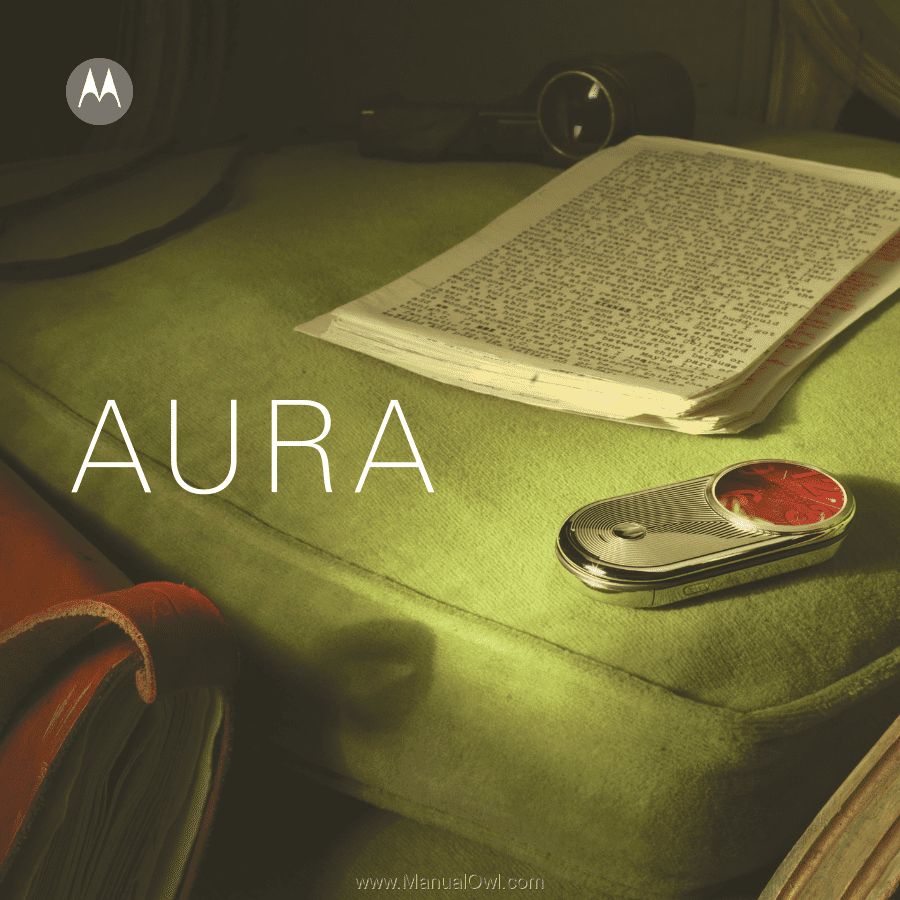
Quick Start Guide
AURA
TM
R1
by Motorola