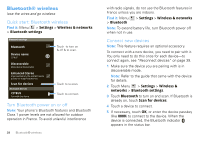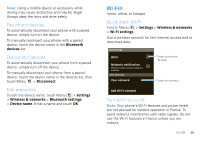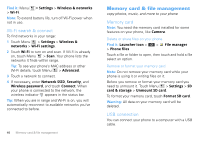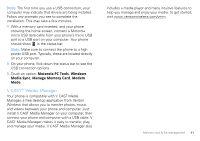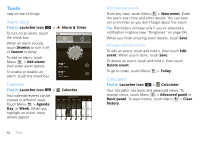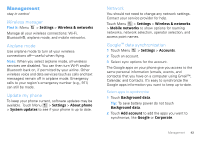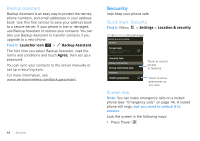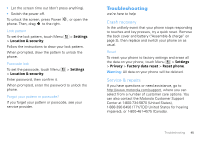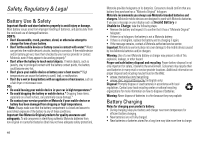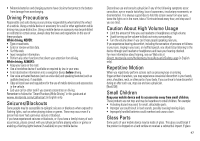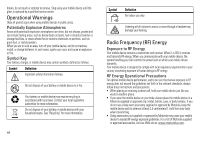Motorola CITRUS Verizon - User Guide - Page 45
Management
 |
View all Motorola CITRUS manuals
Add to My Manuals
Save this manual to your list of manuals |
Page 45 highlights
Management stay in control Wireless manager Find it: Menu > Settings > Wireless & networks Manage all your wireless connections: Wi-Fi, Bluetooth®, airplane mode, and mobile networks. Airplane mode Use airplane mode to turn all your wireless connections off-useful when flying. Note: When you select airplane mode, all wireless services are disabled. You can then turn Wi-Fi and/or Bluetooth back on, if permitted by your airline. Other wireless voice and data services (such as calls and text messages) remain off in airplane mode. Emergency calls to your region's emergency number (e.g., 911) can still be made. Update my phone To keep your phone current, software updates may be available. Touch Menu > Settings > About phone > System updates to see if your phone is up to date. Network You should not need to change any network settings. Contact your service provider for help. Touch Menu > Settings > Wireless & networks > Mobile networks to show options for roaming networks, network selection, operator selection, and access point names. Google™ data synchronization 1 Touch Menu > Settings > Accounts. 2 Touch an account. 3 Select sync options for the account. The Google apps on your phone give you access to the same personal information (emails, events, and contacts) that you have on a computer using Gmail™, Calendar, and Contacts. It's easy to synchronize the Google apps information you want to keep up-to-date. Select apps to synchronize 1 Touch Background data. Tip: To save battery power do not touch Background data. 2 Touch Add account to add the apps you want to synchronize, like Google or Corporate. Management 43