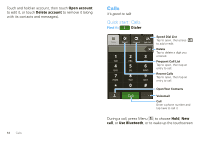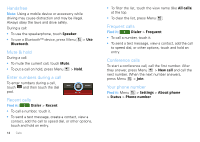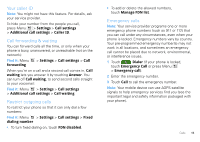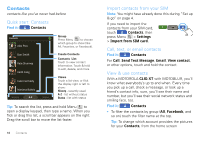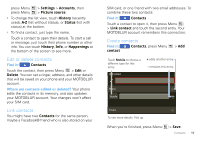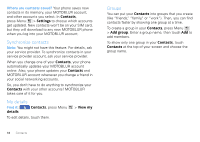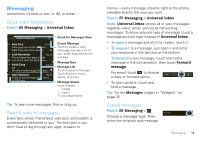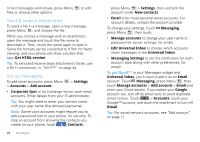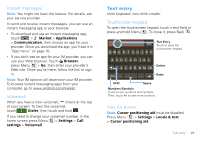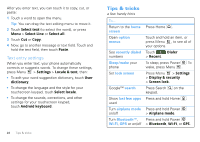Motorola CLIQ XT User Guide - Page 19
Edit or delete contacts, Link contacts, Create contacts - update 2 1
 |
UPC - 723755922587
View all Motorola CLIQ XT manuals
Add to My Manuals
Save this manual to your list of manuals |
Page 19 highlights
press Menu press Menu > Settings > Accounts, then > Picture source. • To change the list view, touch History (recently used), A-Z (list without status), or Status (list with status) at the bottom. • To find a contact, just type the name. Touch a contact to open their details. To start a call or message, just touch their phone number or other info. You can touch History, Info, or Happenings at the bottom of the screen to see more. Edit or delete contacts Find it: Contacts Touch the contact, then press Menu > Edit or Delete. You can set a ringer, address, and other details that will be saved on your phone and your MOTOBLUR account. Where are contacts edited or deleted? Your phone edits the contacts in its memory, and also updates your MOTOBLUR account. Your changes won't affect your SIM card. Link contacts You might have two Contacts for the same person, maybe a Facebook® friend who is also stored on your SIM card, or one friend with two email addresses. To combine these two contacts: Find it: Contacts Touch a contact to open it, then press Menu > Link contact and touch the second entry. Your MOTOBLUR account remembers this connection. Create contacts Find it: contact Contacts, press Menu > Add Touch Mobile to choose a different type for this entry. Add contact FAirdsat mLasAtaronson + adds another entry. - removes this entry. Phone Mobile Phone Emails To see more details, flick up. When you're finished, press Menu > Save. Contacts 17