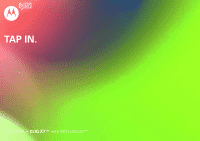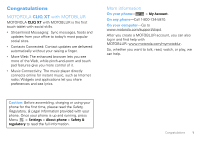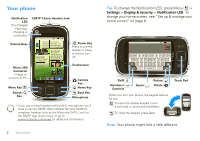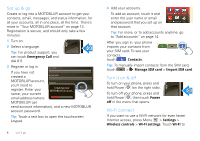Motorola CLIQ XT User Guide (T Mobile)
Motorola CLIQ XT Manual
 |
UPC - 723755922587
View all Motorola CLIQ XT manuals
Add to My Manuals
Save this manual to your list of manuals |
Motorola CLIQ XT manual content summary:
- Motorola CLIQ XT | User Guide (T Mobile) - Page 1
TAP IN. MOTOROLA CLIQ XT™ with MOTOBLUR™ - Motorola CLIQ XT | User Guide (T Mobile) - Page 2
- Motorola CLIQ XT | User Guide (T Mobile) - Page 3
On your phone- > My Account. On any phone-Call 1-800-734-5870. On your computer-Go to www.motorola.com/support/cliqxt. After you create a MOTOBLUR account, you can also log in and find help with MOTOBLUR: www.motorola.com/mymotoblur. So, whether you want to talk, read, watch, or play, we can - Motorola CLIQ XT | User Guide (T Mobile) - Page 4
motorola.com/wired for additional information. 2 Your phone Tip: To change the Notification LED, press Menu > Settings > Display & security > Notification LED. To change your home screen, see "Set up & manage your home as his Music Advisor. And in return she gets dating advice. 1 day ago Z X C V B - Motorola CLIQ XT | User Guide (T Mobile) - Page 5
running Assemble & charge 1 cover off 2 SIM in 3 battery in 4 microSD in (already done) 5 cover on 6 charge up 3H Caution: Please read the battery use and safety text in the Safety, Regulatory & Legal guide provided with your phone. Tip: To save battery life, see "Battery tips" on page 11 - Motorola CLIQ XT | User Guide (T Mobile) - Page 6
MOTOBLUR account" on page 13. Registration is secure, and should only take a few minutes: 1 Turn on. 2 Select a language. Tip: For product support you sign in, your phone imports your contacts from your SIM card. To see your contacts, touch Contacts. Tip: To manually import contacts from the - Motorola CLIQ XT | User Guide (T Mobile) - Page 7
Download new apps with "Android Market™" on page 39. Download music with "Get music online" on page 32. Your phone MOTOBLUR, so don't worry. Even if you lose your phone, MOTOBLUR can help you find it or wipe it. And when you get your next MOTOBLUR phone or press Home down to see details. Widgets Touch - Motorola CLIQ XT | User Guide (T Mobile) - Page 8
mute call speakerphone active Google™ sync active battery (charging) battery (full charge) alarm set Tip: To see today's date, touch and hold the status indicators. Set up & manage your home screen On your home screen, shortcuts are icons that open your favorite apps, Web bookmarks, contacts - Motorola CLIQ XT | User Guide (T Mobile) - Page 9
see the Add to Home screen menu. Tip: You can add shortcuts to your favorite contacts and apps, or add a folder around your phone. Touch To choose an icon or option, touch it. Try it: In the home screen, touch touchscreen (drag quickly and release). Tip: When you flick a long list, touch the - Motorola CLIQ XT | User Guide (T Mobile) - Page 10
wake up To save your battery, prevent accidental touches, or when you want to wipe smudges off your touchscreen, put the touchscreen to sleep by pressing Power . To wake up the touchscreen, just press Power , Menu , Search , Home , or Back . To change how long your phone waits before the screen goes - Motorola CLIQ XT | User Guide (T Mobile) - Page 11
app name. Recent apps Press and hold Home to see the last few apps you used, then touch the app you want. Press Home to return to the home again for symbols. For bigger keys, turn your phone to put the screen in landscape mode. To move switch the keypad to Android keyboard or Swype, touch and hold - Motorola CLIQ XT | User Guide (T Mobile) - Page 12
can't guess your word. Text entry settings When you enter text, your phone automatically corrects or suggests words. To change these settings, press Menu > , touch Swype. • To edit your word suggestion dictionary, touch User dictionary. • To change the language and the style for your touchscreen - Motorola CLIQ XT | User Guide (T Mobile) - Page 13
> Settings > Display & security > Screen lock. Press Search . In the home screen, press and hold a volume key. Press and hold Power > Airplane mode box, or press and hold Menu . Battery tips Your phone is like a small computer, giving you a lot of information and apps, at 3G speed, with a touch - Motorola CLIQ XT | User Guide (T Mobile) - Page 14
> Every hour. • Google™ app updates: Menu > Settings > Google Synchronization > Background data. 12 Tips & tricks • network speed: Menu > Settings > Wireless controls > Mobile networks > Select network > 2G Only. • network searching: If you are out of coverage, to keep your phone from looking for - Motorola CLIQ XT | User Guide (T Mobile) - Page 15
my life, your life About social networking Every friend-feed, status update, wall post, bulletin and photo upload from today's most popular social sites is automatically fed to the Happenings widget. Flick through your latest updates and fire back a response on the CLIQ XT touchscreen keypad-no apps - Motorola CLIQ XT | User Guide (T Mobile) - Page 16
22. Tip: To download updates faster, use "Wi-Fi" on page 43. Remove accounts Find it: > Accounts Touch and hold an account, then touch Open account to edit it, or touch Delete account to remove it (along with its contacts and messages). Note: You can't remove your MOTOBLUR or Google™ accounts. - Motorola CLIQ XT | User Guide (T Mobile) - Page 17
the list and press to add or edit. Delete Delete a digit you entered. Visual Voice Mail Open a list of your voice to call. Contacts Voice Dial Call Enter a phone number and touch here to call it. During call End Call Hang up. Tip: You can press Home or Back active call display. To reopen it, touch - Motorola CLIQ XT | User Guide (T Mobile) - Page 18
Power/Lock button to ignore Slide to Answer End calls Touch End call. Mute Speaker Note: When you hold your phone End call to your ear, the display goes dark to avoid accidental touches. When you move your phone away from your ear, the display lights up again. Tip: You can press Home or - Motorola CLIQ XT | User Guide (T Mobile) - Page 19
phone > Status > Phone number Your caller ID To hide your number from the people you call, press Menu > Settings > Call settings > Additional call settings > Caller ID. Use the speakerphone Note: Using a mobile device or accessory Your service provider programs one or more emergency phone numbers - Motorola CLIQ XT | User Guide (T Mobile) - Page 20
phone is locked, touch Emergency Call). 2 Enter the emergency number. 3 Touch Call to call the emergency number. Note: Your mobile device can use AGPS satellite signals to help emergency services Search and enter a name or other contact details. Your phone shows the matching entries in a list you - Motorola CLIQ XT | User Guide (T Mobile) - Page 21
details are automatically updated as they change it on their profiles. In contacts view, MOTOBLUR provides the pictures for your Contacts, from the home screen > Accounts > Menu > Picture Source contact to open their details. To start a call or message, just touch their phone number or other info. - Motorola CLIQ XT | User Guide (T Mobile) - Page 22
you select: In Contacts, touch Menu > Settings to choose which accounts get updated. New contacts won't be on your SIM card, but they will download to any new MOTOBLUR phone when you log into your MOTOBLUR account. 20 Contacts Edit contact information Find it: Contacts 1 Touch the contact - Motorola CLIQ XT | User Guide (T Mobile) - Page 23
then press Menu > Link contact and touch the second entry. Your MOTOBLUR account remembers this connection. Import contacts from SIM Note: You might To edit details, touch them. > View my Groups You can put your Contacts into groups that you create (like "friends," "family," or "work"). Then, - Motorola CLIQ XT | User Guide (T Mobile) - Page 24
is for Microsoft® Exchange server work email accounts, described in "Synchronize details, contact the account provider. To change your settings, Menu , then touch: > Messaging > • Manage accounts to change your user enter your Gmail™ details. If you added your Google account too, turn off its - Motorola CLIQ XT | User Guide (T Mobile) - Page 25
Read messages All your emails, social site messages, and texts are delivered straight to the universal inbox. Catch a glimpse of your latest messages through the live widget, or dive into any account you like, right from one spot. Find it: > Messaging > Universal Inbox To open a message and all - Motorola CLIQ XT | User Guide (T Mobile) - Page 26
you open a message with an attachment, touch the file name to download it. Then, touch the name again to open it. Some file formats can be converted to HTML for faster viewing, and your phone will show a button that says Get HTML version. Tip: To send and receive large attachments faster, use a Wi - Motorola CLIQ XT | User Guide (T Mobile) - Page 27
you want in the frame, then press Camera on the side of your phone. 4 Touch Add Voice. Touch to start recording, and to stop. Visual voicemail lets you see and edit a list of your voicemail messages, from your phone display. • To call the standard voicemail system, pull down the status bar and - Motorola CLIQ XT | User Guide (T Mobile) - Page 28
from the home screen, press and hold the down volume key. Tip: To use a song as a ringtone, press > Music > Songs, touch and hold the song name, then touch Use as phone ringtone. Sounds features set volume for media and videos Menu > Settings > Sound & ringtones > Media volume play sound on - Motorola CLIQ XT | User Guide (T Mobile) - Page 29
have custom widget types that you can add and set up after you install the app. Shortcuts To use a quick launch shortcut, press Search and the assigned key, like Search and B to launch the browser. Folders On your home screen, you can add a folder to help organize your favorite shortcuts or other - Motorola CLIQ XT | User Guide (T Mobile) - Page 30
In the viewfinder, press Menu the camera menu: > Settings to open options Store location in pictures Picture Resolution Color Effects Reset Settings Advanced settings Save the details of where the photo was taken. Set the resolution of your photo. Choose your color settings, like None, Negative - Motorola CLIQ XT | User Guide (T Mobile) - Page 31
Touch at the top to open, then touch a category. Picture Dates Touch on the left to open the date list, then drag the dates to find pictures. To zoom a picture, slide two fingers together or apart on the touchscreen. Play a slideshow Press > Picture Gallery, touch a picture, then touch to - Motorola CLIQ XT | User Guide (T Mobile) - Page 32
• To open file details, press Menu Picture Info. > More > Tip: To copy photos to/ touch the thumbnail in the bottom right corner: • To see all your videos, touch Gallery. • To play the video, touch Play. • To send the video in a message or post it online, touch Share. For more info on sharing - Motorola CLIQ XT | User Guide (T Mobile) - Page 33
Play back videos Find it: > Video Gallery > video 1:14 3:45 Progress Bar Video Controls Delete videos Find it: > Video Gallery Touch and hold a video, then touch - Motorola CLIQ XT | User Guide (T Mobile) - Page 34
a progress bar. song lyrics Touch to see song details. Music Controls Tip: When a song is playing, you can press Menu to add it to a playlist or see other options. 32 Music Download music Your music is stored on your memory card. Your phone supports removable microSD memory cards up to 32 GB - Motorola CLIQ XT | User Guide (T Mobile) - Page 35
Legal Information booklet). 1 With a memory card inserted, and your phone showing the home screen, connect a Motorola micro USB data cable to your phone and your computer. Your phone should show in the status bar. Note: Your phone supports Microsoft® Windows® XP, Windows Vista®, and Apple® Macintosh - Motorola CLIQ XT | User Guide (T Mobile) - Page 36
phone showing the home screen, connect a Motorola micro USB data cable from your phone's micro USB port to a USB port on your computer. Your phone should show in the status bar. Note: Your phone supports "Safely Remove Hardware" feature to finish. Playlists To playlist you're playing, press Menu > - Motorola CLIQ XT | User Guide (T Mobile) - Page 37
download the Android SDK. code.google.com/android/ - Options More from www.android.com » Android (operating system) - Wikipedia, the free The idon't ad campaign pits the Android developer sreern source/android.com/ - Options Android Community - Tracking the Android Platform phone shows options, - Motorola CLIQ XT | User Guide (T Mobile) - Page 38
web2go is your destination-on your phone or the Web-for the latest features and services, games, wallpaper, 411 and information, Web and applications, music and sounds, special values, and more. A single location that hosts all of this content all the time, web2go is free to browse so you can always - Motorola CLIQ XT | User Guide (T Mobile) - Page 39
can be from unknown sources. To protect your phone and personal data, only download apps from sources you trust, like "Android Market™" on page 39. Note: All apps downloaded are stored in your phone memory. To download apps: 1 If you want to download apps from any Web page, press Menu > Settings - Motorola CLIQ XT | User Guide (T Mobile) - Page 40
sign in, go to "Your account" on page 38. Watch YouTube videos See popular video categories, like Featured, Most viewed, and Top rated. Touch a category, then touch the video to start playing it. To see more video categories, press Menu > Categories. Search for YouTube videos Find it: > YouTube - Motorola CLIQ XT | User Guide (T Mobile) - Page 41
), Clear cache, or other options. To reinstall any downloaded items, press > Market > My downloads. Previously installed apps are listed and available for download. Locations where you are, where you're going Google Maps™ Quick start: Google Maps Where am I? What's around here? Don't worry - Motorola CLIQ XT | User Guide (T Mobile) - Page 42
the free 14 day trial, you must sign up for regular service. downloads the pictures and sounds it will need. You'll see a message while it downloads. Let the download complete before you do anything else with your phone are on Google Maps™. Plan to meet up, check that your parents got home safely, - Motorola CLIQ XT | User Guide (T Mobile) - Page 43
invites them to sign in to Latitude with their Google™ account. To remove friends: 1 Press Menu Share location When you receive a request to share location details you can choose to: • Accept and share back Tip: To hide your location from all apps, from the home screen press and hold Power to open - Motorola CLIQ XT | User Guide (T Mobile) - Page 44
. 42 Voice Search Bluetooth® wireless lose the wires Turn Bluetooth power on or off Find it: Press and hold Power > Bluetooth Note: To extend battery life, turn Bluetooth power off when not in use. Connect to new Bluetooth® devices Note: This feature requires an optional accessory. To connect with - Motorola CLIQ XT | User Guide (T Mobile) - Page 45
controls > Bluetooth settings > Device name. Enter a name and touch OK. Wi-Fi home, office, or hotspot Quick start: Wi-Fi Find it: Menu Wi-Fi settings > Settings > Wireless controls > Note: Your phone's Wi-Fi features and power levels are not allowed for outdoor operation in France. To avoid - Motorola CLIQ XT | User Guide (T Mobile) - Page 46
-Fi Note: To extend battery life, turn off Wi-Fi power when not in use. Search & connect To find networks in your range: 1 Press Menu > Settings > Wireless controls > Wi-Fi settings. 2 Touch Wi-Fi to turn on and scan. If Wi-Fi is already on, press Menu > Scan. Your phone lists the networks it - Motorola CLIQ XT | User Guide (T Mobile) - Page 47
: This feature requires an optional accessory. You can connect your phone to a computer and transfer your pictures, videos, music, ringtones, and more, from your computer to your phone's memory card. 1 With a memory card inserted, and your phone showing the home screen, connect a Motorola micro USB - Motorola CLIQ XT | User Guide (T Mobile) - Page 48
Calendar™, and Contacts. It's easy to synchronize the Google apps information you want to keep up-to-date. Select apps to synchronize 1 Touch Background data and Auto-sync. Tip: To save battery power, do not touch Background data. 2 Touch the apps you want to synchronize, like Gmail, Calendar, or - Motorola CLIQ XT | User Guide (T Mobile) - Page 49
user name (like domain/username) Note: Some work accounts might require you to add a password lock to your phone, for security. Some small businesses use private certificates that are not supported more details appear. The calendar on your phone can be synchronized with your Google Calendar™. - Motorola CLIQ XT | User Guide (T Mobile) - Page 50
. Edit event details, then when you wireless connections-useful when flying. Press and hold Power > Airplane mode. 48 Management Update my phone To keep your phone current, software updates may be available. Press Menu > Settings > About phone > System updates to see if your phone is up to date - Motorola CLIQ XT | User Guide (T Mobile) - Page 51
pattern, press Menu > Settings > Display & security > Security lock > Security lock type > Pattern lock. Follow the instructions to draw your lock pattern. When prompted, draw the pattern to unlock the phone. Draw an unlock pattern Passcode lock To set the passcode, press Menu > Settings > Display - Motorola CLIQ XT | User Guide (T Mobile) - Page 52
unlock your phone with your MOTOBLUR email address and MOTOBLUR password. Tip: You can also reset your password at www.motorola.com/mymotoblur. an incorrect PIN code three times, your phone locks your SIM card and asks for your PIN unlock code, contact your service provider. Change SIM PIN To change - Motorola CLIQ XT | User Guide (T Mobile) - Page 53
Menu > Settings > SD card & storage > Factory data reset > Reset phone. Warning: All downloaded apps and user data on your phone will be deleted. Data on your memory card will not be deleted. Locate and wipe lost phone Don't you just hate it when your life is on your phone and it all goes wrong-lose - Motorola CLIQ XT | User Guide (T Mobile) - Page 54
presses, try a quick reset. Remove the back cover and battery ("Assemble & charge" on page 3), then replace and turn on your phone as usual. Service & repairs If you have questions or need assistance, go to www.motorola.com/support, where you can select from a number of customer care options. You - Motorola CLIQ XT | User Guide (T Mobile) - Page 55
the battery or phone. Dropping these items, especially on a hard surface, can potentially cause damage.* • Do contact your service provider or Motorola if your phone or battery has been damaged from dropping or high temperatures. * Note: If the product guide expressly states that your phone is - Motorola CLIQ XT | User Guide (T Mobile) - Page 56
Motorola batteries and charging systems have circuitry that protects the battery from damage from overcharging. Specific Absorption Rate (IEEE) SAR (IEEE) Your model wireless phone for review by in this guide, is accessories and regulatory requirements. The SAR information includes the Motorola cases - Motorola CLIQ XT | User Guide (T Mobile) - Page 57
Information For instructions OSSInformation on how to obtain a copy of any source code being made publicly available by Motorola related to software used in this Motorola mobile device, improve GPS performance. AGPS uses your wireless service provider's network and therefore airtime, data charges, 55 - Motorola CLIQ XT | User Guide (T Mobile) - Page 58
just like you would a landline phone. If you wear the mobile device on your body, always place the mobile device in a Motorola-supplied or approved clip, holder, holster, case, or body harness. If you do not use a body-worn accessory supplied or approved by Motorola, keep the mobile device and its - Motorola CLIQ XT | User Guide (T Mobile) - Page 59
to Avoid Interference Problems Turn off your mobile device in any location where posted notices instruct you to do so. In an aircraft, turn off your mobile device whenever instructed to do so by airline staff. If your mobile device offers an airplane mode or similar feature, consult airline staff - Motorola CLIQ XT | User Guide (T Mobile) - Page 60
information, see "Battery Use & Safety." Keep Your Mobile Device & Its Accessories Away From Small physician before playing video games or enabling a flashing-lights feature (if available headphones and have your hearing checked. For more information about hearing, see our Web site at direct.motorola - Motorola CLIQ XT | User Guide (T Mobile) - Page 61
Class B digital device, instructions the user is phone. Motorola Limited Warranty for the United States and Canada Warranty What Does this Warranty Cover? Subject to the exclusions contained below, Motorola, Inc. warrants its mobile telephones ("Products"), Motorola-branded or certified accessories - Motorola CLIQ XT | User Guide (T Mobile) - Page 62
, maintenance, alteration, or modification in any way by someone other than Motorola, or its authorized service centers, are excluded from coverage. Altered Products. Products or Accessories with (a) serial numbers or date tags that have been removed, altered or obliterated; (b) broken seals or - Motorola CLIQ XT | User Guide (T Mobile) - Page 63
Canada All Products: 1-800-461-4575 TTY 1-888-390-6456 You will receive instructions on how to ship the Products, Accessories or Software, at your expense, to a Motorola Authorized Repair Center. To obtain service, you must include: (a) a copy of your receipt, bill of sale or other comparable - Motorola CLIQ XT | User Guide (T Mobile) - Page 64
keep mobile phones accessories to any Motorola Approved Service Center in your region. Details of Motorola approved national recycling schemes, and further information on Motorola recycling activities can be found at: www.motorola.com/recycling Disposal of your Mobile Device Packaging & Product Guide - Motorola CLIQ XT | User Guide (T Mobile) - Page 65
others may have unmonitored access. Lock your device's keypad where this feature is available. • Keep software up to date-If Motorola or a software/application vendor releases a patch or software fix for your mobile device that updates the device's security, install it as soon as possible. • Secure - Motorola CLIQ XT | User Guide (T Mobile) - Page 66
the road. • Use your mobile device to call for help. Dial 911 or other local emergency number in the case of fire, traffic accident, or medical emergencies (wherever wireless phone service is available). • Use your mobile device to help others in emergencies. If you see an auto accident, crime in - Motorola CLIQ XT | User Guide (T Mobile) - Page 67
respective owners. © 2010 Motorola, Inc. All rights reserved. Caution: Changes or modifications made in the radio phone, not expressly approved by Motorola, will void the user's authority to operate the equipment. Bluetooth ID: B016118 MOTOROLA CLIQ XT with MOTOBLUR (MB501) Manual Number: TBD-A 65 - Motorola CLIQ XT | User Guide (T Mobile) - Page 68
66 - Motorola CLIQ XT | User Guide (T Mobile) - Page 69
- Motorola CLIQ XT | User Guide (T Mobile) - Page 70

TAP IN.
MOTOROLA
CLIQ XT™
with MOTOBLUR
™