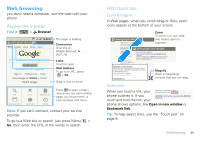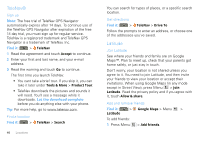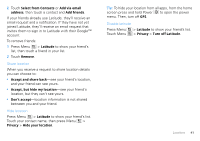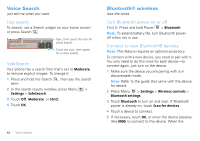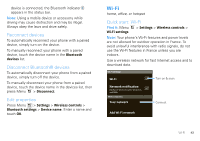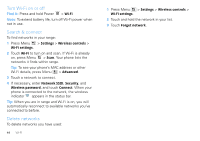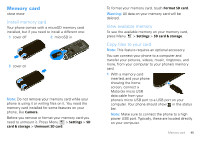Motorola CLIQ XT User Guide (T Mobile) - Page 42
TeleNav®, Latitude, Accept, Tools & More, Product Tour, Search, Drive To, Allow & share - specification
 |
UPC - 723755922587
View all Motorola CLIQ XT manuals
Add to My Manuals
Save this manual to your list of manuals |
Page 42 highlights
TeleNav® Sign up Note: The free trial of TeleNav GPS Navigator automatically expires after 14 days. To continue use of the TeleNav GPS Navigator after expiration of the free 14 day trial, you must sign up for regular service. TeleNav is a registered trademark and TeleNav GPS Navigator is a trademark of TeleNav, Inc. Find it: > TeleNav 1 Read the agreement and touch Accept to continue. 2 Enter your first and last name, and your e-mail address. 3 Read the warning and touch Go to continue. The first time you launch TeleNav: • You cant take a brief tour. If you skip it, you can take it later under Tools & More > Product Tour. • TeleNav downloads the pictures and sounds it will need. You'll see a message while it downloads. Let the download complete before you do anything else with your phone. Tip: For more help, go to www.telenav.com. Find a location Find it: > TeleNav > Search 40 Locations You can search for types of places, or a specific search location. Get directions Find it: > TeleNav > Drive To Follow the prompts to enter an address, or choose one of the addresses you've saved. Latitude Join Latitude See where your friends and family are on Google Maps™. Plan to meet up, check that your parents got home safely, or just stay in touch. Don't worry, your location is not shared unless you agree to it. You need to join Latitude, and then invite your friends to view your location or accept their invitations. When using Google Maps (in any mode except in Street View), press Menu > Join Latitude. Read the privacy policy and if you agree with it, touch Allow & share. Add and remove friends Find it: > Google Maps > Menu > Latitude To add friends: 1 Press Menu > Add friends.