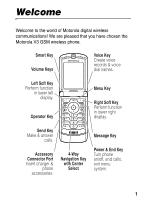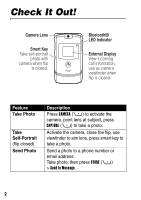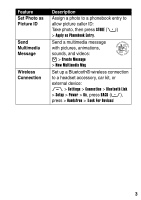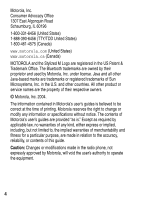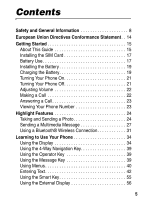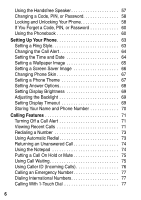Motorola CMOTV3XXLC12 User Guide
Motorola CMOTV3XXLC12 - RAZR V3 & V3c Manual
 |
UPC - 877083027770
View all Motorola CMOTV3XXLC12 manuals
Add to My Manuals
Save this manual to your list of manuals |
Motorola CMOTV3XXLC12 manual content summary:
- Motorola CMOTV3XXLC12 | User Guide - Page 1
communications! We are pleased that you have chosen the Motorola V3 GSM wireless phone. Smart Key Volume Keys Voice Key Create voice records answer calls. Accessory Connector Port Insert charger & phone accessories. 4-Way Navigation Key with Center Select Message Key Power & End Key Turn - Motorola CMOTV3XXLC12 | User Guide - Page 2
Smart Key Take self-portrait photo with camera when flip is closed. Bluetooth® LED Indicator External Display View incoming call information, use as camera press smart key to take a photo. Send a photo to a phone number or email address: Take photo, then press STORE (+) > Send In Message. 2 - Motorola CMOTV3XXLC12 | User Guide - Page 3
, animations, 032380o sounds, and videos: E > Create Message > New Multimedia Msg Set up a Bluetooth® wireless connection to a headset accessory, car kit, or external device: M > Settings > Connection > Bluetooth Link > Setup > Power > On, press BACK (-), press > Handsfree > [Look For Devices - Motorola CMOTV3XXLC12 | User Guide - Page 4
, Inc. in the U.S. and other countries. All other product or service names are the property of their respective owners. © Motorola, Inc. 2004. The information contained in Motorola's user's guides is believed to be correct at the time of printing. Motorola reserves the right to change or modify any - Motorola CMOTV3XXLC12 | User Guide - Page 5
Guide 15 Installing the SIM Card 17 Battery Use 17 Installing the Battery 19 Charging the Battery 19 Turning Your Phone On 21 Turning Your Phone 24 Sending a Multimedia Message 27 Using a Bluetooth® Wireless Connection 31 Learning to Use Your Phone 34 Using the Display 34 Using the 4-Way - Motorola CMOTV3XXLC12 | User Guide - Page 6
the Call Alert 64 Setting the Time and Date 64 Setting a Wallpaper Image 65 Setting a Screen Saver Image 66 Changing Phone Skin 67 Setting a Phone Theme 67 Setting Answer Options 68 Setting Display Brightness 69 Adjusting the Backlight 69 Setting Display Timeout 69 Storing Your Name and - Motorola CMOTV3XXLC12 | User Guide - Page 7
Using Voicemail 78 Changing the Active Line 80 Phone Features 81 Main Menu 81 Settings Menu 82 Dialing Features 92 Call Monitoring 93 Handsfree Features 94 Data and Fax Calls 95 Bluetooth® Wireless Connections 96 Network Features 97 Personal Organizer Features 98 Security 99 News - Motorola CMOTV3XXLC12 | User Guide - Page 8
safety information in user's guides published prior to December 1, 2002. Exposure To Radio Frequency (RF) Energy Your phone contains a transmitter and communicate with your phone, the system handling your call controls the power level at which your phone transmits. Your Motorola phone is designed to - Motorola CMOTV3XXLC12 | User Guide - Page 9
exposure guidelines. If you do not use one of the body-worn accessories approved or supplied by Motorola, and are not using the phone held in the normal use position, ensure the phone and its antenna are at least 1 inch (2.5 centimeters) from your body when transmitting. Data Operation When using - Motorola CMOTV3XXLC12 | User Guide - Page 10
that is sensitive to external RF energy. Aircraft When instructed to do so, turn off your phone when on board an aircraft. Any use of a phone must be in accordance with applicable regulations per airline crew instructions. Medical Devices Pacemakers Pacemaker manufacturers recommend that a minimum - Motorola CMOTV3XXLC12 | User Guide - Page 11
so require. Responsible driving best practices may be found in the "Wireless Phone Safety Tips" at the end of this manual and at the Motorola website: www.Motorola.com/callsmart. Operational Warnings For Vehicles With an Air Bag Do not place a phone in the area over an air bag or in the air bag - Motorola CMOTV3XXLC12 | User Guide - Page 12
phone when you are near electrical blasting caps, in a blasting area, or in areas posted "Turn off electronic devices." Obey all signs and instructions other container with metal objects. Use only Motorola original batteries and chargers. Your battery or phone may contain symbols, defined as follows: - Motorola CMOTV3XXLC12 | User Guide - Page 13
screen. Repetitive Motion Injuries When you play games on your phone, you may experience occasional discomfort in your hands, arms, shoulders, neck, or other parts of your body. Follow these instructions to avoid problems such as tendonitis, carpal tunnel syndrome, or other musculoskeletal disorders - Motorola CMOTV3XXLC12 | User Guide - Page 14
an example of a typical Product Approval Number. You can view your product's Declaration of Conformity (DoC) to Directive 1999/5/EC (the R&TTE Directive) at www.motorola.com/rtte - to find your DoC, enter the product Approval Number from your product's label in the "Search" bar on the Web site. 14 - Motorola CMOTV3XXLC12 | User Guide - Page 15
's features in more detail. To obtain the More Here guide for your phone, or another copy of this guide, see the Motorola Web site at: http://motorola.com/consumer/manuals (U.S.A.) http://motorola.ca/consumer (Canada) or contact the Motorola Customer Call Center at 1-800-331-6456 (U.S.A.) or 1-800 - Motorola CMOTV3XXLC12 | User Guide - Page 16
Selecting a Menu Feature Use the menu system to access your phone's features. This guide shows you how to select a menu feature from the home that may not be offered by all service providers in all geographical areas. Contact your service provider for more information. Optional Accessories This - Motorola CMOTV3XXLC12 | User Guide - Page 17
SIM Card Your Subscriber Identity Module (SIM) card contains your phone number, service details, and phonebook/message memory. Caution: Do not bend or . To maximize your battery's performance: • Always use Motorola Original batteries and battery chargers. The phone warranty does not cover damage 17 - Motorola CMOTV3XXLC12 | User Guide - Page 18
Getting Started caused from using non-Motorola batteries and/or battery chargers. • New batteries or • Do not expose batteries to temperatures below -10°C (14°F) or above 45°C (113°F). Always take your phone with you when you leave your vehicle. • When you do not intend to use a battery for a while - Motorola CMOTV3XXLC12 | User Guide - Page 19
Getting Started Installing the Battery Your phone is designed to use only Motorola Original batteries and accessories. 1. 2. 3. 4. Charging the Battery New batteries are shipped partially charged. Before you can use your phone, you need to install and charge the battery as described below. - Motorola CMOTV3XXLC12 | User Guide - Page 20
. Action 1 Insert the travel charger plug into the detachable angle connector as shown. 2 Insert the angle connector plug into the USB connector port on your phone. 3 Plug the other end of the travel charger into the appropriate electrical outlet. Note: It may take up to 10 seconds for your - Motorola CMOTV3XXLC12 | User Guide - Page 21
may take up to 4 seconds for the display to illuminate after you turn the phone on. 2 If necessary, enter your SIM card PIN code and press OK (+) in a row, your SIM card is disabled and your phone displays SIM Blocked. 3 If necessary, enter your 4-digit unlock code and press OK (+) to unlock the - Motorola CMOTV3XXLC12 | User Guide - Page 22
to vibrate alert, then ring alert. Making a Call You must be in the home screen to dial a phone number (see page 34). Press 1 keypad keys 2N 3O To dial the phone number make the call end the call and "hang up" the phone when you are finished Tip: You can also close the - Motorola CMOTV3XXLC12 | User Guide - Page 23
your phone number from the home screen, press M #. While you are on a call, press M > My Tel. Numbers. Note: Your phone number must be stored on your SIM card to use this feature. To store your phone number on the SIM card, see page 70. If you do not know your phone number, contact your service - Motorola CMOTV3XXLC12 | User Guide - Page 24
than make and receive calls! Taking and Sending a Photo Shortcut: From the home screen, press CAMERA (+) to activate the camera. To activate your phone's camera from the menu system: Find the Feature M > Multimedia > Camera The active viewfinder image appears on your display. Press S up or down to - Motorola CMOTV3XXLC12 | User Guide - Page 25
Highlight Features Point the camera lens at the photo subject, then: Press 1 CAPTURE (+) 2 STORE (+) or DISCARD (-) 3S 4 SELECT (+) To take a photo view storage options If you choose to store the photo, continue to step 3. delete the photo and return to active viewfinder scroll to Send in Message - Motorola CMOTV3XXLC12 | User Guide - Page 26
camera is active. The Pictures Menu can include the following options: Option Description Go To Pictures View pictures and photos stored on your phone. Auto-Timed Capture Set a timer for the camera to take a photo. Pictures Setup Open the setup menu to adjust the following settings: • Auto - Motorola CMOTV3XXLC12 | User Guide - Page 27
. Highlight Features Sending a Multimedia Message A Multimedia Messaging Service (MMS) 032380o multimedia message contains one or more pages records, and video clips). You can send a multimedia message to other wireless phone users, and to email addresses. Tip: The layout of all pages in - Motorola CMOTV3XXLC12 | User Guide - Page 28
Highlight Features Press 3S 4 SELECT (+) 5S 6 SELECT (+) 7S 8 SELECT (+) 9M 10 S 11 SELECT (+) 12 S 13 SELECT (+) To scroll to Insert display a list of items you can insert scroll to Picture, Voice Record, Sound, Video, New Page, Quick Note, or Contact Info select the file type highlight the file - Motorola CMOTV3XXLC12 | User Guide - Page 29
5S To store the message scroll to a Send To option: Highlight an existing phonebook entry. Or highlight [One Time Entry] to enter one or more phone numbers or email addresses. Or highlight [New Phonebook Entry] to enter a number/address and add it to the phonebook. add the phonebook entry to the - Motorola CMOTV3XXLC12 | User Guide - Page 30
Highlight Features Press 8 OK (+) 9 CHANGE (-) 10 S 11 SELECT (+) 12 S 13 SELECT (+) 14 BACK (-) 15 S 16 CHANGE (-) 17 ADD (+) or REMOVE (+) 18 DONE (-) 19 SEND (+) or M To store the subject select Attachments to attach a file to the message, if desired scroll to Picture, Sounds, or Video select - Motorola CMOTV3XXLC12 | User Guide - Page 31
Highlight Features Your phone supports Bluetooth wireless connections. You can set up a wireless link with a Bluetooth headset or handsfree car kit, or connect to a computer or hand-held device to exchange and synchronize data. Note: Your phone's Bluetooth features and Bluetooth Class 1 power - Motorola CMOTV3XXLC12 | User Guide - Page 32
YES (-) to proceed. Alternatively, set Power to On in the Setup menu to turn Bluetooth on and leave it on. Your phone scans for and displays a list of device(s) located within range of the phone. Note: If your phone is already connected to a device, you must disconnect from it to search for other - Motorola CMOTV3XXLC12 | User Guide - Page 33
Highlight Features Sending Objects to Another Device You can use a Bluetooth wireless connection to send a picture, sound, video, phonebook entry, datebook event, or bookmark from your phone to another phone, computer, or hand-held device. Sending a Picture, Sound, or Video Highlight the object on - Motorola CMOTV3XXLC12 | User Guide - Page 34
is displayed when you are not on a call or using the menu. You must be in the home screen to dial a phone number. Learning to Use Your Phone Date Service Provider 10/15/04 Recent Calls Messages Browser Phonebook Clock STYLES CAMERA Left Soft Key Right Soft Key Label Menu Indicator Label - Motorola CMOTV3XXLC12 | User Guide - Page 35
Learning to Use Your Phone Labels at the bottom corners of the display show the current soft To show or hide menu icons, see page 89. • Your phone can display an analog or digital clock in the home screen (see page 89). • Your phone's display normally is visible only when the display backlight is on - Motorola CMOTV3XXLC12 | User Guide - Page 36
3. Signal Strength 2. GPRS Service Provider 10/15/04 8. Battery Level 9. Ring Style 1. Data Transmission STYLES CAMERA 1. Data Transmission Indicator - Show connection and data transmission status. The Bluetooth® wireless connection indicator à shows when a Bluetooth connection is active. Other - Motorola CMOTV3XXLC12 | User Guide - Page 37
2. GPRS Indicator - Shows that your phone is 032380o using a high-speed General Packet Radio Service (GPRS) network connection. GPRS allows faster data transfer speeds. Other indicators can include: * = GPRS PDP context active , = GPRS packet data available 3. Signal Strength Indicator - Vertical - Motorola CMOTV3XXLC12 | User Guide - Page 38
in this location. 7. Message Indicator - Displays when you 032380o receive a new message. Indicators can include: Learning to Use Your Phone r = text message s = voicemail and text message a = active chat session t = voicemail message d = IM message 8. Battery Level Indicator - Vertical bars - Motorola CMOTV3XXLC12 | User Guide - Page 39
Learning to Use Your Phone Using the 4-Way Navigation Key Press the 4-way navigation key S From the home screen, press the operator key L to go to your service provider's portal site to access customized content and services. If a portal site is not available, pressing the operator key launches the - Motorola CMOTV3XXLC12 | User Guide - Page 40
S to scroll to and highlight a menu feature icon in the main menu. Press SELECT (+) or C to select the highlighted menu feature. Learning to Use Your Phone 40 - Motorola CMOTV3XXLC12 | User Guide - Page 41
and service subscription options. Menu Icon n e Q h w Feature Phonebook Messages Games & Apps Multimedia Settings Menu Icon s É á ã Feature Recent Calls Office Tools Web Access IM Selecting a Feature Option Some features require you to select an option from a list: Learning to Use Your Phone - Motorola CMOTV3XXLC12 | User Guide - Page 42
to bottom of list to view more options. Entry Details Name: John Smith Category: General No.: 212-555-1212 Type: Work Store To: Phone Voice Name: Speed No.: 2 #(P) Ringer ID: Continental CANCEL CHANGE Press CANCEL (-) to exit without making changes. DONE (-) displays when you enter or - Motorola CMOTV3XXLC12 | User Guide - Page 43
to exit without making changes. Press M to open sub-menu. Press INSERT (+) to insert a quick note, picture, or sound. Learning to Use Your Phone Selecting a Text Entry Mode Multiple text entry modes make it easy for you to enter names, numbers, and messages. The mode you select remains active - Motorola CMOTV3XXLC12 | User Guide - Page 44
. Indicators at the top of the display show the capitalization setting: U= no capital letters T= all capital letters V= capitalize next letter only Learning to Use Your Phone 44 - Motorola CMOTV3XXLC12 | User Guide - Page 45
, capitalize next letter only iTAP, all capital letters The following indicators identify Numeric or Symbol entry mode: W = numeric mode [ = symbol mode Learning to Use Your Phone 45 - Motorola CMOTV3XXLC12 | User Guide - Page 46
per letter) 2 S left or right To show possible letter combinations at the bottom of the display highlight the combination you want Learning to Use Your Phone 46 - Motorola CMOTV3XXLC12 | User Guide - Page 47
the highlighted combination, with no space You can press keypad keys to add more letters at the end of the combination. Learning to Use Your Phone 47 - Motorola CMOTV3XXLC12 | User Guide - Page 48
Press DELETE (-) to delete last letter. Prog Proh Spoi Proi DELETE SELECT Press S right to highlight another combination. Learning to Use Your Phone Press SELECT (+) to select highlighted combination with no space. If you want a different word (such as Progress), continue pressing keypad keys - Motorola CMOTV3XXLC12 | User Guide - Page 49
enter letters and select letter combinations to spell the word. Your phone automatically stores the novel word and displays it as an option the combination. When the memory space for storing novel words is filled, your phone deletes the oldest words to add new words. Entering Numbers and Punctuation - Motorola CMOTV3XXLC12 | User Guide - Page 50
Tap Mode This is the basic text entry mode on your phone. Tap mode cycles through the letters and number of the key you press. Tap Extended mode also cycles through additional symbols as shown in the " - Motorola CMOTV3XXLC12 | User Guide - Page 51
Tip: Press S right to accept a word completion, or * to insert a space. store the text For example, if you press 8 one time, your phone displays: Character displays at insertion point. Msg T Press DELETE (-) to delete last character DELETE entered. After 449 2 seconds, character is accepted and - Motorola CMOTV3XXLC12 | User Guide - Page 52
guess the rest of the word. For example, if you enter prog your phone might display: Press S right to accept program. Press * to reject it to enter remaining characters. DELETE OK Learning to Use Your Phone Character Chart Use this chart as a guide for entering characters with Tap Extended mode - Motorola CMOTV3XXLC12 | User Guide - Page 53
(hold to enter a return) change text entry mode (hold for default) Note: This chart may not reflect the exact character set available on your phone. In an email or Web address editor, 1 first shows common characters for that editor. Using Numeric Mode In a text entry screen, press # to switch - Motorola CMOTV3XXLC12 | User Guide - Page 54
highlighted combination You can press keypad keys to add more symbols to the end of the combination. enter the highlighted combination Learning to Use Your Phone Symbol Chart Use this chart as a guide for entering characters with symbol mode. 1 2 3 4 5 6 7 8 9 0 x 54 - Motorola CMOTV3XXLC12 | User Guide - Page 55
space (hold to enter a return) # change text entry mode (hold for default) Note: This chart may not reflect the exact character set available on your phone. In an email or Web address editor, 1 first shows common characters for that editor. Deleting Letters and Words Place the cursor to the right of - Motorola CMOTV3XXLC12 | User Guide - Page 56
1 volume keys 2 smart key 3 volume keys To select Ring Styles set a ring style return to the home screen Returning an Unanswered Call Your phone keeps a record of your unanswered calls and displays X Missed Calls in the external display. Action 1 Press the smart key to display the received calls - Motorola CMOTV3XXLC12 | User Guide - Page 57
list and highlight an unanswered call. 3 If a headset is connected to your phone, press and hold the smart key to call the number. or Press the or off during a call. When you turn the handsfree speaker on, your phone displays Spkrphone On in the home screen. The handsfree speaker remains on until you - Motorola CMOTV3XXLC12 | User Guide - Page 58
to 000000. Your service provider may reset these codes before you receive your phone. If your service provider has not reset Phone You can lock your phone manually or set the phone to lock automatically whenever you turn it off. To use a locked phone, you must enter the unlock code. A locked phone - Motorola CMOTV3XXLC12 | User Guide - Page 59
to Use Your Phone Locking Your Phone Manually Find the Feature M > Settings > Security > Phone Lock > Lock Now Press 1 keypad keys 2 OK (+) To enter your unlock code lock the phone Unlocking Your Phone Tip: Your phone's unlock code is originally set to 1234. Your service provider may reset - Motorola CMOTV3XXLC12 | User Guide - Page 60
service provider may reset the unlock code to the last 4 digits of your phone number before you receive your phone . If you forget your unlock code, try entering 1234 or the last 4 digits of your phone password, contact your service provider. Using the - Motorola CMOTV3XXLC12 | User Guide - Page 61
Learning to Use Your Phone Storing a Phone Number Enter a phone number in the home screen, then press STORE (+) to create a phonebook entry with that number. Press DONE (-) to store the number by itself, or fill - Motorola CMOTV3XXLC12 | User Guide - Page 62
Learning to Use Your Phone Sorting Phonebook Entries Press M > Phonebook, press M > Setup > Sort by, then select whether you want to sort the phonebook list by Name, Speed No., Voice Name, - Motorola CMOTV3XXLC12 | User Guide - Page 63
set of ring tone alerts or vibration alerts to notify you of incoming calls, text messages, and other events. The Silent setting silences your phone until you set another ring style. To set a ring style: Find the Feature M > Settings > Ring Styles > Style > style name The ring style indicator shows - Motorola CMOTV3XXLC12 | User Guide - Page 64
an alert for the Silent ring style setting. Press 1S 2 CHANGE (+) 3S 4 SELECT (+) 5 BACK (-) To scroll to Calls (or Line 1 or Line 2 for dual line phones) select the event scroll to the alert you want select the alert save the alert setting The ring style profile contains additional settings for - Motorola CMOTV3XXLC12 | User Guide - Page 65
. The wallpaper image appears as a faint watermark in text and menu displays. Find the Feature M > Settings > Personalize > Wallpaper Setting Up Your Phone Press 1S 2 CHANGE (+) 3 S up or down 4 SELECT (+) 5S 6 CHANGE (+) 7S 8 SELECT (+) 9 BACK (-) To scroll to Picture open the picture viewer - Motorola CMOTV3XXLC12 | User Guide - Page 66
set the delay interval scroll to the inactivity interval that starts the screen saver select the inactivity interval save screen saver settings Setting Up Your Phone 66 - Motorola CMOTV3XXLC12 | User Guide - Page 67
user interface by selecting a different skin setting. Find the Feature M > Settings > Personalize > Skin> skin Your phone displays the new skin. Setting a Phone Theme A phone theme consists of a bundled set of image and sound files with a specific theme (such as a special event or cartoon character - Motorola CMOTV3XXLC12 | User Guide - Page 68
Multimedia > Themes > theme Press 1M 2S 3 SELECT (+) To open the Theme menu scroll to Delete or Delete All select the option Setting Up Your Phone Setting Answer Options You can use additional, alternative methods to answer an incoming call. Multi-Key Open to Answer answer by pressing any key - Motorola CMOTV3XXLC12 | User Guide - Page 69
Adjusting the Backlight Set the amount of time that the display backlight remains on. Find the Feature M > Settings > Initial Setup > Backlight Note: Your phone's display normally is visible only when the display backlight is on, or when the display is viewed in direct sunlight. To extend battery - Motorola CMOTV3XXLC12 | User Guide - Page 70
your name and phone number 032380o information on your SIM card: Find the Feature M > Settings > Phone Status > My Tel. Numbers Shortcut: Press M # from the home screen to view and edit your name and phone number(s). If you do not know your phone number, contact your service provider. 70 Setting - Motorola CMOTV3XXLC12 | User Guide - Page 71
Calling Features Calling Features For basic instructions on how to make and answer calls, see page 22. Turning Off a Call Alert You can turn off your phone's incoming call alert before answering the call. Action 1 Press the volume keys to turn off the alert. 2 Open the flip (or press the button on - Motorola CMOTV3XXLC12 | User Guide - Page 72
Calling Features Press 3S 4N or VIEW (+) or M To scroll to an entry Note: < means the call connected. call the entry's number view entry details (such as time and date of call) open the Last Calls Menu to perform other procedures The Last Calls Menu can include the following options: Option - Motorola CMOTV3XXLC12 | User Guide - Page 73
view the dialed calls list scroll to the entry you want to call redial the number Using Automatic Redial When you receive a busy signal, your phone 032380o displays Call Failed, Number Busy. Press N or RETRY (+) To redial the number When the call goes through, your - Motorola CMOTV3XXLC12 | User Guide - Page 74
Returning an Unanswered Call Your phone keeps a record of your unanswered calls, and displays: • the missed call The most recent set of digits entered on the keypad are stored in your phone's notepad memory. This can be a phone number that you called, or a number that you jot down during a call - Motorola CMOTV3XXLC12 | User Guide - Page 75
Calling Features Press N or STORE (+) or M To call the number create a phonebook entry with the number in the No. field open the Dialing Menu to attach a number or insert a special character Putting a Call On Hold or Mute Press M > Hold or M > Mute To put all active calls on hold mute all - Motorola CMOTV3XXLC12 | User Guide - Page 76
-Call Setup > Call Waiting Using Caller ID (Incoming Calls) Calling line identification (caller ID) displays 032380o the phone number for incoming calls in your phone's external and internal displays. The phone displays the caller's name (and picture ID, if available) when the name is stored in your - Motorola CMOTV3XXLC12 | User Guide - Page 77
, or interference issues. Press 1 keypad keys 2N To dial the emergency number call the emergency number Dialing International Numbers If your phone service includes international 032380o dialing, press and hold 0 to insert the local international access code (+) for the country from which you are - Motorola CMOTV3XXLC12 | User Guide - Page 78
messages that you receive are stored 032380o on the network. To listen to your messages, you must call your voicemail phone number. Note: Your service provider may include additional information about using this feature. Listening to Voicemail Messages Find the Feature E > Voicemail The - Motorola CMOTV3XXLC12 | User Guide - Page 79
Storing Your Voicemail Number If necessary, use the following procedure to store your voicemail phone number on your phone. Usually, your service provider has already done this for you. Find the Feature E M > Voicemail . For more information about these characters, see the More Here guide. 79 - Motorola CMOTV3XXLC12 | User Guide - Page 80
Calling Features Changing the Active Line Change the active phone line to make and 032380o receive calls from your other phone number. Note: This feature is available only for dual-line-enabled SIM cards. Find the Feature M > Settings > Phone Status > Active Line The call status indicator in the - Motorola CMOTV3XXLC12 | User Guide - Page 81
on your phone. n Phonebook s Recent Calls • Received Calls • Dialed Calls • Notepad • Call Times • Call Cost • Data Times • Data Volumes e Messages • Create Message • Email Msgs • Message Inbox • Voicemail • Browser Msgs • Info Services • Quick Notes • Outbox • Drafts • MMS Templates É Office Tools - Motorola CMOTV3XXLC12 | User Guide - Page 82
Screen Saver • Quick Dial t Ring Styles • Style • Style Detail L Connection • Bluetooth Link • Sync H Call Forward • Voice Calls • Fax Calls • Data Calls • Setup • Available Networks • My Network List • Service Tone • Call Drop Tone u Security • Phone Lock • Lock Application • Fixed Dial • Call - Motorola CMOTV3XXLC12 | User Guide - Page 83
Feature Quick Reference This section helps you locate and use additional phone features that are not described in this guide. For more detailed information, see the More Here guide (described on page 15). Calling Features Feature Description Conference During a call: Call Dial next number, - Motorola CMOTV3XXLC12 | User Guide - Page 84
> Call Forward Call Barring Restrict outgoing or incoming calls: 032380o M > Settings > Security > Call Barring TTY Calls Set up your phone for use with an 032380o optional TTY device: M > Settings > Initial Setup > TTY Setup Messages Feature Description Send Text Send a text - Motorola CMOTV3XXLC12 | User Guide - Page 85
message page, or highlight 032380o an object in a letter, then: M > Store Phonebook Feature Add New Entry Description Add a new entry to the phonebook: M > Phonebook M > New > Phone Number or Email Address - Motorola CMOTV3XXLC12 | User Guide - Page 86
for entries stored on the SIM card. View phonebook entries as text list, or with picture caller ID photos: M > Phonebook M > Setup > View by > view name Phone Features 86 - Motorola CMOTV3XXLC12 | User Guide - Page 87
M > Setup > Sort by > sort order Set the primary number for a phonebook entry with multiple numbers: M > Phonebook, highlight the entry, press M > Set Primary > phone number. Copy a phonebook entry between the phone and SIM card: M > Phonebook, highlight the entry, press M > Copy > Entries > To - Motorola CMOTV3XXLC12 | User Guide - Page 88
Feature Send Phonebook Entry to Another Device Create Group Mailing List Description Send a phonebook entry to another phone, computer, or device: M > Phonebook, highlight the entry, press M > Send Create a group mailing list as a phonebook entry: M > Phonebook M > New > Mailing List Personalizing - Motorola CMOTV3XXLC12 | User Guide - Page 89
View Display the main menu as graphic icons or as a text-based list: M > Settings > Personalize > Main Menu > View Main Menu Reorder your phone's main menu: M > Settings > Personalize > Main Menu > Reorder Show or Hide Menu Icons Show or hide menu feature icons in the home screen: M > Settings - Motorola CMOTV3XXLC12 | User Guide - Page 90
in Conversations, press VIEW (+). From the conversation display: 032380o M > End Conversation Log out of instant messaging: 032380o Select Log Out from the IM Online menu. Phone Features 90 - Motorola CMOTV3XXLC12 | User Guide - Page 91
Start Chat Start a new chat session: M > Office Tools > Chat 032380o M > New Chat Receive When you receive a chat Chat request: 032380o Request Press ACCEPT (+) or IGNORE (-). End Chat During a chat session: M > End Chat 032380o Phone Features Email Feature Description Send Send an - Motorola CMOTV3XXLC12 | User Guide - Page 92
entries) and user-downloaded content (including photos and sounds) stored in your phone's memory. After you erase the information, you cannot recover it. Special Settings > Security 032380o > Fixed Dial Use the fixed dial list: M > Office Tools > Dialing Services > Fixed Dial Phone Features 92 - Motorola CMOTV3XXLC12 | User Guide - Page 93
Dial Quick Dial DTMF Tones Description Dial service phone numbers: M > Office Tools 032380o > Dialing Services > Service Dial Dial preprogrammed phone numbers: 032380o M > Office Tools > Dialing Services > Quick Dial Activate DTMF tones: M > Settings > Initial Setup > DTMF Send DTMF - Motorola CMOTV3XXLC12 | User Guide - Page 94
provider. For billing information, please contact your service provider directly. Feature Description Call Times View call timers: M > Recent Calls > Call Times 032380o In-Call when connected to a car kit or headset: M > Settings > Car Settings or Headset > Auto Answer Phone Features 94 - Motorola CMOTV3XXLC12 | User Guide - Page 95
> Auto Handsfree Data and Fax Calls Feature Send Data or Fax Receive Data or Fax Talk Then Fax Description Connect your phone to the device, then place the call through the device application. Connect your phone to the device, then answer the call through the device application. Connect your - Motorola CMOTV3XXLC12 | User Guide - Page 96
are not allowed for outdoor operation in France. To avoid unlawful interference with radio signals, do not use the Bluetooth features in France unless you are indoors. Phone Features Feature Make Phone Visible to Other Device Connect to Recognized Device Disconnect From Device Description Allow - Motorola CMOTV3XXLC12 | User Guide - Page 97
. Edit the properties of a recognized device: Highlight the device name and press M > Edit. Set your phone's Bluetooth options: M > Settings > Connection > Bluetooth Link > Setup Network Features Feature Description Network View network information and Settings adjust network settings: 032380o - Motorola CMOTV3XXLC12 | User Guide - Page 98
New View or edit event details: M > Office Tools > Datebook, highlight the day, press C, press VIEW (+) View an event reminder: VIEW (+) Dismiss an event reminder: EXIT (-) Send a datebook event to another phone, computer, or device: M > Office Tools > Datebook, highlight the day, press C, highlight - Motorola CMOTV3XXLC12 | User Guide - Page 99
Voice Records > voice record Calculate numbers: M > Office Tools > Calculator Convert currency: M > Office Tools > Calculator M > Exchange Rate Enter exchange rate, press OK (+), enter amount, press M > Convert Currency. Phone Features Security Feature SIM PIN Description Lock or unlock the SIM - Motorola CMOTV3XXLC12 | User Guide - Page 100
> Lock Application Enable or disable security certificates stored on your phone: M > Settings > Security > Certificate Mgmt News and > Multimedia > Videos Edit MIDI-based songs that you can use with your phone: M > Multimedia > MotoMixer > [New Mix] or mix file name Start a micro-browser - Motorola CMOTV3XXLC12 | User Guide - Page 101
press DWNLOAD (+) Download a Java game or application from a 032380o computer: Press M > Settings > Java Settings > Java App Loader, connect your phone to the computer when prompted. Launch a Java game or application: 032380o M > Games & Apps, highlight the application, press SELECT - Motorola CMOTV3XXLC12 | User Guide - Page 102
Feature Create Ring Tones Description Create iMelody ring tones that you can use with your phone: M > Multimedia > Sounds > [New iMelody] Phone Features 102 - Motorola CMOTV3XXLC12 | User Guide - Page 103
scientific studies. The guidelines include a substantial safety margin designed to assure the safety of all persons, regardless of age and health. The exposure standard for mobile phones employs a unit of measurement known as the Specific Absorption Rate, or SAR. Under the guidelines for your - Motorola CMOTV3XXLC12 | User Guide - Page 104
guidelines. 1. The SAR limit recommended by international guidelines (ICNIRP) for mobile phones used by the public is 2.0 watts/kilogram (W/kg) averaged over standards body. 3. Additional related information includes the Motorola testing protocol, assessment procedure, and measurement uncertainty range - Motorola CMOTV3XXLC12 | User Guide - Page 105
19 extending battery life 17, 31, 35, 66, 69 installing 19 level indicator 38 Bluetooth 3, 31, 88, 96, 97, 98 brightness, setting 69 browser. See micro-browser C calculator 99 call adding digits after phone number 72 alert, setting 64 alert, turning off 22, 71 answer options 68 answering 23 - Motorola CMOTV3XXLC12 | User Guide - Page 106
call (continued) hold 75 international access code 77 making 22 received calls list 71 receiving 23 recent calls 71 ring style 22, 56, 63 storing 71 talk then fax 73 timers 94 transferring 83 unanswered call 56, 74 Call Failed, Number Busy message 73 call waiting 75 caller ID 3, 25, 62, 72, 76, 83, - Motorola CMOTV3XXLC12 | User Guide - Page 107
E earpiece volume 22 email 88, 91 emergency number 77 end key 22, 23 ending a call 22, 23 Enter Unlock Code message 59, 60 event alert 64 external display 56 F fax call 73, 95 fixed dial 92 flashing cursor 43 flip external display 56 open to answer 23, 68 screen saver 66 forwarding calls 84 4-way - Motorola CMOTV3XXLC12 | User Guide - Page 108
22 108 keypad answering calls 68 volume, setting 88 L language, setting 91 left soft key functions 35 personalizing 89 line, changing 80 lock application 100 phone 58 SIM card 99 Low Battery message 38 M making a call 22 master clear 92 master reset 92 menu entering text 42 features, rearranging 89 - Motorola CMOTV3XXLC12 | User Guide - Page 109
74 Missed Calls message 56, 74 MMS template 85 MMS. See message More Here guide 15 MotoMixer 100 multimedia letter, sending 84 multimedia message reading 85 sending 3, 27, 84 multimedia messaging service. See message music downloading 85, 101 managing 100 my telephone number 23, 70 N network - Motorola CMOTV3XXLC12 | User Guide - Page 110
turning on 21 110 unlock code 58 unlocking 21, 58, 59, 60 phone number active line indicator 37 active line, changing 80 adding digits after 72 storing in phonebook 85 storing your number 70 viewing your number 23 phone theme 67 phonebook adding an entry 85 attaching 2 numbers 72 attaching - Motorola CMOTV3XXLC12 | User Guide - Page 111
entry 46 primary text entry mode 43 Q quick dial 93 R received calls list 71 recent calls 71 redial automatic redial 73 busy number 73 reference guide 15 reminders turning on/off 88 right soft key functions 35 personalizing 89 ring style indicators 38 ring style, setting 22, 56, 63 ring tone - Motorola CMOTV3XXLC12 | User Guide - Page 112
security code changing 58 default 58 forgetting 60 self-portrait 2 send key 22, 23, 71 service dial 93 shortcuts 89 Show ID feature 72 signal strength indicator 37 silent alert indicator 38 silent alert, setting 22, 56, 63, 64 SIM Blocked - Motorola CMOTV3XXLC12 | User Guide - Page 113
mode indicator 45 theme 67 time, setting 64 timers 94 transfer a call 83 transmission indicator 36 travel charger 20 TTY device 84 U unlock application 100 phone 58 unlock code bypassing 60 changing 58 default 58, 59, 60 entering 21, 59 forgetting 60 V vibrate alert setting 22, 56, 63 turning off
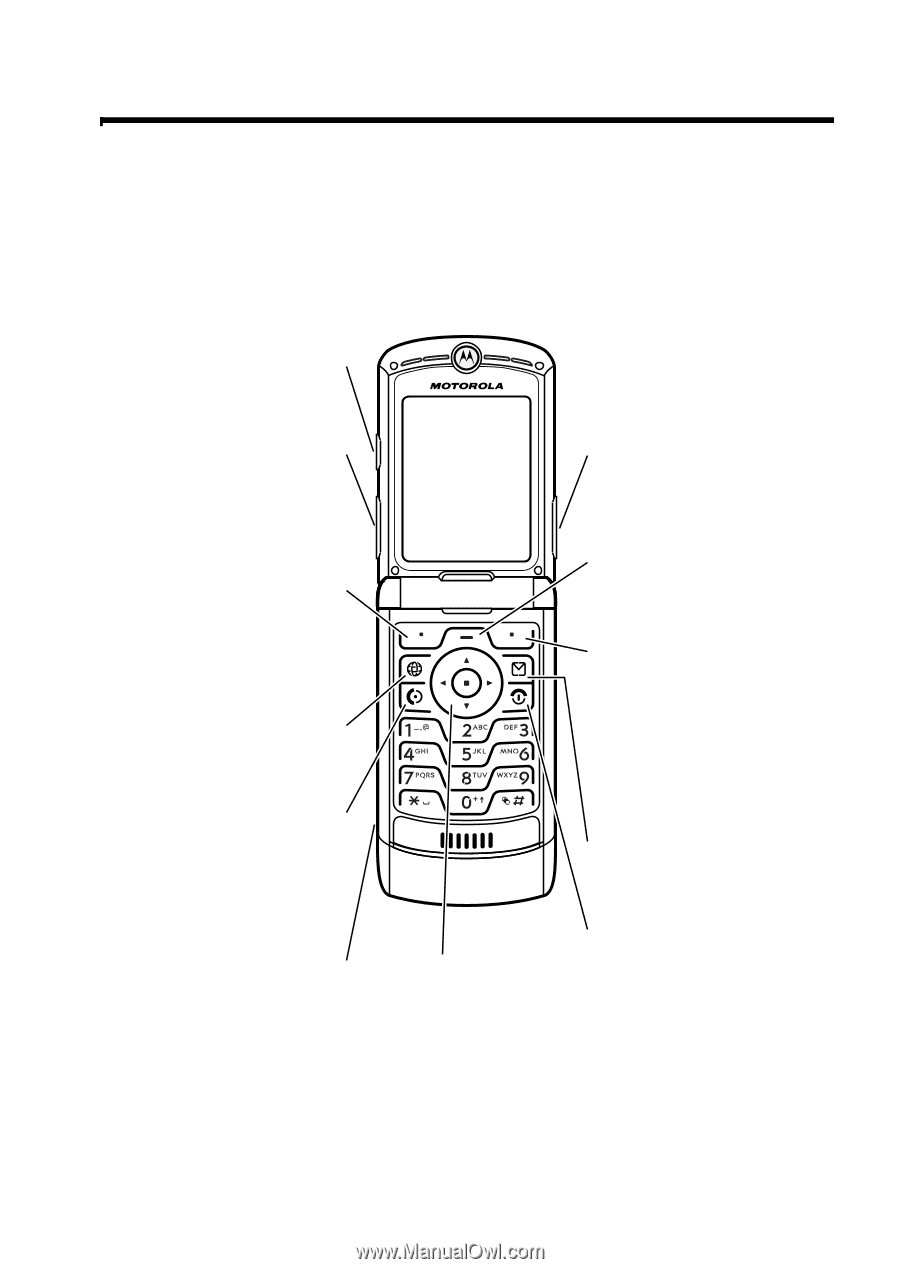
1
Welcome
Welcome to the world of Motorola digital wireless
communications! We are pleased that you have chosen the
Motorola V3 GSM wireless phone.
040128o
Left Soft Key
Perform function
in lower left
display.
Voice Key
Create voice
records & voice
dial names.
Smart Key
Volume Keys
Operator Key
4-Way
Navigation Key
with Center
Select
Menu Key
Message Key
Right Soft Key
Perform function
in lower right
display.
Power & End Key
Turn phone
on/off, end calls,
exit menu
system.
Accessory
Connector Port
Insert charger &
phone
accessories.
Send Key
Make & answer
calls.