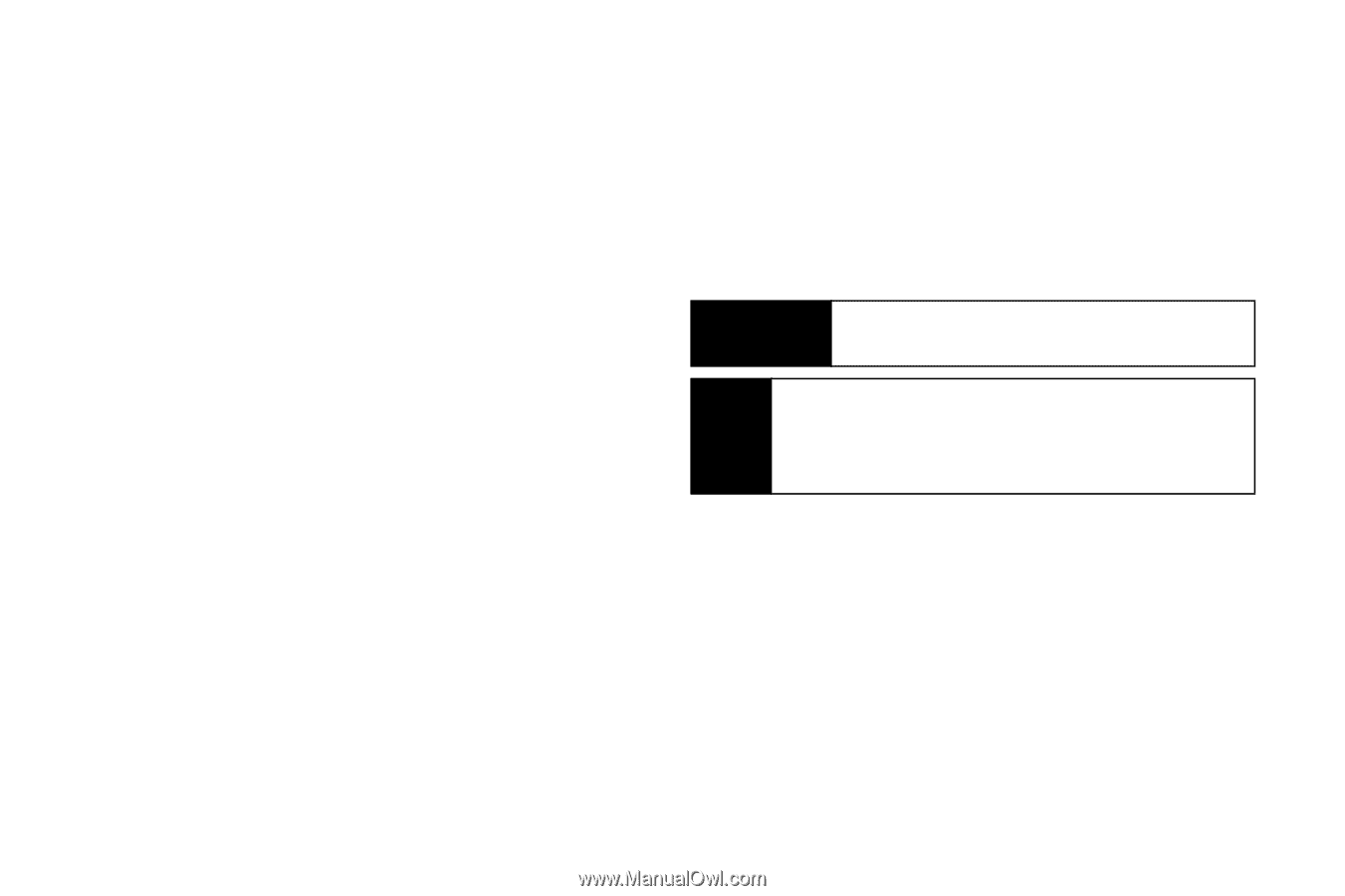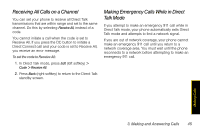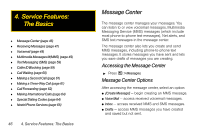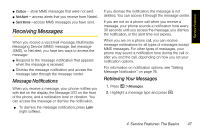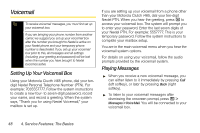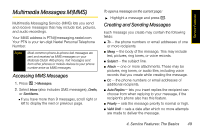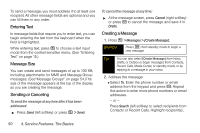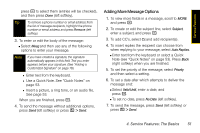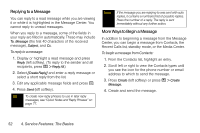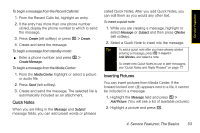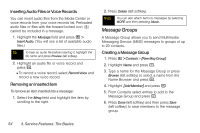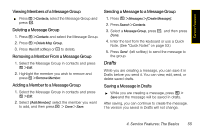Motorola Clutch i465 User Guide - Sprint - Page 58
Entering Text, Message Size, Sending or Canceling, Creating a Message, Service Features: The Basics
 |
View all Motorola Clutch i465 manuals
Add to My Manuals
Save this manual to your list of manuals |
Page 58 highlights
To send a message, you must address it to at least one recipient. All other message fields are optional and you can fill them in any order. Entering Text In message fields that require you to enter text, you can begin entering the text from the keyboard when the field is highlighted. While entering text, press / to choose a text input mode from the context-sensitive menu. (See "Entering Text" on page 15.) Message Size You can create and send messages of up to 100 KB, including attachments for MMS and Message Group messages. (See"Message Groups" on page 54.)The size of the message appears at the top of the display as you are creating the message. Sending or Canceling To send the message at any time after it has been addressed: ᮣ Press Send (left softkey) or press / > Send. To cancel the message at any time: ᮣ At the message screen, press Cancel (right softkey) or press . to cancel the message and save it in Drafts. Creating a Message 1. Press / > Messages > [Create Message]. Shortcut Press ( L ) from standby mode to begin a new message. Tip You can also select [Create Message] from Inbox, Drafts, or Outbox or begin messages from Contacts, Recent Calls, Media Center, or standby mode, or by replying to a message in your inbox. 2. Address the message: Ⅲ Select To. Enter the phone number or email address from the keypad and press r. Repeat this action to enter more phone numbers or email addresses. - or - Press Search (left softkey) to select recipients from Contacts or Recent Calls. Highlight recipient(s), 50 4. Service Features: The Basics