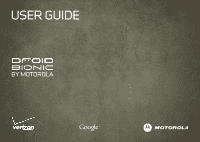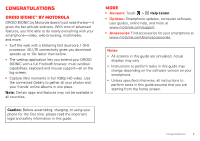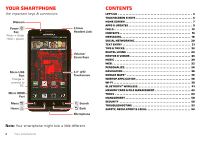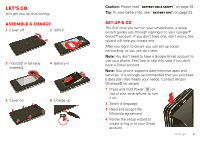Motorola DROID BIONIC by Verizon User Guide
Motorola DROID BIONIC by Manual
 |
View all Motorola DROID BIONIC by manuals
Add to My Manuals
Save this manual to your list of manuals |
Motorola DROID BIONIC by manual content summary:
- Motorola DROID BIONIC by | Verizon User Guide - Page 1
USER GUIDE BY MOTOROLA - Motorola DROID BIONIC by | Verizon User Guide - Page 2
- Motorola DROID BIONIC by | Verizon User Guide - Page 3
-core 1 GHz processor. 4G LTE connectivity gives you download speeds up to 10x faster than before. • The webtop application lets you extend your DROID BIONIC with a full Firefox® browser, multi-window capabilities, keyboard and mouse support-all on the big screen. • Capture life's moments in full - Motorola DROID BIONIC by | Verizon User Guide - Page 4
21 Tips & tricks 23 Digital living 24 Photos & videos 25 Music 29 Web 32 Personalize 34 Navigation 36 Google Maps 36 Webtop application 38 Wi-Fi 39 Bluetooth® wireless 41 Memory card & file management 43 Tools 44 Management 50 Security 50 Troubleshooting 53 Safety, Regulatory & Legal - Motorola DROID BIONIC by | Verizon User Guide - Page 5
1 Cover off 2 SIM in 3 microSD in (already inserted) 4 Battery in 5 Cover on 6 Charge up 3H Caution: Please read "Battery Use & Safety" on page 54. Tip: To save battery life, see "Battery tips" on page 23. Set up & go The first time you turn on your smartphone, a setup wizard guides you - Motorola DROID BIONIC by | Verizon User Guide - Page 6
Menu > Settings > Display > Screen timeout. • To make the screen lock when it goes to sleep, see "Screen lock" on page 50. To unlock the screen, press Power , then drag to the right. Note: Your touchscreen might stay dark if the sensor just above it is covered. Don't use covers or screen protectors - Motorola DROID BIONIC by | Verizon User Guide - Page 7
Maps™, web pages, or photos. Displaying 297 contacts In case of emergency A Abe Baudo Allie Smyth Abe Baudo View close any menu or app and return to the home screen. In the home screen, touch and hold Home to show the most recent and put the phone into low-power Sleep mode, or turn Airplane mode or - Motorola DROID BIONIC by | Verizon User Guide - Page 8
(in the home screen) or earpiece volume (during a call). When playing music or video files, press the volume keys to adjust media volume. Rotate the screen When you turn your smartphone, the touchscreen can rotate to stay right-side up: Find it: Menu screen > Settings > Display > Auto-rotate - Motorola DROID BIONIC by | Verizon User Guide - Page 9
Open the app menu. Note: Your home screen might look a little different. The home screen extends left and right to give you more room music playlists. Widgets show you news, weather, messages, and other updates. To see other panels of shortcuts and widgets, flick the home screen left or right. Or, - Motorola DROID BIONIC by | Verizon User Guide - Page 10
top of the screen notify you about messages and smartphone status. To see your notifications, touch the status bar and drag it down. Touch a notification to select it. To dismiss a single notification, touch . To dismiss all notifications, touch . Clear July 31, 2011 11:23 Verizon Wireless Clear - Motorola DROID BIONIC by | Verizon User Guide - Page 11
Bluetooth connected sync warning missed call microSD card alarm set calendar music speakerphone on call mute battery (full charge) Tip: To see today's date, touch the status bar at the top of the screen. Apps & updates get the app you want Quick start: Apps & updates You can find all of your apps - Motorola DROID BIONIC by | Verizon User Guide - Page 12
recently. From the app menu, touch All apps > Recent. 10 Apps & updates Manage & restore apps From the home screen, touch Menu Apps. > Manage Touch an app in the list, then touch Uninstall (for apps you downloaded), Clear cache, or other options. To reinstall apps from Android Market, touch - Motorola DROID BIONIC by | Verizon User Guide - Page 13
may get an automatic notification of an available update on your smartphone. Simply follow the instructions to download and install. To manually check for updates, touch Menu > Settings > About phone > System updates. Your smartphone downloads any updates over your mobile network. Remember, these - Motorola DROID BIONIC by | Verizon User Guide - Page 14
your computer: On your computer, go to www.motorola.com/support and check the "Software" links. If an update is available, follow the installation instructions. Calls it's good to talk Quick start: Calls Dialing options From the home screen, touch Dialer. Dialer Recent Most Recent Contacts - Motorola DROID BIONIC by | Verizon User Guide - Page 15
Verizon Wireless Kristine Kelley Mobile (555) 555-7931 Chicago, IL Call Timer End Call Hang up. Dialpad Enter numbers device or accessory while number, then touch . Tip: If the screen is locked, drag to the right first. To answer a call when the screen is active, touch . Answer When the screen - Motorola DROID BIONIC by | Verizon User Guide - Page 16
people who are hard of hearing or have a speech impairment. 1 Plug the TTY device into the smartphone's headset jack. 2 Touch Menu > Settings > Call settings > TTY mode, and choose a TTY setting. Emergency calls Note: Your service provider programs one or more emergency phone numbers that you can - Motorola DROID BIONIC by | Verizon User Guide - Page 17
. See "Location Services (GPS & AGPS)" on page 58. Cool down In very limited circumstances, such as where your phone has been exposed to extreme heat, you may see "Cool Down" messages. To avoid possible damage to your battery and phone, you should follow these instructions until the phone is within - Motorola DROID BIONIC by | Verizon User Guide - Page 18
help you at www.motorola.com/transfercontacts. Link contacts You contact. View & use contacts When you set up a social networking account (see "Social by touching icons next to the phone number, email address, or social screen to select History (recently used), A-Z (list without status), or Status - Motorola DROID BIONIC by | Verizon User Guide - Page 19
Walker Phone Home Email Home Postal address More Save Cancel Add more name details. Add another number. Remove this number. Set the number type. smartphone automatically updates your other social networking accounts. When you change a social networking friend, your smartphone updates your contacts. - Motorola DROID BIONIC by | Verizon User Guide - Page 20
your ID. Would yo... Arther Bando 2:45 PM Meeting invitation Meeting is set for next Thursday at ... Mary Morgan 2:41 PM freelancers Paul, We're a message with an attachment, open the message and touch the file name to download it. Then, touch the name again to open it. Some file formats can - Motorola DROID BIONIC by | Verizon User Guide - Page 21
you have a new voicemail, appears at the top of the screen. Drag down the status bar and touch the New voicemail notification to listen to your voicemail message. If you need to change your voicemail number, in the home screen touch Menu > Settings > Call settings > Voicemail settings. Messaging 19 - Motorola DROID BIONIC by | Verizon User Guide - Page 22
a new message. MySpace marks your messages as "read" online. Tip: To download updates faster, see "Wi-Fi" on page 39. Edit & delete accounts Find touch Remove account to remove it (along with its contacts and messages). Note: You can't delete the Google™ account you used or created when you set - Motorola DROID BIONIC by | Verizon User Guide - Page 23
asdf gh j k l z x c v b nm ?123 . Open a keypad for numbers & symbols. Text Box Touch to open touchscreen keypad. Shift Voice Input/ Dictation Delete Return/ New Line Space Input methods To select an input method, touch and hold a text entry area on the screen to open the Edit text menu. Touch - Motorola DROID BIONIC by | Verizon User Guide - Page 24
cursor location paste, then touch Paste. Delete character to left Touch Delete of cursor delete more). (hold to Text input settings Find it: Menu > Settings > Language & keyboard • To edit your dictionary, touch User dictionary. • To change the language and the style for your touchscreen keypad - Motorola DROID BIONIC by | Verizon User Guide - Page 25
of the home screen, touch and hold the shortcut, then select the shortcut you want to replace it. • To turn sound on/off, press and hold Power > Silent mode. • To turn airplane mode on/off, press and hold Power > Airplane mode. Battery tips Want to extend your battery life? Try these: • To - Motorola DROID BIONIC by | Verizon User Guide - Page 26
Digital living • Copy media to phone-Copy a picture from one smartphone to another. • Share media-Allow other devices to access media files on your smartphone. Without downloading 2 Adjust the viewable area on the HDMI screen by touching Menu > Settings > HDMI. Mirror mode Connect your smartphone to - Motorola DROID BIONIC by | Verizon User Guide - Page 27
microSD memory card. Photo resolution can be set to 8MP or Widescreen (6MP). Tip: Press the volume keys to zoom in and out on the viewfinder image. To take the photo, touch in the viewfinder. Your phone stores the photo, and shows a thumbnail image of the photo in the corner of the screen. To - Motorola DROID BIONIC by | Verizon User Guide - Page 28
In the viewfinder, drag the tab in the lower-left corner of the screen (or touch Menu ) to adjust camera settings: Options Settings • Widescreen (6MP) or 8MP photo resolution • Video Resolution • Storage Location (phone or SD card) • Geo-Tag (auto location information) • Shutter Tone Effects - Motorola DROID BIONIC by | Verizon User Guide - Page 29
front & back cameras. Record video. Adjust camcorder settings. Switch to camera. To record a video, touch in the viewfinder. To stop the video recording, touch again. Your phone stores the video, and shows a thumbnail image of the video in the corner of the screen. To see the video you just took - Motorola DROID BIONIC by | Verizon User Guide - Page 30
viewfinder, drag the tab in the lower-left corner of the screen (or touch Menu ) to adjust camcorder settings: Options Settings • Widescreen • Video Resolution (1080p, 720p, DVD, VGA, CIF, or QVGA) • Storage Location (phone or SD card) • Geo-Tag (auto location information) • Shutter Tone Effects - Motorola DROID BIONIC by | Verizon User Guide - Page 31
Messaging, an online album, and more. Manage photos & videos Find it: > Gallery > photo or video Touch Menu , then select Edit, Delete, Add to album, Set as (photo), or Map (video). Touch More for additional options. Tip: To copy photos to/from a computer, go to "USB connection" on page 43. Edit - Motorola DROID BIONIC by | Verizon User Guide - Page 32
is installed, go to "Assemble & charge" on page 3. Tip: To see the available memory on your memory card, from the home screen touch Menu > Settings > Storage. What audio file formats can I play? Your smartphone can play many types of files: AAC, AAC+, AAC+ Enhanced, AMR NB, AMR WB, MP3, WAV, - Motorola DROID BIONIC by | Verizon User Guide - Page 33
Play music Touch a song or playlist to start playing music. Open Playlist Shuffle On/Off Repeat All/Current/Off Max Keppler and AnnaLee... Running Roughshod Libby Went Trailriding Without Me 1:14 3:45 Music Controls Total Song Time Progress Bar Music player controls To... Play/pause Touch / - Motorola DROID BIONIC by | Verizon User Guide - Page 34
://www. Find it: Browser http://www.google.com/... Web Images Places News more Instant (beta) is off: Turn on: Restaurants Coffee Bars More select it. Touch & hold for more options. Sign in iGoogle Settings Help New window Bookmarks Windows Refresh Forward More Touch Menu for - Motorola DROID BIONIC by | Verizon User Guide - Page 35
the mobile phone network (over the air) or a Wi-Fi connection to automatically access the Web. Note: Your service provider may charge to surf the Web or download data. If you want to use a Wi-Fi network for faster Internet access, touch the status bar at the top of the home screen and drag - Motorola DROID BIONIC by | Verizon User Guide - Page 36
of the home screen, touch and hold the shortcut, then select the shortcut you want to replace it. Ringtones Personalize your ringtones: Find it: Menu > Settings > Sound > Phone ringtone or Notification ringtone To set your vibrate options: Find it: Menu > Settings > Sound > Vibrate To set a song as - Motorola DROID BIONIC by | Verizon User Guide - Page 37
To customize the sound settings for media and videos, touch Menu > Settings > Sound > Media audio effects > Phone speaker. Display settings • To set display brightness, touch Menu > Display > Brightness. > Settings • To set orientation, touch Menu > Settings > Display > Auto-rotate screen. • To - Motorola DROID BIONIC by | Verizon User Guide - Page 38
Navigation toss away your maps Your phone comes with Google Maps™ Navigation, a navigation system with location information and you're two touches away from seeing it on a map. For step-by-step instructions, go to www.google.com/mobile/navigation. 36 Navigation Google Maps™ where you are, where you - Motorola DROID BIONIC by | Verizon User Guide - Page 39
invitations. When using Google Maps, touch Menu > Join Latitude. Read the privacy policy and if you agree with it, touch Agree & Share. Add & remove friends Find it: > Latitude To add friends: 1 Touch . 2 Touch Select from Contacts, then touch a contact. Or, touch Add via email address, then enter - Motorola DROID BIONIC by | Verizon User Guide - Page 40
> Sign out of Latitude. 38 Webtop application Webtop application extend your capabilities Webtop application instantly extends the capabilities of your DROID BIONIC™ by Motorola smartphone. Connect to a Motorola Lapdock™, HD Station, or Adapter for webtop application to expand your smartphone - Motorola DROID BIONIC by | Verizon User Guide - Page 41
When you're done using the webtop application, just disconnect your phone from the accessory. Control the webtop application To navigate the webtop application display: • In the Phone window, you can open your phone apps. • At the bottom of the screen, you'll see App Shortcuts. You can open multiple - Motorola DROID BIONIC by | Verizon User Guide - Page 42
battery life. You may want to run this application with the charger connected. Note: You need to subscribe to Wi-Fi hotspot service to use this feature. Contact your service provider. Set a Security type, and entering the correct Wireless password, Setup Note: Risks can be associated with connecting - Motorola DROID BIONIC by | Verizon User Guide - Page 43
Scan for devices Bluetooth devices Motorola Handset Pair with this device Turn Bluetooth on/off & scan for devices. Re-scan. Connect to this device. Turn Bluetooth power on or off Find it: Menu > Bluetooth > Settings > Wireless & networks Note: To extend battery life, turn Bluetooth power off - Motorola DROID BIONIC by | Verizon User Guide - Page 44
to the guide that came with the device for details. 2 Touch Menu > Settings > Wireless & networks > Bluetooth settings. 3 Note: Using a mobile device or accessory while driving may cause distraction and may , simply turn off the device. To manually disconnect your smartphone from a paired device, - Motorola DROID BIONIC by | Verizon User Guide - Page 45
memory. You can set individual applications (camera, camcorder, etc.) to store files on the microSD card. Delete or share files on your smartphone Find it: > Files > Internal phone storage or SD card Touch a file or folder to open, then touch and hold a file to Delete or Share. Remove or format your - Motorola DROID BIONIC by | Verizon User Guide - Page 46
4G LTE speeds provide secure, nearly instant remote access to your files. To get started, touch > ZumoCast and follow the on-screen instructions to create an account on your smartphone. You'll be prompted to download no printer drivers necessary. can download MOTOPRINT Host at www.motorola.com. - Motorola DROID BIONIC by | Verizon User Guide - Page 47
Timer When an alarm sounds, select Dismiss to turn it off or touch the screen to snooze for five minutes. To add an alarm, touch Menu > Add alarm start time and other details. You can even set a reminder so you don't forget about the event. (When you set the reminder time to 0 minutes, it plays - Motorola DROID BIONIC by | Verizon User Guide - Page 48
Commands. To dial, say "Call" and then a contact name or phone number. Or, say a command from the list shown, like "Send Message" or "Go To". • Search: Touch and hold Search , then say what you want to search for, like "Motorola accessories". 46 Tools • Text entry: Touch a text entry field to open - Motorola DROID BIONIC by | Verizon User Guide - Page 49
use the sliders. Tip: To set separate ring and notification volumes, uncheck Use incoming call volume for notifications. • Vibrate: Select Vibrate > Always to feel your phone ring. Zoom Get a closer look. Open a magnification window that you can drag around the screen, or slide your fingers apart - Motorola DROID BIONIC by | Verizon User Guide - Page 50
who should be able to help you get the best results. • Settings: Touch Menu > Settings > Call settings > HAC Mode Settings. Select Microphone to optimize your phone for microphone coupling, or select Telecoil to optimize your phone for telecoil coupling. • Call volume: During a call, press the side - Motorola DROID BIONIC by | Verizon User Guide - Page 51
and listening. TTY You can use your phone in TTY mode with standard teletype machines. Touch Menu > Settings > Call settings > TTY mode and select the mode you jack on your phone. Refer to your TTY device guide for mode and usage information. Apps Want more? No problem. Android Market™ provides - Motorola DROID BIONIC by | Verizon User Guide - Page 52
device is locked Manage restriction lock Set up restriction lock SIM card lock Set up SIM card lock Data encryption Data encryption Protect the data on your phone or memory card. Requires screen lock. Select & set up a screen lock method. Set lock timer. Screen lock To prevent accidental touches - Motorola DROID BIONIC by | Verizon User Guide - Page 53
pattern To set the lock pattern, touch Menu > Settings > Location & security > Change screen lock > Pattern lock. Follow the instructions to draw the smartphone. Password lock To set the password, touch Menu > Settings > Location & security > Change screen lock > Set password. Enter a password (up to - Motorola DROID BIONIC by | Verizon User Guide - Page 54
data on your smartphone, touch Menu > Settings > Privacy > Factory data reset > Reset phone. Warning: All data on your smartphone will be deleted. (Nothing on your memory card is deleted.) Remote wipe a lost or stolen smartphone Don't you just hate it when your life is on your smartphone and it all - Motorola DROID BIONIC by | Verizon User Guide - Page 55
try a quick reset. Remove the back cover and battery ("Assemble & charge" on page 3), then replace and switch your smartphone on as usual. Service & Repairs If you have questions or need assistance, we're here to help. Go to www.motorola.com/repair (United States) or www.motorola.com/support (Canada - Motorola DROID BIONIC by | Verizon User Guide - Page 56
; • If there is no hologram, the battery is not a Motorola battery; • If there is a hologram, replace the battery and try charging it again; • If the message remains, contact a Motorola authorized service center. Warning: Use of a non-Motorola battery or charger may present a risk of fire, explosion - Motorola DROID BIONIC by | Verizon User Guide - Page 57
batteries, chargers, headsets, covers, cases, screen protectors and memory cards, may impact your mobile device's performance. In some circumstances, third party accessories can be dangerous and may void your mobile device's warranty. For a list of Motorola accessories, visit www.motorola extended - Motorola DROID BIONIC by | Verizon User Guide - Page 58
Glass Parts Some parts of your mobile device may be made of glass. This glass could break if the product receives a substantial impact. If glass breaks, do not touch or attempt to remove. Stop using your mobile device until the glass is replaced by a qualified service center. Operational Warnings - Motorola DROID BIONIC by | Verizon User Guide - Page 59
Instructions to Avoid Interference Problems Turn off your mobile device in any location where posted notices instruct your device model are listed accessory, ensure that whatever product is used is free of any metal and that it positions the phone www.motorola.com digital device, pursuant to part - Motorola DROID BIONIC by | Verizon User Guide - Page 60
with part 15 support Wi-Fi 802.11a (as defined in the product specifications available at www.motorola digital apparatus complies with Canadian ICES-003. Location Services (GPS & AGPS) GTPhS&eAGfPSollowing information is applicable to Motorola instructions are consistent with what you see. All drivers - Motorola DROID BIONIC by | Verizon User Guide - Page 61
releases a patch or software fix for your mobile device that updates the device's security, install it as soon as possible. • Secure Personal Information-Your mobile device can store personal information in various locations including your SIM card, memory card, and phone memory. Be sure to remove - Motorola DROID BIONIC by | Verizon User Guide - Page 62
mobile device, always make sure that the battery compartment and any connector covers are closed and secure. Recycling Recycling Mobile Devices & Accessories Please do not dispose of mobile devices or electrical accessories (such as chargers, headsets, or batteries) with your household waste, or in - Motorola DROID BIONIC by | Verizon User Guide - Page 63
For instructions OSSInformation on how to obtain a copy of any source code being made publicly available by Motorola related to software used in this Motorola mobile device, you may send your request in writing to the address below. Please make sure that the request includes the model number and - Motorola DROID BIONIC by | Verizon User Guide - Page 64
(90) days from the date returned to the consumer, whichever is longer. Exclusions (Products and Accessories) Normal Wear and Tear. Periodic maintenance, repair and replacement of parts due to normal wear and tear are excluded from coverage. Batteries. Only batteries whose fully charged capacity - Motorola DROID BIONIC by | Verizon User Guide - Page 65
or Accessories with (a) serial numbers or date tags that have been removed, altered or obliterated; (b) broken seals or that show evidence of tampering; (c) mismatched board serial numbers; or (d) nonconforming or non-Motorola housings, or parts, are excluded from coverage. Communication Services - Motorola DROID BIONIC by | Verizon User Guide - Page 66
Inc. All other product or service names are the property of their respective owners. © 2011 Motorola Mobility, Inc. All rights reserved. Caution: Motorola does not take responsibility for changes/modification to the transceiver. Product ID: DROID BIONIC (Model XT875) Manual Number: 68014847001-A 64 - Motorola DROID BIONIC by | Verizon User Guide - Page 67
- Motorola DROID BIONIC by | Verizon User Guide - Page 68

USER GUIDE
BY MOTOROLA