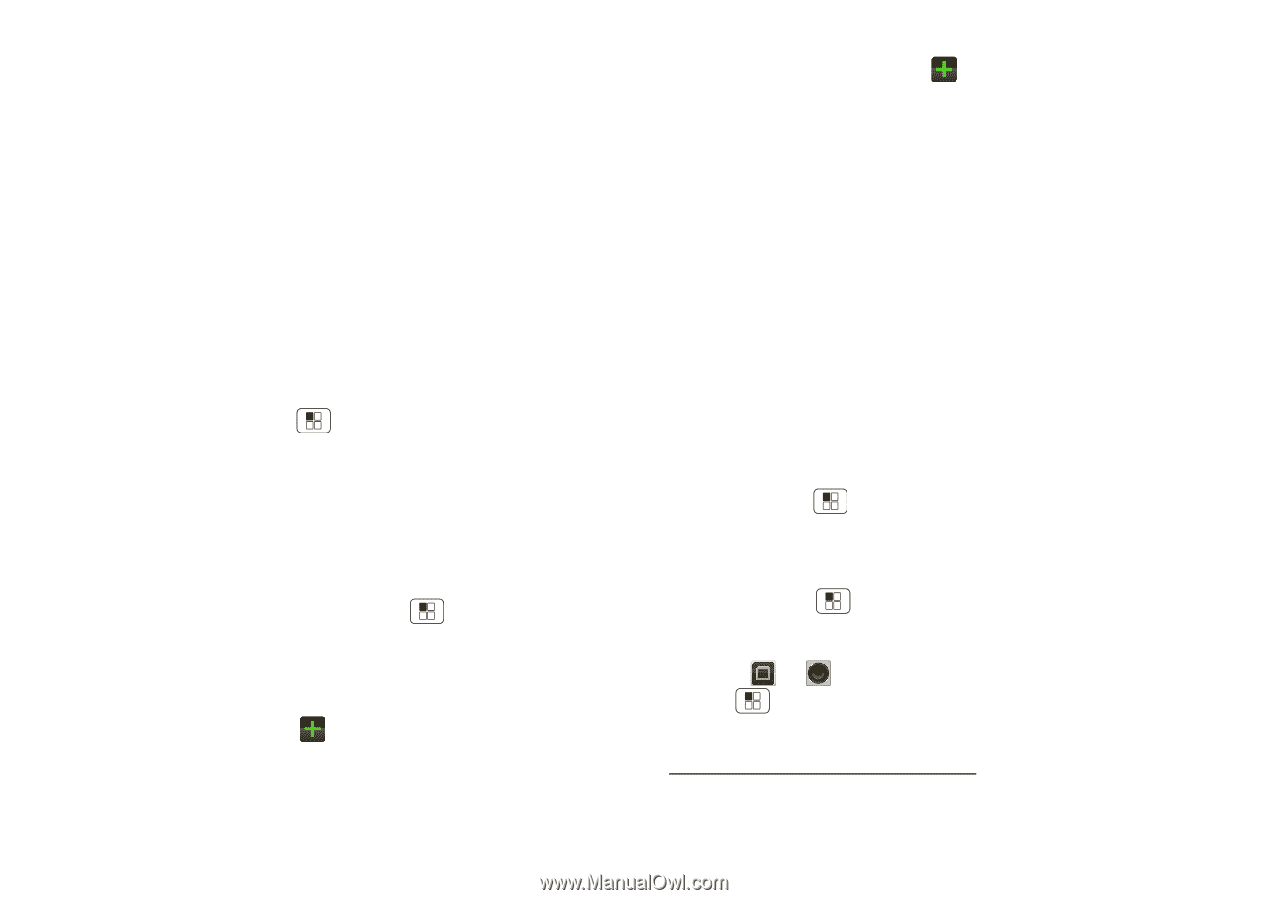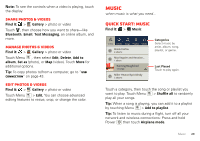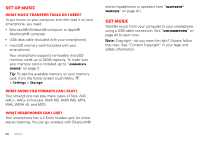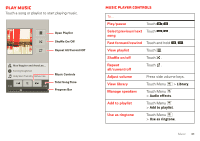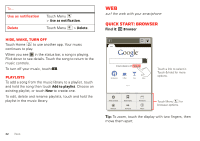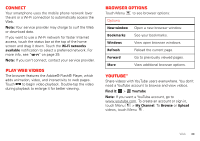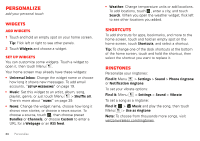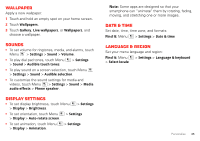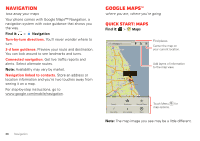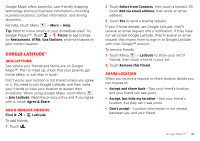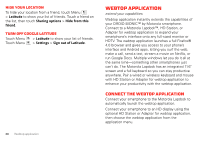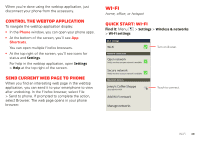Motorola DROID BIONIC by Verizon User Guide - Page 36
Personalize
 |
View all Motorola DROID BIONIC by manuals
Add to My Manuals
Save this manual to your list of manuals |
Page 36 highlights
Personalize add your personal touch Widgets Add widgets 1 Touch and hold an empty spot on your home screen. Tip: Flick left or right to see other panels. 2 Touch Widgets and choose a widget. Set up widgets You can customize some widgets. Touch a widget to open it, then touch Menu . Your home screen may already have these widgets: • Universal Inbox: Change the widget name or choose how long it shows new messages. To add email accounts, "Set up messaging" on page 19. • Music: Set this widget to an artist, album, song, playlist, genre, or just touch Menu > Shuffle all. There's more about "Music" on page 29. • News: Change the widget name, choose how long it shows new stories, or choose a news source. To choose a source, touch , then choose preset Bundles or Channels, or choose Custom to enter a URL for a Webpage or an RSS feed. 34 Personalize • Weather: Change temperature units or add locations. To add locations, touch , enter a city, and touch Search. When you open the weather widget, flick left to see other locations you added. Shortcuts To add shortcuts for apps, bookmarks, and more to the home screen, touch and hold an empty spot on the home screen, touch Shortcuts, and select a shortcut. Tip: To change one of the dock shortcuts at the bottom of the home screen, touch and hold the shortcut, then select the shortcut you want to replace it. Ringtones Personalize your ringtones: Find it: Menu > Settings > Sound > Phone ringtone or Notification ringtone To set your vibrate options: Find it: Menu > Settings > Sound > Vibrate To set a song as a ringtone: Find it: > Music and play the song, then touch Menu > Use as ringtone Note: To choose from thousands more songs, visit verizonwireless.com/ringtones.