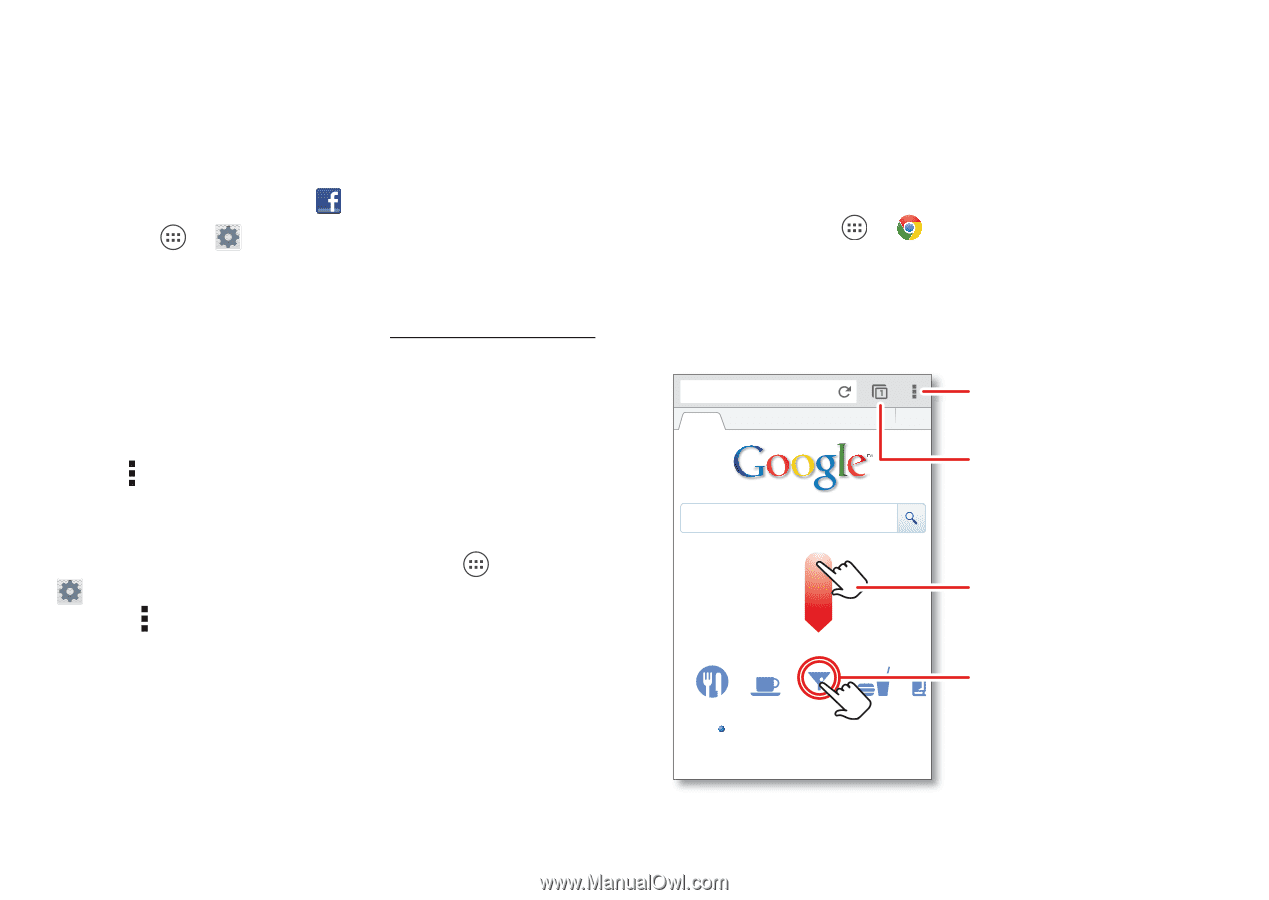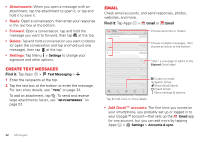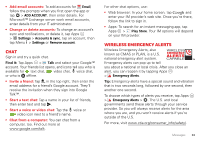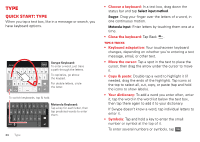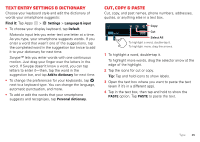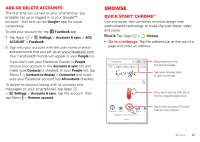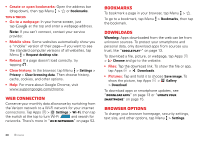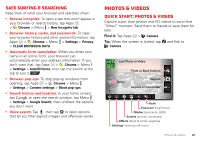Motorola DROID RAZR MAXX HD DROID RAZR HD / MAXX HD - User Guide - Page 38
Add or delete accounts, Browse, Quick start: Chrome™ - 4 4 update
 |
View all Motorola DROID RAZR MAXX HD manuals
Add to My Manuals
Save this manual to your list of manuals |
Page 38 highlights
Add or delete accounts The first time you turned on your smartphone, you probably set up or logged in to your Google™ account-that sets up the Google+ app for social networking. To add your account for the Facebook app: 1 Tap Apps > Settings > Accounts & sync > ADD ACCOUNT > Facebook. 2 Sign into your account with the user name or email and password that you set up at www.facebook.com. Your Facebook® friends will appear in your People list. If you don't see your Facebook friends in People, choose your account in the Accounts & sync list and make sure Contacts is checked. In your People list, tap Menu > Contacts to display > Customize and make sure your Facebook account has All contacts checked. To delete an account (along with its contacts and messages on your smartphone), tap Apps > Settings > Accounts & sync, tap the account, then tap Menu > Remove account. Browse Quick start: Chrome™ Use a browser that combines minimal design with sophisticated technology to make the web faster, safer, and easier: Find it: Tap Apps > Chrome • Go to a webpage: Tap the address bar at the top of a page and enter an address. www.google.com Open options for the browser and page. Web Images Places News more See open browser tabs, or open a new tab. If you don't see the URL bar at the top, drag the page down. Restaurants Coffee Bars Fast Food Sho Chicago, IL - Update precise location Sign in Touch a link to open it. Touch & hold for more options. Browse 37