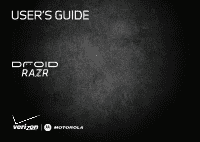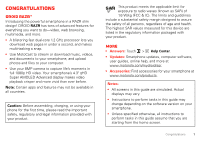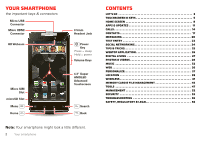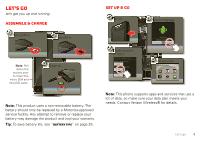Motorola DROID RAZR by MOTOROLA User Guide
Motorola DROID RAZR by MOTOROLA Manual
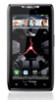 |
View all Motorola DROID RAZR by MOTOROLA manuals
Add to My Manuals
Save this manual to your list of manuals |
Motorola DROID RAZR by MOTOROLA manual content summary:
- Motorola DROID RAZR by MOTOROLA | User Guide - Page 1
USER'S GUIDE - Motorola DROID RAZR by MOTOROLA | User Guide - Page 2
- Motorola DROID RAZR by MOTOROLA | User Guide - Page 3
Smartphone updates, computer software, user guides, online help, and more at www.motorola.com/mydroidrazr. • Accessories: Find accessories for your smartphone at www.motorola.com/products. Notes: • All screens in this guide are simulated. Actual displays may vary. • Instructions to perform tasks in - Motorola DROID RAZR by MOTOROLA | User Guide - Page 4
8 Apps & updates 11 Calls 14 Contacts 17 Messaging 20 Text entry 22 Social networking 24 Tips & tricks 25 Webtop application 26 Digital living 27 Photos & videos 28 Music 32 Web 36 Personalize 37 Location 39 Wireless 41 Memory card & file management 45 Tools 47 Management 52 - Motorola DROID RAZR by MOTOROLA | User Guide - Page 5
, tap the Apps icon to set it up. Backup Assistant+ Corporate Sync Email Accounts Contacts Google MotoCast ID Visual Voice Mail Note: This phone supports apps and services that use a lot of data, so make sure your data plan meets your needs. Contact Verizon Wireless® for details. Let's go 3 - Motorola DROID RAZR by MOTOROLA | User Guide - Page 6
meetings, events, tasks, music, playlists, photos, and videos from your old phone to your new Motorola smartphone. To migrate data from your old phone to your Motorola smartphone: 1 Use your computer browser to navigate to www.markspace.com/welcomehome/, and download the free Microsoft™ Windows™ or - Motorola DROID RAZR by MOTOROLA | User Guide - Page 7
apps with "Browse & install apps" on page 11. Your smartphone comes with a microSD memory card installed-you can load it up with photos, videos, and music from your computer (see "Memory card dark if the sensor just above it is covered. Don't use covers or screen protectors (even clear ones) that - Motorola DROID RAZR by MOTOROLA | User Guide - Page 8
pages, or photos. Displaying 297 contacts In case of emergency A Abe Baudo Allie Smyth Abe Baudo View cAonnntacMt edina Call coAnsttaricdt Fanning Text contact Touch & hold to (Power off), turn off all wireless connections and put the phone into low-power Sleep mode, or turn Airplane mode or Silent mode - Motorola DROID RAZR by MOTOROLA | User Guide - Page 9
Adjust volume Press the volume keys to change ring volume (in the home screen) or earpiece volume (during a call). When playing music or video files, press the volume keys to adjust media volume. Rotate the screen When you turn your smartphone, the touchscreen can rotate to stay right-side - Motorola DROID RAZR by MOTOROLA | User Guide - Page 10
or touch Home from a menu. It's basically like this: 11:23 Phone Status Bar Arturo Roman JP Jordan Tatia Torrey Kim Vonesh Notifications Drag panels of widgets & shortcuts. http://www. Voicemail Email Browser Market Phone Text Camera Apps Shortcuts Touch to open. Open the app menu. - Motorola DROID RAZR by MOTOROLA | User Guide - Page 11
16, 2012 11:23 Verizon Wireless Clear Notifications Wi -Fi networks available Select a Preferred Network Jim Somers Meet me outside the... 2:47 PM New email [email protected](2) 2:45 PM New voicemail Dial *86 2:41 PM Tip: To see today's date - Motorola DROID RAZR by MOTOROLA | User Guide - Page 12
email new voicemail vibrate sound off battery (charging) 3G (fast data) 4G (fastest data) GPS active Wi-Fi connected Bluetooth connected sync warning missed call microSD card alarm set calendar event reminder music player active speakerphone on call muted battery (full charge) Tip: Blue connection - Motorola DROID RAZR by MOTOROLA | User Guide - Page 13
Create a new app group. Choose which app group you want to see. Verizon Wireless To close the app menu, touch Home or Back . Browse & install updates carefully, from trusted sites like Market, as some may impact your phone's performance-see "Choose carefully" on page 12. Note: When installing 11 - Motorola DROID RAZR by MOTOROLA | User Guide - Page 14
review the terms of such service or application. If you use any of these non-Verizon Wireless services or applications, personal information you submit may be read, collected, or used by the service or application provider and/or other users of those forums. Motorola Mobility, Inc. and Verizon - Motorola DROID RAZR by MOTOROLA | User Guide - Page 15
identified terms govern your use of any Verizon Wireless products and services. Update my smartphone You can check, instructions to download and install. To manually check for updates, touch Menu > Settings > About phone > System updates. Your smartphone downloads any updates over your mobile - Motorola DROID RAZR by MOTOROLA | User Guide - Page 16
a phone number & touch here to call it. Voice Dial 14 Calls Tip: Search for contacts right from the dialpad! For example, to find Jeff in your contacts list, touch 5-3-3-3. Matching contacts appear above the number field. In-call options Connected 00:12 Verizon Wireless Kristine Kelley Mobile - Motorola DROID RAZR by MOTOROLA | User Guide - Page 17
or Back to leave the active call display. To reopen it, touch Home > Phone. Note: Using a mobile device or accessory while driving may cause distraction and may be illegal. Always obey the laws and drive safely. Make & answer calls To make a call, touch Phone, enter a number, then touch . Tip: If - Motorola DROID RAZR by MOTOROLA | User Guide - Page 18
where your phone has been exposed to extreme heat, you may see "Cool Down" messages. To avoid possible damage to your battery and phone, you should follow these instructions until the phone is within its recommended temperature range. When your phone is in "Cool Down" mode, only emergency calls can - Motorola DROID RAZR by MOTOROLA | User Guide - Page 19
# A B In case of emergency C D Touch & hold to call, send a text synced to your phone. Various computer applications for mobile phones and email accounts allow you to export your contacts as a ".CSV" file. You can then use Gmail to import the file. For more details, go to www.motorola.com - Motorola DROID RAZR by MOTOROLA | User Guide - Page 20
details. While viewing details, you can start a call or message by touching icons next to the phone number, email address, or social network. To see AAddddccoonntatactct Google contact from [email protected] First name Last name Phone Home Phone Email Home Email Postal address - Motorola DROID RAZR by MOTOROLA | User Guide - Page 21
Where are contacts saved? Your smartphone saves new contacts in its memory and on the Google Server or Backup Assistant™, if you have a subscription. It also updates your social networking account. Edit or delete contacts Find it: > Contacts Touch the contact, then touch Menu or Delete contact. > - Motorola DROID RAZR by MOTOROLA | User Guide - Page 22
. Quick start: Messaging Find it: > Messaging > Universal Inbox Universal Inbox (14) Anna Medina 7:39 PM Copy Revisions Please take a look at the new Anderson Your last message I'm fine with that. 2:19 PM Mary Morgan 11:41 AM Freelancers We're going to need help with the new interns - Motorola DROID RAZR by MOTOROLA | User Guide - Page 23
touch > Add account. > My Accounts Account Manager • Corporate Sync is for Exchange server work email accounts. Enter details from your You might need to enter your domain name with your user name (like domain/username). • Email Accounts is for Call settings > Voicemail settings. Messaging 21 - Motorola DROID RAZR by MOTOROLA | User Guide - Page 24
Text entry keys when you need them Touchscreen keypad You can open a keypad on your screen by touching a text box. To close the keypad, touch Back . Dinner at Bistro Fanta Done 1 2 3 4 5 6 7 8 9 0 qwe r t y u i o p asdf gh j k l z x c v b nm ?123 . Open a keypad for numbers & - Motorola DROID RAZR by MOTOROLA | User Guide - Page 25
Paste. Touch Delete delete more). (hold to Text input settings Find it: Menu > Settings > Language & keyboard • To edit your dictionary, touch User dictionary. • To change the language and the style for your touchscreen keypad, touch Select locale. • To change input method and settings, touch - Motorola DROID RAZR by MOTOROLA | User Guide - Page 26
Social networking my life, your life Your social networking account Integrate and sync all your contacts, emails My Accounts > Add account Account Manager Add an account by touching it. Then enter your user name and password for that account. When you sign into social networking accounts, you'll - Motorola DROID RAZR by MOTOROLA | User Guide - Page 27
life? Try these: • To help minimize battery use, touch > Smart Actions. Check out the sample rules that enable battery savings: Nighttime Battery Saver, and Battery Extender. • To turn off background data transfers, touch Menu > Settings > Data manager > Background data. • To turn off Bluetooth - Motorola DROID RAZR by MOTOROLA | User Guide - Page 28
spreadsheets, and presentations with online tools like Google Docs. To open the webtop application, connect your smartphone to an HD display or monitor using a dock accessory (sold separately). Optional LapDock or HD Dock LapDock Display, HDTV, or Monitor Mobile View App Tray 26 Webtop application - Motorola DROID RAZR by MOTOROLA | User Guide - Page 29
browser, select File > Send to phone. If prompted to complete the action, videos, and documents from your computer directly to your smartphone. MotoCast lets you pull content from your home or work computers at blazing fast 4G LTE , and follow the on-screen instructions to create an account on your - Motorola DROID RAZR by MOTOROLA | User Guide - Page 30
, Gallery, and Files apps to access the shared files stored on your computer. HD viewing You can create your own HD videos (see "HD videos" on page 30) to view on your wide screen HDTV or monitor. 1 Connect an HD cable (sold separately) from the HDMI port on your smartphone (see "Your smartphone - Motorola DROID RAZR by MOTOROLA | User Guide - Page 31
Scenes Modes Exposure Flash • Widescreen (6MP) or 8MP photo resolution • Video Resolution • Storage Location (phone or SD card) • Geo-Tag (auto location information) • Video Stabilization • Shutter Tone Set a photo effect: Normal, Black and White, Negative, and more. Set the type of photo you want - Motorola DROID RAZR by MOTOROLA | User Guide - Page 32
between front & back cameras. Record video. HD 00:13:50 San Francisco, California Adjust camcorder settings. Zoom in/out. Switch to camera. To record a video, touch in the viewfinder screen. To stop the video recording, touch again. Your phone stores the video, and shows a thumbnail image - Motorola DROID RAZR by MOTOROLA | User Guide - Page 33
, DVD, VGA, or QVGA) • Storage Location (phone or SD card) • Geo-Tag (auto location information) • Video Stabilization (reduce shakiness during video capture) • Shutter Tone Set a video effect: Normal, Black and White, Negative, and more. Set sound recording options: Stereo, Wind Reduction, Concert - Motorola DROID RAZR by MOTOROLA | User Guide - Page 34
videos Find it: > Gallery > photo or video Touch , then choose how you want to share-like Bluetooth, Email, Text Messaging, or an online album. Manage photos & videos Find it: > Gallery > photo or video phone, or stream music from your computer with MotoCast. Find it: > Music Add music to your phone - Motorola DROID RAZR by MOTOROLA | User Guide - Page 35
phone or computer, touch My library. Artists Brooks Fairfax 2 songs AJrotisntsLevy 3 songs Albums Playlists Genres Lisa Palleschi 14 wireless connections: Press and hold Power then touch Airplane mode. Set up music What music transfer tools supports removable microSD memory cards up to 32GB - Motorola DROID RAZR by MOTOROLA | User Guide - Page 36
wired stereo listening. You can go wireless with Bluetooth™ stereo headphones or speakers (see "Bluetooth™ handsfree devices" on page 43). Stream & sync Use MotoCast to stream music, podcasts, and audio files from your computer to your smartphone. Find it: > Music > Add music to your phone For more - Motorola DROID RAZR by MOTOROLA | User Guide - Page 37
Music player controls To... Play/pause Select previous/next song Fast forward/rewind View playlist Shuffle on/off Repeat all/off Adjust volume Go to music home screen Manage speakers Add song to playlist Use as ringtone Delete Touch / . Touch / . Touch and hold / . Touch . Touch > . Touch > . - Motorola DROID RAZR by MOTOROLA | User Guide - Page 38
start: Browser http://www. Find it: Browser http://www.google.com/... Web Images Places News more Instant (beta) is off: Web Connect Your smartphone uses the mobile phone network (over the air) or a Wi-Fi connection to automatically access the Web. Note: Your service provider may charge to surf - Motorola DROID RAZR by MOTOROLA | User Guide - Page 39
Back to go back). More View additional browser options. YouTube™ Share videos with YouTube users everywhere. You don't need a YouTube account to browse and view videos. Find it: > YouTube Note: If you want a YouTube account, go to www.youtube.com. To create an account or sign in, touch Menu > My - Motorola DROID RAZR by MOTOROLA | User Guide - Page 40
> Use as ringtone Note: To choose from thousands more songs, visit verizonwireless.com/ringtones. Wallpaper Apply a new wallpaper: 1 Touch and hold an empty spot the sound settings for media and videos, touch Menu > Settings > Sound > Media audio effects > Phone speaker. Display settings • To set - Motorola DROID RAZR by MOTOROLA | User Guide - Page 41
so that your smartphone can "animate" them by rotating, fading, moving, and stretching one or more images. Date & time Set date, time, time zone, and formats: Find it: Menu > Settings > Date & time Language & region Set your menu language and region: Find it: Menu > Settings > Language & keyboard - Motorola DROID RAZR by MOTOROLA | User Guide - Page 42
Google Maps offers powerful, user-friendly mapping technology and local business information-including business the prompts to speak or type your destination. For more information, go to www.google.com/mobile/navigation. Google Latitude™ Join Latitude See where your friends and family are on Google - Motorola DROID RAZR by MOTOROLA | User Guide - Page 43
settings Bluetooth Turn on Bluetooth Device name Motorola Phone Discoverable Make device discoverable Discoverable timeout Set how long device will be discoverable Scan for devices Bluetooth devices Motorola handset Pair with this device Turn on & scan. Connect to this device. Wireless 41 - Motorola DROID RAZR by MOTOROLA | User Guide - Page 44
bit more technical, your phone supports the following Wi-Fi modes: 802.11 b, g, n. Wi-Fi hotspot You can make your smartphone a Wi-Fi hotspot to provide portable, convenient internet access to other Wi-Fi enabled devices. Caution: This application significantly impacts battery life. You may want - Motorola DROID RAZR by MOTOROLA | User Guide - Page 45
correct Wireless password. Bluetooth™ handsfree devices Turn Bluetooth power on or off Find it: Menu > Bluetooth > Settings > Wireless & networks Note: To extend battery life, turn off Bluetooth power when not in use. Connect new devices Note: This feature requires an optional accessory. To - Motorola DROID RAZR by MOTOROLA | User Guide - Page 46
from a paired device, simply turn off the device. To manually disconnect your smartphone from a paired device, touch the device name in the devices list, then touch OK. Change device name Touch Menu > Settings > Wireless & networks > Bluetooth settings > Device name. Enter a name and touch OK. DLNA - Motorola DROID RAZR by MOTOROLA | User Guide - Page 47
You can download MOTOPRINT Host at www.motorola.com. To print something using MOTOPRINT Host: Find page 27. Memory card Note: Your photos, videos, and other files are automatically stored in files on your smartphone Find it: > Files > Internal phone storage or SD card Touch a file or folder to open - Motorola DROID RAZR by MOTOROLA | User Guide - Page 48
installed. Follow any prompts you see to complete the installation. This may take a few minutes. 1 With your smartphone showing the home screen, connect a Motorola micro USB data cable from your smartphone's micro USB port to a USB port on your computer. Your smartphone should show in the status bar - Motorola DROID RAZR by MOTOROLA | User Guide - Page 49
to today, touch > Show today. Tasks Find it: > Tasks To add a task, touch . Touch an icon to view your tasks by due date, priority, and more. All tasks Phone task Show completed OFF All tasks Overdue Due today Starred By priority Tags Calculator 12345 Find it: > Calculator To switch between - Motorola DROID RAZR by MOTOROLA | User Guide - Page 50
things easier. Note: For general information, accessories, and more, visit www.motorola.com/accessibility Voice recognition Use your voice-just touch and speak. • Dialing and commands: Touch > Voice Commands. To dial, say "Call" and then a contact name or phone number. Or, say a command from the - Motorola DROID RAZR by MOTOROLA | User Guide - Page 51
how voice readouts work on your phone. To change your voice settings, see "Voice settings" on page 49. Caller ID When you want to hear who's calling: • Read out loud: Have your caller announced-touch Menu > Settings > Call settings > Caller ID Readout. • Ringtones: like speed and language. Tools 49 - Motorola DROID RAZR by MOTOROLA | User Guide - Page 52
volumes, uncheck Use incoming call volume for notifications. • Vibrate: Select Vibrate > Always to feel your phone ring. Zoom Get a closer that Automatic brightness is unchecked so you can set your own level. 50 Tools Touchscreen & keys All these touch features are great, and sometimes it's - Motorola DROID RAZR by MOTOROLA | User Guide - Page 53
with Mobile Phones" in phone for use with a hearing aid. • Call volume: During a call, press the side volume keys to set a call volume that works for you. • Position: During a call, hold the phone phone. Refer to your TTY device guide for mode and usage information. Apps Want more? No problem - Motorola DROID RAZR by MOTOROLA | User Guide - Page 54
and hold Power > Airplane mode. Note: When you select airplane mode, all wireless services are disabled. You can then turn Wi-Fi and/or Bluetooth back on, if permitted by your airline. Other wireless voice and data services (such as calls and text 52 Management messages) remain off in airplane mode - Motorola DROID RAZR by MOTOROLA | User Guide - Page 55
bypass Allow Voice Commands to be launched via Bluetooth Multi-Function button while device is locked SIM card lock Set up SIM card lock Data encryption Data encryption Protect the data on your phone or memory card. Requires screen lock Passwords Visible passwords Show password as you type. Select - Motorola DROID RAZR by MOTOROLA | User Guide - Page 56
pattern, you can touch Forgot pattern and enter the Gmail user name and password you set up as your main Gmail If you forget your PIN or password, contact your service provider to have your device factory reset. Warning: A data reset > Reset phone. Warning: All data on your smartphone will be deleted. - Motorola DROID RAZR by MOTOROLA | User Guide - Page 57
: All downloaded apps and user data on your smartphone and memory card will be deleted. Troubleshooting we're here to help seconds. Service & Repairs If you have questions or need assistance, we're here to help. Go to www.motorola.com/repair (United States) or www.motorola.com/support (Canada - Motorola DROID RAZR by MOTOROLA | User Guide - Page 58
hard surface, can potentially cause damage.* • Do contact your service provider or Motorola if your mobile device or battery has been damaged in any of the ways listed here. * Note: Always make sure that any battery, connector and compartment covers are closed and secure to avoid direct exposure of - Motorola DROID RAZR by MOTOROLA | User Guide - Page 59
to batteries, chargers, headsets, covers, cases, screen protectors and memory cards, may impact your mobile device's performance. In some circumstances, third party accessories can be dangerous and may void your mobile device's warranty. For a list of Motorola accessories, visit www.motorola.com - Motorola DROID RAZR by MOTOROLA | User Guide - Page 60
and precautions: • When placing or receiving a phone call, hold your mobile device just like you would a landline phone. • If you wear the mobile device on your body, always place the mobile device in a Motorola-supplied or approved accessory (e.g. clip, holder, holster, case or arm band). If you do - Motorola DROID RAZR by MOTOROLA | User Guide - Page 61
be found at www.motorola.com/rfhealth. European Union Directives Conformance Statement The following EUConformance CE compliance information is applicable to Motorola mobile devices that carry one of the following CE marks: 0168 0168 [Only Indoor Use Allowed In France for Bluetooth and/or Wi-Fi - Motorola DROID RAZR by MOTOROLA | User Guide - Page 62
any of these factors will invalidate the FCC grant. It is illegal to operate a transmitting product without a valid grant. Location Services GTPhS&eAGfPSollowing information is applicable to Motorola mobile devices that provide location based functionality. Location sources can include GPS, AGPS and - Motorola DROID RAZR by MOTOROLA | User Guide - Page 63
with third parties, including your wireless service provider, applications providers, Motorola, and other third parties providing services. Emergency Calls When you make an emergency call, the cellular network may activate the AGPS technology in your mobile device to tell the emergency responders - Motorola DROID RAZR by MOTOROLA | User Guide - Page 64
unwanted mobile devices and electrical accessories to any Motorola Approved Service Center in your region. Details of Motorola approved national recycling schemes, and further information on Motorola recycling activities can be found at: www.motorola.com/recycling Packaging & Product Guides Product - Motorola DROID RAZR by MOTOROLA | User Guide - Page 65
label on the box. To maintain the published Hearing Aid Compatibility (HAC) rating for this mobile phone, use only the original equipment battery model. This phone has been tested and rated for use with hearing aids for some of the wireless technologies that it uses. However, there may be some newer - Motorola DROID RAZR by MOTOROLA | User Guide - Page 66
availability, price and other conditions applicable to the repair of the Product. To obtain service or other information, please access and review the online Customer Support section of Motorola's consumer website at www.motorola.com. Motorola Mobility Inc. Limited Global Warranty Mobile Phones Note - Motorola DROID RAZR by MOTOROLA | User Guide - Page 67
but not limited to: (i) improper usage or operation (e.g. operating the Product outside their permitted or intended uses as defined by Motorola, including but not limited to as set forth by Motorola in the Products' User Manual, Quick Start Guide, Online Tutorials, and other documentation), improper - Motorola DROID RAZR by MOTOROLA | User Guide - Page 68
MOTOROLA DOES NOT WARRANT THAT THE OPERATION OF ANY PRODUCTS OR SOFTWARE COVERED MOTOROLA BE LIABLE, WHETHER IN CONTRACT, TORT OR UNDER OTHER LEGAL THEORY (INCLUDING NEGLIGENCE), FOR DAMAGES IN EXCESS OF THE PURCHASE PRICE OPERATING SYSTEM SOFTWARE UPDATE. MOTOROLA AND ITS AUTHORIZED SERVICE CENTERS - Motorola DROID RAZR by MOTOROLA | User Guide - Page 69
. All other product or service names are the property of their respective owners. © 2011 Motorola Mobility, Inc. All rights reserved. Caution: Motorola does not take responsibility for changes/modification to the transceiver. Product ID: DROID RAZR (Model XT912) Manual Number: 68016532001-B Safety - Motorola DROID RAZR by MOTOROLA | User Guide - Page 70
68 Safety, Regulatory & Legal - Motorola DROID RAZR by MOTOROLA | User Guide - Page 71
- Motorola DROID RAZR by MOTOROLA | User Guide - Page 72

USER’S GUIDE