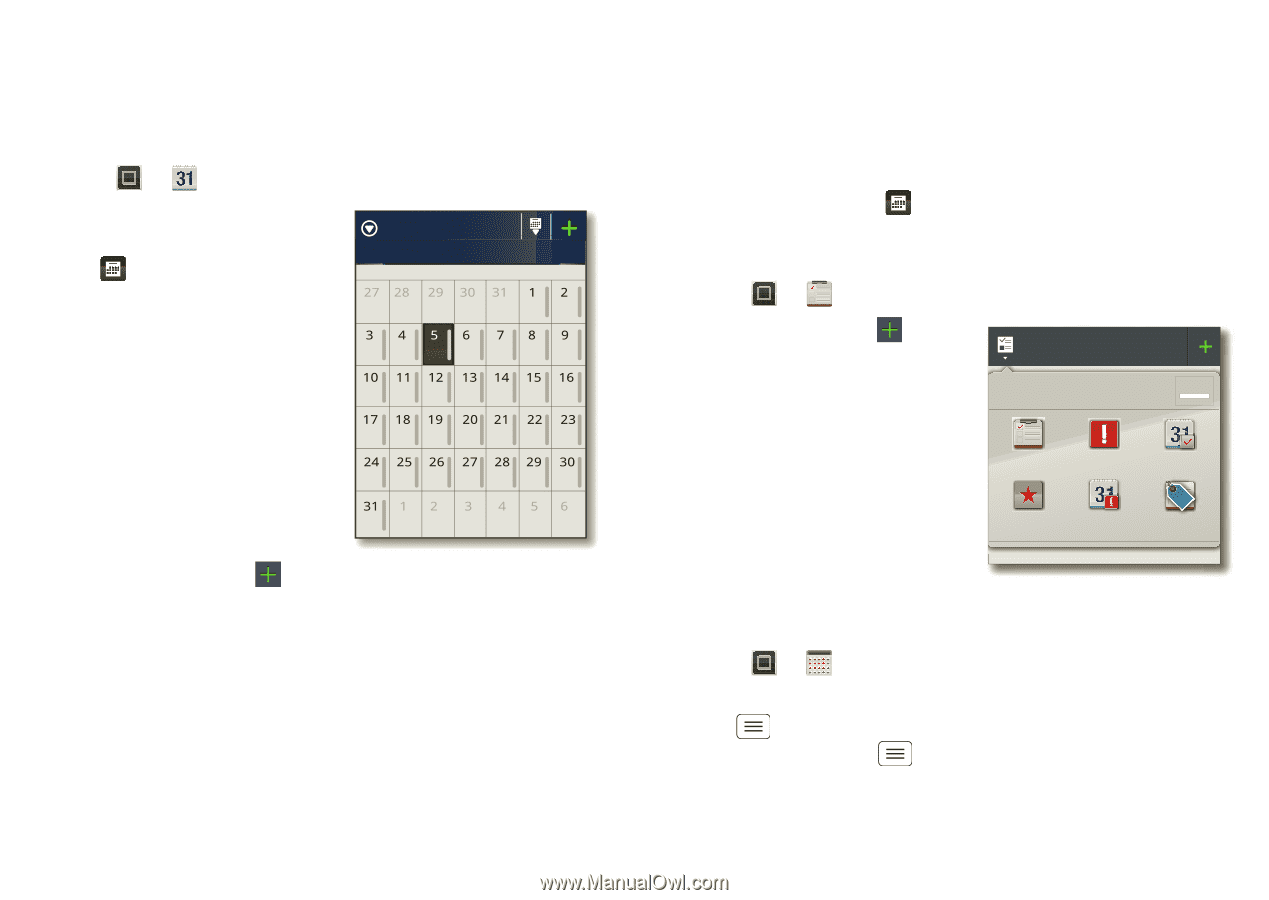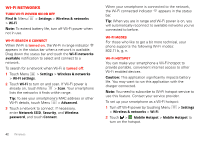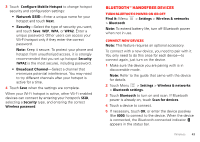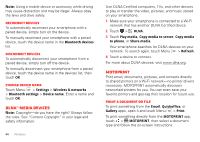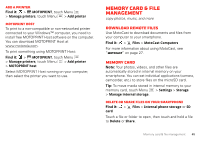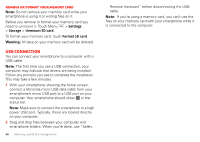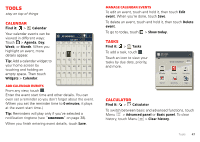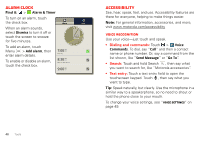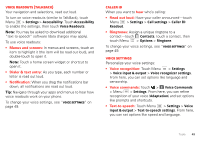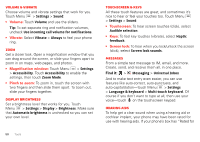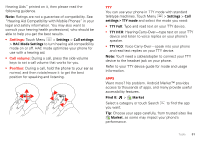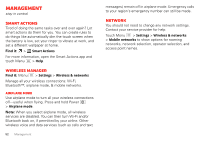Motorola DROID RAZR by MOTOROLA User Guide - Page 49
Tools, Calendar, Tasks, Calculator - phone tools
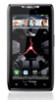 |
View all Motorola DROID RAZR by MOTOROLA manuals
Add to My Manuals
Save this manual to your list of manuals |
Page 49 highlights
Tools stay on top of things Calendar Find it: > Calendar Your calendar events can be viewed in different ways: Touch > Agenda, Day, Week, or Month. When you highlight an event, more details appear. Tip: Add a calendar widget to your home screen by touching and holding an empty space. Then touch Widgets > Calendar. All calendars July 2011 Sun Mon Tue Wed Thu Fri Sat Add calendar events From any view, touch . Enter the event start time and other details. You can even set a reminder so you don't forget about the event. (When you set the reminder time to 0 minutes, it plays at the event start time.) Tip: Reminders will play only if you've selected a notification ringtone (see "Ringtones" on page 38). When you finish entering event details, touch Save. Manage calendar events To edit an event, touch and hold it, then touch Edit event. When you're done, touch Save. To delete an event, touch and hold it, then touch Delete event. To go to today, touch > Show today. Tasks Find it: > Tasks To add a task, touch . Touch an icon to view your tasks by due date, priority, and more. All tasks Phone task Show completed OFF All tasks Overdue Due today Starred By priority Tags Calculator 12345 Find it: > Calculator To switch between basic and advanced functions, touch Menu > Advanced panel or Basic panel. To clear history, touch Menu > Clear history. Tools 47