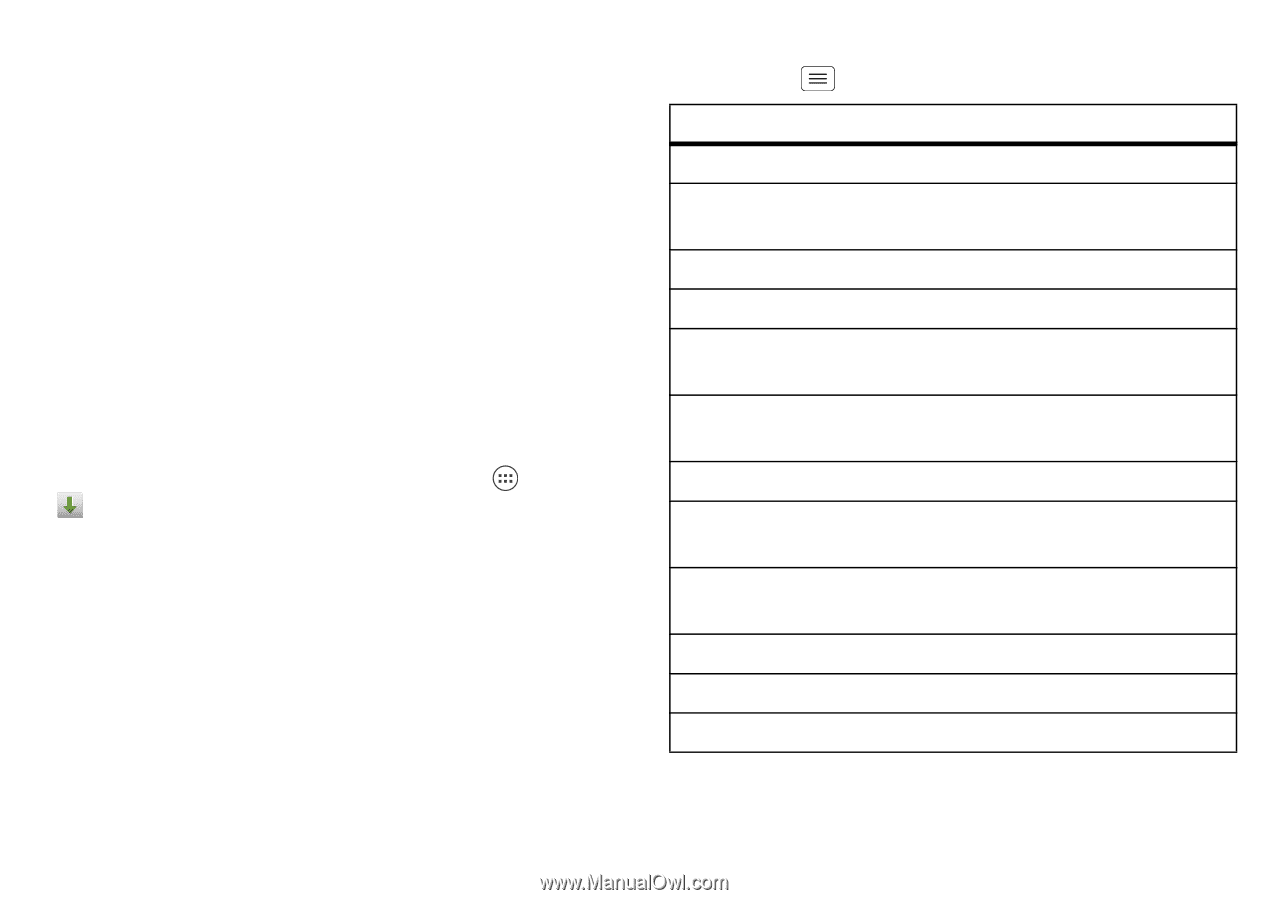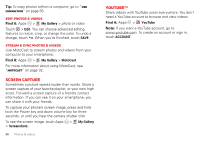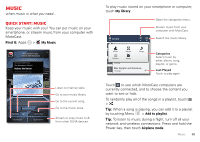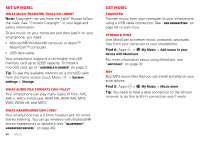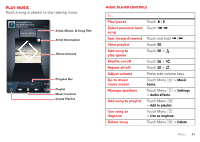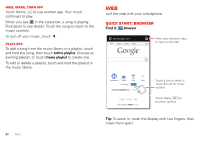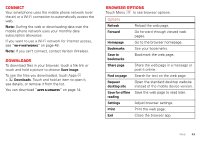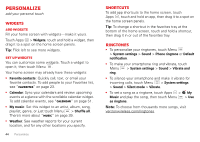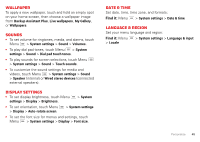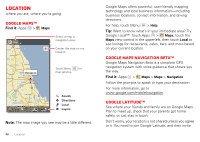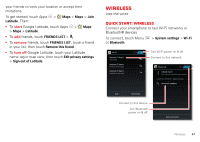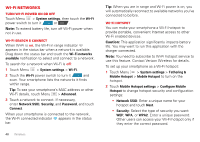Motorola DROID RAZR DROID RAZR User Guide - ICS version - Page 45
Connect, Downloads, Browser options, Wi-Fi networks, Apps & updates
 |
View all Motorola DROID RAZR manuals
Add to My Manuals
Save this manual to your list of manuals |
Page 45 highlights
Connect Your smartphone uses the mobile phone network (over the air) or a Wi-Fi connection to automatically access the web. Note: Surfing the web or downloading data over the mobile phone network uses your monthly data subscription allowance. If you want to use a Wi-Fi network for Internet access, see "Wi-Fi networks" on page 48. Note: If you can't connect, contact Verizon Wireless. Downloads To download files in your browser, touch a file link or touch and hold a picture to choose Save image. To see the files you downloaded, touch Apps > Downloads. Touch and hold an item to open it, see details, or remove it from the list. You can download "Apps & updates" on page 14. Browser options Touch Menu to see browser options: Options Refresh Forward Reload the web page. Go forward through viewed web pages. Homepage Bookmarks Save to bookmarks Share page Find on page Request desktop site Save for offline reading Settings Print Exit Go to the browser homepage. See your bookmarks. Bookmark the web page. Share the web page in a message or post it online. Search for text on the web page. Open the standard desktop website instead of the mobile device version. Save the web page to read later. Adjust browser settings. Print the web page. Close the browser app. Web 43