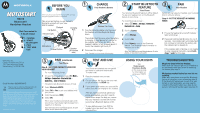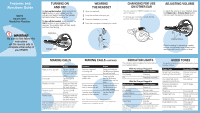Motorola HS815 User Manual - Page 2
Features and, Functions Guide - instructions
 |
UPC - 034179066949
View all Motorola HS815 manuals
Add to My Manuals
Save this manual to your list of manuals |
Page 2 highlights
Features and Functions Guide HS815 Bluetooth® Handsfree Headset IMPORTANT: Be sure to first follow the instructions on the reverse side to complete initial setup of your HS815 TURNING ON AND OFF To turn on the headset, press and hold the Call E button on your headset until the indicator light begins flashing. The indicator light blinks when the power is on. To turn off the headset, press and hold the Call E button on your headset for 5 seconds. The indicator light will flash rapidly and then stop flashing. Call Button WEARING THE HEADSET 1 Open the earhook. 2 Loop the earhook over your ear. 3 Press the headset to your ear. 4 Point the microphone toward your mouth. CHANGING FOR USE ON OTHER EAR You can wear your HS815 headset on your left or right ear. To change ear orientation, simply flip the earhook all the way over. Indicator Light ADJUSTING VOLUME To adjust the volume on your headset, press the Volume Up or Volume Down button until you reach the desired volume level. Volume Buttons When increasing (or decreasing) speaker volume, a single audio tone is heard when reaching maximum (or minimum) level. MAKING CALLS Function Make a voice dial call End a call Redial a number Receive a call Reject a call Action Tap the Call E button and speak the name after the tone Tap the Call E button Press and hold the Call E button until you hear a beep Tap the Call E button Press and hold the Call E button until you hear a beep Note: Your HS815 supports both Handsfree and Headset Profiles. Accessing call functions depends upon which profile your phone supports. See your phone's user's guide for more information. MAKING CALLS CONTINUED Function Answer a second incoming call Toggle between two active calls Put an active call on hold or resume a call Transfer a call from the phone to the headset Action Press and hold the Call E button (places first call on hold) Press and hold the Call E button (places other call on hold) Press and hold the Call E button until you hear a beep Tap the Call E button Note: If the link between the headset and phone abnormally disconnects (for example, out of range), the headset tries to reestablish the link. INDICATOR LIGHTS The indicator light provides information about your headset status. With the Charger Plugged In Indicator Light Headset Status On (steady) Charging Off Charging complete With No Charger Plugged In Indicator Light Headset Status Off Power off On (steady) Pairing mode 10 rapid flashes Pairing successful Slow pulse Connected (on a call) Quick flash Standby (not on call) Note: After 5 minutes of inactivity, the indicator light stops flashing to conserve power, but the headset remains in standby mode. AUDIO TONES The audio tones provide information about your headset status. Audio Tone Single high tone when pressing Volume button Five rapid high tones repeated every 60 sec. No audio indications; deteriorating audio quality Ring tone Single high tone Single low tone Dual high/low tone Low to high tone Headset Status Volume minimum or maximum reached Low battery Out of range Incoming call Pairing confirmation or End call Voice activation Voice tag not recognized Phone network not available