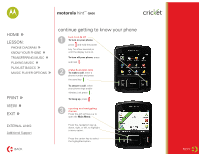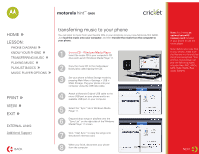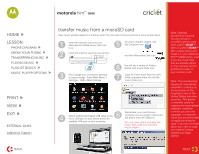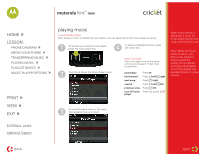Motorola Hint QA30 Cricket How to Guide - Page 7
making a playlist
 |
View all Motorola Hint QA30 manuals
Add to My Manuals
Save this manual to your list of manuals |
Page 7 highlights
motorola hintTM QA30 HOME » LESSON: » PHONE DIAGRAM » KNOW YOUR PHONE » TRANSFERRING MUSIC » PLAYING MUSIC » PLAYLIST BASICS » MUSIC PLAYER OPTIONS PRINT » VIEW » EXIT » EXTERNAL LINKS: Additional Support BACK making a playlist You can create your own sets of music-or playlists-to use when riding the train to work or working out. 1 Press the music player key. 4 With the new playlist highlighted on the Playlists screen, press Options, then select Add a Song. Scroll to a desired song and press the center key. 2 Select Playlists and Create Playlist. 5 Add as many songs as you like. When you are finished Press Back. 3 Enter a name for your new playlist and press Done. TIP: You can also search for a specific song (by title) using the search bar at the bottom of the screen. TIP: When you name a playlist, it must be fewer than 32 characters and cannot include these special characters Note: Your music player includes a special playlist named ringtones. You can't rename this playlist. Songs added to this playlist are not visible in other categories (for example, Genres) in the music player. The ringtones playlist initially contains ringtones that are preloaded on your phone. You can still edit this playlist, just like any other playlist, to add or remove new ringtones that you purchase. Now you have a unique playlist just for you listed in your music library. NEXT