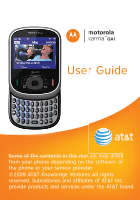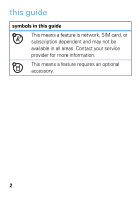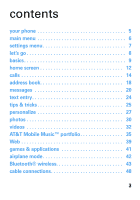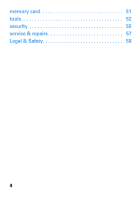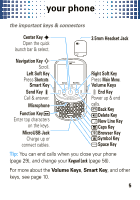Motorola Karma QA1 User Guide (AT&T)
Motorola Karma QA1 Manual
 |
View all Motorola Karma QA1 manuals
Add to My Manuals
Save this manual to your list of manuals |
Motorola Karma QA1 manual content summary:
- Motorola Karma QA1 | User Guide (AT&T) - Page 1
motorola karma™QA1 User Guide Some of the contents in this manual may differ from your phone depending on the software of the phone or your service provider. ©2009 AT&T Knowledge Ventures All rights reserved. Subsidiaries and affiliates of AT&T Inc. provide products and services under the AT&T brand - Motorola Karma QA1 | User Guide (AT&T) - Page 2
27) or transfer contacts from your old phone (page 18). For more tips, see page 25. more information To learn even more, go to www.motorola.com/mykarma. Caution: Before using your phone for the first time, please read the important legal and safety information at the back of this guide (page 59). 1 - Motorola Karma QA1 | User Guide (AT&T) - Page 3
this guide symbols in this guide This means a feature is network, SIM card, or subscription dependent and may not be available in all areas. Contact your service provider for more information. This means a feature requires an optional accessory. 2 - Motorola Karma QA1 | User Guide (AT&T) - Page 4
contents your phone 5 main menu 6 settings menu 7 let's go 8 basics 9 home screen 12 calls 14 address book 18 messages 20 text entry 24 tips & tricks 25 personalize 27 photos 30 videos 32 AT&T Mobile Music™ portfolio 35 Web 39 games & applications 41 airplane mode 42 Bluetooth® - Motorola Karma QA1 | User Guide (AT&T) - Page 5
memory card 51 tools 52 security 55 service & repairs 57 Legal & Safety 58 4 - Motorola Karma QA1 | User Guide (AT&T) - Page 6
Charge up or connect cables. Shortcuts Main Menu Right Soft Key Press Main Menu. Volume Keys End Key Power up & end calls. Back Key Delete Key New Line Key Caps Key Browser Key Symbol Key Space Key Tip: You can end calls when you close your phone (page 29 - Motorola Karma QA1 | User Guide (AT&T) - Page 7
• Templates • Drafts • Browser Msgs • Create Voice Message • Info Services * MEdia Mall L Settings • (see next page) * optional features This is the standard main menu layout. Your phone's menu may be a little different. To change your home screen shortcuts and your main menu appearance, see page 28 - Motorola Karma QA1 | User Guide (AT&T) - Page 8
Personalize • Home Screen • Voice Dial Setup • Skin • Greeting • Wallpaper • Screen Saver • Slide Tone • Dial AT&T • Sound Settings • Themes • Audio • Marquee • Language • Battery Save • Brightness • DTMF • Video Share Setup • Master Reset • Master Clear • Software Update • Phone Status • Headset • - Motorola Karma QA1 | User Guide (AT&T) - Page 9
let's go let's let'sgo get you up & running 1 cover off 2 SIM in 3 microSD in 4 battery in 5 cover on 6 charge up 4H Caution: See page 59 for battery use & safety information. 8 - Motorola Karma QA1 | User Guide (AT&T) - Page 10
on & off Press and hold for a few seconds or until the screen lights up. Caution: For a SIM PIN or unlock code, see page 56. make & answer calls To make a call, enter a phone number and press . To answer a call, just open the phone or press . To choose Hold, Mute, Transfer, or other options during - Motorola Karma QA1 | User Guide (AT&T) - Page 11
Key Open messages. Shortcuts Main Menu Right Soft Key Press Main Menu. Volume Keys Go back. The Volume Keys silence your phone when it rings, change the speaker volume during calls, or change your ring style from the home screen. The Smart Key selects menu items, or opens the camera in the home - Motorola Karma QA1 | User Guide (AT&T) - Page 12
a contact, enter the name. 3 To call, press . To send a text message, press Options > Send Message. Note: You can use contacts stored in your phone's memory or on your SIM card (page 18). voice commands 1 Press and hold to open the voice command list. Tip: In the voice command list, you can press - Motorola Karma QA1 | User Guide (AT&T) - Page 13
you homescreen can always go home The home screen appears when you turn on the phone, or any time you press . It looks similar to this: Status Indicators Service Provider Date Messages Time Shortcuts Main Menu Press S up/down to show/hide the Quick Launch Bar. To change the quick launch - Motorola Karma QA1 | User Guide (AT&T) - Page 14
home screen M Data Connection: Shows N (secure data or application), M (unsecure data or application) R (USB connect, transfer, or mass l Reminder: You set an alarm, or an alert for a calendar event X Java™: A Java application is active É New Message: É text, T voice, U voice & text, é IM I Ring - Motorola Karma QA1 | User Guide (AT&T) - Page 15
dial contacts, press Main Menu > Address Book, then press Options > Setup > Speed Dial List and assign entries. To call a speed dial entry from your home screen, just press and hold the key you assigned. To hide your number from people you call, press Main Menu > Settings > In-Call Setup > My Caller - Motorola Karma QA1 | User Guide (AT&T) - Page 16
number. To make Video Share calls to another 3G video phone on a 3G video call network, just press the Share Video soft key during a call. For more details, contact your service provider. To make TTY device calls, (for people who are hard of hearing or have a speech impairment), press Main Menu - Motorola Karma QA1 | User Guide (AT&T) - Page 17
page 5) or Bluetooth® connection (page 43). To change your headset or car kit options, press Main Menu > Settings > Car Settings or Headset. To see your phone number during a call, press Options > My Tel. Number. answer options To answer calls with any key, press Main Menu > Settings > In-Call Setup - Motorola Karma QA1 | User Guide (AT&T) - Page 18
such as 911 or 112, that you can call under any circumstances, even when your phone is locked or the SIM card is not inserted. Note: Check with your service provider, as emergency numbers vary by country. Your phone may not work in all locations, and sometimes an emergency call cannot be placed due - Motorola Karma QA1 | User Guide (AT&T) - Page 19
a special Ringer ID or Picture. To activate ringer IDs, press Main Menu > Settings > Audio > Other Settings > Ringer IDs > On. store or transfer contacts on your SIM To transfer contacts from your old phone, use your old phone to save them to your SIM card, then just move your SIM card to your new - Motorola Karma QA1 | User Guide (AT&T) - Page 20
card have fewer details. To use contacts stored in your phone's memory or on your SIM card, press Main Menu > Address Book, then Options > View > Phone & SIM Card, SIM Card, or Phone Contacts. To copy one contact to the phone or SIM card, press Main Menu > Address Book, scroll to the contact, press - Motorola Karma QA1 | User Guide (AT&T) - Page 21
a provider, then enter your account information. For more information, contact your email provider. Note: Email uses the Web Session settings from your service provider (page 39). To use email you set up, press R > Mobile Email. send text messages Find it: R > Create Message 1 Press keypad keys - Motorola Karma QA1 | User Guide (AT&T) - Page 22
animations, press R > Templates > Text Templates or Multimedia Templates. receive text messages When you receive a message, your phone plays an alert and shows É. To open it, press Read. To open all text messages, press R > Message Inbox. • To print a message over a Bluetooth® connection, highlight - Motorola Karma QA1 | User Guide (AT&T) - Page 23
the screen, and enter your response. Then, press Send to send it. Press S down to read the message and select the response field. Sender's Name Message Date Hi how are you? Options Back Received Message Enter your response. Open the messaging menu. To store incoming text messages on your SIM - Motorola Karma QA1 | User Guide (AT&T) - Page 24
(. To reopen the view, press Options in the home screen. voicemail When you receive a voicemail message, your phone shows T. To check voicemail, press and hold 1. Note: Your service provider may include additional information about using this feature. For questions about voicemail, contact your - Motorola Karma QA1 | User Guide (AT&T) - Page 25
text entry how textentry fast can u text? You can use different modes to enter text and symbols. To enter capital letters, press repeatedly and watch the indicators to choose  (next letter capital), á (all capitals), or Á (no capitals). To enter the numbers and symbols at the top of the keys, press - Motorola Karma QA1 | User Guide (AT&T) - Page 26
for updates to your phone's software, press Main Menu > Settings > Software Update > Check for Updates Note: These updates are safe, and do not affect your personal entries. solve problems If your phone isn't working correctly, try turning it off and back on. For more help, go to www.motorola.com - Motorola Karma QA1 | User Guide (AT&T) - Page 27
Menu > Settings > Initial Setup > Backlight > 5 seconds Note: To make your phone use the backlight only when you're in a dark place, press Main Menu > Settings > Initial Setup > Battery Save > On. • To make your screen turn off sooner, press Main Menu > Settings > Initial Setup > Display Timeout - Motorola Karma QA1 | User Guide (AT&T) - Page 28
Options > Preview. • To apply a theme, press s. • To delete themes you downloaded (page 39), press Options > Delete or Delete All. ring style & sounds To change your ring style, just press the Volume Keys up or down in the home screen. To quickly switch to Vibrate and back, just hold #. To edit your - Motorola Karma QA1 | User Guide (AT&T) - Page 29
> Answer Tones. For more, visit www.answertones.wireless.att.com. To change the slider sound for when you open or close your phone, press Main Menu > Settings > Personalize > Slide Tone. This sound's volume is set by your Key volume (page 27). screen & shortcut settings Find it: Main Menu > Settings - Motorola Karma QA1 | User Guide (AT&T) - Page 30
personalize To change the slider setting for when you close your phone, press Main Menu > Settings > Initial does not follow Daylight Savings Time, choose Autoupdate > Time Only, then select your city. To manually set your time and date, press Main Menu > Settings > Initial Setup > Time and Date - Motorola Karma QA1 | User Guide (AT&T) - Page 31
or down to view camera settings. Press left or right to change. Timer Light Remaining photos (on or off) Resolution 232 Storage (phone or memory card) Options Zoom 1x Back Focus point Open the camera menu. Exit the camera. To turn on the camera light, press Options > Light On. To take - Motorola Karma QA1 | User Guide (AT&T) - Page 32
(. see stored photos Find it: Main Menu > My Stuff > Media Finder > Pictures > All Pictures > picture name To copy or move files between your phone ( ) and memory card (m), highlight a file and press Options > Manage > Copy or Move > Memory Card. Some files are locked. To copy files between your - Motorola Karma QA1 | User Guide (AT&T) - Page 33
to view camera settings. Press left or right to change. Light Estimated Minutes (on or off) Remaining Resolution 34 Storage (phone or memory card) Zoom 1x Options Back Open the video camera menu. Exit the camera. Tip: Before you record a video to send in a message, press Options > Setup - Motorola Karma QA1 | User Guide (AT&T) - Page 34
video, press Options. play videos Find it: Main Menu > My Stuff > Media Finder > Videos > All Videos > video To copy or move files between your phone ( ) and memory card (m), highlight an unlocked file and press Options > Manage > Copy or Move. To copy files between your memory card and a computer - Motorola Karma QA1 | User Guide (AT&T) - Page 35
videos watch videos online Cellular Video lets you watch clips from your favorite programs, news, sports, and more. You just need a MEdiaNet subscription and 3G service. Find it: Main Menu > My Stuff > Media Finder > Videos > Cellular Video 34 - Motorola Karma QA1 | User Guide (AT&T) - Page 36
, digital radio, music news, and more. For more details, see www.att.com/mobile-music. get music To download songs in your phone's browser, press Main Menu > AT&T Music > Shop Music. To upload files from a computer, you need: • a USB cable (page 48) or Bluetooth® connection (page 43) to the computer - Motorola Karma QA1 | User Guide (AT&T) - Page 37
. • Hide the player- Press Options > Hide. To close the hidden player, press in the home screen. Tip: You can listen to music on the move, using Bluetooth® wireless stereo headphones (page 43). Your phone also has a ringtones player. To use it, press Main Menu > My Stuff > Media Finder > Tones. 36 - Motorola Karma QA1 | User Guide (AT&T) - Page 38
it as much as you want for one monthly fee. Find it: Main Menu > AT&T Music > MusicID. Choose the ID song! option, then hold your phone near the music. 37 - Motorola Karma QA1 | User Guide (AT&T) - Page 39
Access music community Find it: Main Menu > AT&T Music > Community Community opens the browser to a page where you can interact and review artist fan sites. music applications Find it: Main Menu > AT&T Music > Music Apps Music Apps launches the browser to an area where you can purchase music-related - Motorola Karma QA1 | User Guide (AT&T) - Page 40
to the file link and press s. To choose where it's stored, press Main Menu > Settings > Phone Status > Download Location > Memory Card or Phone. browser settings To change browser settings (stored on your SIM card), press Main Menu > Settings > Web Access > Web Sessions. To copy a session, edit it - Motorola Karma QA1 | User Guide (AT&T) - Page 41
browser history, cache, or cookies, press Main Menu > Settings > Web Access > Browser Setup > Clear History, Reset Cache, or Clear Cookies. Facebook & MySpace You can use your phone to log in, update, and check your Facebook and MySpace accounts. Find it: Main Menu > Social Networking > Facebook or - Motorola Karma QA1 | User Guide (AT&T) - Page 42
games & applications there's games&applications always something fun to do start games or applications Find it: Main Menu > My Stuff > Games & Apps Tip: To open your Java™ application settings, press Main Menu > Settings > Java Settings. 41 - Motorola Karma QA1 | User Guide (AT&T) - Page 43
long airplanemode flights don't have to be dull Airplane mode turns off your network and Bluetooth® connections, so you can use games or applications without interfering with airplane communications. Find it: Main Menu > Settings > Airplane Mode > Airplane Mode > On To make the airplane mode option - Motorola Karma QA1 | User Guide (AT&T) - Page 44
save battery power, press Main Menu > Settings > Connection > Bluetooth > Setup > Power > On or Off. connect new devices To connect a device to your phone screen. Tip: For specific information about a device, check the instructions that came with it. For more Bluetooth support, go to www.motorola. - Motorola Karma QA1 | User Guide (AT&T) - Page 45
Your phone's Bluetooth features and Bluetooth Class 1 power levels are not allowed for outdoor operation in phone. If the device doesn't connect, turn it off and back on, and make sure your phone's Bluetooth power is on (page 43). To manually reconnect your phone with a device: • In the home screen - Motorola Karma QA1 | User Guide (AT&T) - Page 46
disconnect a device, turn off the device. To manually disconnect a device, on your phone press Main Menu > Settings > Connection > Bluetooth devices. If your phone could not transfer the file to the other device, make sure the device is in discoverable mode (see the user's guide for the device), - Motorola Karma QA1 | User Guide (AT&T) - Page 47
your right to copy any material, please contact your legal advisor. Note: Once you connect your phone to a Bluetooth device, that device can start similar Bluetooth connections with your phone. Your screen shows the Bluetooth indicator O at the top when there is a Bluetooth connection. To change the - Motorola Karma QA1 | User Guide (AT&T) - Page 48
, then select the device. Note: Access lets you set a device connection to Automatic (always connects), Always Ask, Just Once, Never, or Custom. To change your phone's name and settings, press Main Menu > Settings > Connection > Bluetooth > Setup. 47 - Motorola Karma QA1 | User Guide (AT&T) - Page 49
a computer to transfer data. Note: Motorola Original USB data cables and supporting software may be sold separately. Check your computer or hand-held device to determine the type of cable you need. connect your phone's memory card to a PC Note: Your phone can use optional, removable microSD memory - Motorola Karma QA1 | User Guide (AT&T) - Page 50
\ video. 5 When you finish, select the "Safely Remove Hardware" icon in the system tray at the bottom of your computer screen, then disconnect the "USB Mass Storage Device" (your memory card). 6 Disconnect the cable. Note: When your phone's memory card is connected to a computer, you cannot use your - Motorola Karma QA1 | User Guide (AT&T) - Page 51
is connected, then press Main Menu > Settings > Connection > USB Settings > Default Connection > Data Connection. 2 Connect the cable to your phone and to an available USB port on your computer. 3 Use the computer's software to place or answer a data call. For more information, consult the computer - Motorola Karma QA1 | User Guide (AT&T) - Page 52
your memory card and a computer, you can use a cable connection (page 48) or a Bluetooth® connection (page 45). To see your card's memory and other information, press Main Menu > Settings > Phone Status > Storage Devices. Note: If you download a copyrighted file and store it on your memory card - Motorola Karma QA1 | User Guide (AT&T) - Page 53
memory card memory card is inserted in your phone. You cannot send, copy, or change copyrighted files. 52 - Motorola Karma QA1 | User Guide (AT&T) - Page 54
tips, see page 64. AT&T Navigator AT&T Navigator gives you turn-by-turn voice and on-screen directions, avoids traffic congestion, and locates destinations. For more, visit www.wireless.att.com/source/ uconnect/navigator/. Find it: Main Menu > AT&T GPS > AT&T Navigator Note: For best results - Motorola Karma QA1 | User Guide (AT&T) - Page 55
a list of upcoming events or tasks, press Options > View > Organized Events or Organized Tasks. • To change calendar settings, press Options > Setup. You can tell your phone to Power On if it is turned off when a calendar alert occurs. Tip: To change your reminder sound, see page 27. 54 - Motorola Karma QA1 | User Guide (AT&T) - Page 56
tools alarms Find it: Main Menu > My Stuff > Tools > Alarm Clock Note: Alarms sound even when your phone is turned off. voice records To create voice records, press Main Menu > My Stuff > Tools > Voice Record. To start recording, press s. To play voice records, - Motorola Karma QA1 | User Guide (AT&T) - Page 57
SIM PIN2, or Private Entries Code, press Main Menu > Settings > Security > New Passwords. If you forget your unlock code: At the Enter Unlock Code prompt, enter 1234, the last four digits of your phone number, or press s and enter your security code. If you forget other codes, contact your service - Motorola Karma QA1 | User Guide (AT&T) - Page 58
times before the correct code, your phone shows SIM Blocked. To unblock your SIM, contact your service provider. To lock an application (such as Messaging), press Main Menu > Settings > Security > Lock Application, enter your unlock code, select an application, and choose Locked. To change your - Motorola Karma QA1 | User Guide (AT&T) - Page 59
we're here to help service & repairs If you have questions or need assistance, we're here to help. Go to www.motorola.com/mykarma, where you can select from a number of customer care options. You can also contact the Motorola Customer Support Center at 1-800-331-6456 (United States), 1-888-390-6456 - Motorola Karma QA1 | User Guide (AT&T) - Page 60
your car in high temperatures. DOs • Do avoid dropping the battery or phone. Dropping these items, especially on a hard surface, can potentially cause damage. • Do contact your service provider or Motorola if your phone or battery has been damaged from dropping or high temperatures. Important: Use - Motorola Karma QA1 | User Guide (AT&T) - Page 61
charging it; • If the message remains, contact a Motorola authorized service center. Important: Motorola's warranty does not cover damage to the phone caused by non-Motorola batteries and/or chargers. Warning: Use of a non-Motorola battery or charger may present a risk of fire, explosion, leakage - Motorola Karma QA1 | User Guide (AT&T) - Page 62
• Motorola batteries and charging systems have circuitry that protects the battery from damage from overcharging. Specific Absorption Rate SAR Your model wireless phone meets the governmental requirements for exposure to radio waves. Your wireless phone is a radio transmitter and receiver. It is - Motorola Karma QA1 | User Guide (AT&T) - Page 63
, depending upon available accessories and regulatory requirements. The SAR information includes the Motorola testing protocol, assessment procedure, and measurement uncertainty range for this product. While there may be differences between the SAR levels of various phones and at various positions - Motorola Karma QA1 | User Guide (AT&T) - Page 64
applications of Motorola or any third-party software provider, except for the normal, non-exclusive, royalty-free license to use that arises by operation of law in the sale mobile device can use Assisted Global Positioning System (AGPS) satellite signals to tell the emergency response center your - Motorola Karma QA1 | User Guide (AT&T) - Page 65
feature has limitations, so always tell the emergency response center your best knowledge of your location. Remain on the phone for as long as the emergency response center instructs information on the safe and efficient operation of your mobile device. Read this information before using your mobile - Motorola Karma QA1 | User Guide (AT&T) - Page 66
these instructions and precautions. Product Operation When placing or receiving a phone call, hold your mobile device just like you would a landline phone. If you wear the mobile device on your body, always place the mobile device in a Motorola-supplied or approved clip, holder, holster, case, or - Motorola Karma QA1 | User Guide (AT&T) - Page 67
taking place. Read and follow phones while driving may cause distraction. Discontinue a call if you can't concentrate on driving. Additionally, the use of wireless devices and their accessories batteries. In such areas, sparks can occur and cause an explosion or fire. Symbol Key Your battery, charger - Motorola Karma QA1 | User Guide (AT&T) - Page 68
a headset may damage your hearing. Batteries & Chargers Caution: Improper treatment or use of batteries may present a danger of fire, explosion, leakage, or other hazard. For more information, see "Battery Use & Safety." Keep Your Mobile Device and Its Accessories Away From Small Children These - Motorola Karma QA1 | User Guide (AT&T) - Page 69
Glass Parts Some parts of your mobile device may be made of glass. This glass could break if the product is dropped on a hard surface or receives a substantial impact. If glass breaks, do not touch or attempt to remove. Stop using your mobile device until the glass is replaced by a qualified service - Motorola Karma QA1 | User Guide (AT&T) - Page 70
on the product label. Motorola has not approved any changes or modifications to this device by the user. Any changes or modifications could void the user's authority to operate the equipment. See 47 CFR Sec. 15.21. This device complies with part 15 of the FCC Rules. Operation is subject to the - Motorola Karma QA1 | User Guide (AT&T) - Page 71
the dealer or an experienced radio/TV technician for help. Use & Care Use & Care To care for your Motorola phone, please keep it away from: liquids of any kind Don't expose your phone to water, rain, extreme humidity, sweat, or other moisture. If it does get wet, don't try to accelerate - Motorola Karma QA1 | User Guide (AT&T) - Page 72
operate via Family Radio Service or General Mobile Radio Service, Motorola-branded or certified accessories sold for use with these Products ("Accessories") and Motorola software below. Decorative Accessories and Cases. Decorative covers, bezels, PhoneWrap™ covers and cases. Limited lifetime - Motorola Karma QA1 | User Guide (AT&T) - Page 73
(Products and Accessories) Normal Wear and Tear. Periodic maintenance, repair and replacement of parts due to normal wear and tear are excluded from coverage. Batteries. Only batteries whose fully charged capacity falls below 80% of their rated capacity and batteries that leak are covered by this - Motorola Karma QA1 | User Guide (AT&T) - Page 74
Accessories or parts. No data, software or applications added to your Product, Accessory or Software, including but not limited to personal contacts, games and ringer tones, will be reinstalled. To avoid losing such data, software and applications please create a back up prior to requesting service - Motorola Karma QA1 | User Guide (AT&T) - Page 75
receive instructions on how to ship the Products, Accessories or Software, at your expense, to a Motorola Authorized Repair Center. To obtain service, you must include: (a) a copy of your receipt, bill of sale or other comparable proof of purchase; (b) a written description of the problem; (c) the - Motorola Karma QA1 | User Guide (AT&T) - Page 76
OR INABILITY TO USE THE PRODUCTS, ACCESSORIES OR SOFTWARE TO THE FULL EXTENT THESE DAMAGES MAY specific legal rights, and you may also have other rights that vary from state to state or from one jurisdiction to another. Hearing Aid Compatibility with Mobile Phones Some HearingAids Motorola phones - Motorola Karma QA1 | User Guide (AT&T) - Page 77
for the use of mobile phones. If you are concerned software updates and allows you to subscribe to updates on new products or special promotions. Registration is not required for warranty coverage. Please retain your original dated sales receipt for your records. For warranty service of your Motorola - Motorola Karma QA1 | User Guide (AT&T) - Page 78
your battery or mobile device in a fire. These items should be disposed of in accordance with the national collection and recycling schemes operated by your local or regional authority. Alternatively, you may return unwanted mobile devices and electrical accessories to any Motorola Approved Service - Motorola Karma QA1 | User Guide (AT&T) - Page 79
others may have unmonitored access. Lock your device's keypad where this feature is available. • Keep software up to date-If Motorola or a software/application vendor releases a patch or software fix for your mobile device that updates the device's security, install it as soon as possible. • Erase - Motorola Karma QA1 | User Guide (AT&T) - Page 80
service features help you to place your call without taking your attention off the road. • When available, use a handsfree device. If possible, add an additional layer of convenience to your mobile device with one of the many Motorola Original handsfree accessories look up phone numbers while - Motorola Karma QA1 | User Guide (AT&T) - Page 81
the road. • Use your mobile device to call for help. Dial 911 or other local emergency number in the case of fire, traffic accident, or medical emergencies (wherever wireless phone service is available). • Use your mobile device to help others in emergencies. If you see an auto accident, crime in - Motorola Karma QA1 | User Guide (AT&T) - Page 82
you need to return your phone for repairs, replacement, or warranty service, please contact the Motorola Customer Support Center at: 1-800-331-6456 (United States) 1-888-390-6456 (TTY/TDD United States for hearing impaired) 1-800-461-4575 (Canada) Certain mobile phone features are dependent on the - Motorola Karma QA1 | User Guide (AT&T) - Page 83
www.motorola.com © 2009 AT&T Intellectual Property. All rights reserved. AT&T, AT&T logo and all other marks contained herein are trademarks of AT&T Intellectual Property and/or AT&T affiliated companies.
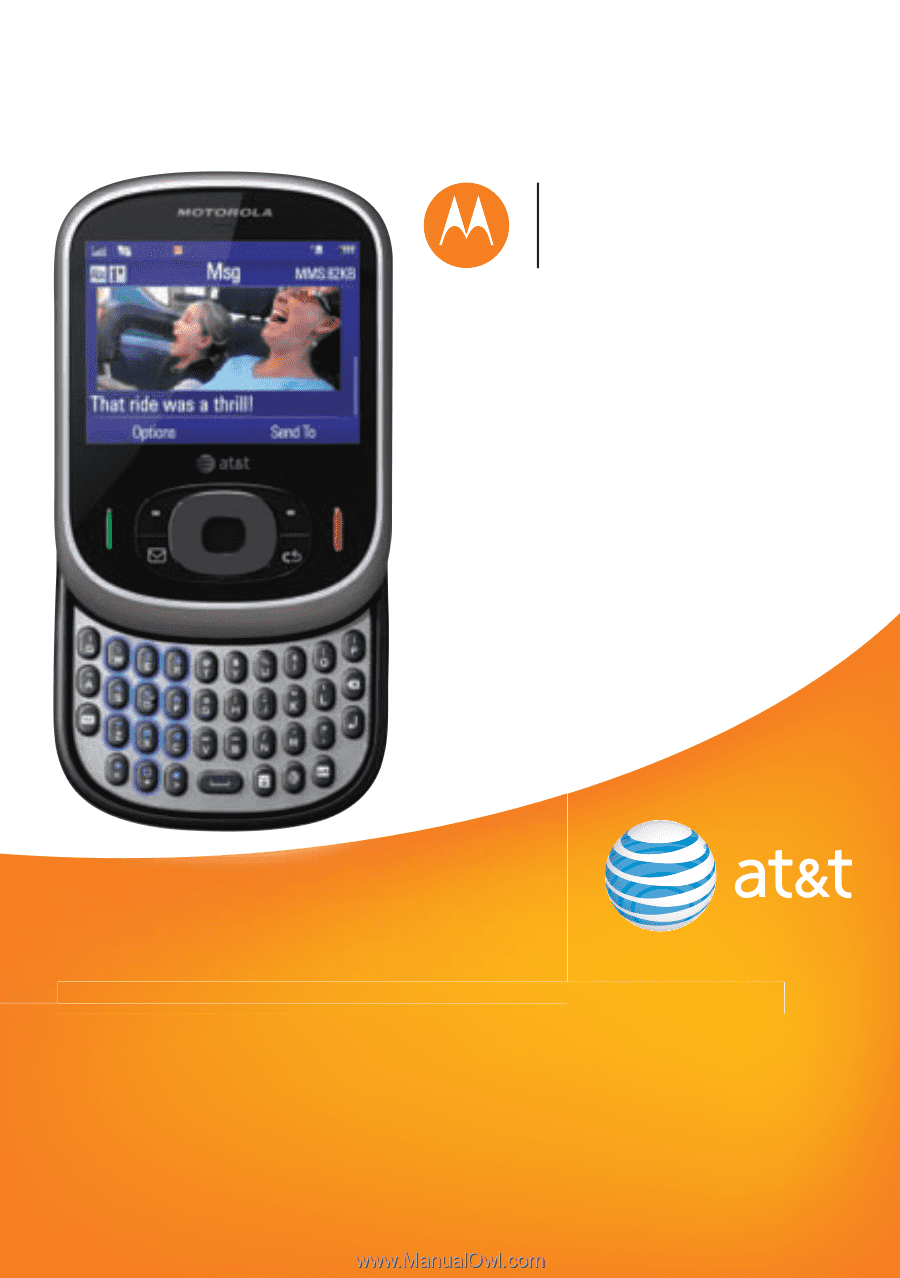
User Guide
Some of the contents in this manual may differ
from your phone depending on the software of
the phone or your service provider.
©2009 AT&T Knowledge Ventures All rights
reserved. Subsidiaries and affiliates of AT&T Inc.
provide products and services under the AT&T brand.
motorola
karma
™
QA1
User
Some of the contents in this man
m
k