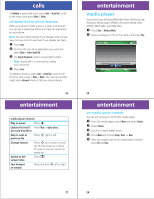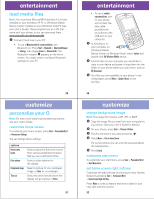Motorola MOTO Q 9c Quick Start Guide - Page 3
turn it on & off, make a call, answer a call, store a phone number - wifi
 |
View all Motorola MOTO Q 9c manuals
Add to My Manuals
Save this manual to your list of manuals |
Page 3 highlights
get started battery charging New batteries are not fully charged. Plug the battery charger into your phone and an electrical outlet. It might take several seconds to start charging. When finished, your phone plays an alert and displays a full battery icon ^ and Charge Complete. ò CAPS Fn Tip: Motorola batteries have circuitry that protects the battery from damage from overcharging. If your battery is completely drained, you cannot use a USB cable plugged into a computer to charge your battery. You must use a wall charger or car charger. If your battery has some charge left, you can charge it by using a USB cable plugged into a computer. Note that some USB ports charge faster than others. 9 get started turn it on & off To turn on your phone, press and release O. Tip: If your phone does not turn on, take your battery out, put it back in, Fn and try again. ò CAPS To turn off your phone, press and hold O for three seconds, then release it. make a call From the home screen, enter a phone number and press N to make a call. Note: To voice dial, press and hold the speaker key (A). When prompted, say "Call," followed by a number or contact name. Use the on-screen prompts or see your User's Guide for details. 11 get started conserve battery charge Using certain features can quickly deplete your battery's charge. These features can include downloading music, using the camera, replaying video clips, and using Bluetooth® wireless connections. You can conserve your battery's charge: • Reduce the backlight timeout (see your User's Guide). When the backlight is off, the display is visible but dim. • Close unused programs using the task manager (see your User's Guide). • Extend the interval between automatically sending and receiving e-mail (see your User's Guide). • If you have more than one e-mail account set up, choose only one account to automatically send and receive messages. • Turn off Bluetooth power when you are not using it (see your User's Guide). • Adjust the WiFi power settings by pressing Start > Settings > Connections > WiFi power settings. 10 get started answer a call When your phone rings and/or vibrates, press N to answer. To "hang up," press O. • If you are busy when a call comes in, press Ignore to send the call to voicemail. • To put a call on hold, press N. To return to the call, press N again. • If you are on a call and another call comes in, you can Ignore the new call to let it go to voicemail or answer the new call and put the current call on hold by pressing N. store a phone number Find it: Contacts > New Enter a name and other details for the phone number and press Done. Tip: While entering the number, you can tell your phone to pause and then dial more digits (for example, for a 12