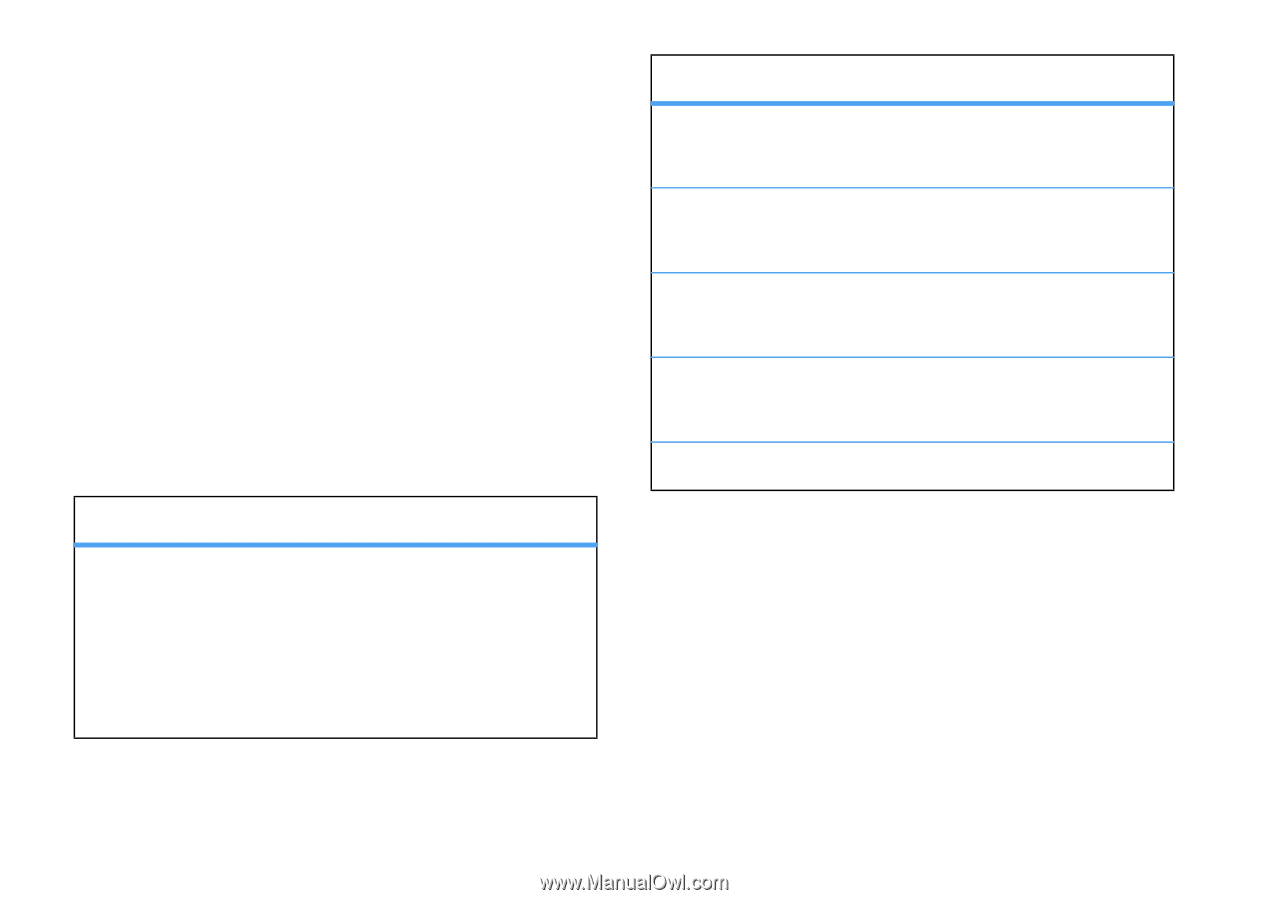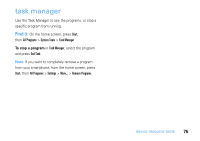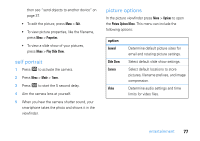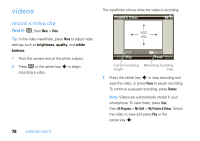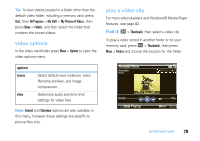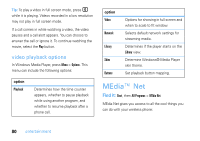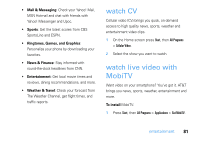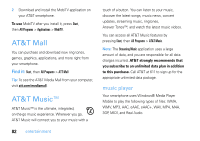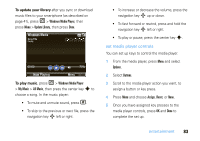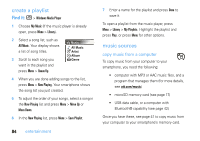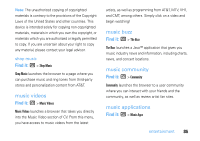Motorola MOTO Q global User Guide - Page 82
MEdia™ Net - skin
 |
View all Motorola MOTO Q global manuals
Add to My Manuals
Save this manual to your list of manuals |
Page 82 highlights
Tip: To play a video in full screen mode, press 0 while it is playing. Videos recorded in a low resolution may not play in full screen mode. If a call comes in while watching a video, the video pauses and a call alert appears. You can choose to answer the call or ignore it. To continue watching the movie, select the Play button. video playback options In Windows Media Player, press Menu > Options. This menu can include the following options: option Playback Determines how the time counter appears, whether to pause playback while using another program, and whether to resume playback after a phone call. option Video Network Library Skins Buttons Options for showing in full screen and when to scale to fit window. Selects default network settings for streaming media. Determines if the player starts on the Library view. Determine Windows® Media Player skin theme. Set playback button mapping. MEdia™ Net Find it: Start, then All Programs > MEdia Net. MEdia Net gives you access to all the cool things you can do with your wireless phone: 80 entertainment