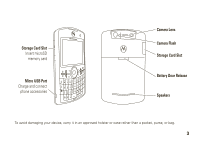Motorola MOTO Q9h global User Guide - Bus. Edition
Motorola MOTO Q9h global Manual
 |
View all Motorola MOTO Q9h global manuals
Add to My Manuals
Save this manual to your list of manuals |
Motorola MOTO Q9h global manual content summary:
- Motorola MOTO Q9h global | User Guide - Bus. Edition - Page 1
MOTO 9h business edition User's Guide - Motorola MOTO Q9h global | User Guide - Bus. Edition - Page 2
- Motorola MOTO Q9h global | User Guide - Bus. Edition - Page 3
then it gave you more to do-phone calls, e-mails, music, photos, videos, the Internet, and more. It's time to take back control. It's time to meet the MOTO Q™ 9h. Getting Started-To set up your preferences edit Microsoft® Office documents anywhere in the world. For more: www.motorola.com/support/Q9 1 - Motorola MOTO Q9h global | User Guide - Bus. Edition - Page 4
Introducing your new MOTO Q™ 9h wireless device! Here's a quick anatomy lesson. Navigation Key Key Contacts Key Center Key Select highlighted items. Right Soft Key Messaging Key Speakerphone/Voice Recognition Key Camera Key Multimedia Key Microphone Side Scroll Keys Side Select Key Select - Motorola MOTO Q9h global | User Guide - Bus. Edition - Page 5
Slot Insert microSD memory card Micro USB Port Charge and connect phone accessories 2.0 MEGAPIXELS 8X DIGITAL ZOOM Camera Lens Camera Flash Storage Card Slot Battery Door Release Speakers To avoid damaging your device, carry it in an approved holster or case rather than a pocket, purse, or bag. 3 - Motorola MOTO Q9h global | User Guide - Bus. Edition - Page 6
Screen Menu Screen Home Service 12:00 PM 12/31/09 0 0 0 0 No Appointments 12/31/2009 - 1/1/2010 Start Contacts 1 Press and release the Power Key O to turn on your phone. Start More Menu need help while using your device, see the Motorola Support Web site at www.motorola.com/support/Q9. 4 - Motorola MOTO Q9h global | User Guide - Bus. Edition - Page 7
modifications made in the radio phone, not expressly approved by Motorola, will void the user's authority to operate the equipment. Software Copyright Notice The Motorola products described in this manual may include copyrighted Motorola and third-party software stored in semiconductor memories or - Motorola MOTO Q9h global | User Guide - Bus. Edition - Page 8
a stored number 18 your phone number 18 tips & tricks 19 basics 20 display 20 text entry 22 6 contents volume 24 task manager 24 lock & unlock device 25 personalize 27 profiles 27 time & date 28 home screen 28 backlight 30 third-party applications . . . . 30 more personalizing 31 - Motorola MOTO Q9h global | User Guide - Bus. Edition - Page 9
57 calendar 59 alarm 60 calculator 60 connections 61 Bluetooth® wireless 61 synchronize 65 modem-link 68 web browser 73 device information 74 service & repair 75 SAR Data 76 EU Conformance 78 Microsoft License 79 Safety Information 86 Industry Canada Notice. . . . . 90 FCC Notice 90 - Motorola MOTO Q9h global | User Guide - Bus. Edition - Page 10
• About • Device Name • Phone Information • Packet Data • Error Reporting • Customer Feedback • Windows Update • Setup E-mail • Managed Programs A ActiveSync # Call History c Windows Media 8 start menu ä Voice Notes + Pictures & Videos 9 System Tools 2 Games y Accessories å Clock & Alarm / File - Motorola MOTO Q9h global | User Guide - Bus. Edition - Page 11
Use and Care Use and Care To care for your Motorola phone, please keep it away from: liquids of any kind Don't expose your phone to water, rain, extreme humidity, sweat, or other moisture. If it does get wet, don't try to accelerate drying with the use of an oven - Motorola MOTO Q9h global | User Guide - Bus. Edition - Page 12
get started CAUTION: Before using the phone for the first time, read the Important Safety and Legal Information included in the grayedged pages at the back of this guide. about this guide Press the left and right soft keys to open menus and select options. Use the navigation key S to scroll to - Motorola MOTO Q9h global | User Guide - Bus. Edition - Page 13
available in all areas. Contact your service provider for more information. This means a feature requires an optional accessory. SIM card Caution: Don't bend device, that device uses your phone number. Turn off your device and remove your battery before you install or remove a SIM card. 1 - Motorola MOTO Q9h global | User Guide - Bus. Edition - Page 14
, videos, and other files. To open the file list, press Start > File Manager > Storage Card. For the maximum card size your device supports, check www.motorola.com/support/Q9. Caution: Do not remove your memory card while your device is using or writing files on it. 1 Open the memory slot cover by - Motorola MOTO Q9h global | User Guide - Bus. Edition - Page 15
your car in high temperatures. DOs • Do avoid dropping the battery or phone. Dropping these items, especially on a hard surface, can potentially cause damage. • Do contact your service provider or Motorola if your phone or battery has been damaged from dropping or high temperatures. IMPORTANT: USE - Motorola MOTO Q9h global | User Guide - Bus. Edition - Page 16
retry charging it; • If the message remains, contact a Motorola Authorized Service Center. 14 get started Important: Motorola's warranty does not cover damage to the phone caused by non-Motorola batteries and/or chargers. Warning: Use of a non-Motorola battery or charger may present a risk of fire - Motorola MOTO Q9h global | User Guide - Bus. Edition - Page 17
When finished, your display shows a full battery icon ^. You can also charge your battery with a USB cable plugged into a computer, unless your battery is completely drained. Use a wall charger or car charger for completely drained batteries. Install the software from your Getting Started disc onto - Motorola MOTO Q9h global | User Guide - Bus. Edition - Page 18
four-digit unlock code. Tip: If your device does not turn on, take your battery out, put it back in, and try again. To turn off your device, press and hold O for 3 seconds, then release it. make a call From the home screen, enter a phone number and press N to make a call. To voice - Motorola MOTO Q9h global | User Guide - Bus. Edition - Page 19
new call directly to voicemail or press N to answer it and put the current call on hold (press N to switch between the two calls). store a phone number Find it: Start > Contacts, then press New 1 Choose whether the contact will be stored on your device (Outlook contact) or your SIM card. Contacts - Motorola MOTO Q9h global | User Guide - Bus. Edition - Page 20
you stored more than one number for a contact, select the contact to open the other numbers. To dial a number, scroll to it and press N. your phone number To view your phone number, press Start > Settings > Phone > Call Options. 18 get started - Motorola MOTO Q9h global | User Guide - Bus. Edition - Page 21
X. To... play music or games on an airplane Do this... To keep using your games and music on a flight, turn off your network and Bluetooth® services. Press and hold X until the quick list appears, then select Wireless Manager > All. tips & tricks 19 - Motorola MOTO Q9h global | User Guide - Bus. Edition - Page 22
the home screen, press number keys and N. Note: Your home screen may look different than this one. Home Service 12:00 PM 12/31/09 0 0 0 0 No Appointments 12/31/2009 - 1/1/2010 Start Contacts 20 Browser Back Alt Enter Calendar Caps Contacts Space Voice Recognition Multimedia Camera - Motorola MOTO Q9h global | User Guide - Bus. Edition - Page 23
12/31/09 0 0 0 0 No Appointments 12/31/2009 - 1/1/2010 Start Contacts 5. Call 6. Roam 7. Profile 8. Battery 9. Signal Forward Level Strength 1 GPS Indicator Shows when your device's Global Positioning Service is enabled or active . 2 Voicemail Indicator - Shows when you have new voicemail - Motorola MOTO Q9h global | User Guide - Bus. Edition - Page 24
Indicator - Vertical bars show the battery charge level. Recharge the battery when your device shows one or two bars. 9 Signal Strength Indicator - Shows the strength of your network connection. Letters or arrows can indicate when your phone is using a 3G k, GPRS f, HSDPA _, or EDGE \ connection - Motorola MOTO Q9h global | User Guide - Bus. Edition - Page 25
the small symbols and numbers on the keys until you press b again. Your device automatically chooses Ä for entries that only allow numbers, like phone numbers. • To delete one character, press D. Hold D to keep deleting. • To start a new line, press j. • To enter the number or character above the - Motorola MOTO Q9h global | User Guide - Bus. Edition - Page 26
hold the side Side Select Key select key to Volume Down show master volume, then Back Key press the volume keys to adjust it. Master volume controls all sound except the other caller's voice on phone calls. When you are in a phone call, press volume up/down keys to adjust the other caller - Motorola MOTO Q9h global | User Guide - Bus. Edition - Page 27
the home screen, press Start > Settings > Remove Programs. lock & unlock device To prevent accidental keypresses, you can lock your keypad: press X, personalized settings and all content stored in device memory. To perform a hard reset, hold down the center key s for 5 seconds while turning the - Motorola MOTO Q9h global | User Guide - Bus. Edition - Page 28
Note: You can make emergency calls on a locked device (see page 57). A locked device still rings or vibrates for incoming calls or messages, and you do not need to unlock it to answer. 26 basics - Motorola MOTO Q9h global | User Guide - Bus. Edition - Page 29
personalize profiles Each profile uses a different set of sounds, ring styles, earpiece volume settings, or vibrations for incoming calls and other events. For example, the Outdoor profile volume is much louder than the Normal profile. Here are the profiles you can choose: Normal Silent Vibrate - Motorola MOTO Q9h global | User Guide - Bus. Edition - Page 30
: If you download a sound file and select Application Data > service provider usually sets the time and date on your device. To change it manually : Find it: Start > Clock & Alarm > Date and Time 28 personalize 1 In Time Zone, use the navigation key S to select your time zone. Note: Update - Motorola MOTO Q9h global | User Guide - Bus. Edition - Page 31
-click My Windows® Mobile device. 4 Double-click My Documents, then double-click My Pictures and paste the image into that folder. Note: If you download a picture file for a wallpaper, it might not automatically save in the My Pictures folder. To move your picture file, press Start > File Manager - Motorola MOTO Q9h global | User Guide - Bus. Edition - Page 32
are available on the Internet. For more information, visit the downloads catalog on the Motorola Support Web site at: www.motorola.com/consumer/support, or visit your service provider's Web site. Note: Applications written for previously released devices or older versions of Windows Mobile - Motorola MOTO Q9h global | User Guide - Bus. Edition - Page 33
more personalizing features language Set menu language: Press Start > Settings > Regional Settings Note: You need to turn your device off and on again for the changes to take effect. Tip: While you enter text (such as in a text message), your device suggests words. To change the language for these - Motorola MOTO Q9h global | User Guide - Bus. Edition - Page 34
Tools > Master Reset The default master reset code is 000000 (6 zeroes). Master reset does not reset the unlock code, security code, and lifetime timer. master clear Caution: Master clear erases all information you have entered (including contacts and calendar events) and content you have downloaded - Motorola MOTO Q9h global | User Guide - Bus. Edition - Page 35
scroll keys to turn off the ringer before answering the call. answer options To use any key to answer an incoming call, press Start > Settings > Phone > Call Options > Any key answer. recent calls Your device keeps a list of incoming and outgoing calls, even for calls that didn't connect. The most - Motorola MOTO Q9h global | User Guide - Bus. Edition - Page 36
Filter all calls in the Call History list. For example, if you filter the list for all Missed Calls, it will only show the incoming phone calls that you did not answer. redial 1 Press N from the home screen to open the calls list. 2 Highlight the entry you want to call, then - Motorola MOTO Q9h global | User Guide - Bus. Edition - Page 37
in your contacts (see page 57). emergency calls Your service provider programs one or more emergency phone numbers, such as 911 or 112, that you can the emergency number. GPS & emergency calls When you make an emergency call, your device can use Global Positioning System (GPS) satellite signals to - Motorola MOTO Q9h global | User Guide - Bus. Edition - Page 38
that might interfere with or block GPS satellite signals. international calls If your service includes international dialing, press and hold 0 to insert your local international access code (indicated by +). Then, press the keypad keys to dial the country code and phone number. speed dial You can - Motorola MOTO Q9h global | User Guide - Bus. Edition - Page 39
2 Scroll to the desired contact and press the center key s. 3 Select the phone number or e-mail address for which to create the speed dial. 4 Press Menu can set a shortcut to open an application on your device: 1 Press Start. 2 Scroll to the icon of the application you want a shortcut for and press - Motorola MOTO Q9h global | User Guide - Bus. Edition - Page 40
a shortcut, press Start > Speed Dial, scroll to the shortcut, then press > Menu > Delete. Your service provider might add a Voicemail shortcut you cannot delete. voicemail Note: Your service provider may include additional information about using this feature. Your network stores the voicemail - Motorola MOTO Q9h global | User Guide - Bus. Edition - Page 41
phones while driving may cause distraction. Discontinue a call if you can't concentrate on driving. Additionally, the use of wireless devices and their accessories time is the elapsed time from the moment you connect to your service provider's network to the moment you end the call by pressing O. - Motorola MOTO Q9h global | User Guide - Bus. Edition - Page 42
press Menu > Reset Timers more calling features call forwarding Set up or cancel call forwarding: Press Start > Settings > Phone > Call Forwarding Note : If you choose No Reply, you can set how many seconds your device waits before it forwards a call. voice dial To voice - Motorola MOTO Q9h global | User Guide - Bus. Edition - Page 43
TTY calls Set up your device for use with an optional TTY device: Press Start > Settings > Phone Accessibility > TTY Note: A teletypewriter (TTY) is a communication device used by people who are hard of hearing or have a speech impairment. TTY does not work from one mobile device to another. call - Motorola MOTO Q9h global | User Guide - Bus. Edition - Page 44
e-mail & messages To set up e-mail on your MOTO Q™ 9h, refer to your Quick Start Guide. If you have problems setting up e-mail or synchronizing, please visit www.motorola.com/support/Q9 or call the Motorola Customer Support Center at 1-800-657-7576 (United States and Canada) or 1-888-390-6456 (TTY/ - Motorola MOTO Q9h global | User Guide - Bus. Edition - Page 45
Download the attachment, then select the file and follow the prompts to open it. When the document opens, you can move around the page using the navigation key S. • Excel spreadsheets: Select cells and enter numbers or text. Press Menu for options like save, cut, copy, paste, find, delete, and more. - Motorola MOTO Q9h global | User Guide - Bus. Edition - Page 46
numbers or e-mail addresses from your contacts. In To, press j and select a recipient from the list. Then select the recipient's phone number or e-mail address. 3 Use the keypad to compose a message. To insert a picture, voice note or file in an e-mail or MMS message, press Menu > Insert > Picture - Motorola MOTO Q9h global | User Guide - Bus. Edition - Page 47
Message Options. To cancel a message, press Menu > Cancel Message. global address look up From your device, you can search the global address list (GAL) stored on your company's Exchange Server. This means that you can find a contact's phone number or e-mail without having to store the information - Motorola MOTO Q9h global | User Guide - Bus. Edition - Page 48
. The e-mail information is populated into the To: field. messaging quick reference Note: Some features might not work if you set up your e-mail account manually (without the e-mail setup wizard). features send text message Press Start > Messaging > Messages, then press New 46 e-mail & messages - Motorola MOTO Q9h global | User Guide - Bus. Edition - Page 49
need to have your e-mail set up to send an e-mail (refer to your Quick Start Guide). To add a picture, voice note, or file to an e-mail message, open the message area and press Menu > Insert > Picture, Voice Note, or File. Tip: You can save a draft of a message that you are composing to - Motorola MOTO Q9h global | User Guide - Bus. Edition - Page 50
attachment While viewing the message, use the center key s to select the attachment. Note: You can view attachments only for file types that are supported by the device. read old messages Press Start > Messaging > e-mail account Icons next to each message show if it is unread J, read H, urgent K, or - Motorola MOTO Q9h global | User Guide - Bus. Edition - Page 51
or connect to your e-mail server. Note: If there are multiple attachments in the message, only the selected attachments are downloaded. insert a media object in an e-mail To add a picture, voice note, or file in an e-mail message, in the composing message area press Menu > Insert > Picture - Motorola MOTO Q9h global | User Guide - Bus. Edition - Page 52
device will show e when a new message arrives. Press R to open the inbox. delete e-mail From the Inbox or an open e-mail message, press Menu > Delete. manually send and receive e-mail Press Start > Messaging > e-mail account, then press Menu > Send/Receive. - Motorola MOTO Q9h global | User Guide - Bus. Edition - Page 53
number in e-mail Highlight a phone number in a message and press N. move e-mail to personal folder After you read the e-mail, press Menu > Move > folder. delete a mail account Press Start > Messaging, - Motorola MOTO Q9h global | User Guide - Bus. Edition - Page 54
entertainment take & send a photo Press e to open the camera viewfinder: Pictures & Videos IMAGE AREA Thumbnails 877 1.0x Menu Tip: In the camera viewfinder, press Menu to adjust picture settings such as mode, brightness, resolution, zoom, white balance, and flash. 1 Point the camera lens at - Motorola MOTO Q9h global | User Guide - Bus. Edition - Page 55
• To send the photo with e-mail, select Send > E-mail. • To send the photo with Bluetooth® wireless, select Send via Bluetooth. • To use the picture as the home screen, select Use as Home Screen. • To edit the picture, select Edit. • To view image properties, like the filename, select Properties. • - Motorola MOTO Q9h global | User Guide - Bus. Edition - Page 56
option Camera Video Select default locations to store pictures, filename prefixes, and image compression. Determine audio settings and time limits for video files. record & play video clip record a video clip Find it: e, then Menu > Video Pictures & Videos VIDEO AREA 54 entertainment 00:05 Stop - Motorola MOTO Q9h global | User Guide - Bus. Edition - Page 57
2 Press e or the center key s to begin recording a video. The viewfinder shows what the video is recording. 3 Press Stop to end recording the video altogether, or press Pause to pause recording and Resume to continue recording. Note: Videos are automatically stored in your device. To view them, - Motorola MOTO Q9h global | User Guide - Bus. Edition - Page 58
window. Network Selects default network settings for streaming media. Library Determines if the player starts on the Library view. Skins Determine Windows® Media Player skin theme. Buttons Set playback button mapping. 56 entertainment - Motorola MOTO Q9h global | User Guide - Bus. Edition - Page 59
tools contacts To store and call contacts, see page 17. features search for contact Enter the first few letters of the contact's name. Your device searches through the contact list and shows the name. edit contact Press Start > Contacts, scroll to a contact, then press Menu > Edit features set - Motorola MOTO Q9h global | User Guide - Bus. Edition - Page 60
category view Press Start > Contacts, then press Menu > Filter send contact to another device Use a Bluetooth® connection to send a contact to another phone, computer, or device: Press Start > Contacts, scroll to a contact, and press Menu > Send via Bluetooth If necessary, your device asks you to - Motorola MOTO Q9h global | User Guide - Bus. Edition - Page 61
calendar features add new calendar event Press Start > Calendar, then press Menu > New Appointment Note: To schedule an all-day event, select the All day event check box under End time. All-day events do not occupy blocks of time in the calendar; instead, they appear in banners at the top of the - Motorola MOTO Q9h global | User Guide - Bus. Edition - Page 62
event to another device Use a Bluetooth® connection to send a calendar event to another phone, computer, or device: From the calendar item, press Menu > Send via Bluetooth. alarm Find it: Start > Clock & Alarm > Alarm 1 or Alarm 2 calculator Find it: Start > Accessories > Calculator 60 tools - Motorola MOTO Q9h global | User Guide - Bus. Edition - Page 63
supports Bluetooth wireless pairing (also called linking or bonding). You can pair your device with a Bluetooth headset or car kit, or pair your device with a computer to exchange and synchronize files. Note: The use of wireless devices and their accessories . Note: To extend battery life, use the - Motorola MOTO Q9h global | User Guide - Bus. Edition - Page 64
pairing or bonding mode (see the Bluetooth device user's guide). You can pair your device with multiple other specific information about the Bluetooth device you are using with your device, refer to the instructions that came with it. send objects to another device You can use Bluetooth pairing to - Motorola MOTO Q9h global | User Guide - Bus. Edition - Page 65
indicate that you know the service you want to use, and you want to find a Bluetooth device that provides the service. Select Next. 6 In down menu. Your computer should find your "SmartPhone." Make sure the box "Allow other Bluetooth devices to see this phone" is checked. Select your device, and - Motorola MOTO Q9h global | User Guide - Bus. Edition - Page 66
device to discover your device: Press Start > Bluetooth > Bluetooth Manager > Settings, and check Allow other Bluetooth devices to see this phone connect to recognized device Connect to a recognized Bluetooth device: Press Start > Bluetooth > Bluetooth Manager > Hands-free > device name drop pairing - Motorola MOTO Q9h global | User Guide - Bus. Edition - Page 67
software). For more information about this set-up, see the support information on page 75 and the Motorola support Web site at: www.motorola.com/consumer/support messages, and media files to those on your computer and then updates to the most recent information. installing and setting up ActiveSync - Motorola MOTO Q9h global | User Guide - Bus. Edition - Page 68
www.microsoft.com/windowsmobile). This Web site also lets you download the latest software for ActiveSync. 1 Install Microsoft ActiveSync (for Windows® 3 Follow the instructions on the screen to complete the wizard. The wizard prompts you for the Exchange Server's name, your user name, your password - Motorola MOTO Q9h global | User Guide - Bus. Edition - Page 69
the Microsoft Web Site for ActiveSync or the Motorola support Web site at www.motorola.com/consumer/support. sync with a Bluetooth® connection Once Bluetooth PC adaptor accessory. 1 Follow the instructions in ActiveSync Help for configuring Bluetooth connections on your PC to support ActiveSync. 2 - Motorola MOTO Q9h global | User Guide - Bus. Edition - Page 70
as a modem-link, your device's e-mail, Web browsing, Microsoft® ActiveSync, and text messaging services are suspended until you deactivate the modem-link. modem-link with Bluetooth® wireless To use Bluetooth wireless . Make sure the box "Allow other Bluetooth devices to see this phone" is checked. - Motorola MOTO Q9h global | User Guide - Bus. Edition - Page 71
use your device as a modem to connect to a service provider or network. modem-link with a cable Note: computer drivers, go to www.motorola.com/support/Q9. 2 In the Getting Started Disc application, go to the Additional Tools screen and select the Dial-Up Networking Software. 3 Follow the prompts - Motorola MOTO Q9h global | User Guide - Bus. Edition - Page 72
Smartphone Wireless USB Modem with the Port number where it's attached. 8 Highlight your modem and click on Properties. 9 Select OK on all of the setup screens. 10 Select the Advanced tab, and enter extra initialization commands required by your service Set up My Connection Manually and select Next • - Motorola MOTO Q9h global | User Guide - Bus. Edition - Page 73
the checkmarks on Enable HW flow control, Enable modem error control, and Enable modem compression. Select OK. On the General tab, verify that phone number is *99# • Select the Security tab, select Require secured password from the drop-down menu and check Show terminal window under Interactive - Motorola MOTO Q9h global | User Guide - Bus. Edition - Page 74
• Click on Dial. A black screen should appear. The dial-up connection is now established. • Select Done. Note: You might need to deactivate your computer proxy server settings to let modem-link access the Internet. To deactivate these settings, open your Web browser and select Menu > Tools > - Motorola MOTO Q9h global | User Guide - Bus. Edition - Page 75
to zoom out on the current browser page. Menu Press Menu to change browser settings and other options. Note: Not all Web file formats are supported. • To go to a Web page, press Action > Go to. Enter the address and press OK. • To go to a link in a Web page, use the navigation - Motorola MOTO Q9h global | User Guide - Bus. Edition - Page 76
Certificates Certificates are used to verify the identity and security of Web sites when you download files or share information. device information features software version To view your device software version: Press Start > Settings > About features memory & storage To open the total, used, and - Motorola MOTO Q9h global | User Guide - Bus. Edition - Page 77
service & repair Tip: Motorola Software Update is an easy way to update your device. Make sure you have the latest available software updates at www.motorola.com/support/Q9. If you have questions or need assistance, we're here to help. Motorola Support: Go to www.motorola.com/consumer/support, - Motorola MOTO Q9h global | User Guide - Bus. Edition - Page 78
on the body, as described in this user guide, is 1.53 W/kg. The SAR value for this product in its data transmission mode (body-worn use) is 0.36 W/kg. (Body-worn measurements differ among phone models, depending upon available accessories and regulatory requirements).2 While there may be differences - Motorola MOTO Q9h global | User Guide - Bus. Edition - Page 79
www.cwta.ca 1. In the United States and Canada, the SAR limit for mobile phones used by the public is 1.6 watts/kg (W/kg) averaged over one gram of variations in measurements. 2. The SAR information includes the Motorola testing protocol, assessment procedure, and measurement uncertainty range for this - Motorola MOTO Q9h global | User Guide - Bus. Edition - Page 80
an example of a typical Product Approval Number. You can view your product's Declaration of Conformity (DoC) to Directive 1999/5/EC (to R&TTE Directive) at www.motorola.com/rtte. To find your DoC, enter the Product Approval Number from your product's label in the "Search" bar on the Web site. 78 EU - Motorola MOTO Q9h global | User Guide - Bus. Edition - Page 81
on any CD-ROM disk accompanying the DEVICE ("Desktop Software"). The SOFTWARE is licensed, not sold. All rights reserved. IF YOU DO NOT AGREE TO THIS END USER LICENSE AGREEMENT ("EULA"), DO NOT USE THE DEVICE OR COPY THE SOFTWARE. INSTEAD, PROMPTLY CONTACT MOTOROLA FOR INSTRUCTIONS ON RETURN OF - Motorola MOTO Q9h global | User Guide - Bus. Edition - Page 82
user documentation and in the software). applicable, the Certificate(s) of Authenticity), and the recipient agrees to the terms of this EULA. If the Software is an upgrade, any transfer must include all prior versions of the SOFTWARE. 8. Termination. Without prejudice to any other rights, Motorola - Motorola MOTO Q9h global | User Guide - Bus. Edition - Page 83
, from your DEVICE by downloading such Security Updates. 10. Consent to Use of Data. You agree that Microsoft, Microsoft Corporation and their affiliates may collect and use technical information gathered in any manner as part of product support services related to the SOFTWARE. Microsoft, Microsoft - Motorola MOTO Q9h global | User Guide - Bus. Edition - Page 84
Internet-based services provided to you or made available to you through the use of the SOFTWARE. 15. UPGRADES AND RECOVERY MEDIA. 15.1. DEVICE Software. If the DEVICE Software is provided by Motorola separate from the DEVICE on media such as a ROM chip, CD ROM disk(s) or via web download or other - Motorola MOTO Q9h global | User Guide - Bus. Edition - Page 85
U.S. Export Administration Regulations, as well as end-user, end-use and destination restrictions issued by U.S. and other governments. For additional information, see http://www.microsoft.com/exporting/. 18. PRODUCT SUPPORT. Product support for the SOFTWARE is NOT provided by Microsoft, its parent - Motorola MOTO Q9h global | User Guide - Bus. Edition - Page 86
84 Microsoft License - Motorola MOTO Q9h global | User Guide - Bus. Edition - Page 87
Important Safety and Legal Information 85 - Motorola MOTO Q9h global | User Guide - Bus. Edition - Page 88
just like you would a landline phone. If you wear the mobile device on your body, always place the mobile device in a Motorola-supplied or approved clip, holder, holster, case, or body harness. If you do not use a body-worn accessory supplied or approved by Motorola, keep the mobile device and its - Motorola MOTO Q9h global | User Guide - Bus. Edition - Page 89
consult your healthcare provider. Driving Precautions The use of wireless phones while driving may cause distraction. Discontinue a call if you can't concentrate on driving. Additionally, the use of wireless devices and their accessories may be prohibited or restricted in certain areas. Always obey - Motorola MOTO Q9h global | User Guide - Bus. Edition - Page 90
see the "battery use & safety" section in the user's guide. Keep Your Mobile Device and Its Accessories Away From Small hard surface or receives a substantial impact. If glass breaks, do not touch or attempt to remove. Stop using your mobile device until the glass is replaced by a qualified service - Motorola MOTO Q9h global | User Guide - Bus. Edition - Page 91
About High Volume Usage Warning: Exposure to loud noise from any source for extended periods of time may affect your hearing. The louder the volume sound level, more information about hearing, see our Web site at www.motorola.com/hearingsafety (in English only). Repetitive Motion When you - Motorola MOTO Q9h global | User Guide - Bus. Edition - Page 92
Applicable products bear the FCC logo, and/or an FCC ID in the format FCC-ID:xxxxxx on the product label. Motorola has not approved any changes or modifications to this device by the user installed and used in accordance with the instructions, may cause harmful interference to radio communications - Motorola MOTO Q9h global | User Guide - Bus. Edition - Page 93
, government or industrial radios) that operate via Family Radio Service or General Mobile Radio Service, Motorola-branded or certified accessories sold for use with these Products ("Accessories") and Motorola software contained on CD-ROMs or other tangible media and sold for use with these - Motorola MOTO Q9h global | User Guide - Bus. Edition - Page 94
. Batteries. Only batteries whose fully charged capacity falls below 80% of their rated capacity and batteries that Motorola housings, or parts, are excluded from coverage. Communication Services. Defects, damages, or the failure of Products, Accessories or Software due to any communication service - Motorola MOTO Q9h global | User Guide - Bus. Edition - Page 95
, Accessory or Software, including but not limited to personal contacts, games and ringer tones, will be reinstalled. To avoid losing such data, software and applications please create a back up prior to requesting service. How to Obtain Warranty Service or Other Information USA Canada TTY Phones - Motorola MOTO Q9h global | User Guide - Bus. Edition - Page 96
, Accessories or Software, at your expense, to a Motorola Authorized Repair Center. To obtain service, you must include: (a) a copy of your receipt, bill of sale or other comparable proof of purchase; (b) a written description of the problem; (c) the name of your service provider, if applicable - Motorola MOTO Q9h global | User Guide - Bus. Edition - Page 97
HearingAids Motorola phones are measured for compatibility with hearing aids. If the box for your particular model has "Rated for Hearing Aids" printed on it, the following explanation applies. When some mobile phones are used near some hearing devices (hearing aids and cochlear implants), users may - Motorola MOTO Q9h global | User Guide - Bus. Edition - Page 98
limiting the length of calls or by using handsfree devices to keep mobile phones away from your head and body. Source: WHO Fact Sheet 193 Further Motorola product. Registering helps us facilitate warranty service, and permits us to contact you should your product require an update or other service. - Motorola MOTO Q9h global | User Guide - Bus. Edition - Page 99
accessories to any Motorola Approved Service Center in your region. Details of Motorola approved national recycling schemes, and further information on Motorola recycling activities can be found at: www.motorola.com/recycling Disposal of your Mobile Device Packaging and User's Guide Product - Motorola MOTO Q9h global | User Guide - Bus. Edition - Page 100
instructions on how to delete all personal information from your device, see the section entitled "master clear" or "delete data" in this user's guide. Note: For information on backing up your mobile device data before erasing it, go to www.motorola.com and then navigate to the "downloads" section - Motorola MOTO Q9h global | User Guide - Bus. Edition - Page 101
. Users who prefer not to permit such tracking and monitoring should avoid using such applications. If you have further questions regarding how use of your mobile device may impact your privacy or data security, please contact Motorola at [email protected], or contact your service provider - Motorola MOTO Q9h global | User Guide - Bus. Edition - Page 102
• Use your mobile device to call for help. Dial 911 or other local emergency number in the case of fire, traffic accident, or medical emergencies.* • Use your mobile device to help others in emergencies -emergency wireless number.* 100 Driving Safety * Wherever wireless phone service is available. - Motorola MOTO Q9h global | User Guide - Bus. Edition - Page 103
accessory connector port 2, 3 ActiveSync 65 alarm 60 alert set 27 turn off 24, 33, 73 answer a call 17, 33 attachments 48 auto-lock phone 25 B background 28 backlight 30 battery 15 battery indicator 22 battery life, extend 2, 3 certificate management 74 codes 25 conference calls 38 contacts 36, - Motorola MOTO Q9h global | User Guide - Bus. Edition - Page 104
41 I IM 51 Incoming Call message 35 instant messaging 51 international access code 36 ISP 46 L language 31 linking (See Bluetooth wireless) lock phone 25 Low Battery message 22 lowercase 23 M make a call 16, 41 master clear 32 master reset 32 media player 32 menu icons 20 menu indicator 20 menu key - Motorola MOTO Q9h global | User Guide - Bus. Edition - Page 105
34 modem 68 multimedia message 42, 47, 48 N navigation key 2, 3 networking 68 number. See phone number numbers 23 numeric entry mode 23 O object exchange 62 open program 10 open program 10 optional accessory 11 optional feature 11 over the air (OTA) 65 owner information 32 P pairing (See Bluetooth - Motorola MOTO Q9h global | User Guide - Bus. Edition - Page 106
text entry 22 text message 46, 47, 48 third party applications 30 104 index three way calling 38 time, setting 28 timers 34, 40 TTY calls 41 turn on/off 16 U unlock phone 25 unlock code 25 uppercase 23 V video clip 54 voice key 2, 3 voicemail 38 voicemail indicator 21 voicemail message indicator 38 - Motorola MOTO Q9h global | User Guide - Bus. Edition - Page 107
- Motorola MOTO Q9h global | User Guide - Bus. Edition - Page 108
www.motorola.com

User’s Guide
9h
business edition
MOTO