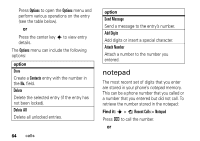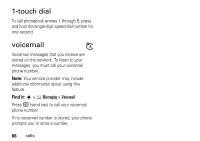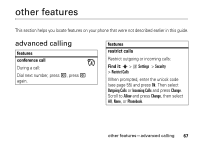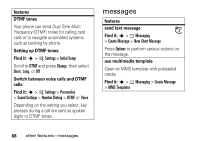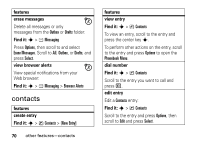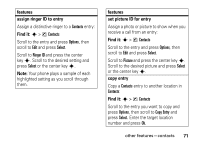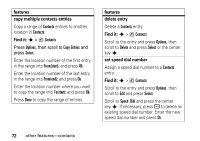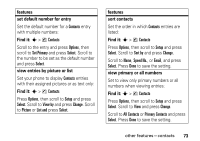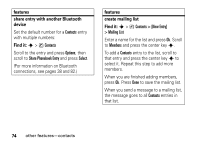Motorola MOTOKRZR User Manual - Page 71
View messages saved in, You can edit
 |
View all Motorola MOTOKRZR manuals
Add to My Manuals
Save this manual to your list of manuals |
Page 71 highlights
features create quick text Enter and store Quick Text messages that you can select and send later. Find it: s > e Messaging > Quick Text > [New Quick Text] Enter the Quick Text message and press Ok to save it. send quick text Find it: s > e Messaging > Quick Text Scroll to the quick text you want to send and press Options, then scroll to Send and press Select. store message objects Go to a multimedia message slide, or highlight a message in a letter, then press Options. Select Save Picture or Save Sound. features view sent messages Find it: s > e Messaging > Outbox Scroll to the message you want to view and press the center key s. Press Options to perform various actions on the message. drafts View messages saved in Drafts folder: Find it: s > e Messaging > Drafts Scroll to the message you want to view and press the center key s. You can edit the message when you view it. Press Options to perform various actions on the message. other features-messages 69