Motorola MOTONAV TN700 MOTONAV - Traffic Guide - Page 6
see alternate routes, check for traffic, access Traffic—not in a route - review
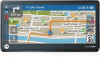 |
View all Motorola MOTONAV TN700 manuals
Add to My Manuals
Save this manual to your list of manuals |
Page 6 highlights
see alternate routes When there is a traffic event ahead on your route, the left panel status bar shows red, and you hear an announcement. Your MOTONAV evaluates alternative routes. If your MOTONAV device finds a route that may be faster, an icon will appear along the left side indicating the estimated time to destination. To review the potential detour, tap the icon. If you prefer to automatically avoid delays, go to Settings > Traffic > Automatic Avoid > On. In this mode, a new route will be generated if a detour potentially saves you five minutes or more. Red here means a traffic event ahead. New Alternate Route Time: tap to see proposed detour. check for traffic know before you go access Traffic-not in a route 1 Turn on your MOTONAV device. 2 Tap on the bar on the left side of the display to open the left panel and see information about your route. 3 Tap the upper left arrow to scroll to the traffic view. The traffic view lists traffic problems in your area. Traffic Congestion on Your Current Route: Heavy Red: heavy traffic Light Red: medium traffic 4 check for traffic Note: High traffic congestion outside of your current route appears as a solid red line. 4 Tap an event to see more information about it. 5 Tap the bar on the left to close the panel.















