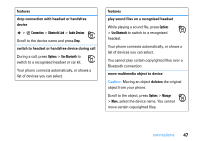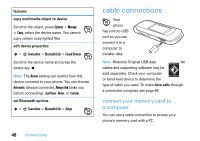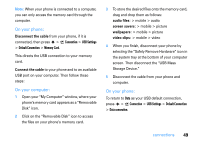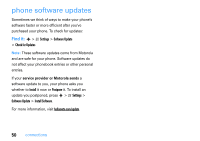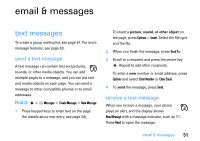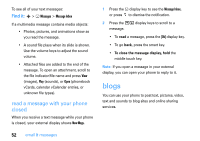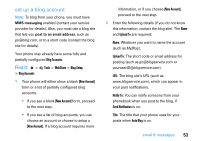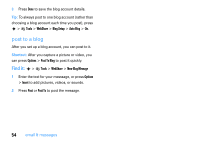Motorola MOTORAZR2 V9 V9x User Guide - Page 51
connections, On your phone, On your computer, Disconnect the cable, audio files, screen savers
 |
View all Motorola MOTORAZR2 V9 V9x manuals
Add to My Manuals
Save this manual to your list of manuals |
Page 51 highlights
Note: When your phone is connected to a computer, you can only access the memory card through the computer. On your phone: Disconnect the cable from your phone, if it is connected, then press s > L Connection > USB Settings > Default Connection > Memory Card. This directs the USB connection to your memory card. Connect the cable to your phone and to an available USB port on your computer. Then follow these steps: On your computer: 1 Open your "My Computer" window, where your phone's memory card appears as a "Removable Disk" icon. 2 Click on the "Removable Disk" icon to access the files on your phone's memory card. 3 To store the desired files onto the memory card, drag and drop them as follows: audio files: > mobile > audio screen savers: > mobile > picture wallpapers: > mobile > picture video clips: > mobile > video 4 When you finish, disconnect your phone by selecting the "Safely Remove Hardware" icon in the system tray at the bottom of your computer screen. Then disconnect the "USB Mass Storage Device." 5 Disconnect the cable from your phone and computer. On your phone: To return to Data as your USB default connection, press s > L Connection > USB Settings > Default Connection > Data connection. connections 49