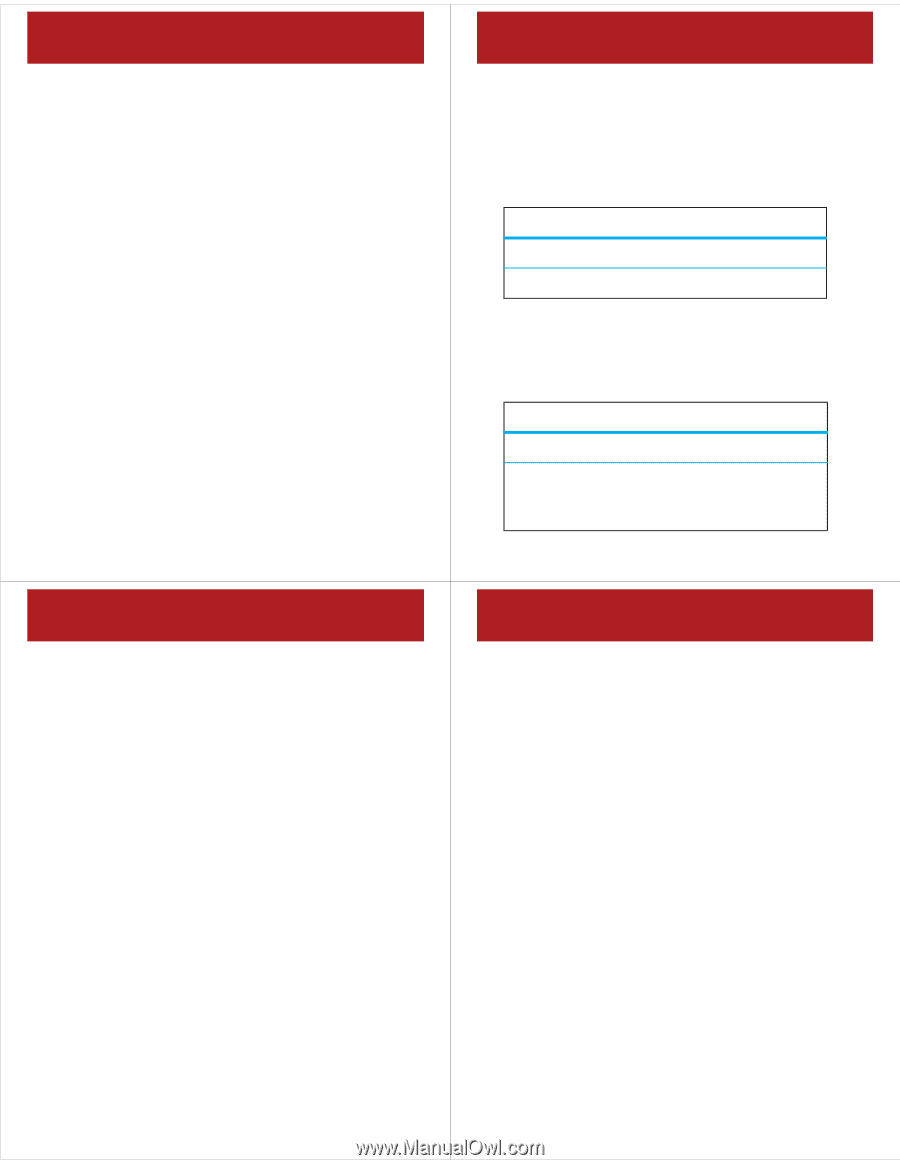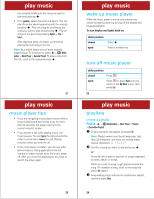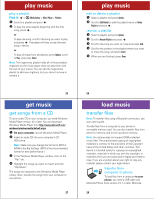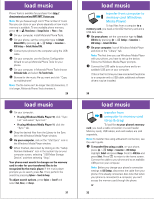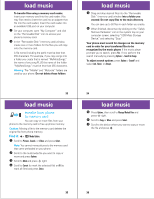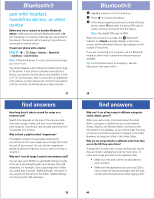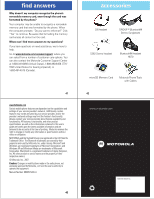Motorola MOTOROKR Z6m Alltel - Quick Start Guide - Page 6
wake up music player, turn off music player, music player tips, playlists - slider
 |
View all Motorola MOTOROKR Z6m manuals
Add to My Manuals
Save this manual to your list of manuals |
Page 6 highlights
play music one song by scrolling to the song you want to play and pressing s. • For a genre, select the artist and album. You can play the entire album beginning with the song by pressing s. Play one song by scrolling to the song you want to play and pressing s. Play all songs in the genre by pressing Options > Play > Select. After playing a song, the player continues by playing the next song in the list. Note: Your phone keeps a list of most recently played songs. To find this list, press s > h Media Gallery > Music Player > Recently Played. To play a song from this list, scroll to the song and press s. 21 play music music player tips • If you are navigating music player menus while a song is playing and don't press a key for more than 20 seconds, the player returns to the current song list screen. • If you receive a call while playing music, the music pauses. You can Ignore the call and send the caller to voicemail or Answer the call. Playing resumes when you end the call. • If the music player is hidden, you can use other phone features. Using applications like the camera or video recorder turns the music player off. After you close the applications, you have to launch the player again. 23 play music wake up music player While the music player is active, your phone may conserve battery power by turning off the display and keypad backlights. To turn display and lights back on: slider position closed open Press s. Press a number key. turn off music player slider position closed Press O. open Press O or press Back until you return to the My Music menu, then press Exit. 22 play music playlists create a playlist Find it: s > h Media Gallery > Music Player > Playlists > [Create New Playlist] 1 Enter a name for the playlist and press Ok. Note: Playlist names must be all lowercase, less than 32 characters, and must not include these special characters 2 Scroll to a song you want to add and press s. or Press S left or right to see lists of songs organized by artist, album, or songs. When you select a song, a Ë appears beside the song. (To unselect a song, scroll to the song and press s again.) 3 Keep adding songs until you've created your playlist, and then press Done. 24