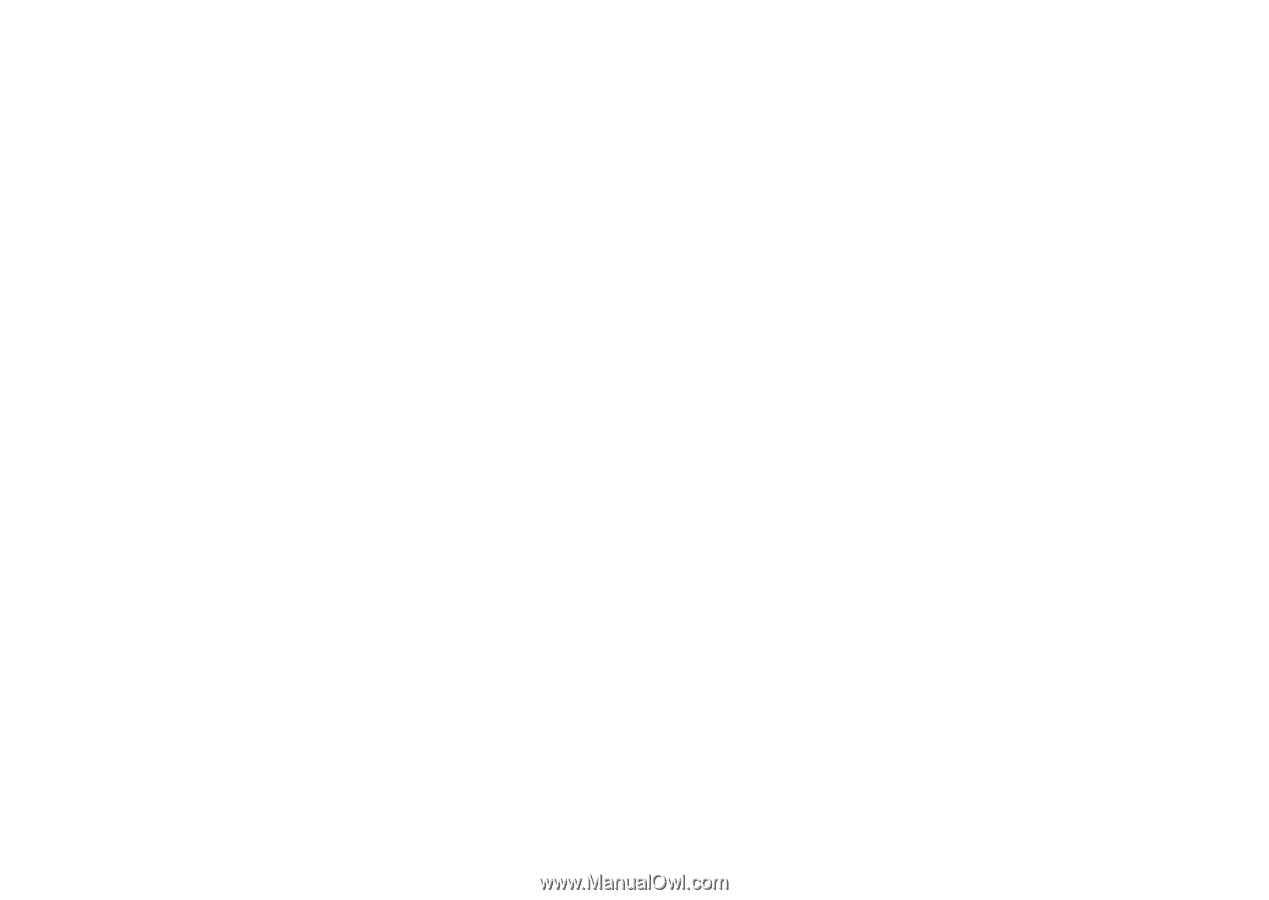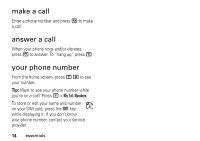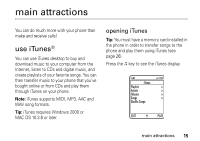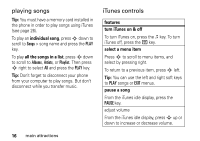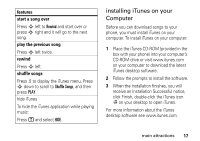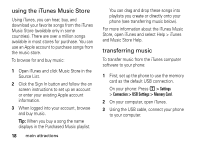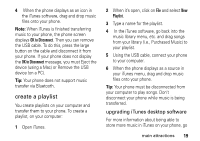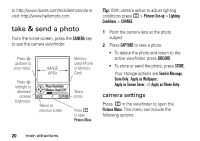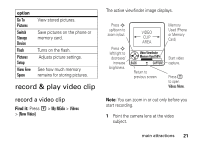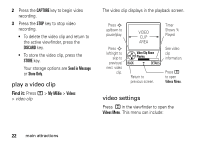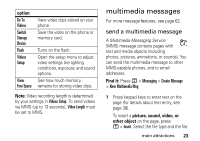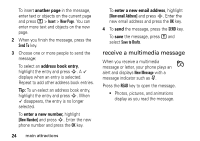Motorola MOTOROKR User Manual - Page 21
create a playlist, upgrading iTunes desktop software
 |
View all Motorola MOTOROKR manuals
Add to My Manuals
Save this manual to your list of manuals |
Page 21 highlights
4 When the phone displays as an icon in the iTunes software, drag and drop music files onto your phone. Note: When iTunes is finished transferring music to your phone, the phone screen displays OK to Disconnect. Then you can remove the USB cable. To do this, press the large button on the cable and disconnect it from your phone. If your phone does not display the OK to Disconnect message, you must Eject the device (using a Mac) or Remove the USB device (on a PC). Tip: Your phone does not support music transfer via Bluetooth. create a playlist You create playlists on your computer and transfer them to your phone. To create a playlist, on your computer: 1 Open iTunes. 2 When it's open, click on File and select New Playlist. 3 Type a name for the playlist. 4 In the iTunes software, go back into the music library menu, etc. and drag songs from your library (i.e., Purchased Music) to your playlist. 5 Using the USB cable, connect your phone to your computer. 6 When the phone displays as a source in your iTunes menu, drag and drop music files onto your phone. Tip: Your phone must be disconnected from your computer to play songs. Don't disconnect your phone while music is being transferred. upgrading iTunes desktop software For more information about being able to store more music in iTunes on your phone, go main attractions 19