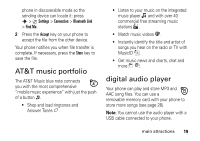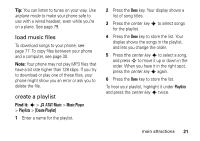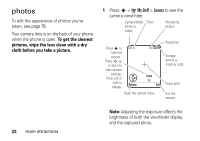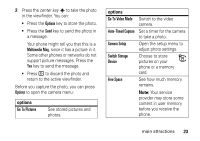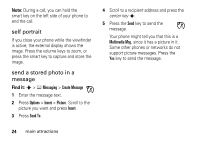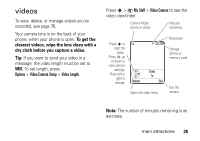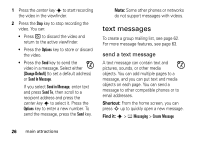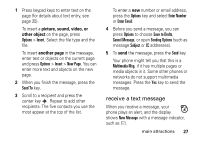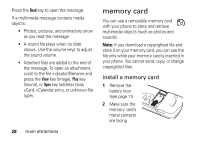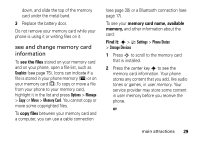Motorola MOTOROLA K1 AT&T User Guide - Page 26
self portrait, send a stored photo in a, message, te Mess, Options, Insert, Picture, Send
 |
View all Motorola MOTOROLA K1 manuals
Add to My Manuals
Save this manual to your list of manuals |
Page 26 highlights
Note: During a call, you can hold the smart key on the left side of your phone to end the call. self portrait If you close your phone while the viewfinder is active, the external display shows the image. Press the volume keys to zoom, or press the smart key to capture and store the image. send a stored photo in a message Find it: s > e Messaging > Create Message 1 Enter the message text. 2 Press Options > Insert > Picture. Scroll to the picture you want and press Insert. 3 Press Send To. 4 Scroll to a recipient address and press the center key s. 5 Press the Send key to send the message. Your phone might tell you that this is a Multimedia Msg, since it has a picture in it. Some other phones or networks do not support picture messages. Press the Yes key to send the message. 24 main attractions