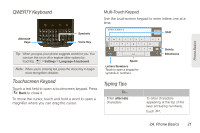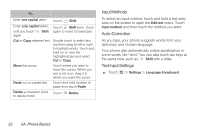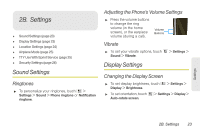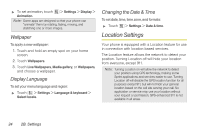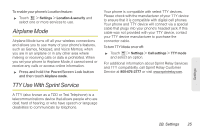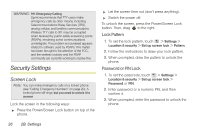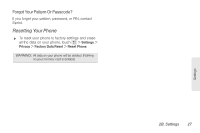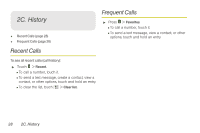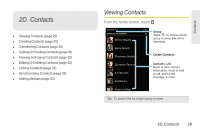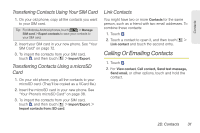Motorola MOTOROLA XPRT User Guide - Page 32
Security Settings - problems
 |
View all Motorola MOTOROLA XPRT manuals
Add to My Manuals
Save this manual to your list of manuals |
Page 32 highlights
WARNING: 911 Emergency Calling Sprint recommends that TTY users make emergency calls by other means, including Telecommunications Relay Services (TRS), analog cellular, and landline communications. Wireless TTY calls to 911 may be corrupted when received by public safety answering points (PSAPs), rendering some communications unintelligible. The problem encountered appears related to software used by PSAPs. This matter has been brought to the attention of the FCC, and the wireless industry and the PSAP community are currently working to resolve this. Security Settings Screen Lock Note: You can make emergency calls on a locked phone (see "Calling Emergency Numbers" on page 20). A locked phone still rings, but you need to unlock it to answer. Lock the screen in the following ways: ᮣ Press the Power/Screen Lock button on top of the phone. ᮣ Let the screen time out (don't press anything). ᮣ Switch the power off. To unlock the screen, press the Power/Screen Lock button. Then, drag to the right. Lock Pattern 1. To set the lock pattern, touch > Settings > Location & security > Set up screen lock > Pattern. 2. Follow the instructions to draw your lock pattern. 3. When prompted, draw the pattern to unlock the phone. Password or PIN Lock 1. To set the passcode, touch > Settings > Location & security > Set up screen lock > Password or PIN. 2. Enter password or a numeric PIN, and then confirm it. 3. When prompted, enter the password to unlock the phone. 26 2B. Settings