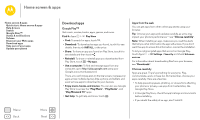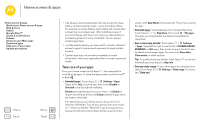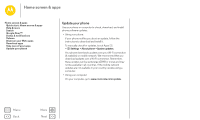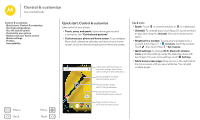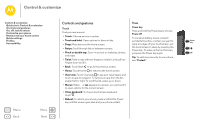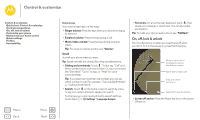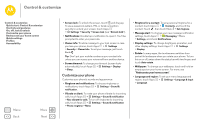Motorola Moto E 2nd Gen User Guide - Page 19
On, off, lock & unlock, Volume keys
 |
View all Motorola Moto E 2nd Gen manuals
Add to My Manuals
Save this manual to your list of manuals |
Page 19 highlights
Control & customize Control & customize Quick start: Control & customize Controls and gestures On, off, lock & unlock Customize your phone Redecorate your home screen Quick settings Profiles Accessibility Menu Back More Next Volume keys Your volume keys help in a few ways: • Ringer volume: Press the keys when your phone is ringing to silence it. • Earpiece volume: Press the keys during a call. • Music/video volume: Press the keys during a song or video. Tip: For more on volume control, see "Volume". Speak Just tell your phone what you want. Tip: Speak naturally but clearly, like using a speakerphone. • Dialing and commands: Touch . To dial, say "Call" and then a contact name or phone number. Or, say a command like "Send text," "Go to" an app, or "Help" for voice command help. Tip: If a contact has more than one number, you can say which number to call. For example, "Call Joe Black Mobile" or "Call Suzi Smith Work." • Search: Touch on the home screen to search by voice, or say your custom phrase to speak your search. To change your voice input and text-to-speech settings, touch Apps > Settings > Language & input. • Text entry: On a touchscreen keyboard, touch , then speak your message or search text. You can also speak punctuation. Tip: To make your phone read out loud, see "TalkBack". On, off, lock & unlock Your touchscreen is on when you need it and off when you don't. To turn the screen on, press the Power key. 11:35 WED, JANUARY 7 Thanks for finding my phone! Add your owner info or a message for anyone who finds your phone. Swipe right to make a call. Drag up to unlock your screen. Swipe left to open the camera. • Screen off and on: Press the Power key to turn the screen off and on.