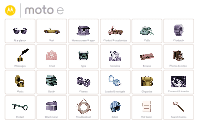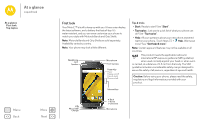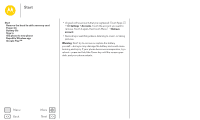Motorola Moto E 2nd Gen Moto E 2nd Gen LTE - Republic Wireless - User Guide - Page 4
Start - sim card
 |
View all Motorola Moto E 2nd Gen manuals
Add to My Manuals
Save this manual to your list of manuals |
Page 4 highlights
Start let's get up & running Start Remove the band to add a memory card Power On Battery life Sign in Old phone to new phone Republic Wireless app Google Play™ Menu Back More Next Remove the band to add a memory card The band around the edge of your phone covers the SIM and memory card slots. If you don't have a memory card to add, you can skip this step. Caution: Don't use tools to remove the band-doing so may damage your phone. 1. Put your finger in the bottom corner of the band around the phone's edge. 2. Pry the band off to expose the card slots. Note: To replace the band, align the top first, then match up the Power and Volume keys. Snap on the bottom then, press around the whole edge until the band is in place. Power On Press and hold the Power key to turn on your phone. Battery life Your phone is like a small computer: tons of information and apps at lightning fast speed. Depending on what you use, that can take a lot of power. To see what's using up battery power, touch Apps > Settings > Battery. To turn on Battery saver, touch Apps > Settings > Battery, then touch Menu > Battery saver. Tips & tricks To save even more battery life between charges, you could reduce: • Bluetooth® use: Touch Apps > Settings, then touch Bluetooth to turn it off when you don't need it. • GPS use: Touch Apps > Settings > Location > Mode > Battery saving to turn off GPS tracking. • Display brightness: Touch Apps > Settings > Display > Brightness level > (slide dimmer setting left). Make sure Adaptive brightness is also turned on. • Display timeout delay: Touch Apps > Settings > Display > Sleep > (shorter setting). • Widgets that stream information to your home screen, like news or weather.