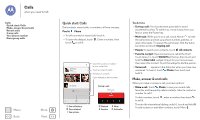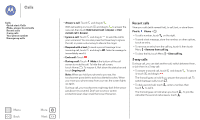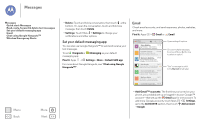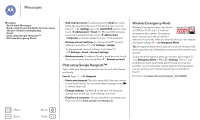Motorola Moto G 1st Gen Moto G User Guide Kit Kat GSM - Page 29
Create contacts, Call, text, Favorites, Edit, delete, Find it, Speak
 |
View all Motorola Moto G 1st Gen manuals
Add to My Manuals
Save this manual to your list of manuals |
Page 29 highlights
Contacts Contacts Quick start: Contacts Create contacts Call, text, or email contacts Favorites Edit, delete, or hide contacts Get contacts Share contacts Groups My details Create contacts Find it: Apps > People > Touch a text box to type the name and details. When you're finished, touch DONE at the top. Note: To import contacts or change where they're stored, see "Get contacts". Call, text, or email contacts Find it: Apps > People Touch a contact to see more options. Depending on the information you have for that person, you can call, text, or send email. You can also use voice recognition (see "Speak"). Favorites Set your most-used contacts as favorites, so you can get to them faster. • To set a favorite, touch Apps > People, select a contact and touch . • To see your favorites, touch Apps > People People >. Edit, delete, or hide contacts Find it: Apps > People • To edit a contact, touch it, then touch Menu > Edit. Touch a field to edit it. Touch to choose the contact's picture. • To set a personal ringtone for the contact, touch it, then touch Menu > Set ringtone. • To delete the contact, touch it, then touch Menu > Delete. Contacts from social networks will become hidden if you select Delete. To view these contacts, or delete them permanently, use the social network's app or website. • To hide the contacts from an account or group in your People list, touch Menu > Contacts to display. Touch an account type to show it. Touch Customize to uncheck accounts you always want to hide. Menu Back More Next