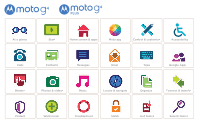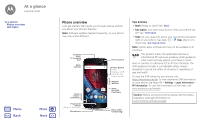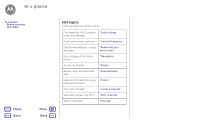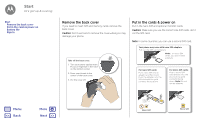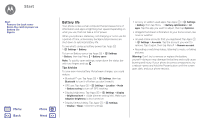Motorola Moto G Plus 4th Gen Moto G 4th Gen. - User Guide
Motorola Moto G Plus 4th Gen Manual
 |
View all Motorola Moto G Plus 4th Gen manuals
Add to My Manuals
Save this manual to your list of manuals |
Motorola Moto G Plus 4th Gen manual content summary:
- Motorola Moto G Plus 4th Gen | Moto G 4th Gen. - User Guide - Page 1
Moto G At a glance Start Home screen & apps Moto app Control & customize Accessibility Calls Contacts Messages Email Type Google Apps™ Browse Photos & videos Music Locate & navigate Organize Connect & transfer Protect Want more? Troubleshoot Safety Hot topics Search topics - Motorola Moto G Plus 4th Gen | Moto G 4th Gen. - User Guide - Page 2
Jack/ TV Antenna Port Back Camera Back Home Overview Fingerprint Sensor (Moto G4 Plus only) Microphone 12:36 12 36 30° 8 Google Play Store Front Camera Power Button Press: Display on/off. Press & hold: Phone on/off. Volume Buttons SIM & microSD Card Slots Micro USB/ Charger Tips & tricks - Motorola Moto G Plus 4th Gen | Moto G 4th Gen. - User Guide - Page 3
and more. home screen" More megapixels for clearer photos. "Take photos" Access the internet. "Browse" Browse, shop, and download apps. "Download apps" Keep your info safe. Set up your "Protect" password and more. Never get lost again. "Locate & navigate" Save data charges. Use Wi-Fi - Motorola Moto G Plus 4th Gen | Moto G 4th Gen. - User Guide - Page 4
up & running Start Remove the back cover Put in the cards & power on Battery life Sign in Remove the back cover If you need to insert SIM and memory cards, remove the back cover. Caution: Don't use tools to remove the cover-doing so may damage your phone. Take off the back cover. 1. Turn your phone - Motorola Moto G Plus 4th Gen | Moto G 4th Gen. - User Guide - Page 5
Start Remove the back cover Put in the cards & power on Battery life Sign in Tip: To make the screen sleep or wake up, press the Power button. To turn your phone on or off, press and hold it. Put in the optional memory card. microSD (optional) Charge up & power on. Note: Fully charge your phone - Motorola Moto G Plus 4th Gen | Moto G 4th Gen. - User Guide - Page 6
cover Put in the cards & power on Battery life Sign in Menu Back More Next Battery life Your phone is like a small computer that processes tons of information and apps at lightning-fast speed. Depending on what you use, that can take a lot of power. When your phone is stationary, not charging - Motorola Moto G Plus 4th Gen | Moto G 4th Gen. - User Guide - Page 7
Remove the back cover Put in the cards & power on Battery life Sign in Menu Back More Next Sign in Just follow the screen prompts to get Note: This phone supports apps and services that may use a lot of data, so make sure your data plan meets your needs. Contact your service provider for details. - Motorola Moto G Plus 4th Gen | Moto G 4th Gen. - User Guide - Page 8
apps Help app Search Status & notifications Volume & interruptions Do not disturb Download apps Take care of your apps Update your phone Menu Back More Next Quick start: Home screen & apps The home screen is what you see when you first turn on your phone. From here, you can explore apps and more - Motorola Moto G Plus 4th Gen | Moto G 4th Gen. - User Guide - Page 9
your apps Update your phone Menu Back More Next Help app Watch a tutorial. Read a how-to. Find out anything about your phone. Find it: Apps > Help Home Getting started First things first New to Android? Show me how (step-by-step) Icon glossary How-to videos Explore Learn about Motorola features - Motorola Moto G Plus 4th Gen | Moto G 4th Gen. - User Guide - Page 10
Update your phone Menu Back More Next Icons at the top right of your screen tell you about phone status: Network strength / Wi-Fi in range/connected Bluetooth on Airplane mode / Battery charging the volume all the way down. Do not details, then tap INSTALL, or the price. • Share: To share an app - Motorola Moto G Plus 4th Gen | Moto G 4th Gen. - User Guide - Page 11
Download apps Take care of your apps Update your phone Menu Back More Next • Use a computer: To find and manage apps from any computer, go to http://play.google.com using your Google account and password. There, you can browse apps on the big screen, manage your apps across multiple devices (like - Motorola Moto G Plus 4th Gen | Moto G 4th Gen. - User Guide - Page 12
phone: If your phone notifies you about an update, follow the instructions to download and install it. To manually check for updates, tap Apps > Settings > About phone > System updates. We recommend that you download updates over a Wi-Fi connection. Mobile updates can be quite large (25MB or more - Motorola Moto G Plus 4th Gen | Moto G 4th Gen. - User Guide - Page 13
sensitive or private notifications? Tap Apps > Moto > Display > Block apps and set which apps can show notifications and how much to display. • See a list of voice commands mode. Tap Apps > Moto > Actions > Pick up to stop ringing. Menu Back More Next 12:36 Note: Your phone may not have all - Motorola Moto G Plus 4th Gen | Moto G 4th Gen. - User Guide - Page 14
sounds & appearance Redecorate your home screen Quick settings Profiles Direct Share Menu Back More Next Quick start: Control way around: • Tap: Choose an icon or option. • Touch and hold: To see more options. • Drag: Move items on the home screen. • Swipe: Scroll through lists or between screens - Motorola Moto G Plus 4th Gen | Moto G 4th Gen. - User Guide - Page 15
to silence: Pick up your phone when it's ringing to silence the ring and switch to vibrate. See "Moto app". • Back: Tap Back to go to the previous screen. • Home: Tap Home to return to the home screen. • Overview: Tap Overview to see your recent apps (or browser tabs), and tap an app to reopen - Motorola Moto G Plus 4th Gen | Moto G 4th Gen. - User Guide - Page 16
use the fingerprint sensor on Moto G4 Plus. After you set it up, you'll see it on the unlock screen instead of the regular lock. • Notifications: Double tap a notification to open it. You'll be prompted to enter your passcode. Tip: To choose what app notifications to hear or display. Hear: tap Apps - Motorola Moto G Plus 4th Gen | Moto G 4th Gen. - User Guide - Page 17
Customize sounds & appearance Redecorate your home screen Quick settings Profiles Direct Share Menu Back More Next notification > Also vibrate for calls check Notifications. • Display settings: To change brightness, animation, and other display settings, tap Apps > Settings > Display. • Rotate: - Motorola Moto G Plus 4th Gen | Moto G 4th Gen. - User Guide - Page 18
customize Quick start: Control & customize Controls & gestures On, off, lock & unlock Customize sounds & appearance Redecorate your home screen Quick settings Profiles Direct Share Menu Back More Next Note: Your quick settings may look a little different. 12:36 AM Wednesday, January 7 100% See - Motorola Moto G Plus 4th Gen | Moto G 4th Gen. - User Guide - Page 19
ID Volume & vibrate Zoom Display brightness Touchscreen & keys Messages TTY Menu Back More Next Quick Start: text-to-speech software (data charges may apply). • Tap something on the screen to hear a description or text readout. • Double-tap anywhere on the screen to open or activate the last - Motorola Moto G Plus 4th Gen | Moto G 4th Gen. - User Guide - Page 20
Display brightness Touchscreen & keys Messages TTY Menu Back zooming on all webpages. Display brightness Your phone automatically adjusts the screen brightness when you're in level decreases your phone's battery life. Touchscreen & keys To hear or feel when you tap the screen, tap Apps > Settings - Motorola Moto G Plus 4th Gen | Moto G 4th Gen. - User Guide - Page 21
Display brightness Touchscreen & keys Messages TTY Menu Back More Next • Charging: To hear a sound when you plug in the charger, select Charging sounds. • Touchscreen: To hear a click when you tap something on the screen on your phone. Refer to your TTY device guide for mode and usage information. - Motorola Moto G Plus 4th Gen | Moto G 4th Gen. - User Guide - Page 22
Make calls Answer & end calls Recent calls 3-way calls Your phone number Emergency calls Menu Back More Next Quick start: Calls Dial contacts, speed , tap Home to hide the call screen and look up a phone number, address, or open other apps. To reopen the call screen, swipe down the status bar and - Motorola Moto G Plus 4th Gen | Moto G 4th Gen. - User Guide - Page 23
Calls Make calls Answer & end calls Recent calls 3-way calls Your phone number Emergency calls Menu Back More Next Answer & end calls • Answer a away from your ear, the screen lights up again. Don't use covers or screen protectors (even clear ones) that cover the proximity sensor. Recent calls - Motorola Moto G Plus 4th Gen | Moto G 4th Gen. - User Guide - Page 24
way calls Your phone number Emergency calls Your phone number Find it: Apps > Settings > About phone > Status > SIM Status > My phone number Note: May not be available in all countries. Emergency calls Note: Your service use location based services (GPS and AGPS) to help emergency services find you. - Motorola Moto G Plus 4th Gen | Moto G 4th Gen. - User Guide - Page 25
Back screen. • Synchronize: On your phone, tap Apps > Settings. Go to the ACCOUNTS section, choose your Google account, then tap your account name to sync it if it has not recently been updated. You can also see these contacts at www.gmail.com. For help with transferring contacts, go to www.motorola - Motorola Moto G Plus 4th Gen | Moto G 4th Gen. - User Guide - Page 26
Edit, delete, or hide contacts Get contacts Share contacts My details Menu Back More Next Call, text, or email contacts Find it: Apps > the contacts from an account in your Contacts list, tap Menu > Contacts to display. Tap an account type to show it. Tap Customize to uncheck accounts you always - Motorola Moto G Plus 4th Gen | Moto G 4th Gen. - User Guide - Page 27
details Find it: Apps > Contacts To store your user profile, tap Set up my profile under ME at the top of the contact list. Menu Back More Next - Motorola Moto G Plus 4th Gen | Moto G 4th Gen. - User Guide - Page 28
using Hangouts™ Wireless Emergency Alerts (U.S. & some countries only) Menu Back More Next Quick Start: Messages Stay in touch with messages and as forwarding it. • Now on Tap: To access information based on your current screen, touch and hold Home . For more information, see "Now on Tap™". • - Motorola Moto G Plus 4th Gen | Moto G 4th Gen. - User Guide - Page 29
using Hangouts™ Wireless Emergency Alerts (U.S. & some countries only) Menu Back More Next a whole thread of messages, touch and hold the thread Find it: Apps > Gmail Primary 12:36 1:51PM Tap to search mail. 10:17AM B Touch and hold to choose 8:44AM multiple messages, then select an option - Motorola Moto G Plus 4th Gen | Moto G 4th Gen. - User Guide - Page 30
Hangouts™ Wireless Emergency Alerts (U.S. & some countries only) Menu Back More Next • Add email accounts: The Gmail app manages all > Emergency broadcasts. The U.S. and local governments send these alerts through your service provider. So you will always receive alerts for the area where you are - Motorola Moto G Plus 4th Gen | Moto G 4th Gen. - User Guide - Page 31
Type keyboard when you need it Type Quick Start: Type Text entry settings & dictionary Cut, copy & paste Menu Back More Next Quick Start: Type When you tap a text box, like in a message or search, you have keyboard options. • Type or gesture: Enter letters by - Motorola Moto G Plus 4th Gen | Moto G 4th Gen. - User Guide - Page 32
Type Type Quick Start: Type Text entry settings & dictionary Cut, copy & paste Menu Back More Next Text entry settings & dictionary Choose your keyboard style and edit the dictionary of words your phone suggests: Find it: Apps > Settings > Language & input • - Motorola Moto G Plus 4th Gen | Moto G 4th Gen. - User Guide - Page 33
Clock Calendar Corporate sync Office network Google Drive™ Print Menu Back More Next Clock Find it: Apps > Clock Options Alarm 12:36 June 12 Mon 10 AM Weekly Pro 11 AM 12 AM Schedule Day 3 Day Week Month Search Start hangout with Alexis 1 PM https://plus.google.com/hangouts 2 PM Pick - Motorola Moto G Plus 4th Gen | Moto G 4th Gen. - User Guide - Page 34
com/calendar. Tip: Add a Calendar widget to your home screen. Touch and hold an empty spot on the home screen, tap WIDGETS, then touch and hold the Calendar widget. send your photos, docs, and more to any Android™ device in your cloud or to Google Drive. Just download the Cloud Print app from - Motorola Moto G Plus 4th Gen | Moto G 4th Gen. - User Guide - Page 35
Back More Next Google Play™ Google Play is a digital content experience from Google where you can find and enjoy your favorite movies, books, magazines, and Android See www.google.com/support. • Access all of your files in the cloud: Check out "Your cloud". Note: On a Moto G4 Plus phone, you can - Motorola Moto G Plus 4th Gen | Moto G 4th Gen. - User Guide - Page 36
HDTV Note: This feature is available only on Moto G4 phones that come with an antenna. Watch your screen, touch Menu > Schedule. Change the channel or search for one. 12:36 Play Movies & TV Find or rent the newest movies and shows-plus Back More Next 54 Sports HDTV Record a show. Make a - Motorola Moto G Plus 4th Gen | Moto G 4th Gen. - User Guide - Page 37
> Add to Home screen. • Search: In the home screen, tap the Google search box and enter text to search. Note: If you can't connect, contact your service provider. • Mobile sites & feedback or visit www.supportgoogle.com/chrome. Menu Back More Next Location unavailable Settings Use Google.com - Motorola Moto G Plus 4th Gen | Moto G 4th Gen. - User Guide - Page 38
Back More Next Web connection To access the web, your phone uses your Wi-Fi network (or your mobile phone network if no Wi-Fi network is connected). Note: Your service provider may charge . To download apps or phone updates, see "Download apps" or "Update your phone". Browser options To change - Motorola Moto G Plus 4th Gen | Moto G 4th Gen. - User Guide - Page 39
videos Capture your screen Menu Back More Next Quick Start: Photos & videos With two twists of the wrist and a tap on the screen, take crisp, burst of photos. • Panorama: Tap in the camera screen and select Panorama . Tap and use the on-screen guide to slowly pan your phone. • Edit: Tap the photo - Motorola Moto G Plus 4th Gen | Moto G 4th Gen. - User Guide - Page 40
screen Menu Back 10 seconds. Decrease shakiness when you're taking a video. To find these options, tap in the camera screen: Options Professional Mode Slow motion Panorama Video Photo Control all camera settings manually. Take a slow motion movie. Take a wide-angle shot. Use the on-screen guide - Motorola Moto G Plus 4th Gen | Moto G 4th Gen. - User Guide - Page 41
Start: Photos & videos Take photos Record videos Get the perfect shot Read QR codes & barcodes View, share, & use photos & videos Capture your screen Menu Back More Next Options Video resolution (rear camera) Quick tutorial Set the video resolution. Learn more about your camera. Read QR codes - Motorola Moto G Plus 4th Gen | Moto G 4th Gen. - User Guide - Page 42
a soundtrack Play Music Quick Start: Music Menu Back More Next Quick Start: Music Music everywhere-stream the notification bar or using the controls on your unlock screen. • Home screen widget: Control music playback from the home screen by adding the Google Play Music widget. • Playlists: Tap - Motorola Moto G Plus 4th Gen | Moto G 4th Gen. - User Guide - Page 43
Locate & navigate Quick start: Locate & navigate Menu Back More Next Quick start: Locate & navigate Find a Your map screen may look different. Tip: To access information based on your current maps screen, touch and hold Home while in the maps screen. For more and navigation instructions. - Motorola Moto G Plus 4th Gen | Moto G 4th Gen. - User Guide - Page 44
Airplane mode Menu Back More Next Quick Fi Bluetooth SIM cards Data usage More Device Display 12:36 Can't find a setting? Search • USB cable: Your phone's micro USB port lets you exchange media and other files with battery life or stop connections, turn Bluetooth off when you're not using it. - Motorola Moto G Plus 4th Gen | Moto G 4th Gen. - User Guide - Page 45
Airplane mode Menu Back More Next Connect discoverable mode (for details, refer to the guide that came with the device). 2 Tap Apps shows at the top of the screen . To automatically disconnect or manually reconnect your phone with a paired device, tap the device name in the list. To manually - Motorola Moto G Plus 4th Gen | Moto G 4th Gen. - User Guide - Page 46
& tablet Memory card Virtual Private Networks (VPN) Mobile network Airplane mode Menu Back More Next 3 Tap a found network to connect it (if necessary, enter connect to it. Wi-Fi hotspot Note: This phone supports apps and services that may use a lot of data, so make sure your data plan meets - Motorola Moto G Plus 4th Gen | Moto G 4th Gen. - User Guide - Page 47
Back More Next Tip: Make sure to connect the phone to a high power USB port instructions or driver files, visit www.motorola.com/support. • For Apple™ Macintosh™: Use Android File Transfer, available at www.android use a lot of battery power. Data usage Mobile May 27 May 10 Jun Operator data - Motorola Moto G Plus 4th Gen | Moto G 4th Gen. - User Guide - Page 48
Menu Back More Next charged by your service provider, as they're not measured in the same way. To choose which SIM card is used for data services music from Google Play-plus you share the same Phone & tablet Your Android phone and tablet can work or internal storage. To manually set your SD card - Motorola Moto G Plus 4th Gen | Moto G 4th Gen. - User Guide - Page 49
Networks (VPN) Mobile network Airplane mode Menu Back More Next Caution: If your SD card your SD card. Tip: Use a Class 10 memory card. Note: Your phone supports memory cards up to 128 GB. Mount network. Note: Your phone supports most networks. Contact your service provider for help. Airplane - Motorola Moto G Plus 4th Gen | Moto G 4th Gen. - User Guide - Page 50
your phone Backup & restore Reset Stolen phone? Menu Back More Next Quick start: Protect your phone Make sure your information is protected in case your phone is lost or stolen. Find it: Apps > Settings > Security The easiest way to protect your phone is to use Screen lock. You can choose to - Motorola Moto G Plus 4th Gen | Moto G 4th Gen. - User Guide - Page 51
Overview , and scroll up. Tap . To unpin the screen, touch and hold Back and Overview at the same time. SIM card lock Caution: > Settings > Backup & reset > Back up my data, then tap the switch to turn it on Your Google account data is backed up online. If you reset or replace your phone, just log - Motorola Moto G Plus 4th Gen | Moto G 4th Gen. - User Guide - Page 52
Quick start: Protect your phone Screen lock Screen pinning SIM card lock Encrypt your phone Backup & restore Reset Stolen phone? Reset To reset your phone to factory settings and erase all the data on your phone, tap Apps > Settings > Backup & reset > Factory data reset > RESET PHONE. Warning: All - Motorola Moto G Plus 4th Gen | Moto G 4th Gen. - User Guide - Page 53
& more Menu Back More Next Get help & more Get answers, updates, and info: • Help is here: Tap Apps > Help to get walk-through tutorials, how-tos, FAQs, or chat with people who can help, right on your phone. • Everything Moto G: Get PC software, user guides, and more at www.motorola.com/mymotog - Motorola Moto G Plus 4th Gen | Moto G 4th Gen. - User Guide - Page 54
, Android, Google Play and other marks are trademarks of Google Inc. microSD Logo is a trademark of SD-3C, LLC. All other product or service names are the property of their respective owners. © 2016 Motorola Mobility LLC. Product ID: Moto G4 and Moto G4 Plus Manual Number: 68018176001-A Menu Back
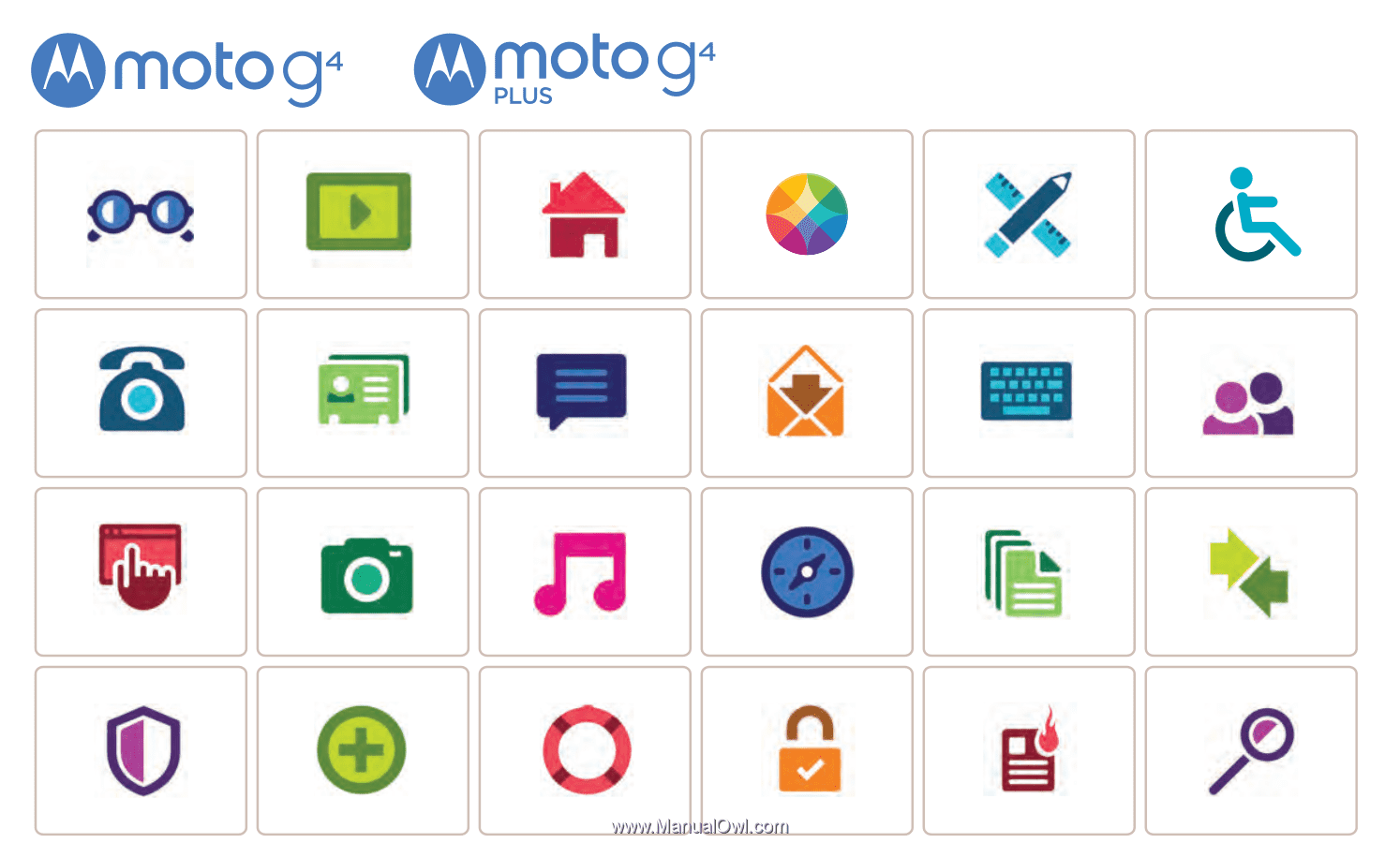
Calls
Contacts
Control & customize
Start
Home screen & apps
At a glance
Google Apps
™
Browse
Photos & videos
Type
Messages
Locate & navigate
Protect
Organize
Connect & transfer
Hot topics
Search topics
Want more?
Troubleshoot
Music
Safety
Email
Moto app
Accessibility
Moto G