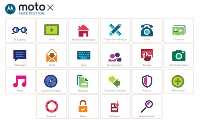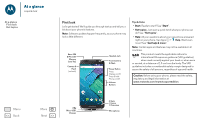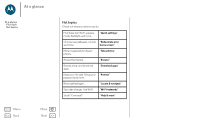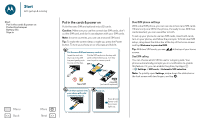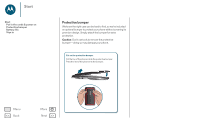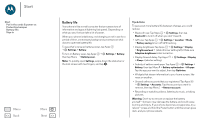Motorola Moto X Pure Edition User Guide
Motorola Moto X Pure Edition Manual
 |
View all Motorola Moto X Pure Edition manuals
Add to My Manuals
Save this manual to your list of manuals |
Motorola Moto X Pure Edition manual content summary:
- Motorola Moto X Pure Edition | User Guide - Page 1
Moto X STYLE At a glance Start Home screen & apps Control & customize Calls Contacts Messages Email Type Google Apps™ Browse Photos & videos Music Locate & navigate Organize Connect & transfer Protect Want more? Support Safety Hot topics Search topics - Motorola Moto X Pure Edition | User Guide - Page 2
look Let's get started! We'll guide you through startup and tell you a bit about your phone's features. Note: Software updates happen frequently, so your phone may look legal information at www.motorola.com/mymotoxpureedition. Google Micro USB/ Charger Play Store Back Home Overview Microphone - Motorola Moto X Pure Edition | User Guide - Page 3
. Find these fast: Wi-Fi, airplane mode, flashlight, and more. "Quick settings" Choose new wallpaper, sounds, "Redecorate your and more. home screen" More megapixels for clearer photos. "Take photos" Access the internet. "Browse" Browse, shop, and download apps. "Download apps" Keep your - Motorola Moto X Pure Edition | User Guide - Page 4
Start Put in the cards & power on Protective bumper Battery life Sign in Menu Back More Next Put in the cards contacts facing up. microSD (on back & optional) 3 Power on. Press & hold Power until the screen lights up. Dual SIM phone settings With a dual SIM phone, you can use one or two nano - Motorola Moto X Pure Edition | User Guide - Page 5
Start Start Put in the cards & power on Protective bumper Battery life Sign in Protective bumper We know the right case can be hard to find, so we've included an optional bumper to protect your phone without covering its premium design. Simply attach the bumper - Motorola Moto X Pure Edition | User Guide - Page 6
screen, like news or weather. • Unused online accounts that you registered: Tap Apps > Settings > Accounts. Tap the account you want to remove, then tap Menu > Remove account. • Recording or watching videos, listening to music, or taking pictures. Warning: Don't try to remove or replace the battery - Motorola Moto X Pure Edition | User Guide - Page 7
Battery life Sign in Menu Back More Next Sign in Just follow the screen more in "Wi-Fi networks". • Accounts: To add, edit, or delete accounts, tap Apps > Settings > Accounts, supports apps and services that may use a lot of data, so make sure your data plan meets your needs. Contact your service - Motorola Moto X Pure Edition | User Guide - Page 8
apps Help & more Search Status & notifications Volume & interruptions Do not disturb Discover your Moto apps Download apps Take care of your apps Update your phone Menu Back More Next Quick start: Home screen & apps The home screen is what you see when you first turn on your phone. From here, you - Motorola Moto X Pure Edition | User Guide - Page 9
things first New to Android? Show me how (step-by-step) Icon glossary How-to videos Explore Learn about Motorola features Personalize your device Discover apps Let us suggest a few changes for you. Watch tutorials, read how-to's, and more. Search At the top of the home screen, tap the Google Search - Motorola Moto X Pure Edition | User Guide - Page 10
Do not disturb Discover your Moto apps Download apps Take care of your apps Update your phone Menu Back More Next Icons at the top right of your screen tell you about phone status: Network strength / Wi-Fi in range/connected Bluetooth on Airplane mode / Battery charging/full No sound Vibrate - Motorola Moto X Pure Edition | User Guide - Page 11
screen & apps Home screen & apps Quick start: Home screen & apps Help & more Search Status & notifications Volume & interruptions Do not disturb Discover your Moto apps Download apps Take care of your apps Update it to see details, then tap INSTALL, or the price. • Share: To share an app you found - Motorola Moto X Pure Edition | User Guide - Page 12
Home screen & apps Home screen & apps Quick start: Home screen & apps Help & more Search Status & notifications Volume & interruptions Do not disturb Discover your Moto apps Download apps Take care of your apps Update your phone Menu Back More Next • To help prevent spyware, phishing, or viruses - Motorola Moto X Pure Edition | User Guide - Page 13
Using your phone: If your phone notifies you about an update, follow the instructions to download and install it. To manually check for updates, tap Apps > Settings > About phone > System updates. Your phone downloads updates over your Wi-Fi connection (if available) or mobile network. We recommend - Motorola Moto X Pure Edition | User Guide - Page 14
how it acts & looks Control & customize Quick start: Control & customize Controls and gestures On, off, lock & unlock Customize sounds and appearance Redecorate your home screen Quick settings Profiles Direct Share Accessibility Menu Back More Next Quick start: Control & customize Take control - Motorola Moto X Pure Edition | User Guide - Page 15
lock & unlock Customize sounds and appearance Redecorate your home screen Quick settings choose Power off. • Sleep: To conserve battery power, prevent accidental touches, or when you To dial, say "Call" and then a contact name or phone number. Or, say a command like "Send text," "Go to" an app, - Motorola Moto X Pure Edition | User Guide - Page 16
. Touch and hold, then swipe right for voice assist. Drag up to unlock your screen. Touch and hold, then swipe left to open the camera. • Screen off and on: Press the Power button to turn the screen off and on. • Screen lock: To unlock the screen, tap and drag up. To use a password, pattern, or PIN - Motorola Moto X Pure Edition | User Guide - Page 17
gestures On, off, lock & unlock Customize sounds and appearance Redecorate your home screen Quick settings Profiles Direct Share Accessibility on the home screen. Then tap WIDGETS. • Resize widgets: You can resize some widgets-touch and hold a widget until you feel a vibration, then release. Drag the - Motorola Moto X Pure Edition | User Guide - Page 18
Control & customize Control & customize Quick start: Control & customize Controls and gestures On, off, lock & unlock Customize sounds and appearance Redecorate your home screen Quick settings Profiles Direct Share Accessibility Menu Back More Next Note: Your quick settings may look a little - Motorola Moto X Pure Edition | User Guide - Page 19
unlock Customize sounds and appearance Redecorate your home screen , accessories, and more, visit www.motorola.com/accessibility. Voice recognition Just tell screens: Tap an item in a menu or screen. Your phone speaks the name. • Dialer and text entry: Start typing. Your phone speaks each number - Motorola Moto X Pure Edition | User Guide - Page 20
gestures On, off, lock & unlock Customize sounds and appearance Redecorate your home screen Quick settings Profiles Direct Share Accessibility The way these gestures are interpreted is specific to TalkBack. Other accessibility services may use the same gestures for different actions. To learn more - Motorola Moto X Pure Edition | User Guide - Page 21
's battery life. Touchscreen & keys To hear or feel when you tap the screen, tap Apps > Settings > Sound & notification > Other sounds: • Dial pad: To hear a tone when you dial a number, select Dial pad tones. • Screen lock: To hear a click when you lock or unlock the screen, select Screen locking - Motorola Moto X Pure Edition | User Guide - Page 22
On, off, lock & unlock Customize sounds and appearance Redecorate your home screen Quick settings Profiles Direct Share Accessibility device to the headset jack on your phone. Refer to your TTY device guide for mode and usage information. Apps Google Play has something for everyone, and - Motorola Moto X Pure Edition | User Guide - Page 23
or press the Power button. • Multi-task: While you're on a call, tap Home to hide the call screen and look up a phone number, address, or open other apps. To reopen the call screen, swipe down the status bar and tap Ongoing call. • Contacts: To view your contacts, tap CONTACTS. • Favorite contact - Motorola Moto X Pure Edition | User Guide - Page 24
the new call, then tap On hold or caller's name/number. • Ignore a call: When your phone is unlocked, tap REJECT. If locked, swipe left to send the Tap . • During a call: Tap Mute to mute the call. To hide the call screen, tap Home . To reopen it, swipe down the status bar and tap Ongoing call. Note - Motorola Moto X Pure Edition | User Guide - Page 25
phone is locked, drag up to unlock it, then tap Emergency call). 2 Enter the emergency number. 3 Tap to call the emergency number. Note: Your phone can use location based services (GPS and AGPS) to help emergency services find you. See "Location Services" in your Legal Guide. Menu Back More Next - Motorola Moto X Pure Edition | User Guide - Page 26
home screen. • Synchronize: On your phone, tap Apps > Settings. Go to the Accounts section, choose your Google account, then tap your account name to sync it if it has not recently been updated. You can also see these contacts at www.gmail.com. For help with transferring contacts, go to www.motorola - Motorola Moto X Pure Edition | User Guide - Page 27
> Contacts, select a contact and tap . • To see your favorites, tap Apps > Contacts > FAVORITES. Edit, delete, or hide contacts Find it: Apps > Contacts • To edit a contact, tap it, then tap . Tap a field to edit it. Tap to choose the contact's picture. • To set a personal ringtone for the contact - Motorola Moto X Pure Edition | User Guide - Page 28
Contacts Contacts Quick start: Contacts Create contacts Call, text, or email contacts Favorites Edit, delete, or hide contacts Get contacts Share contacts My details To share a contact, tap it, then tap Menu > Share and choose how you want to - Motorola Moto X Pure Edition | User Guide - Page 29
hold a message for more options, such as forwarding it. • Now on Tap: To access information based on your current screen, such as links and shortcuts, touch and hold Home while in the app screen. For more information, see "Now on Tap™". • Save pictures: Touch and hold a picture to save it. To see - Motorola Moto X Pure Edition | User Guide - Page 30
Messages Messages Quick start: Messages Read, forward & more Set your default messaging app Email Chat using Hangouts™ Menu Back More Next • Copy, Forward or Delete: Open a conversation, touch and hold the message you want, then tap an option. To delete a whole thread of messages, open the thread - Motorola Moto X Pure Edition | User Guide - Page 31
Messages Messages Quick start: Messages Read, forward & more Set your default messaging app Email Chat using Hangouts™ Menu Back More Next Tip: Tap , then scroll down and tap Settings > Add account. • Add email accounts: The Gmail app manages all of your email accounts. To add personal email - Motorola Moto X Pure Edition | User Guide - Page 32
box, then tap there again to add it to your dictionary. • Symbols: Touch and hold a letter to enter the small number or symbol at the top of it. To enter several numbers or symbols, tap . • Double letters: Circle a letter to enter two of them. • Capital letters: Tap or drag it to the - Motorola Moto X Pure Edition | User Guide - Page 33
To change the preferences for your keyboard, tap Google Keyboard. • To add or edit the words that your phone suggests and recognizes, tap Personal dictionary. Cut, copy & paste Cut, copy, and paste names, phone numbers, addresses, quotes, or anything else in a text box. 1 To highlight a word, touch - Motorola Moto X Pure Edition | User Guide - Page 34
Find it: Apps > Clock > • Alarm: Tap . Tap an alarm to edit it, or tap to add a new alarm. Tip: Pressing the volume button up an icon means, touch and hold it. To set your current date, time, time zone, and formats, tap Apps > Settings > Date & time. Calendar See all your events, all in one place. - Motorola Moto X Pure Edition | User Guide - Page 35
, then tap edit . Tap DELETE to remove the event. • Show, hide, or add calendars: Tap to show or hide calendars from your Google™ account. You can use a computer to add or remove calendars on your Google account at www.google.com/calendar. Tip: Add a Calendar widget to your home screen. Touch and - Motorola Moto X Pure Edition | User Guide - Page 36
enjoy your favorite movies, books, magazines, and Android apps and games. • Download apps: Tap Apps google.com/accounts. • Google help: See www.google.com/support. • Access all of your files in the cloud: follow the on-screen prompts. When Google Now is on, swipe right from the home screen to see it - Motorola Moto X Pure Edition | User Guide - Page 37
is currently only available in English. Now on Tap provides information based on your current app screen. To access this information, such as links and shortcuts, touch and hold Home while in the app screen. To turn Now on Tap on/off, tap Apps > Settings > Google > Search & Now > Now cards > Now - Motorola Moto X Pure Edition | User Guide - Page 38
viewing the webpage, tap Menu > Add to home screen. • Internet search shortcut: In the home screen, tap the Google search box at the top and enter a website address. Note: If you can't connect, contact your service provider. • Mobile sites: Some websites automatically show you a "mobile" version - Motorola Moto X Pure Edition | User Guide - Page 39
: Touch and hold it to choose Save image. To see the picture, tap Apps > Gallery > Download. To download apps or phone updates, see "Download apps" or "Update your phone". Browser options To change your browser security settings, text size, and other options, tap Menu > Settings. Safe surfing - Motorola Moto X Pure Edition | User Guide - Page 40
Multi-shot: When you're ready, touch and hold the camera screen to take a burst of photos. • Panorama: To take a panoramic shot, swipe the camera screen right to open settings, then tap . Use the on-screen guide to slowly pan your phone. • Edit: To edit a photo, tap the photo to select it, then tap - Motorola Moto X Pure Edition | User Guide - Page 41
recording. Tip: To send a video in a text message, swipe the camera screen left to open your gallery, tap the video, then choose to share. The to 3 seconds or 10 seconds. Take a wide-angle shot. Use the on-screen guide to slowly pan while you are taking the photo. Choose storage location of your - Motorola Moto X Pure Edition | User Guide - Page 42
view. • Wallpaper or contact photo: Open a picture, then tap Menu > Set picture as. • Edit: Open a picture, then tap . • Slideshow: Tap a picture, then tap Menu > Slideshow. To stop the slideshow, tap the screen. Tip: To show the slideshow on a television or other device, see "Connect & transfer". - Motorola Moto X Pure Edition | User Guide - Page 43
, & use photos & videos Create a highlights reel Capture your screen Create a highlights reel Your phone automatically creates a video of selected > Gallery, tap , then touch Highlight Reels. Tap the date to see the highlight reel preview. • Edit: Tap Change title to name it. You can also change - Motorola Moto X Pure Edition | User Guide - Page 44
bar or using the controls on your unlock screen. • Home screen: Control music playback from the home screen by adding the Google Play Music widget . • Playlists: Tap Menu next to a song in your library to add it to a playlist or show other options. To edit - Motorola Moto X Pure Edition | User Guide - Page 45
information and options. Note: Your map screen may look different. Tip: To access information based on your current maps screen, touch and hold Home while in the maps screen. For more information, see "Now on , and attractions. See your current location. Get directions and navigation instructions. - Motorola Moto X Pure Edition | User Guide - Page 46
Connect & transfer wired up or wireless Connect & transfer Quick start: Connect & transfer Bluetooth wireless Wi-Fi networks USB cables Share your data connection Data use NFC Your cloud Phone & tablet Memory card Virtual Private Networks (VPN) Mobile network Airplane mode Quick start: Connect & - Motorola Moto X Pure Edition | User Guide - Page 47
off. Tip: To extend battery life or stop connections, discoverable mode (for details, refer to the guide that came with the device). 2 Tap Apps at the top of the screen . To automatically disconnect or manually reconnect your phone with a paired device, tap the device name in the list. To manually - Motorola Moto X Pure Edition | User Guide - Page 48
automatically connect to it. Wi-Fi hotspot Note: This phone supports apps and services that may use a lot of data, so make sure your data plan meets your needs. Contact your service provider for details. You can make your phone a Wi-Fi hotspot to - Motorola Moto X Pure Edition | User Guide - Page 49
the right? Always follow the rules. See "Content Copyright" in your Legal Guide. To load music, pictures, videos, documents, or other files from your computer instructions or driver files, visit www.motorola.com/support. • For Apple™ Macintosh™: Use Android File Transfer, available at www.android - Motorola Moto X Pure Edition | User Guide - Page 50
a lot of data might also use a lot of battery power. Data usage Mobile data Set mobile data limit 14 not match the amounts charged by your service provider, as they're not measured Settings > More > Android Beam Note: The other device must support NFC, too. 1 Open the screen that contains the map - Motorola Moto X Pure Edition | User Guide - Page 51
Gmail, Google Calendar™, and Google Mobile™. To add accounts to your phone, tap Apps > Settings > Accounts, then tap Add account > Google. Phone & tablet Your Android phone and tablet can work together to help you get the most out of both: • Transfer media and files: Copy files to your phone and - Motorola Moto X Pure Edition | User Guide - Page 52
to select either portable or internal storage. To manually set your SD card to internal storage tap Apps a Class 10 memory card. Note: Your phone supports memory cards up to 128 GB. Mount or unmount to change any network settings. Contact your service provider for help. To see network settings - Motorola Moto X Pure Edition | User Guide - Page 53
are disabled. You can then turn Wi-Fi and/or Bluetooth power back on, if permitted by your airline. Other wireless voice and data services (such as calls and text messages) remain off in airplane mode. Emergency calls to your region's emergency number can still be made. Menu Back More Next - Motorola Moto X Pure Edition | User Guide - Page 54
some info to show on your lock screen. Encrypt the data stored on your smartphone. Find it: Apps > Settings > Security > Screen lock, then select the lock type: • None: Turn off the screen lock. • Swipe: Tap and drag up. • Pattern: Draw a pattern to unlock. • PIN: Enter four to sixteen digits to - Motorola Moto X Pure Edition | User Guide - Page 55
screen, touch and hold Back and Overview at the same time. SIM card lock Caution: If you enter an incorrect SIM PIN code three times, your phone locks your SIM card and asks for your PIN unlock code. Contact your service provider for your PIN unlock or replace your phone Android Device Manager. You can - Motorola Moto X Pure Edition | User Guide - Page 56
, try a reboot-press and hold the Power button until the screen goes dark and your phone restarts. Service & repairs If you have questions or need assistance, we're here to help. Go to www.motorola.com/support, where you can select from a number of customer care options. You can also contact the - Motorola Moto X Pure Edition | User Guide - Page 57
, LLC. All other product or service names are the property of their respective owners. © 2015 Motorola Mobility LLC. All rights reserved. Caution: Motorola does not take responsibility for changes/modification to the transceiver. Product ID: Moto X Pure Edition Manual Number: 68017973001-C More Next
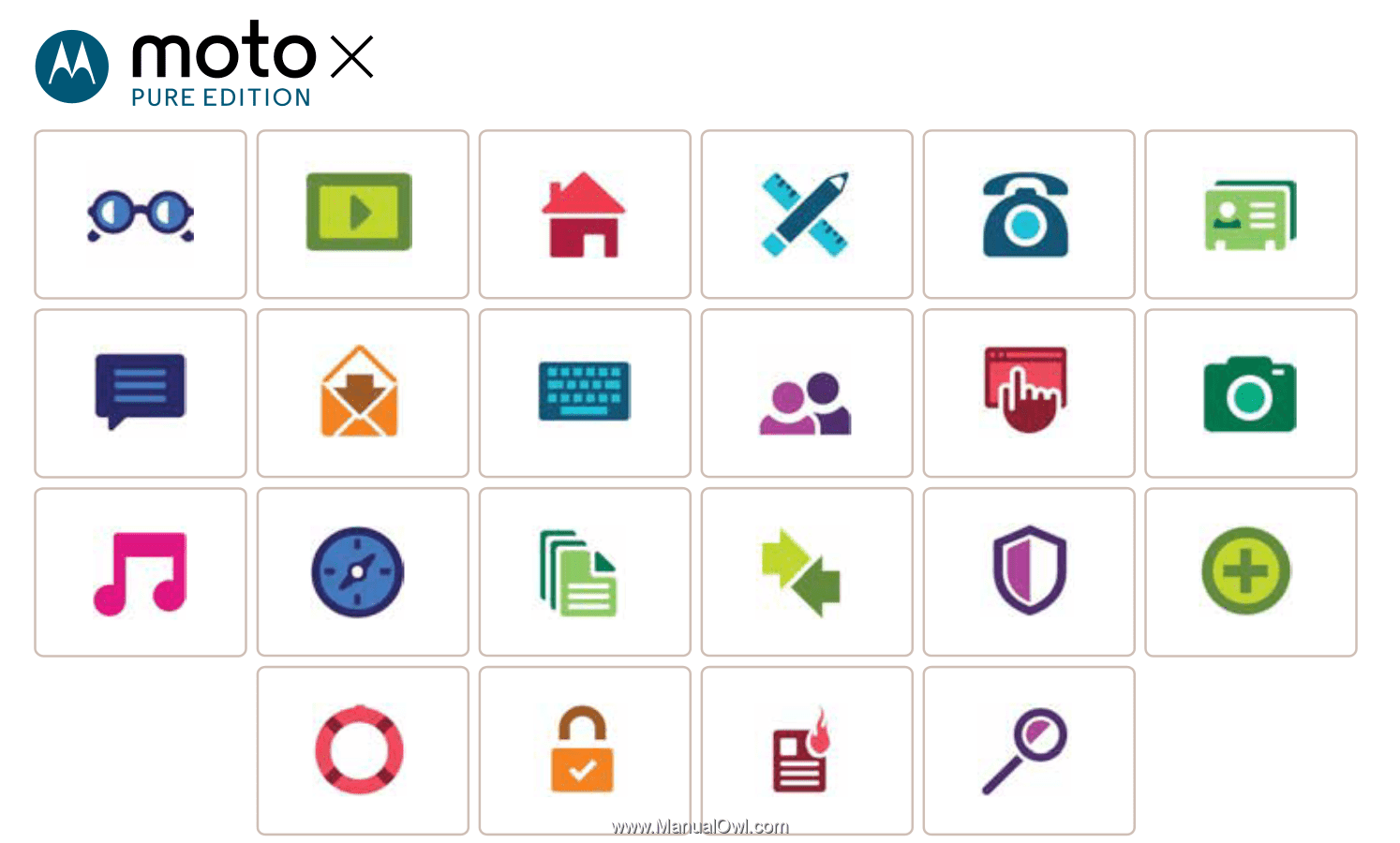
Calls
Contacts
Control & customize
Start
Home screen & apps
At a glance
Google Apps
™
Browse
Photos & videos
Type
Messages
Locate & navigate
Protect
Organize
Connect & transfer
Hot topics
Search topics
Want more?
Support
Music
Safety
Email
Moto X STYLE