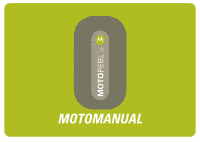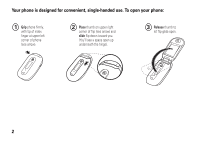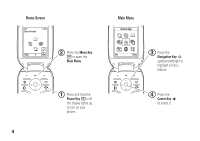Motorola PEBL User Guide
Motorola PEBL Manual
 |
View all Motorola PEBL manuals
Add to My Manuals
Save this manual to your list of manuals |
Motorola PEBL manual content summary:
- Motorola PEBL | User Guide - Page 1
MOTOMANUAL - Motorola PEBL | User Guide - Page 2
- Motorola PEBL | User Guide - Page 3
Introducing your new MOTOPEBL™ U6 GSM wireless phone. Here's a quick anatomy lesson. Accessory Connector Port Insert battery charger & phone accessories. Volume Keys See ring style setting when flip is closed. Smart Key Change ring style setting when flip is closed. Battery Charge & Bluetooth - Motorola PEBL | User Guide - Page 4
for convenient, single-handed use. To open your phone: 1 Grip phone firmly, with tip of index finger at upper left corner of phone (see arrow). 2 Place thumb on upper right corner of flip (see arrow) and slide flip down toward you. (You'll see a space open up underneath - Motorola PEBL | User Guide - Page 5
. Navigation Key Navigate menus. Right Soft Key Voice Key Message Key Power/End Key Turn on/off, hang up, exit menus. Please Note: Your phone's flip and keypad area contain exposed magnets, which may cause damage to credit cards, magnetic ID cards, and other magnetically encoded materials. Don - Motorola PEBL | User Guide - Page 6
Home Screen Service Provider Styles Camera 2 Press the Menu Key a to open the Main Menu. 1 Press and hold the Power Key u until the display lights up, to turn on your phone. 4 Main Menu Games & Apps Exit Select 3 Press the Navigation Key S up/down/left/right to highlight a menu feature. - Motorola PEBL | User Guide - Page 7
or registered trademarks of Sun Microsystems, Inc. in the U.S. and other countries. © Motorola, Inc., 2006. Caution: Changes or modifications made in the radio phone, not expressly approved by Motorola, will void the user's authority to operate the equipment. Manual Number: 6809502A53-A 5 - Motorola PEBL | User Guide - Page 8
guide. . . . . . 11 SIM card 12 battery 13 turn it on & off 15 make a call 16 answer a call 16 store a phone number in the phonebook. . . . . 16 call a stored phone number 17 search the phonebook. 17 your phone speaker. . . . 42 codes & passwords. . . 43 lock & unlock phone . . 44 customize 45 - Motorola PEBL | User Guide - Page 9
. . 69 handsfree 71 data & fax calls 72 network 73 personal organizer . . . 73 security 76 fun & games 77 service and repairs . . . . 79 SAR Data 80 EU Conformance . . . . . 82 Safety Information . . . . 84 Industry Canada Notice 88 FCC Notice 89 Warranty 90 Hearing Aids 94 WHO Information - Motorola PEBL | User Guide - Page 10
• Calculator • Datebook • Shortcuts • Alarm Clock • Voice Records • Dialing Services • Fixed Dial • Service Dial * • Quick Dial • IM * • Log In • Offline Convs. Camera • Pictures • Sounds • Videos E Bluetooth Link w Settings • (see next page) This is the standard main menu layout. Your phone's menu - Motorola PEBL | User Guide - Page 11
* • Battery Meter • Software Update • Voice Dial Languages * • Other Information S Headset • Auto Answer • Voice Dial J Car Settings • Auto Answer • Auto Handsfree j Network • New Network • Network Setup • Available Networks • Service Tone • Network Jingle * • Call Drop Tone u Security • Phone Lock - Motorola PEBL | User Guide - Page 12
Use and Care Use and Care To care for your Motorola phone, please keep it away from: liquids of any kind Don't expose your phone to water, rain, extreme humidity, sweat, or other moisture. extreme heat or cold Avoid temperatures below -10°C/14°F or above 45°C/113°F. microwaves Don't try - Motorola PEBL | User Guide - Page 13
essentials CAUTION: Before using the phone for the first time, read the Important Safety and Legal Information included in the grayedged pages at the back of this guide. about this guide This guide shows how to open a menu feature as follows: Find it: Press a > s Recent Calls > Dialed Calls This - Motorola PEBL | User Guide - Page 14
may not be available in all areas. Contact your service provider for more information. This means a feature requires an optional accessory. SIM card 2. Your Subscriber Identity Module (SIM) card contains personal information like your phone number and phonebook entries. Caution: Don't bend or - Motorola PEBL | User Guide - Page 15
, signal strength, temperature, features, and accessories you use. • Always use Motorola Original batteries and chargers. The warranty does not cover damage caused by non-Motorola batteries and/or chargers. • New batteries or batteries stored for a long time may take more time to charge. • When - Motorola PEBL | User Guide - Page 16
battery installation 1. 2. 14 essentials 3. battery charging New batteries are not fully charged. Open the protective cover on your phone's accessory connector port, then insert the battery charger plug into the phone as shown. Plug the other end into an electrical outlet. Your phone might take - Motorola PEBL | User Guide - Page 17
must be turned on, and your computer must have the correct software drivers installed. Cables and software drivers are available in Motorola Original data kits, sold separately. turn it on & off Caution: Your phone may prompt you to enter your SIM card PIN code when you turn it on. If you enter an - Motorola PEBL | User Guide - Page 18
speaker, see page 42). store a phone number in the phonebook You can store a phone number in your Phonebook. Note: When you create a new phonebook entry, you must specify whether you want to store the entry in phone memory or on the SIM card. You can't set a picture ID or special alerts for entries - Motorola PEBL | User Guide - Page 19
Done key to store the number. To store an email address, see page 59. To edit or delete a phonebook entry, see page 59. call a stored phone number Find it: a > n Phonebook 1 Scroll to the phonebook entry. 2 Press U to call the entry. To voice dial a phonebook entry, see page 30. search the - Motorola PEBL | User Guide - Page 20
your phone number from the home screen, press a #. To see your phone number while you're on a call, press a > My Tel. Numbers. To store or edit your name and phone number on your SIM card, press the View key, then press the Edit key. If you don't know your phone number, contact your service provider - Motorola PEBL | User Guide - Page 21
main attractions You can do much more with your phone than make and receive calls! photos take a photo Press a > h Multimedia > . Back Photo Viewfinder 102 Remaining Capture Remaining Shots Take a photo. Return to Press a to previous screen. open Pictures Menu. 1 Point the camera lens at the - Motorola PEBL | User Guide - Page 22
the viewfinder is active, press a to select camera options: options Go To Pictures Auto-Timed Capture Pictures Setup View Free Space See stored pictures and photos. Set a timer for the camera to take a photo. Adjust photo settings: • Lighting Conditions • Resolution • Shutter Tone See how much - Motorola PEBL | User Guide - Page 23
video clips record a video clip Press a > h Multimedia > Videos > [New Video] to see the video camera viewfinder. Press S up/down to zoom in/out. Return to previous screen. Video Viewfinder 026 Remaining Back Capture Press a - Motorola PEBL | User Guide - Page 24
, press a to select video options: options Go To Videos Send In Message New Details Delete Move Copy See video clips stored on your phone. Insert a video clip in a new message. Activate the videocamera to record a new video clip. See video clip information. Delete marked video clip(s). Move video - Motorola PEBL | User Guide - Page 25
them to a category. Assign video clip(s) to a category. options Videos Setup View Free Space Adjust video settings: • Auto Repeat • Video Length • Lighting Conditions • in a multimedia message. Ask your service provider about limitations. See how much memory remains for storing video clips. - Motorola PEBL | User Guide - Page 26
the multimedia message to other MMS-capable phones, and to email addresses. Find it: Press R > Create Message > New Multimedia Msg 1 Press keypad keys to enter text on the page (for text entry information, see page 36). 24 main attractions To insert a picture, sound, video clip, voice record, quick - Motorola PEBL | User Guide - Page 27
. receive a multimedia message When you receive a multimedia message or letter, your phone plays an alert, and the display shows New Message with a message indicator (such as r). Press the Read key to open the message. • Photos, pictures, and animations show as you read the message. • A sound file - Motorola PEBL | User Guide - Page 28
device is on and ready in pairing or bonding mode (see the user's guide for the device). You can connect your phone with only one device at a time. Find it: Press a > E Bluetooth Link > Handsfree > [Look For Devices] Your phone lists the devices it finds within range. 1 Scroll to a device in the - Motorola PEBL | User Guide - Page 29
copy files to another device You can copy a photo, picture, video clip, sound file, phonebook entry, datebook event, or bookmark to another phone or computer that supports Bluetooth connections. Note: You can't copy some copyrighted objects. Before you try to copy a file to another device, make sure - Motorola PEBL | User Guide - Page 30
you when file transfer is complete, and saves the file. send files to a printer You can send a photo, picture, message, phonebook entry, or datebook event from your phone to a printer that supports Bluetooth connections. Note: You can print A4 or US Letter size pages. To print another size, copy the - Motorola PEBL | User Guide - Page 31
during a call: a > Use Handset features move multimedia object to device Caution: Moving an object deletes the original object from your phone. Scroll to the object, press a > Move, select the device name. edit properties of recognized device Scroll to the device name, press a > Edit. set Bluetooth - Motorola PEBL | User Guide - Page 32
voice commands You can use voice commands to make calls, and perform some phone functions. Note: Not all languages support voice commands. To see which languages support voice commands on your phone, press a > w Settings > Phone Status > Voice Dial Languages voice dial a call You can dial an entry - Motorola PEBL | User Guide - Page 33
" to go to the next list item. To select the name or number manually, scroll to the name/number on the list and press the center key s. • You can improve voice dial operations by training the phone to recognize your voice. Press a > w Settings > Personalize > Voice Dial Setup > Adapt Digits. voice - Motorola PEBL | User Guide - Page 34
think of ways to make your phone's software faster or more efficient after you've purchased your phone. You can find out if your phone can be updated, and register for free update notifications at: http://www.hellomoto.com/support/ update Note: Software updates do not affect your phonebook entries - Motorola PEBL | User Guide - Page 35
. display The home screen appears when you turn on the phone. Service Provider Feature Icons Clock Left Soft Key Label Styles Camera Menu Indicator Right Soft Key Label Note: Your home screen may look different, depending on your service provider. To dial a number from the home screen, press - Motorola PEBL | User Guide - Page 36
You can't make or receive calls when ! or ) shows. 2 EDGE/GPRS Indicator - Shows when your phone is using a high-speed Enhanced Data for GSM Evolution (EDGE) or General Packet Radio Service (GPRS) network connection. Indicators can include: È = EDGE connection * = GPRS PDP context active + = GPRS - Motorola PEBL | User Guide - Page 37
P = IM active I = available for IM _ = busy J = available for phone calls Q = invisible to IM X = offline The Java™ indicator ` shows when a Java application is active. 7 Message Indicator - Shows when you receive a new message. Indicators can include: r = text message t = voicemail message s = - Motorola PEBL | User Guide - Page 38
profile setting. y = loud ring | = vibrate { = silent z = soft ring } = vibrate then ring 10 Battery Level Indicator - Vertical bars show the battery charge level. Recharge the battery when your phone shows Low Battery. text entry Some features let you enter text. You can use several different - Motorola PEBL | User Guide - Page 39
to set iTAP mode as your primary or secondary text entry mode. iTAP mode lets you enter words using one keypress per letter. The iTAP software combines your keypresses into common words, and predicts each word as you enter it. basics 37 - Motorola PEBL | User Guide - Page 40
For example, if you press 7 7 6 4, your display shows: Press S up to accept Program. Press * to enter Prog & a space. Delete last letter. Msg 443 Prog ram Prog Proh Spoi Proi Delete Select Press S right to highlight another combination. Select highlighted combination with no space. • If you - Motorola PEBL | User Guide - Page 41
P Delete character to left of Delete insertion point. Press to enter message Send To recipients. When you enter three or more characters in a row, your phone may guess the rest of the word. For example, if you enter Prog your display might show: Press S right to accept Program. Press * to reject - Motorola PEBL | User Guide - Page 42
• Press S to move the flashing cursor to enter or edit message text. • If you don't want to save your text or text edits, press u to exit without saving. numeric mode Press # in a text entry screen until you see W. Press the number keys to enter the numbers you want. symbol mode Press # in a text - Motorola PEBL | User Guide - Page 43
, see page 34. Tip: To change external display orientation, press a > w Settings > Initial Setup > External Display > Left Orientation or Right Orientation. set phone ring style in external display 1 Press a volume key (see illustration on page 1) to see Ring Styles. 2 Press the smart key repeatedly - Motorola PEBL | User Guide - Page 44
device to make and receive calls. Note: The use of wireless phones while driving may cause distraction. Discontinue a call if you can't concentrate on driving. Additionally, the use of wireless devices and their accessories may be prohibited or restricted in certain areas. Always obey the 42 - Motorola PEBL | User Guide - Page 45
't end a call when the handsfree speaker is turned on. codes & passwords Your phone's four-digit unlock code is originally set to 1234. The six-digit security code is originally set to 000000. If your service provider didn't change these codes, you should change them: Find it: Press a > w Settings - Motorola PEBL | User Guide - Page 46
from using it. To lock or unlock your phone, you need the four-digit unlock code. To manually lock your phone: Press a > w Settings > Security > Phone Lock > Lock Now. To automatically lock your phone whenever you turn it off: Press a > w Settings > Security > Phone Lock > Automatic Lock > On. Note - Motorola PEBL | User Guide - Page 47
or personal requirements. Each profile uses a different set of ringtones or vibrations for incoming calls and other events. The Silent profile silences your phone until you set another ring style. The ring style indicator shows at the top of the home screen: y Loud | Vibrate { Silent z Soft } Vibe - Motorola PEBL | User Guide - Page 48
Press the Back key to save the alert setting. time & date Your phone uses the time and date for the Datebook. To synchronize the time and manually set the time and date, turn off Autoupdate, then: Press a > w Settings > Initial Setup > Time and Date > Time and Date. wallpaper Set a photo, picture - Motorola PEBL | User Guide - Page 49
a photo, picture, or animation as a screen saver image. The screen saver shows in the display when the phone flip is open and no activity is detected for a specified time. Note: Your theme can set the screen saver (see next section). Tip: This feature helps save your screen, but not your battery. To - Motorola PEBL | User Guide - Page 50
a > w Settings > Personalize > Skin. To set your display brightness: Press a > w Settings > Initial Setup > Brightness. To save battery life, the backlight can turn off when you're not using your phone. The backlight turns back on when you open the phone flip or press any key. To set how long your - Motorola PEBL | User Guide - Page 51
answer options You can use additional, alternative methods to answer an incoming call. To activate or deactivate an answer option: Find it: Press a > w Settings > In-Call Setup > Answer Options options Multi-Key Open to Answer Answer by pressing any key. Answer by opening the flip. customize 49 - Motorola PEBL | User Guide - Page 52
turn off the ringer before answering a call. recent calls Your phone keeps lists of incoming and outgoing calls, even for calls that didn't connect. The most recent calls are listed first. The oldest calls are deleted as new calls are added. Shortcut: Press U from the home screen to see the dialed - Motorola PEBL | User Guide - Page 53
entries in the list. Show or hide your caller ID for the next call. Open a new text message with the number in the To field. Add digits after the number. Attach a the number. When the call goes through, your phone rings or vibrates one time, shows Redial Successful, and connects the call. calls 51 - Motorola PEBL | User Guide - Page 54
return a call Your phone keeps a record of your unanswered calls, and shows X Missed Calls, where X is notepad The last set of digits entered on the keypad are stored in notepad memory. This can be the last phone number you called, or a number that you "jot down" during a call for later use. To see - Motorola PEBL | User Guide - Page 55
you'll hear an alert if you receive a second call. Press U to answer the new call. • To switch between calls, press the Switch key. • To connect the ID) shows the phone number for an incoming call in your external and internal displays. Your phone shows the caller's name and picture when they're - Motorola PEBL | User Guide - Page 56
U to call the emergency number. international calls If your phone service includes international dialing, press and hold 0 to insert your local international access code (indicated by +), then press the keypad keys to dial the country code and phone number. 1-touch dial To call phonebook entries - Motorola PEBL | User Guide - Page 57
your messages, call your voicemail number. Note: Your service provider may include additional information about using this feature. When you receive a voicemail message, your phone shows the voicemail message indicator t and New Voicemail. To check voicemail messages: Find it: Press R > Voicemail - Motorola PEBL | User Guide - Page 58
key. transfer a call During a call: Press a > Transfer, dial transfer number, press U. 56 other features-advanced calling features attach a phone number Dial an area code or prefix for a phonebook number, then: a > Attach Number speed dial Enter the speed dial number for a phonebook entry, press - Motorola PEBL | User Guide - Page 59
calls Restrict outgoing or incoming calls: a > w Settings > Security > Restrict Calls TTY calls Set up your phone for use with an optional TTY device: a > w Settings > Initial Setup > TTY Setup features change phone line If you have a dual-line-enabled SIM card, you can change your line to make and - Motorola PEBL | User Guide - Page 60
PIN2 code, contact your service provider. Turn fixed dialing on or off: a > w Settings > Security > Fixed Dial Use the fixed dial list: a > É Tools > Dialing Services > Fixed Dial service dial Dial service phone numbers stored by your service provider: a > É Tools > Dialing Services > Service Dial - Motorola PEBL | User Guide - Page 61
must specify whether you want to store the entry in phone memory or on the SIM card. You can't set a picture ID or special alerts for entries stored on the SIM card. a > n Phonebook a > New > Phone Number or Email Address Tip: One phone isn't enough for some people. When creating a phonebook entry - Motorola PEBL | User Guide - Page 62
you receive a call from an entry: a > n Phonebook > entry a > Edit > Picture > picture name Note: The Picture option isn't available for entries stored on the SIM card. set picture ID view Show entries as a text list, or with picture caller ID photos: a > n Phonebook a > Setup > View by > List or - Motorola PEBL | User Guide - Page 63
numbers stored for the same name. Scroll to the name and press S left or right to see the other numbers. create group mailing list a > n Phonebook a > New > Mailing List other features-phonebook 61 - Motorola PEBL | User Guide - Page 64
, press the Add key. Repeat as necessary. Press the Done key, > To > Phone Memory or SIM Card send phonebook entry to another device Send a phonebook entry to another phone or computer that supports Bluetooth® connections: Press a > n Phonebook, scroll to the entry, press a > Share Phonebook Entry - Motorola PEBL | User Guide - Page 65
features print phonebook entry Send a phonebook entry to a printer that supports Bluetooth® connections: Press a > n Phonebook, scroll to the 24. features send text message R > Create Message > New Short Msg send email R > Create Message > New Email send quick note Send a short, prewritten quick note - Motorola PEBL | User Guide - Page 66
a multimedia template with preloaded media: R > MMS Templates read new message or email When your display shows New Message, press the Read key to read the message you received by your micro-browser: R > Browser Msgs info services Read subscription-based information services messages: R > Info - Motorola PEBL | User Guide - Page 67
and use multiple email accounts on your phone: Press R, press a > Email Msg Setup > Account Settings > [New Entry] Note: Your display shows a folder for each email account, under R > Email Msgs. instant messaging features log in a > É Tools > IM > Log In find others online After you log in: Select - Motorola PEBL | User Guide - Page 68
features log out Select Log Out from the IM Online menu. create or change IM accounts a > É Tools > IM > IM Account Select an IM account, or select New to create a new IM account. personalize features external display Set external display orientation: a > w Settings > Initial Setup > External - Motorola PEBL | User Guide - Page 69
Screen > Clock menu view Show the main menu as graphic icons or as a text-based list: a > w Settings > Personalize > Main Menu > View main menu Reorder your phone's main menu: a > w Settings > Personalize > Main Menu > Reorder other features-personalize 67 - Motorola PEBL | User Guide - Page 70
features shortcuts Create a shortcut to a menu item: Scroll to the menu item, then press and hold a. Use a shortcut: Press a, then press the shortcut number. master reset Reset all options except unlock code, security code, and lifetime timer: a > w Settings > Initial Setup > Master - Motorola PEBL | User Guide - Page 71
sounds) stored in your phone's memory. After you erase the information, you can't recover it. Clear all settings and entries you made except SIM card information, erase downloaded pictures and sound files, and reset all options except unlock code, security code, and lifetime timer: a > w Settings - Motorola PEBL | User Guide - Page 72
Calls > Call Cost credit info (prepay option) Show credit information: a > w Settings > Phone Status > Credit Info credit available (advice of charge option) Show credit available: a > w Settings > Phone Status > Credit Available features call cost setup Set a credit limit: a > w Settings > In - Motorola PEBL | User Guide - Page 73
handsfree Note: The use of wireless phones while driving may cause distraction. Discontinue a call if you can't concentrate on driving. Additionally, the use of wireless devices and their accessories may be prohibited or restricted in certain areas. Always obey the laws and regulations on the use of - Motorola PEBL | User Guide - Page 74
phone to the device, enter fax number, press a > Talk then Fax, then press U to make the call. features use sync You can call an Internet server and synchronize your phonebook and datebook entries with the server. To set up an Internet sync partner, press a > w Settings > Connection > Sync > [New - Motorola PEBL | User Guide - Page 75
Network software update Your service provider can send updated phone software over the air to your phone. When your phone receives a software update, Snooze key. add new datebook event Press a > É Tools > Datebook, scroll to the day, press the center key s, press a > New. other features-network 73 - Motorola PEBL | User Guide - Page 76
key. To close the reminder, press the Exit key. features send datebook event to another device Send a datebook event to another phone or computer that supports Bluetooth® connections: Press a > É Tools > Datebook, scroll to the day, press the center key s, scroll to the event, press a > Send. For - Motorola PEBL | User Guide - Page 77
or day Send a datebook month, week, or day to a printer that supports Bluetooth® connections: a > É Tools > Datebook Go to the month, week the phone, release voice key. Note: Recording of phone calls is subject to varying State and Federal laws regarding privacy and recording of phone conversations. - Motorola PEBL | User Guide - Page 78
the correct code, your SIM card is disabled and your display shows SIM Blocked. Lock or unlock the SIM card: a > w Settings > Security > SIM PIN lock feature a > w Settings > Security > Lock Application features manage certificates Enable or disable Internet access certificates stored on your phone - Motorola PEBL | User Guide - Page 79
various operations (such as Delete, Rename, or Move) on a photo, picture, or animation. manage video clips a > h Multimedia > Videos Press on a sound file. launch the micro-browser Press L download objects from web page Download a picture, sound, or phone theme from a Web page: Scroll to the file, - Motorola PEBL | User Guide - Page 80
a Java™ game or application with the micro-browser: Press L, scroll to the application, press the center key s, press the Download key. start game or application Start a Java™ game or application: Press a > Q Games & Apps, scroll to the game or application, press the center key s. 78 other - Motorola PEBL | User Guide - Page 81
to www.motorola.com/consumer/support, where you can select from a number of customer care options. You can also contact the Motorola Customer Support Center at 1-800-331-6456 (United States), 1-888-390-6456 (TTY/TDD United States for hearing impaired), or 1-800-461-4575 (Canada). service and repairs - Motorola PEBL | User Guide - Page 82
power output. Before a phone model is available for sale to the public in the U.S. and Canada user guide, is 0.65 W/kg. The SAR value for this product in its data transmission mode (body-worn use) is 0.47 W/kg. (Body-worn measurements differ among phone models, depending upon available accessories - Motorola PEBL | User Guide - Page 83
for mobile phones used by the public is 1.6 watts/kg (W/kg) averaged over one gram of tissue. The standard incorporates a substantial margin of safety to give additional protection for the public and to account for any variations in measurements. 2. The SAR information includes the Motorola testing - Motorola PEBL | User Guide - Page 84
European Union Directives Conformance Statement EU Conformance Hereby, Motorola declares that this product is in product Approval Number from your product's label of Conformity (DoC) to Directive 1999/5/EC (to R&TTE Directive) at www.motorola.com/rtte. To find your DoC, enter the 82 EU Conformance - Motorola PEBL | User Guide - Page 85
Important Safety and Legal Information 83 - Motorola PEBL | User Guide - Page 86
supersedes the general safety information in user's guides published prior to May 1, 2006. 84 Safety Information the relevant standards, always follow these instructions and precautions. External Antenna Care If your mobile device has an external antenna, use only a Motorola-supplied or approved - Motorola PEBL | User Guide - Page 87
configured for RF energy compatibility. In some circumstances your mobile device may cause interference with other devices. Follow Instructions to Avoid Interference Problems Turn off your mobile device in any location where posted notices instruct you to do so. These locations include hospitals or - Motorola PEBL | User Guide - Page 88
Products If your mobile device or battery has been submerged in water, punctured, or subjected to a severe fall, do not use it until you take it to a Motorola Authorized Service Center. Do not attempt to dry it with an external heat source, such as a microwave oven. Batteries and Chargers If jewelry - Motorola PEBL | User Guide - Page 89
device contains an internal lithium ion battery. Do not let your battery, charger, or mobile device get wet. Listening at full volume to music or voice through a headset may damage your hearing. Choking Hazards Your mobile device or its accessories may include detachable parts, which may present - Motorola PEBL | User Guide - Page 90
lights on in the room, take a 15-minute break every hour, and stop use if you are very tired. Caution About High Volume Usage Listening at full body. If you continue to have discomfort during or after such use, stop use and see a physician. Industry Canada Notice to Users 88 Industry Canada Notice - Motorola PEBL | User Guide - Page 91
undesired operation. See 47 CFR Sec. 15.19(3). If your mobile device or accessory has a USB connector, or is otherwise considered a computer peripheral radiate radio frequency energy and, if not installed and used in accordance with the instructions, may cause harmful interference to radio - Motorola PEBL | User Guide - Page 92
and professional two-way radios (excluding commercial, government or industrial radios) that operate via Family Radio Service or General Mobile Radio Service, Motorola-branded or certified accessories sold for use with these Products ("Accessories") and Motorola software contained on CD-ROMs - Motorola PEBL | User Guide - Page 93
. Batteries. Only batteries whose fully charged capacity falls below 80% of their rated capacity and batteries that Motorola housings, or parts, are excluded from coverage. Communication Services. Defects, damages, or the failure of Products, Accessories or Software due to any communication service - Motorola PEBL | User Guide - Page 94
with which they are used. You will receive instructions on how to ship the Products, Accessories or Software, at your expense, to a Motorola Authorized Repair Center. To obtain service, you must include: (a) a copy of your receipt, bill of sale or other comparable proof of purchase; (b) a written - Motorola PEBL | User Guide - Page 95
LIEU OF ALL OTHER WARRANTIES, EXPRESS OR IMPLIED. IN NO EVENT SHALL MOTOROLA BE LIABLE, WHETHER IN CONTRACT OR TORT (INCLUDING NEGLIGENCE) FOR DAMAGES IN EXCESS OF THE PURCHASE PRICE OF THE PRODUCT, ACCESSORY OR SOFTWARE, OR FOR ANY INDIRECT, INCIDENTAL, SPECIAL OR CONSEQUENTIAL DAMAGES OF ANY KIND - Motorola PEBL | User Guide - Page 96
HearingAids Motorola phones are measured for compatibility with hearing aids. If the box for your particular model has "Rated for Hearing Aids" printed on it, the following explanation applies. When some mobile phones are used near some hearing devices (hearing aids and cochlear implants), users may - Motorola PEBL | User Guide - Page 97
of calls or by using handsfree devices to keep mobile phones away from your head and body. Source: WHO Fact Sheet 193 Further information: http://www.who.int./peh-emf Online Registration Product Registration: direct.motorola.com/hellomoto/ Motosupport/source/registration.asp Product registration is - Motorola PEBL | User Guide - Page 98
up or trade it in for a new one, please remember that the mobile device, the charger, and many of its accessories can be recycled. It's easy. To learn more about CTIA's Recycling Program for Used Wireless Devices, please visit us at: recycling.motorola.young-america.com/ index.html 96 Export - Motorola PEBL | User Guide - Page 99
California Perchlorate Label Some PerchlorateLabel mobile phones use an internal, permanent backup battery on the printed circuit board that may contain very small amounts of perchlorate. In such cases, California law requires the following label: "Perchlorate Material - special - Motorola PEBL | User Guide - Page 100
an additional layer of convenience to your mobile device with one of the many Motorola Original handsfree accessories available today. • Position your mobile device within easy reach. Be able to access your mobile device without removing your 98 Driving Safety eyes from the road. If you receive - Motorola PEBL | User Guide - Page 101
emergency number in the case of fire, traffic accident, or medical emergencies.* • Use your mobile device to help others in emergencies. If you see an auto accident, crime in progress, or special non-emergency wireless number.* * Wherever wireless phone service is available. Driving Safety 99 - Motorola PEBL | User Guide - Page 102
accessory connector port 1 active line indicator 35 active line, change 57 alarm clock 73 alert set 40, 41, 45 turn off 40, 50 animation 77 answer a call 16, 49 attach a number 51, 56 B backlight 48 battery 14 100 index battery charge indicator light 1 battery indicator 36 battery , 67 codes 43, 44 - Motorola PEBL | User Guide - Page 103
a phone number 16, 17, 58 dialed calls 50 digit dial (voice) 30 display 4, 33, 48, 67 download media 64, 77 drafts folder 25 DTMF tones 51, 58 E earpiece volume 40 EDGE indicator 34 email 63, 64, 65 email address 16, 59 emergency number 54 end a call 16 end key 3, 16 Enter Unlock Code message - Motorola PEBL | User Guide - Page 104
application 76 phone 44 SIM card 76 Low Battery message 36 102 index M magnets 3 make a call 16, 17 master clear 69 master reset 68 phone number numeric entry mode 40 O 1-touch dial 54 open to answer 49 optional accessory 12 optional feature 12 P pairing. See Bluetooth wireless passwords. See codes - Motorola PEBL | User Guide - Page 105
84 safety tips 98 screen saver 47 security code 43 send key 3, 16 service dial 58 shortcuts 68 signal strength indicator 34 silent mode 40, 41, 45 SIM Blocked message 15, 76 SIM card 12, 15, 43, 58, 76 skin 48 smart key 1, 3, 41, 42, 68 soft keys 3, 33, 68 software update 32, 73 - Motorola PEBL | User Guide - Page 106
T tap text entry mode 38 technical support 79 telephone number. See phone number text entry 36 text message 63 theme 47 time 46 timers 69, 70 transfer a call 56 TTY device 57 turn on/off 15 U unlock application 76 104 index phone 15, 43, 44 SIM card 76 unlock code 43, 44 V vibrate mode 40, 41 - Motorola PEBL | User Guide - Page 107
- Motorola PEBL | User Guide - Page 108
motorola.com
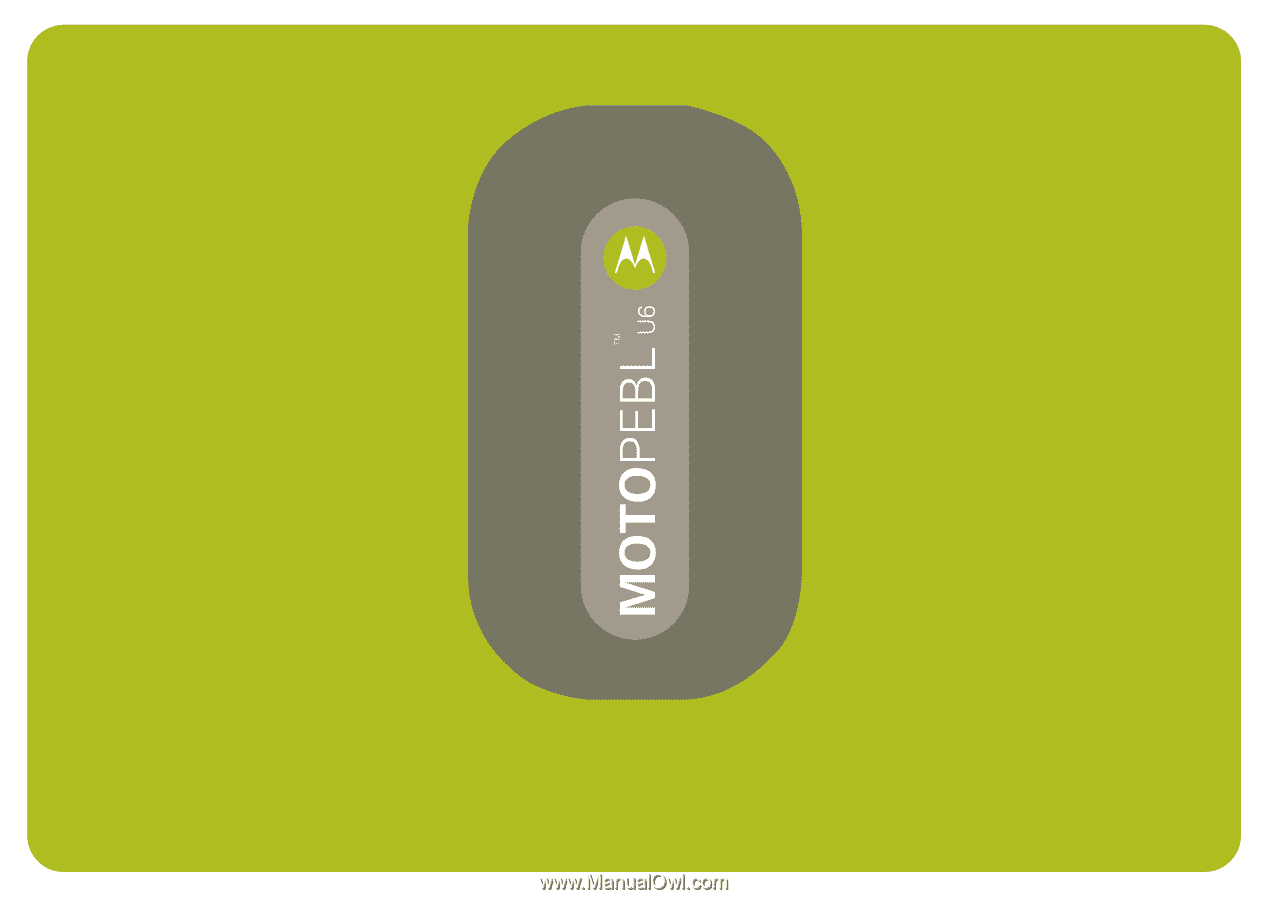
MOTOMANUAL