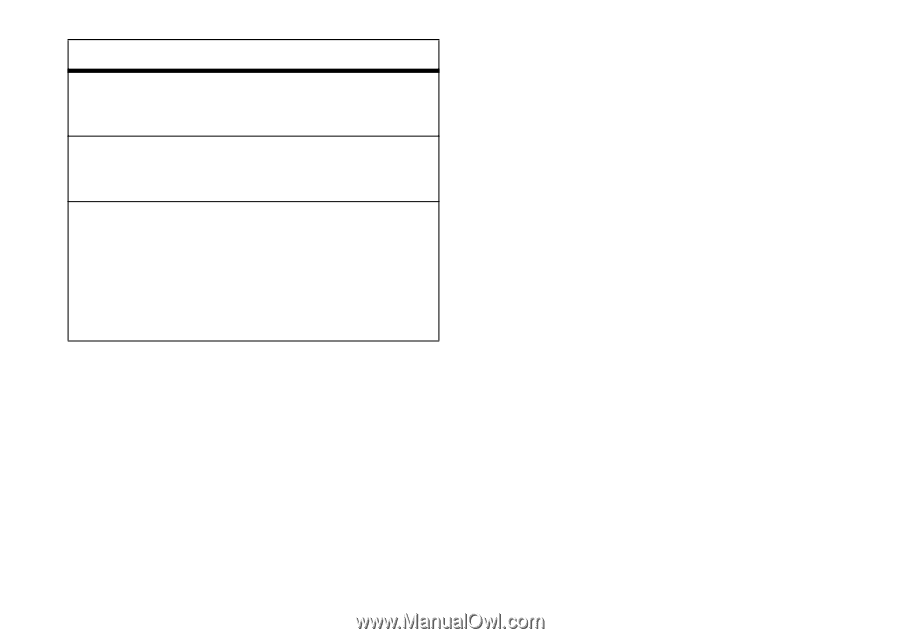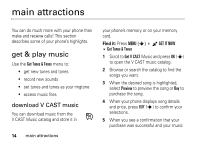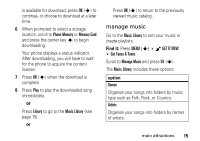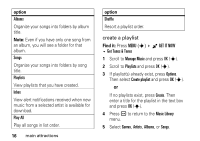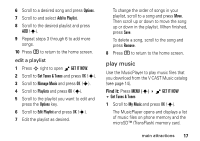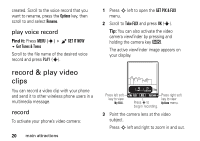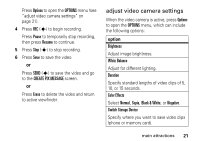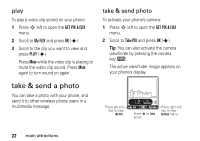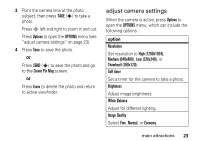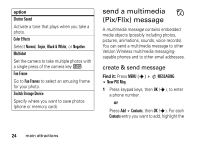Motorola RAZR V3m User Manual - Page 20
record & play voice records, create voice record - features
 |
View all Motorola RAZR V3m manuals
Add to My Manuals
Save this manual to your list of manuals |
Page 20 highlights
option Erase Delete the selected song. Erase All Erase all songs. Song Info Displays the following information for the selected song: title, artist, album title, genre, copyright year, duration, and track number (if available). record & play voice records You can create a voice record and play it back later. This feature allows you to create reminders for yourself. create voice record Tip: Press and go! Create a voice record quickly by pressing and holding the voice button (on the right side of the phone). When you finish recording, press Save to save the voice record, SEND (S) to send it in a message, or Erase to delete it. Find it: Press MENU (s) B GET IT NOW Get Tunes & Tones 1 Scroll to Record New and press OK (s). 2 Press OK (s) to begin recording, then press STOP (s) when finished. The voice record is automatically saved, and your phone displays the Get Tunes & Tones list. You can now select Erase, Play, or Options. Tip: After you create a voice record, you can give it a new name. In your Get Tunes & Tones listing, your phone displays an indicator next to the names of voice records that you main attractions 19