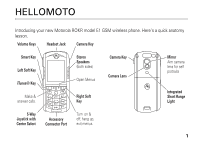Motorola ROKRE1 Manual
Motorola ROKRE1 - MOTOROKR E1 Cell Phone 11 MB Manual
 |
View all Motorola ROKRE1 manuals
Add to My Manuals
Save this manual to your list of manuals |
Motorola ROKRE1 manual content summary:
- Motorola ROKRE1 | Manual - Page 1
the motorola ROKR model E1 featuring iTunes® - Motorola ROKRE1 | Manual - Page 2
- Motorola ROKRE1 | Manual - Page 3
HELLOMOTO Introducing your new Motorola ROKR model E1 GSM wireless phone. Here's a quick anatomy lesson. Volume Keys Headset Jack Camera Key Smart Key Left Soft Key iTunes® Key Make & answer calls. Stereo Speakers (both sides) Open Menus Right Soft Key Camera Key Camera Lens 032385o.eps Mirror - Motorola ROKRE1 | Manual - Page 4
it out! check it out! features transfer music files Use the memory card as the default USB connection: M > Settings > Connection > USB Settings > Memory Card On your computer, open iTunes®, connect your phone to your computer, and drag and drop music files to your phone. Tip: You must have a memory - Motorola ROKRE1 | Manual - Page 5
features create playlist Create a playlist of songs on your phone: On your computer, open iTunes, click the Add (+) button, and type a name for the playlist. Then drag songs from your music library to your playlist. Connect your phone to your computer and drag and drop the playlist onto your phone. - Motorola ROKRE1 | Manual - Page 6
Motorola, Inc. Consumer Advocacy Office 1307 East Algonquin Road Schaumburg, IL 60196 www.hellomoto.com Certain mobile phone features are dependent on the capabilities and settings of your service provider's network. Additionally, certain features may not be activated by your service provider, and/ - Motorola ROKRE1 | Manual - Page 7
contents check it out 2 menu map 7 essentials 9 about this guide 9 SIM card 10 battery 11 turn it on & off 13 make a call 13 answer a call 14 your phone number . . 14 main attractions 15 use iTunes 15 take & send a photo . . 20 record & play video clip 21 multimedia messages 23 lights - Motorola ROKRE1 | Manual - Page 8
email 64 personalizing 66 call times 68 handsfree 69 data & fax calls 70 network 70 personal organizer . . . . 70 security 71 fun & games 72 troubleshooting 73 SAR Data 74 index 76 6 contents - Motorola ROKRE1 | Manual - Page 9
• Get Music & Tones • Get Games • Get Graphics • Get Email Q Games & Apps h Multimedia/Sounds • Themes • Camera • Pictures • Sounds • Videos i iTunes w Settings • (see next page) This is the standard main menu layout. Your phone's menu may be a little different. * optional features menu map 7 - Motorola ROKRE1 | Manual - Page 10
List • Service Tone • Network Jingle • Call Drop Tone u Security • Phone Lock • Lock Keypad • Lock Application • Fixed Dial • Call Barring • SIM PIN • New Passwords • Certificate Mgmt c Java Settings • Java App Loader • Java System • Delete All Apps • App Vibration • App Volume • App Priority • App - Motorola ROKRE1 | Manual - Page 11
a menu feature. Press the Select key to select the highlighted menu feature. symbols This means a feature is network/subscription dependent and may not be available in all areas. Contact your service provider for more information. This means a feature requires an optional accessory. essentials 9 - Motorola ROKRE1 | Manual - Page 12
SIM card Your Subscriber Identity Module (SIM) card contains personal information like your phone number and phonebook entries. Caution: Don't bend or scratch your SIM card. Keep it away from static electricity, water, and dirt. 1. 032386o 2. 032387o 3. 032388o 10 essentials - Motorola ROKRE1 | Manual - Page 13
, features, and accessories you use. • Always use Motorola Original batteries and chargers. The warranty does not cover damage caused by non-Motorola batteries and/or chargers. • New batteries or batteries stored for a long time may take more time to charge. • When charging your battery, keep - Motorola ROKRE1 | Manual - Page 14
. Warning: Never dispose of batteries in a fire because they may explode. Warning: Before using your phone, read the battery safety information in the "Safety and General Information" section included in the gray-edged pages at the back of this guide. battery installation 1. 032386o 2. 032390o - Motorola ROKRE1 | Manual - Page 15
when finished. Tip: Relax, you can't overcharge your battery. It will perform best after you fully charge and discharge it a few times. turn it on & off Caution: When you turn on the phone, it may prompt you to enter your SIM card PIN code to unlock the SIM card. If you enter an incorrect PIN - Motorola ROKRE1 | Manual - Page 16
, press M # to see your number. Tip: Want to see your phone number while you're on a call? Press M > My Tel. Numbers. To store or edit your name and number on your SIM card, press the Edit key while displaying it. If you don't know your phone number, contact your service provider. 14 essentials - Motorola ROKRE1 | Manual - Page 17
iTunes desktop to buy and download music to your computer from the Internet, listen to CDs and digital music, and create playlists of your favorite songs. You can then transfer music to your phone that you've bought online or from CDs and play them through iTunes on your phone. Note: iTunes supports - Motorola ROKRE1 | Manual - Page 18
Then press S right to select All and press the Play key. Tip: Don't forget to disconnect your phone from your computer to play songs. But don't disconnect while you transfer music. iTunes controls features turn iTunes off & on Press the o key. select a menu item Press S to scroll to menu items, and - Motorola ROKRE1 | Manual - Page 19
-ROM (provided in the box with your phone) into your computer's CD-ROM drive or use the provided URL in a web browser to download the latest iTunes desktop software. 2 Follow the prompts to install the software. 3 When the installation finishes, double-click the iTunes icon i on your desktop to open - Motorola ROKRE1 | Manual - Page 20
music from the iTunes computer software to your phone: 1 First, set up the phone to use the memory card as the default USB connection. On your phone: Press M > Settings > Connection > USB Settings > Memory Card. 2 On your computer, open iTunes. 3 Using the USB cable, connect your phone to your - Motorola ROKRE1 | Manual - Page 21
as an icon in the iTunes software, drag and drop music files onto your phone. Note: When iTunes is finished transferring music to your phone, the phone screen displays Ok to Disconnect. Then you can remove the USB cable. To do this, press the large button on the cable and disconnect it from your - Motorola ROKRE1 | Manual - Page 22
Press S up/down to zoom in/out. IMAGE AREA Memory Used (Phone or Memory Card) Press S left/right to decrease/ increase brightness. Photo , press Store. Your storage options are Send, View Online Album, Store in Phone, Apply as Wallpaper, Apply as Screen Saver, or Apply as Phonebook Entry. - Motorola ROKRE1 | Manual - Page 23
Album Switch Storage Device Auto- Timed Capture To view the phone album. Save pictures on the phone or memory card. Set a timer for the camera to take a picture. option Flash On Pictures Setup View Free Space Turns on the flash. Adjusts picture settings. See how much memory remains for storing - Motorola ROKRE1 | Manual - Page 24
/out. Press S left/right to decrease/ increase brightness. VIDEO CLIP AREA Video Viewfinder Memory Used:59% Back Capture Return to previous screen. Memory Used (Phone or Memory Card) Start video capture. Press M to open Videos Menu. Note: You can zoom in or out only before you start recording - Motorola ROKRE1 | Manual - Page 25
Menu. This menu can include: option Go To Videos Switch Storage Device Flash On Videos Setup View Free Space View video clips stored on your phone. Save the video on the phone or memory card. Turns on the flash. Open the setup menu to adjust video settings like lighting conditions, exposure, and - Motorola ROKRE1 | Manual - Page 26
Messaging Service (MMS) message contains pages with text and media objects (including photos, pictures, animations, or sounds). You can send the multimedia message to other MMS-capable phones, and to email addresses. Find it: Press M > Messages > Create Message > New Multimedia Msg 1 Press keypad - Motorola ROKRE1 | Manual - Page 27
), Play key (sound), or Open key (phonebook vCard, datebook vCalendar entry, or unknown file type). lights rhythm lights You can set your phone's display and keypad to flash rhythm lights in sync with the music and sounds around you. Find it: Press M > Settings > Personalize > Rhythm Lights main - Motorola ROKRE1 | Manual - Page 28
) to 7 (most sensitive). Note: Don't expect the rhythm lights to work when your battery is low or when you're on a phone call. The lights pause when you receive a call or message or if you press a key. If you want your phone keypad and display to flash for incoming calls and messages, you need to - Motorola ROKRE1 | Manual - Page 29
memory card 2. You can use a removable memory card with your phone to store and retrieve multimedia objects (such as photos and sounds). install a memory card 1. 3. Caution: Don't bend or scratch your memory card. Keep it away from static electricity, water, and dirt. main attractions 27 - Motorola ROKRE1 | Manual - Page 30
card only through the computer. On your phone: Press M > Settings > Connection > USB Settings > Memory Card. This directs the USB connection to your memory card. Attach the Motorola Original USB cable to the accessory port on your phone and to an available USB port on your computer. Then follow - Motorola ROKRE1 | Manual - Page 31
> picture video clips: > mobile > video 4 When you finish, remove the phone with memory card safely from your computer: If you are using a PC, right-click the "Safely Remove Hardware" icon in the system tray at the bottom of your computer screen. Then select "USB Mass Storage Devices" and "Stop - Motorola ROKRE1 | Manual - Page 32
can automatically pair with the handsfree device you have used before. Just turn on the device or move it near the phone. Note: To extend battery life, use the above procedure and set Bluetooth Power to Off when not in use. Your phone will not pair with 30 main attractions devices until you set - Motorola ROKRE1 | Manual - Page 33
can't see the device you're holding. For specific information about a device, refer to the instructions that came with it. copy objects to another device You can use Bluetooth pairing to copy a media object, phonebook entry, datebook event, or bookmark from your phone to a computer or other device - Motorola ROKRE1 | Manual - Page 34
device name. Caution: Moving an object deletes the original object from your phone. copy multimedia object to another device Copy a multimedia object to another device object, press M > Copy, select the device name. features edit device properties Edit the properties of a recognized device: - Motorola ROKRE1 | Manual - Page 35
displays when you turn on the phone. To dial a number from the home screen, press number keys and N. Note: Your home screen may look different than this one, depending on your service provider. Date Recent Calls Service Provider 10/15/05 Q Phonebook Messages Games & Apps Clock Left Video - Motorola ROKRE1 | Manual - Page 36
can select these menu features even when the icons are hidden from view.) Press O to return to the home screen. Status indicators can display at the top of the home screen: 4. Roam 5. Active Line 6. iTunes 7. Message 3. Signal Service Provider Strength 10/15/05 8. Battery Level 2. EDGE/ GPRS - Motorola ROKRE1 | Manual - Page 37
EDGE/GPRS Indicator - Shows when your phone is using a high-speed Enhanced Data for GSM Evolution (EDGE) or General Packet Radio Service (GPRS) network connection. Indicators can forwarding is on. Indicators for dual-line-enabled SIM cards can include: @ = line 1 active B = line 2 active basics 35 - Motorola ROKRE1 | Manual - Page 38
T = iTunes playing a song paused 7 Message Indicator - Shows when you receive a new message. Indicators can include: r = text message t = voicemail message s = voicemail & text message 8 Battery Level Indicator - Vertical bars show the battery charge level. Recharge the battery when your phone shows - Motorola ROKRE1 | Manual - Page 39
menu feature. Exit menu without making changes. The following menu icons may be available, depending on your service provider and service subscription options. menu features s Recent Calls n Phonebook Ç Rogers Mall h Multimedia/Sounds w Settings e Messages á Internet Q Games & Apps i iTunes - Motorola ROKRE1 | Manual - Page 40
Some features require you to select an option from a list: Press the Back key to go back to previous screen. Press M to open sub-menu. Dialed Calls - Motorola ROKRE1 | Manual - Page 41
text entry Some features let you enter text. For indicator descriptions, see following section. 450 Msg Flashing cursor indicates insertion point. Cancel Press the Cancel key to exit without - Motorola ROKRE1 | Manual - Page 42
one keypress per letter. The iTAP software combines your keypresses into common words, and predicts each word as you enter it. For example, if you press 7 7 6 4, your phone displays: Press S up to accept Program. Press * to enter Prog keypad keys to enter the remaining characters. 40 basics - Motorola ROKRE1 | Manual - Page 43
primary or secondary text entry mode. To enter text in tap mode, press a keypad key repeatedly to cycle through the letters and number on the key. Repeat this step each letter. For example, if you press 8 one time, your phone displays: After two seconds, character is accepted & cursor moves to - Motorola ROKRE1 | Manual - Page 44
word. For example, if you enter Prog your phone might display: Press S right to accept Program. Press saving. • Tap extended mode cycles through additional special characters and symbols as you repeatedly press a keypad key. numeric mode Press # in a text entry screen until you see W. Press the - Motorola ROKRE1 | Manual - Page 45
volume Press the volume keys to: • turn off an incoming call alert 032394o.eps • change the earpiece volume during a call • change the ringer volume from the home screen Tip: Sometimes silence really - Motorola ROKRE1 | Manual - Page 46
: Press M > Settings > Security > New Passwords You can also change your SIM PIN or call barring passwords. If you forget your unlock code: At the Enter Unlock Code prompt, try entering 1234 or the last four digits of your phone number. If that doesn't work, press M and enter your six-digit security - Motorola ROKRE1 | Manual - Page 47
your service provider. lock & unlock phone You can lock your phone to keep others from using it. To lock or unlock your phone, you need the four-digit unlock code. To manually lock your phone: Press M > Settings > Security > Phone Lock > Lock Now. To automatically lock your phone whenever you turn - Motorola ROKRE1 | Manual - Page 48
represents the current ring style. You can't set an alert for the Silent ring style setting. 1 Highlight Calls (or Line 1 or Line 2 for dual line phones), then press the Change key to change it. 2 Highlight the alert you want, then press the Select key. 46 customize - Motorola ROKRE1 | Manual - Page 49
You need to set your phone's time and date to use the datebook. Find it: Press M > Settings > Initial Setup > Time and Date To synchronize the time and date with the network: Press M > Settings > Initial Setup > Time and Date > On. To manually set the time and date, turn off Autoupdate, then: Press - Motorola ROKRE1 | Manual - Page 50
battery. To extend battery life, turn off the screen saver. Find it: Press M > Settings > Personalize > Screen Saver options Picture Delay Select an image for your screen saver, or None for no screen saver. Select the length of inactivity before the screen saver displays. themes A phone theme - Motorola ROKRE1 | Manual - Page 51
: Press M > Settings > Initial Setup > Backlight. Note: To turn the backlight on or off for Java™ applications, press M > Settings > Java Settings > App Backlight. To save battery life, the display can turn off when you're not using your phone. The display turns back on when press a key. To set how - Motorola ROKRE1 | Manual - Page 52
calls To make and answer calls, see page 13. turn off a call alert You can press the volume keys to turn off a call alert before answering the call. recent calls Your phone keeps lists of incoming and outgoing calls, even for calls that didn't connect. The most recent calls are listed first. The - Motorola ROKRE1 | Manual - Page 53
Busy, press N or the Retry key to redial the number. When the call goes through, your phone rings or vibrates one time, displays Redial Successful, and connects the call. return a call Your phone keeps a record of your unanswered calls, and displays X Missed Calls, where X is the number of missed - Motorola ROKRE1 | Manual - Page 54
notepad The last set of digits entered on the keypad are stored in notepad memory. This can be the last phone number you called, or a number that you "jot hold, press M > End Call On Hold. To turn the call waiting feature on or off: Find it: Press M > Settings > In-Call Setup > Call Waiting 52 calls - Motorola ROKRE1 | Manual - Page 55
Your service provider programs one or more emergency phone numbers, such as 911 or 112, that you can call under any circumstances, even when your phone is locked or the SIM card is not inserted. Note: Emergency numbers vary by country. Your phone's preprogrammed emergency number(s) may not work in - Motorola ROKRE1 | Manual - Page 56
international calls If your phone service includes international dialing, press and hold 0 to insert your local international access code (indicated by +). Then, press the keypad keys to dial the country code and phone number. 1-touch dial To call phonebook entries 1 through 9, press and hold the - Motorola ROKRE1 | Manual - Page 57
want to store a voicemail number with these characters, create a phonebook entry for it. Then, you can use the entry to call your voicemail. calls 55 - Motorola ROKRE1 | Manual - Page 58
press N, press the Link key. transfer a call During a call: M > Transfer, dial transfer number, press N 56 other features-advanced calling features attach a phone number Dial an area code or prefix for a phonebook number, then: M > Attach Number speed dial Speed dial a phonebook entry: Enter speed - Motorola ROKRE1 | Manual - Page 59
TTY Setup features change phone line If you have a dual-line-enabled SIM card, you can change your line to make and receive calls from your other phone number. M > Settings > Phone Status > Active Line The active line indicator shows the active phone line (see page 35). fixed dial When you turn on - Motorola ROKRE1 | Manual - Page 60
features service dial Dial service phone numbers: M > Office Tools > Dialing Services > Service Dial quick dial Dial preprogrammed phone numbers: M > Office Tools > Dialing Services > Quick Dial DTMF tones Activate DTMF tones: M > Settings > Initial Setup > DTMF Send DTMF tones during a call: Press - Motorola ROKRE1 | Manual - Page 61
, or to search for the entry by name (see the following feature). features search for entry To set the phonebook search method: M > Phonebook M> SetupM > Search Method > Find or Jump To To search for a phonebook entry, press the keypad key that contains the first letter of the entry. Jump To mode - Motorola ROKRE1 | Manual - Page 62
> Phonebook > entry M > Edit/Add > Picture > picture name Note: The Picture option isn't available for entries stored on the SIM card. 60 other features-phonebook features set category for entry M > Phonebook > entry M > Edit/Add > Category > category name Note: The Category option isn't available - Motorola ROKRE1 | Manual - Page 63
for entries stored on the SIM card. To activate ringer IDs: M > Settings > Ring Styles > style Detail > Ringer IDs features set primary number or primary numbers for entries stored on your phone. For detailed information about storing phonebook entries on your phone, see page 50. M > Phonebook, - Motorola ROKRE1 | Manual - Page 64
Primary number for each name. copy phonebook entry Copy an entry from the phone to the SIM card, or from the SIM card to the phone: M > Phonebook, highlight the entry, press M > Copy > Entries > To features send phonebook entry to another device Use a Bluetooth® connection to send a phonebook entry - Motorola ROKRE1 | Manual - Page 65
e-mail set up to send an email (see page 65). use a multimedia template Open a multimedia template with preloaded media: M > Messages > MMS Templates features read new message Read a new text message or multimedia message that you have received: Press the Read key when the New Message notification - Motorola ROKRE1 | Manual - Page 66
, protocols, user id, password, and send and receiving host information. Otherwise, you might not get these features to work. features composing an email M > Messages > Create Messages > New Email features insert a media object in an email In the message window, press M > Add Media. Select the file - Motorola ROKRE1 | Manual - Page 67
the Read key to open the message. delete email Open the email: M > Delete features manually send and receive email M > Messages > Email Message M > Send/Receive Mail call a phone number in email Highlight a phone number in a message and press P. create personal folders M > Messages > Email Message - Motorola ROKRE1 | Manual - Page 68
> Ring Styles > style Detail > Ringer IDs ring volume M > Settings > Ring Styles > style Detail > Ring Volume 66 other features-personalizing features keypad volume M > Settings > Ring Styles > style Detail > Key Volume reminders Set reminder alerts for messages that you receive: M > Settings - Motorola ROKRE1 | Manual - Page 69
> View main menu Reorder your phone's main menu: M > Settings > Personalize > Main Menu > Reorder show/hide menu icons Show or hide menu feature icons in the home screen: M master reset Reset all options except unlock code, security code, and lifetime timer: M > Settings > Initial Setup > Master Reset - Motorola ROKRE1 | Manual - Page 70
features master clear Clear all settings and entries you made except SIM card information, downloaded pictures and sound files, and reset all options except unlock code, security code, and lifetime timer: M > Settings > Initial Setup > Master Clear Caution: Master clear erases all information you - Motorola ROKRE1 | Manual - Page 71
accessories may be prohibited or restricted in certain areas. Always obey the laws and regulations on the use of these products. features Settings > Car Settings > Auto Handsfree power-off delay (car kit) Set the phone to stay on for a specified time after the ignition is switched off: M > Settings - Motorola ROKRE1 | Manual - Page 72
car kit) Charge the phone for a specified time after the ignition is switched off: M > Settings > Car Settings > Charger Time data & fax calls features send data or fax Connect your phone to the device, then place the call through the device application. receive data or fax Connect your phone to the - Motorola ROKRE1 | Manual - Page 73
, enter amount, and select $ at the bottom of the display. security features SIM PIN Caution: If you enter an incorrect PIN code 3 times in a row, your SIM card is disabled and your phone displays SIM Blocked. Lock or unlock the SIM card: M > Settings > Security > SIM Pin other features-security 71 - Motorola ROKRE1 | Manual - Page 74
phone: M > Settings > Security > Certificate Mgmt Certificates are used to verify the identity and security of Web sites when you download files or share information. fun & games features M > Internet > Browser download objects from web page Download a picture, sound, or phone theme from a Web page: - Motorola ROKRE1 | Manual - Page 75
to help. Go to www.motorola.com/consumer/support, where you can select from a number of customer care options. You can also contact the Motorola Customer Support Center at 1-866-730-5407 (United States and Canada), or 1-888-390-6456 (TTY/TDD United States for hearing impaired). troubleshooting 73 - Motorola ROKRE1 | Manual - Page 76
74 SAR Data The exposure standard for wireless mobile phones employs a unit of measurement known as the Specific Absorption Rate, or SAR. The SAR limit a wireless base station, the lower the power output. Before a phone model is available for sale to the public in the U.S. and Canada, it must be - Motorola ROKRE1 | Manual - Page 77
review by Industry Canada. The highest SAR value for this model phone guide, is 0.91 W/kg. The SAR value for this product in its data transmission mode (body-worn use) is 0.68 W/kg. (Body-worn measurements differ among phone models, depending upon available accessories on Specific Absorption - Motorola ROKRE1 | Manual - Page 78
accessories 9, 69 accessory connector port 1 active line indicator 35 active line, changing 57 airplane mode 45 alert set 43, 46 turn off 43, 50 animation 72 answer a call 14, 49 attach a number 51, 56 B backlight 49 battery 12, 13 battery indicator 36 76 index battery 47, 66 codes 44, 45 conference call - Motorola ROKRE1 | Manual - Page 79
53 instant messaging. See IM international access code 54 iTAP text entry mode 40 iTunes 2, 3, 15 iTunes indicator 36 K keypad 66 L language 66 licenses 29 linking. See Bluetooth wireless location indicator 36 lock application 72 phone 45 SIM card 71 Low Battery message 36 M make a call 13, 59 - Motorola ROKRE1 | Manual - Page 80
key 1, 9, 43 network settings 70 notepad 52 number. See phone number 78 index numeric entry mode 42 O object exchange 31 1-touch dial 54 optional accessory 9 optional feature 9 P pairing. See Bluetooth wireless passwords. See codes personalize 66 phone number 14, 57, 58 phonebook 51, 54, 56, 58 - Motorola ROKRE1 | Manual - Page 81
entry mode 42 T tap text entry mode 41 telephone number. See phone number text entry 39 text message 63 theme 48 time, setting 47 timers 68 transfer a call 56 TTY device 57 turn on/off 13 U unlock application 72 phone 13, 44, 45 SIM card 71 unlock code 44, 45 V video clip 21 voice dial 69 voice key - Motorola ROKRE1 | Manual - Page 82
80 index - Motorola ROKRE1 | Manual - Page 83
IMPORTANT SAFETY AND LEGAL INFORMATION > - Motorola ROKRE1 | Manual - Page 84
, estoppel, or otherwise, any license under the copyrights, patents, or patent applications of Motorola or any third-party software provider, except for the normal, non-exclusive, royalty-free license to use that arises by operation of law in the sale of a product. Manual Number: 6809497A59-O A-2 - Motorola ROKRE1 | Manual - Page 85
Seizures/Blackouts 9 Repetitive Motion 9 Warranty 10 What Does this Warranty Cover 10 Who Is Covered 13 What Will Motorola Do 13 How to Obtain Warranty Service or Other Information 13 What Other Limitations Are There 14 Hearing Aid Compatibility 16 WHO Information 18 Product Registration - Motorola ROKRE1 | Manual - Page 86
general safety information in user's guides published prior to September 1, 2005. A-4 Safety Information Your Motorola mobile device is designed to comply follow these instructions and precautions. External Antenna Care If your mobile device has an external antenna, use only a Motorola-supplied or - Motorola ROKRE1 | Manual - Page 87
transmitting. When using any data feature of the mobile device, with or without an accessory cable, position the mobile device and its antenna at least 2.5 centimeters (1 inch) from your body. Using accessories not supplied or approved by Motorola may cause your mobile device to exceed RF energy - Motorola ROKRE1 | Manual - Page 88
be using equipment that is sensitive to external RF energy. In an aircraft, turn off your mobile device whenever instructed to do so by airline staff. If your mobile device offers an airplane mode or similar feature, consult airline staff about using it in flight. Pacemakers If you have a pacemaker - Motorola ROKRE1 | Manual - Page 89
end of this guide and/or at the Motorola website: www.motorola.com/callsmart. Operational Warnings Obey all posted signs when using mobile devices in . When you are in such an area, turn off your mobile device, and do not remove, install, or charge batteries. In such areas, sparks can occur and - Motorola ROKRE1 | Manual - Page 90
handling a charged battery, particularly when placing it inside a pocket, purse, or other container with metal objects. Use only Motorola Original ™ batteries and chargers. Caution: To avoid risk of personal injury, do not dispose of your battery in a fire. Your battery, charger, or mobile device - Motorola ROKRE1 | Manual - Page 91
attempt to remove. Stop using your mobile device until the glass is replaced by a qualified service center. Seizures/Blackouts Some people may with your physician before playing video games or enabling a flashing-lights feature (if available) on your mobile device. Discontinue use and consult a - Motorola ROKRE1 | Manual - Page 92
or General Mobile Radio Service, Motorola-branded or certified accessories sold for use with these Products ("Accessories") and Motorola software contained on CD-ROMs or other tangible media and sold for use with these Products ("Software") to be free from defects in materials and workmanship - Motorola ROKRE1 | Manual - Page 93
the first consumer purchaser of the product. Products Covered Products and Accessories that are Repaired or Replaced. Length of Coverage The balance of the from coverage. Batteries. Only batteries whose fully charged capacity falls below 80% of their rated capacity and batteries that leak are - Motorola ROKRE1 | Manual - Page 94
A-12 Warranty board serial numbers; or (d) nonconforming or non-Motorola housings, or parts, are excluded from coverage. Communication Services. Defects, damages, or the failure of Products, Accessories or Software due to any communication service or signal you may subscribe to or use with the - Motorola ROKRE1 | Manual - Page 95
Accessory or Software, including but not limited to personal contacts, games and ringer tones, will be reinstalled. To avoid losing such data, software and applications please create a back up prior to requesting service. How to Obtain Warranty Service or Other Information USA Canada TTY Phones - Motorola ROKRE1 | Manual - Page 96
receive instructions on how to ship the Products, Accessories or Software, at your expense, to a Motorola Authorized Repair Center. To obtain service, you must include: (a) a copy of your receipt, bill of sale or other comparable proof of purchase; (b) a written description of the problem; (c) the - Motorola ROKRE1 | Manual - Page 97
. This warranty gives you specific legal rights, and you may also have other rights that vary from state to state or from one jurisdiction to another. Laws in the United States and other countries preserve for Motorola certain exclusive rights for copyrighted Motorola software such as the exclusive - Motorola ROKRE1 | Manual - Page 98
Hearing Aid Compatibility with Mobile Phones Some Motorola phones are measured for HearingAidCompatibility compatibility with hearing aids. If the box for your particular model has "Rated for Hearing Aids" printed on it, the following explanation applies. When some mobile phones are used near some - Motorola ROKRE1 | Manual - Page 99
manufacturer or hearing health professional may help you find results for your hearing device. The more immune your hearing aid is, the less likely you are to experience interference noise from mobile phones. Hearing Aid Compatibility A-17 - Motorola ROKRE1 | Manual - Page 100
precautions for the use of mobile phones. If you are concerned, update or other service. Registration is for U.S. residents only and is not required for warranty coverage. A-18 WHO Information Please retain your original dated sales receipt for your records. For warranty service of your Motorola - Motorola ROKRE1 | Manual - Page 101
it in for a new one, please remember that the phone, the charger, and many of its accessories can be recycled. It's easy. To learn more about CTIA's Recycling Program for Used Wireless Devices, please visit us at http://promo.motorola.com/ recycle/phones/whyrecycle.html Export Law Assurances A-19 - Motorola ROKRE1 | Manual - Page 102
, anytime, wherever wireless service is available and safe conditions allow. When driving a car, driving is your first responsibility. If you choose to use your mobile device while driving, remember the following tips: • Get to know your Motorola mobile device and its features such as speed dial - Motorola ROKRE1 | Manual - Page 103
emergency number in the case of fire, traffic accident, or medical emergencies.* • Use your mobile device to help others in emergencies. If you see an auto accident, crime in progress, non-emergency wireless number.* * Wherever wireless phone service is available. Smart Practices While Driving A-21 - Motorola ROKRE1 | Manual - Page 104
A-22 - Motorola ROKRE1 | Manual - Page 105
- Motorola ROKRE1 | Manual - Page 106

the motorola ROKR model E1 featuring
iTunes
®