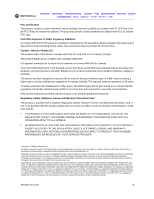Motorola SBG-940 User Guide
Motorola SBG-940 Manual
 |
View all Motorola SBG-940 manuals
Add to My Manuals
Save this manual to your list of manuals |
Motorola SBG-940 manual content summary:
- Motorola SBG-940 | User Guide - Page 1
User Guide SBG940 Wireless Cable Modem Gateway - Motorola SBG-940 | User Guide - Page 2
. DO NOT PERFORM ANY SERVICING OTHER THAN THAT CONTAINED IN THE INSTALLATION AND TROUBLESHOOTING INSTRUCTIONS. REFER ALL SERVICING TO QUALIFIED SERVICE PERSONNEL. CAUTION: CHANGES AND MODIFICATIONS NOT EXPRESSLY APPROVED BY MOTOROLA FOR COMPLIANCE COULD VOID USER'S AUTHORITY TO OPERATE THE EQUIPMENT - Motorola SBG-940 | User Guide - Page 3
Overview Installation Troubleshooting Contact FAQ Specifications Glossary License Configuration: Basic Gateway TCP/IP Wireless USB • Postpone cable modem installation until there is no risk of thunderstorm or lightning activity in the area. • Avoid using this product during an electrical storm. - Motorola SBG-940 | User Guide - Page 4
Overview Installation Troubleshooting Contact FAQ Specifications Glossary License Configuration: Basic Gateway TCP/IP Wireless USB Be sure that the outside cable system is grounded, so as to provide some • Consult the dealer or an experienced radio/TV technician for help. SBG940 User Guide iv - Motorola SBG-940 | User Guide - Page 5
Overview Installation Troubleshooting Contact FAQ Specifications Glossary License Configuration: Basic Gateway TCP/IP Wireless USB FCC Certification This product contains a radio transmitter and accordingly has been certified as compliant with 47 CFR Part 15 of the FCC Rules for - Motorola SBG-940 | User Guide - Page 6
Overview Installation Troubleshooting Contact FAQ Specifications Glossary License Configuration: Basic Gateway TCP/IP Wireless USB Contents Overview 1 Easy Setup 2 Network Connection Types 2 Powerful Features in a Single Unit 3 Sample Hybrid LAN 4 Optional Accessories 5 Front Panel 6 Rear - Motorola SBG-940 | User Guide - Page 7
Overview Installation Troubleshooting Contact FAQ Specifications Glossary License Configuration: Basic Gateway TCP/IP Wireless USB Basic Configuration 25 Starting the SBG940 Setup Program 26 Changing the Default Password 28 Enabling Remote Access 29 Getting Help 30 Setting the Firewall Policy - Motorola SBG-940 | User Guide - Page 8
Edition or Windows Me 99 Removing the USB Driver from Windows 2000 101 Removing the USB Driver from Windows XP 103 Running the Motorola USB Driver Removal Utility 107 Contact Us 109 Frequently-Asked Questions 110 Specifications 112 Glossary 114 Software License 132 SBG940 User Guide viii - Motorola SBG-940 | User Guide - Page 9
Installation Troubleshooting Contact FAQ Specifications Glossary License Configuration: Basic Gateway TCP/IP Wireless USB Overview Thank you for purchasing a Motorola® Wireless Cable Modem Gateway SBG940 for your home, home office, or small business/enterprise. Applications where the Motorola SBG940 - Motorola SBG-940 | User Guide - Page 10
application on the SBG940 Installation CD-ROM enables easy connection to the cable network. • For basic operation, most default settings require no modification. • The Setup Program provides a graphical user interface (GUI) for easy configuration of necessary wireless, Ethernet, router, DHCP, and - Motorola SBG-940 | User Guide - Page 11
FAQ Specifications Glossary License Configuration: Basic Gateway TCP/IP Wireless USB Powerful Features in a Single Unit An SBG940 combines high-speed Internet access, networking, and computer security for a home or small-office LAN. An SBG940 provides: • An integrated high-speed cable modem for - Motorola SBG-940 | User Guide - Page 12
Overview Installation Troubleshooting Contact FAQ Specifications Glossary License Configuration: Basic Gateway TCP/IP Wireless USB Sample Hybrid LAN The sample LAN illustrated on this page contains the following devices, all protected by the SBG940 firewall. Clockwise from top-right, the devices are - Motorola SBG-940 | User Guide - Page 13
Overview Installation Troubleshooting Contact FAQ Specifications Glossary License Configuration: Basic Gateway TCP/IP Wireless USB Optional Accessories All networks are composed of multiple devices. The SBG940 works with any IEEE 802.11g or IEEE 802.11b compliant client product. Motorola supplies a - Motorola SBG-940 | User Guide - Page 14
Overview Installation Troubleshooting Contact FAQ Specifications Glossary License Configuration: Basic Gateway TCP/IP Wireless USB Wireless activity The wireless interface is on (Enable Wireless Interface is selected on the Wireless > NETWORK Page in the SBG940 Setup Program) SBG940 User Guide - Motorola SBG-940 | User Guide - Page 15
Overview Installation Troubleshooting Contact FAQ Specifications Glossary License Configuration: Basic Gateway TCP/IP Wireless USB Rear Panel The rear panel provides cabling connectors, status lights, and the power receptacle: 1 2 3 4 5 6 7 Key 1 Item Description An adjustable, but non- - Motorola SBG-940 | User Guide - Page 16
Installation Troubleshooting Contact FAQ Specifications Glossary License Configuration: Basic Gateway TCP/IP Wireless USB Label on the Bottom of the SBG940 To receive data service, you need to provide the MAC address marked HFC MAC ID to your cable provider: HFC MAC ID SBG940 LAN Choices The SBG940 - Motorola SBG-940 | User Guide - Page 17
(stations). Motorola cannot guarantee wireless operation for all supported distances in all environments. An optional Motorola high gain antenna can improve wireless performance. For information about available optional antennas for your SBG940, contact your cable provider. SBG940 User Guide 9 - Motorola SBG-940 | User Guide - Page 18
Troubleshooting Contact FAQ Specifications Glossary License Configuration: Basic Gateway TCP/IP Wireless USB Wired Ethernet LAN Each computer on the 10/100Base-T Ethernet LAN requires an Ethernet network interface card (NIC) and driver software installed. Because the SBG940 Ethernet port supports - Motorola SBG-940 | User Guide - Page 19
Overview Installation Troubleshooting Contact FAQ Specifications Glossary License Configuration: Basic Gateway TCP/IP Wireless USB A wired Ethernet LAN with more than four computers requires one or more hubs, switches, or routers. You can: • Connect a hub or switch to any Ethernet port on the SBG940 - Motorola SBG-940 | User Guide - Page 20
Me®, or Windows® 2000 to the SBG940 USB V1.1 port. For cabling instructions, see "Connecting a PC to the USB Port". Caution! Before plugging in the USB cable, be sure the SBG940 Installation CD-ROM is inserted in the PC CD-ROM drive. Sample USB connection SBG940 To AC power SBG940 User Guide 12 - Motorola SBG-940 | User Guide - Page 21
Installation Troubleshooting Contact FAQ Specifications Glossary License Configuration: Basic Gateway TCP/IP Wireless USB Security The SBG940 provides: • A firewall to protect the SBG940 LAN from undesired attacks over the Internet • For wireless "Setting the Firewall Policy". SBG940 User Guide 13 - Motorola SBG-940 | User Guide - Page 22
Overview Installation Troubleshooting Contact FAQ Specifications Glossary License Configuration: Basic Gateway TCP/IP Wireless USB DMZ A de-militarized zone (DMZ) is one or more computers logically located outside the firewall between an SBG940 LAN and the Internet. A DMZ prevents direct access by - Motorola SBG-940 | User Guide - Page 23
Overview Installation Troubleshooting Contact FAQ Specifications Glossary License Configuration: Basic Gateway TCP/IP Wireless USB Port Forwarding The SBG940 opens logical data ports when a computer on its LAN sends data, such as e-mail messages or web data, to the Internet. A logical data port is - Motorola SBG-940 | User Guide - Page 24
100Base-T Ethernet cable USB cable SBG940 Installation CD-ROM SBG940 Quick Installation Guide Connects to the Ethernet port Connects to the USB port Contains this User Guide and USB drivers Contains basic information to get started with the SBG940 You must have the latest service packs and patches - Motorola SBG-940 | User Guide - Page 25
it in the SBG940 Quick Installation Guide. You should ask your cable provider the following questions: • Do you have any special system requirements? • When can I begin to use my SBG940? • Are there any files I need to download after I am connected? • Do I need a user name or password to access the - Motorola SBG-940 | User Guide - Page 26
Windows Me, or Windows XP that has a USB interface. The USB connection requires special USB driver software that is supplied on the SBG940 Installation CD-ROM. You can upgrade your USB drivers from the Motorola Downloads page http://broadband.motorola.com/noflash/usb_drivers.asp. SBG940 User Guide - Motorola SBG-940 | User Guide - Page 27
Overview Installation Troubleshooting Contact FAQ Specifications Glossary License Configuration: Basic Gateway TCP/IP Wireless USB Connecting the SBG940 to the Cable System 1 Be sure the computer is on and the SBG940 is unplugged. 2 Connect one end of the coaxial cable to the cable outlet or - Motorola SBG-940 | User Guide - Page 28
Installation Troubleshooting Contact FAQ Specifications Glossary License Configuration: Basic Gateway TCP/IP Wireless USB Obtaining an IP Address for Ethernet Obtaining an IP Address in Windows 98, Windows 98 SE, or Windows Me You must do the following on each Ethernet client PC running Windows - Motorola SBG-940 | User Guide - Page 29
CD-ROM in the CD-ROM drive. 2 Install the USB driver following the appropriate procedure for "Setting Up a USB Driver". 3 Connect the USB cable to the USB port on the SBG940 Rear Panel. 4 Connect the other end to the USB port on the computer. Step 3 Step 1 To AC power Step 4 SBG940 User Guide - Motorola SBG-940 | User Guide - Page 30
Overview Installation Troubleshooting Contact FAQ Specifications Glossary License Configuration: Basic Gateway TCP/IP Wireless USB Wall Mounting If you mount the unit on the wall, you must: • Locate the unit as specified by the local or national codes governing residential or business cable TV and - Motorola SBG-940 | User Guide - Page 31
Installation Troubleshooting Contact FAQ Specifications Glossary License Configuration: Basic Gateway TCP/IP Wireless USB 6 If necessary, seat an anchor in each hole. Use M5 x 38 mm (#10-16 x 11/2 inch) screws with a flat underside and maximum screw head diameter of 10.5 mm to mount the SBG940 SBG940 - Motorola SBG-940 | User Guide - Page 32
Overview Installation Troubleshooting Contact FAQ Specifications Glossary License Configuration: Basic Gateway TCP/IP Wireless USB Wall Mounting Template You can print this page to use as a wall mounting template ruler to ensure that it is the correct size. 17.24 cm. 6.79 in. SBG940 User Guide 24 - Motorola SBG-940 | User Guide - Page 33
Overview Installation Troubleshooting Contact FAQ Specifications Glossary License Configuration: Basic Gateway TCP/IP Wireless USB Basic Configuration The following sections provide information about basic SBG940 configuration: • Starting the SBG940 Setup Program • Changing the Default Password • - Motorola SBG-940 | User Guide - Page 34
Overview Installation Troubleshooting Contact FAQ Specifications Glossary License Configuration: Basic Gateway TCP/IP Wireless USB Starting the SBG940 Setup Program 1 On a computer wired to the SBG940 over Ethernet or USB, open a web browser. Do not attempt to configure the SBG940 over a wireless - Motorola SBG-940 | User Guide - Page 35
Overview Installation Troubleshooting Contact FAQ Specifications Glossary License Configuration: Basic Gateway TCP/IP Wireless USB 5 Click Log In to display the SBG940 user configuration and status windows: Click To Perform Cable Configure and monitor the cable system connection. Gateway - Motorola SBG-940 | User Guide - Page 36
Troubleshooting Contact FAQ Specifications Glossary License Configuration: Basic Gateway TCP/IP Wireless USB Changing the Default Password Caution! To prevent unauthorized configuration, change the default password immediately when you first configure the Motorola SURFboard Wireless Cable Modem - Motorola SBG-940 | User Guide - Page 37
Troubleshooting Contact FAQ Specifications Glossary License Configuration: Basic Gateway TCP/IP Wireless USB Enabling Remote Access You can enable remote access to the SBG940 over the Internet. You must know the userid, password, and public IP address assigned to your SBG940 to run the Setup Program - Motorola SBG-940 | User Guide - Page 38
Overview Installation Troubleshooting Contact FAQ Specifications Glossary License Configuration: Basic Gateway TCP/IP Wireless USB Getting Help To get also displays help for the window. You can scroll to browse the help or click another item to display help for that item. SBG940 User Guide 30 - Motorola SBG-940 | User Guide - Page 39
Overview Installation Troubleshooting Contact FAQ Specifications Glossary License Configuration: Basic Gateway TCP/IP Wireless USB Setting the Firewall Policy The SBG940 firewall protects the SBG940 LAN from undesired attacks and other intrusions from the Internet. This section describes using the - Motorola SBG-940 | User Guide - Page 40
Overview Installation Troubleshooting Contact FAQ Specifications Glossary License Configuration: Basic Gateway TCP/IP Wireless USB 5 Click Apply to apply your changes. After you edit some fields and click Apply, you are warned that you must reboot your SBG940 for your change to take effect. - Motorola SBG-940 | User Guide - Page 41
Overview Installation Troubleshooting Contact FAQ Specifications Glossary License Configuration: Basic Gateway TCP/IP Wireless USB Firewall > POLICY - advanced Page Do not create a custom firewall policy , or Low in the Policy Template field and click Apply Policy Template. SBG940 User Guide 33 - Motorola SBG-940 | User Guide - Page 42
Overview Installation Troubleshooting Contact FAQ Specifications Glossary License Configuration: Basic Gateway TCP/IP Wireless USB . Firewall > POLICY - advanced page fields Field Description NEW Click to apply the selected Policy Template and cancel any customizations. SBG940 User Guide 34 - Motorola SBG-940 | User Guide - Page 43
Overview Installation Troubleshooting Contact FAQ Specifications Glossary License Configuration: Basic Gateway TCP/IP Wireless USB Firewall > ALERT - basic Page authentication such as a user name or password must be present to receive the e-mail. Click to apply your changes. SBG940 User Guide 35 - Motorola SBG-940 | User Guide - Page 44
Overview Installation Troubleshooting Contact FAQ Specifications Glossary License Configuration: Basic Gateway TCP/IP Wireless USB Firewall > ALERT - email Page You can use this page to configure the e-mail alert parameters: Firewall > ALERT - email page fields Field or Button Description E- - Motorola SBG-940 | User Guide - Page 45
Overview Installation Troubleshooting Contact FAQ Specifications Glossary License Configuration: Basic Gateway TCP/IP Wireless USB IP address for 24 hours or until you reboot the SBG940 or manually clear the blacklist by clicking Clear on the Firewall > LOGS - blacklist page. SBG940 User Guide - Motorola SBG-940 | User Guide - Page 46
Installation Troubleshooting Contact FAQ Specifications Glossary License Configuration: Basic Gateway TCP/IP Wireless USB Gaming Configuration Guidelines The following subsections provide information about configuring the SBG940 , use the Gateway > PORT TRIGGERS - custom Page. SBG940 User Guide 38 - Motorola SBG-940 | User Guide - Page 47
Overview Installation Troubleshooting Contact FAQ Specifications Glossary License Configuration: Basic Gateway TCP/IP Wireless USB Configuring a Gaming DMZ Host Caution! The gaming DMZ host is not protected by the firewall. It is open to communication or hacking from any - Motorola SBG-940 | User Guide - Page 48
Overview Installation Troubleshooting Contact FAQ Specifications Glossary License Configuration: Basic Gateway TCP/IP Wireless USB Configuring the Gateway This section describes the Gateway configuration pages in the SBG940 Setup Program: • Gateway > STATUS Page • Gateway > WAN Page • Gateway > LAN - Motorola SBG-940 | User Guide - Page 49
Overview Installation Troubleshooting Contact FAQ Specifications Glossary License Configuration: Basic Gateway TCP/IP Wireless USB Gateway > STATUS Page This page displays the gateway status information: These fields display settings that are set on the other Gateway pages. For field descriptions, - Motorola SBG-940 | User Guide - Page 50
Installation Troubleshooting Contact FAQ Specifications Glossary License Configuration: Basic Gateway TCP/IP Wireless USB Gateway > WAN Page Use this page to configure the external (public) wide area network (WAN) interface: Gateway > WAN page fields Field Description Host Name If the cable - Motorola SBG-940 | User Guide - Page 51
Overview Installation Troubleshooting Contact FAQ Specifications Glossary License Configuration: Basic Gateway TCP/IP Wireless USB Gateway > WAN page fields (continued) Field DNS IP Address 1 DNS IP Address 2 DNS IP Address 3 TCP Session Wait Timeout UDP Session Wait Timeout ICMP Session Wait - Motorola SBG-940 | User Guide - Page 52
Overview Installation Troubleshooting Contact FAQ Specifications Glossary License Configuration: Basic Gateway TCP/IP Wireless USB Gateway > LAN - nat config Page Use this page to enable NAT and add clients to the CURRENT NAT PASSTHROUGH list: Gateway > LAN - nat config page fields Field or Button - Motorola SBG-940 | User Guide - Page 53
Overview Installation Troubleshooting Contact FAQ Specifications Glossary License Configuration: Basic Gateway TCP/IP Wireless USB Gateway > LAN - dhcp server config Page Only experienced network administrators should use this page to perform advanced DHCP server configuration: CAUTION! Do not - Motorola SBG-940 | User Guide - Page 54
Overview Installation Troubleshooting Contact FAQ Specifications Glossary License Configuration: Basic Gateway TCP/IP Wireless USB Gateway > LAN - dhcp leases Page Use this page to configure DHCP leases: Gateway > LAN - dhcp leases page fields Field GAMING DMZ Enable Gaming DMZ (Gaming) DMZ Host - Motorola SBG-940 | User Guide - Page 55
Overview Installation Troubleshooting Contact FAQ Specifications Glossary License Configuration: Basic Gateway TCP/IP Wireless USB Gateway > LAN - dhcp leases page fields (continued) Field Description RESERVE NEW IP ADDRESS You can reserve up to 32 IP addresses assigned by the SBG940 DHCP - Motorola SBG-940 | User Guide - Page 56
Installation Troubleshooting Contact FAQ Specifications Glossary License Configuration: Basic Gateway TCP/IP Wireless USB Gateway > PORT FORWARDING - config Page Use this page to configure up to 32 virtual servers: Gateway to enter LAN IP Address and change default values only SBG940 User Guide 48 - Motorola SBG-940 | User Guide - Page 57
Overview Installation Troubleshooting Contact FAQ Specifications Glossary License Configuration: Basic Gateway TCP/IP Wireless USB Gateway > PORT FORWARDING - config page fields (continued) Field LAN IP Address Enable Add PORT FORWARDING Description Sets the private LAN IP address for the port - Motorola SBG-940 | User Guide - Page 58
Overview Installation Troubleshooting Contact FAQ Specifications Glossary License Configuration: Basic Gateway TCP/IP Wireless USB Only one computer at a time connected to the SBG940 can use an application requiring port triggering. Use this page to view predefined port triggers: Gateway > PORT - Motorola SBG-940 | User Guide - Page 59
Overview Installation Troubleshooting Contact FAQ Specifications Glossary License Configuration: Basic Gateway TCP/IP Wireless USB Gateway > PORT TRIGGERS - custom Page Use this page to create a custom port trigger: Gateway > PORT TRIGGERS - custom page fields Field Description ADD NEW SPECIAL - Motorola SBG-940 | User Guide - Page 60
Overview Installation Troubleshooting Contact FAQ Specifications Glossary License Configuration: Basic Gateway TCP/IP Wireless USB Gateway > LOG Page Use this page to view detailed information about the gateway: Gateway > LOG page fields Field Time Priority Code Message Description The date and - Motorola SBG-940 | User Guide - Page 61
Overview Installation Troubleshooting Contact FAQ Specifications Glossary License Configuration: Basic Gateway TCP/IP Wireless USB Configuring TCP/IP You must be sure all client computers are configured for TCP/IP (a protocol for communication between computers). Perform one of: • Configuring TCP/IP - Motorola SBG-940 | User Guide - Page 62
Overview Installation Troubleshooting Contact FAQ Specifications Glossary License Configuration: Basic Gateway TCP/IP Wireless USB 3 Double-click the Network icon to display the Network window: Although your SBG model number may be different than in the images in this guide, the procedure is the - Motorola SBG-940 | User Guide - Page 63
Overview Installation Troubleshooting Contact FAQ Specifications Glossary License Configuration: Basic Gateway TCP/IP Wireless USB 7 Click Protocol and click Add. The Select Network Protocol window is displayed: 8 Click Microsoft in the Manufacturers section and click TCP/IP in the Network Protocols - Motorola SBG-940 | User Guide - Page 64
Installation Troubleshooting Contact FAQ Specifications Glossary License Configuration: Basic Gateway TCP/IP Wireless USB Configuring TCP/IP in Windows 2000 1 On the Windows Desktop, click Start. 2 Select Settings and then Control Panel from the pop-up menus to display the Control Panel window - Motorola SBG-940 | User Guide - Page 65
Overview Installation Troubleshooting Contact FAQ Specifications Glossary License Configuration: Basic Gateway TCP/IP Wireless USB 4 Click Local Area Connection number. The value of number varies from system to system. The Local Area Connection number Status window is displayed: 5 Click Properties. - Motorola SBG-940 | User Guide - Page 66
Overview Installation Troubleshooting Contact FAQ Specifications Glossary License Configuration: Basic Gateway TCP/IP Wireless USB 7 Click Protocol on the Select Network Component Type window and click Add. The Select Network Protocol window is displayed: 8 Click Internet Protocol (TCP/IP). 9 Click - Motorola SBG-940 | User Guide - Page 67
Overview Installation Troubleshooting Contact FAQ Specifications Glossary License Configuration: Basic Gateway TCP/IP Wireless USB 11 Click Properties. The Internet Protocol (TCP/IP) Properties window is displayed: 12 Be sure Obtain IP address automatically and Obtain DNS server address - Motorola SBG-940 | User Guide - Page 68
Overview Installation Troubleshooting Contact FAQ Specifications Glossary License Configuration: Basic Gateway TCP/IP Wireless USB Configuring TCP/IP in Windows XP 1 On the Windows desktop, click Start to display the Start window: 2 Click Control Panel to display the Control Panel window. The - Motorola SBG-940 | User Guide - Page 69
Overview Installation Troubleshooting Contact FAQ Specifications Glossary License Configuration: Basic Gateway TCP/IP Wireless USB 3 Click Network and Internet Connections to display the Network and Internet Connections window: 4 Click Network Connections to display the LAN or High-speed Internet - Motorola SBG-940 | User Guide - Page 70
Overview Installation Troubleshooting Contact FAQ Specifications Glossary License Configuration: Basic Gateway TCP/IP Wireless USB 7 Right-click on the network connection. If more than one connection is displayed, be sure to select the one for your network interface: 8 Select - Motorola SBG-940 | User Guide - Page 71
Overview Installation Troubleshooting Contact FAQ Specifications Glossary License Configuration: Basic Gateway TCP/IP Wireless USB 9 Select Internet Protocol (TCP/IP) and click Properties to display the Internet Protocol (TCP/IP) Properties window: 10 Verify that the settings are correct, as shown - Motorola SBG-940 | User Guide - Page 72
Overview Installation Troubleshooting Contact FAQ Specifications Glossary License Configuration: Basic Gateway TCP/IP Wireless USB Verifying the IP Address in Windows 98, Windows 98 SE, or Windows Me To check the IP address: 1 On the Windows Desktop, click Start. 2 Select Run. The Run window is - Motorola SBG-940 | User Guide - Page 73
Overview Installation Troubleshooting Contact FAQ Specifications Glossary License Configuration: Basic Gateway TCP/IP Wireless USB Verifying the IP Address in Windows 2000 or Windows XP To check the IP address: 1 On the Windows Desktop, click Start. 2 Select Run. The Run window is displayed. 3 Type - Motorola SBG-940 | User Guide - Page 74
Overview Installation Troubleshooting Contact FAQ Specifications Glossary License Configuration: Basic Gateway TCP/IP Wireless USB To renew the IP address: 1 Type ipconfig /renew and press ENTER. If a valid IP address is displayed as shown, Internet access should be available. 2 Type exit and press - Motorola SBG-940 | User Guide - Page 75
Overview Installation Troubleshooting Contact FAQ Specifications Glossary License Configuration: Basic Gateway TCP/IP Wireless USB Setting Up Your Wireless LAN You can use the SBG940 as an access point for a wireless LAN (WLAN) without changing its default settings. Caution! To prevent unauthorized - Motorola SBG-940 | User Guide - Page 76
Installation Troubleshooting Contact FAQ Specifications Glossary License Configuration: Basic Gateway TCP/IP Wireless USB Encrypting Wireless LAN Transmissions To prevent unauthorized viewing of data transmitted over your WLAN, you must encrypt your wireless transmissions. Use the Wireless - Motorola SBG-940 | User Guide - Page 77
Overview Installation Troubleshooting Contact FAQ Specifications Glossary License Configuration: Basic Gateway TCP/IP Wireless USB Configuring WPA on the SBG940 To enable WPA and set the key on the SBG940: 1 On the SBG940 Setup Program left panel, click Wireless. 2 Click the SECURITY tab to display - Motorola SBG-940 | User Guide - Page 78
Overview Installation Troubleshooting Contact FAQ Specifications Glossary License Configuration: Basic Gateway TCP/IP Wireless USB 5 Choose the WPA Authentication type: Remote (Radius) Local (WPA-PSK) If a Remote Authentication Dial-In User Service (RADIUS) server is available, you can select - Motorola SBG-940 | User Guide - Page 79
Overview Installation Troubleshooting Contact FAQ Specifications Glossary License Configuration: Basic Gateway TCP/IP Wireless USB Configuring WEP on the SBG940 Use Wired Equivalent Privacy (WEP) only if you have wireless clients that do not support WPA. Caution! If you use WEP encryption, you must - Motorola SBG-940 | User Guide - Page 80
Overview Installation Troubleshooting Contact FAQ Specifications Glossary License Configuration: Basic Gateway TCP/IP Wireless USB 5 Click Generate WEP Keys. The following window is your changes. If you need to restore the wireless defaults, click Reset Wireless Defaults. SBG940 User Guide 72 - Motorola SBG-940 | User Guide - Page 81
Overview Installation Troubleshooting Contact FAQ Specifications Glossary License Configuration: Basic Gateway TCP/IP Wireless USB Restricting Wireless LAN Access The default SBG940 wireless settings enable any computer having a compatible wireless adapter to access your WLAN. To protect your - Motorola SBG-940 | User Guide - Page 82
Overview Installation Troubleshooting Contact FAQ Specifications Glossary License Configuration: Basic Gateway TCP/IP Wireless USB Configuring the Wireless Network Name on the SBG940 If you disable ESSID broadcasting on the SBG940, the SBG940 does not transmit the network name (ESSID). This provides - Motorola SBG-940 | User Guide - Page 83
Overview Installation Troubleshooting Contact FAQ Specifications Glossary License Configuration: Basic Gateway TCP/IP Wireless USB 7 Click advanced to display the Wireless > SECURITY - advanced Page: 8 Select Disable ESSID Broadcast to restrict WLAN access to clients configured with the same - Motorola SBG-940 | User Guide - Page 84
Overview Installation Troubleshooting Contact FAQ Specifications Glossary License Configuration: Basic Gateway TCP/IP Wireless USB Configuring a MAC Access Control List on the SBG940 You can restrict wireless access to one to 32 wireless clients, based on the client MAC address. To configure a MAC - Motorola SBG-940 | User Guide - Page 85
Gateway TCP/IP Wireless USB Configuring the Wireless Clients For each wireless client computer (station), install the wireless adapter - such as a Motorola WN825G, WPCI810G, or WU830G- following the instructions supplied with the adapter. Be sure to: 1 Insert the CD-ROM for the adapter in the CD-ROM - Motorola SBG-940 | User Guide - Page 86
Installation Troubleshooting Contact FAQ Specifications Glossary License Configuration: Basic Gateway TCP/IP Wireless USB Configuring a Wireless Client for WPA If you enabled WPA and set a PSK Passphrase by Configuring WPA on the SBG940, you must configure the same passphrase (key) on each wireless - Motorola SBG-940 | User Guide - Page 87
Installation Troubleshooting Contact FAQ Specifications Glossary License Configuration: Basic Gateway TCP/IP Wireless USB Wireless Pages in the SBG940 Setup Program Use the Wireless pages to control and monitor the wireless interface: • Wireless > STATUS Page • Wireless > NETWORK Page • Wireless - Motorola SBG-940 | User Guide - Page 88
Overview Installation Troubleshooting Contact FAQ Specifications Glossary License Configuration: Basic Gateway TCP/IP Wireless USB Wireless > STATUS Page You can use this display-only page to: • View the wireless interface status • Help perform Troubleshooting for wireless network problems Wireless - Motorola SBG-940 | User Guide - Page 89
Overview Installation Troubleshooting Contact FAQ Specifications Glossary License Configuration: Basic Gateway TCP/IP Wireless USB Wireless > NETWORK Page Use this page for: • Configuring the Wireless Network Name on the SBG940 • Configuring other WLAN settings You can use the SBG940 to operate a - Motorola SBG-940 | User Guide - Page 90
Overview Installation Troubleshooting Contact FAQ Specifications Glossary License Configuration: Basic Gateway TCP/IP Wireless USB Wireless > NETWORK page fields (continued) Field Operating Mode ADVANCED SETUP Transmit Power RTS Threshold Fragmentation Threshold Beacon Period DTIM Period - Motorola SBG-940 | User Guide - Page 91
Installation Troubleshooting Contact FAQ Specifications Glossary License Configuration: Basic Gateway TCP/IP Wireless USB Wireless > SECURITY - basic Page Use this page to configure how your SBG940 encrypts wireless transmissions. For information about using this page, see "Encrypting Wireless - Motorola SBG-940 | User Guide - Page 92
Overview Installation Troubleshooting Contact FAQ Specifications Glossary License Configuration: Basic Gateway TCP/IP Wireless USB Wireless > SECURITY - advanced Page Use this page to configure advanced wireless security settings. Wireless > Security - ADVANCED page fields Field or Button - Motorola SBG-940 | User Guide - Page 93
Overview Installation Troubleshooting Contact FAQ Specifications Glossary License Configuration: Basic Gateway TCP/IP Wireless USB Wireless > Security - ADVANCED page fields (continued) Field or Button ADD NEW STATION New Station Add Station Description Type the MAC address of the wireless client - Motorola SBG-940 | User Guide - Page 94
Installation Troubleshooting Contact FAQ Specifications Glossary License Configuration: Basic Gateway TCP/IP Wireless USB Wireless the destination MAC Fragment Count address. Frame Check Sequence Error Count On key value mapped to the client MAC address. This indicates that the frame should not - Motorola SBG-940 | User Guide - Page 95
Overview Installation Troubleshooting Contact FAQ Specifications Glossary License Configuration: Basic Gateway TCP/IP Wireless USB Troubleshooting If the solutions listed here do not solve your problem, contact your cable provider. Before calling your cable provider, try pressing the reset button - Motorola SBG-940 | User Guide - Page 96
Installation Troubleshooting Contact FAQ Specifications Glossary License Configuration: Basic Gateway TCP/IP Wireless USB Front-Panel Lights and Error Conditions Light Turns Off During Startup If DS The downstream receive channel cannot be acquired US The upstream send channel cannot be acquired IP - Motorola SBG-940 | User Guide - Page 97
a USB Driver in Windows XP The SBG940 USB driver does not support Macintosh or UNIX computers. For those systems, you can connect through Ethernet only. Caution! Be sure the SBG940 Installation CD-ROM is inserted in the CD-ROM drive before you plug in the USB cable. If you have a problem setting up - Motorola SBG-940 | User Guide - Page 98
Overview Installation Troubleshooting Contact FAQ Specifications Glossary License Configuration: Basic Gateway TCP/IP Wireless USB Setting Up a USB Driver in Windows 98 Second Edition 1 Insert the SBG940 Installation CD-ROM in the CD-ROM drive. This CD contains the USB drivers and must be inserted - Motorola SBG-940 | User Guide - Page 99
Overview Installation Troubleshooting Contact FAQ Specifications Glossary License Configuration: Basic Gateway TCP/IP Wireless USB 5 Click Next and the following window is displayed: Be sure "CD-ROM drive" is the only box selected. 6 Click Next. The message "Please wait while Windows searches for a - Motorola SBG-940 | User Guide - Page 100
Troubleshooting Contact FAQ Specifications Glossary License Configuration: Basic Gateway TCP/IP Wireless USB 8 Click Next. The following window is displayed: 9 Select The updated driver... and click Next. If the following window is not displayed, verify that the SBG940 Installation CD-ROM - Motorola SBG-940 | User Guide - Page 101
Overview Installation Troubleshooting Contact FAQ Specifications Glossary License Configuration: Basic Gateway TCP/IP Wireless USB After all the necessary files are loaded, the following window is displayed to confirm a successful installation: 11 Click Finish. The Systems Settings Change window is - Motorola SBG-940 | User Guide - Page 102
Overview Installation Troubleshooting Contact FAQ Specifications Glossary License Configuration: Basic Gateway TCP/IP Wireless USB Setting Up a USB Driver in Windows 2000 1 Insert the SBG940 Installation CD-ROM in the CD-ROM drive. This CD contains the USB drivers and must be inserted and read by - Motorola SBG-940 | User Guide - Page 103
Overview Installation Troubleshooting Contact FAQ Specifications Glossary License Configuration: Basic Gateway TCP/IP Wireless USB 4 Click Next. The following window is displayed: Be sure "CD-ROM drives" is the only box selected. 5 Click Next. The following window is displayed: 6 Click Next. If the - Motorola SBG-940 | User Guide - Page 104
Overview Installation Troubleshooting Contact FAQ Specifications Glossary License Configuration: Basic Gateway TCP/IP Wireless USB 7 On the Insert Disk window, click OK. The Files Needed window is displayed: 8 If necessary, select the CD-ROM drive in the Copy files from list. 9 Click Browse. 10 - Motorola SBG-940 | User Guide - Page 105
Overview Installation Troubleshooting Contact FAQ Specifications Glossary License Configuration: Basic Gateway TCP/IP Wireless USB Setting Up a USB Driver in Windows Me 1 Insert the SBG940 Installation CD-ROM in the CD-ROM drive. This CD contains the USB drivers and must be inserted and read by the - Motorola SBG-940 | User Guide - Page 106
Overview Installation Troubleshooting Contact FAQ Specifications Glossary License Configuration: Basic Gateway TCP/IP Wireless USB Setting Up a USB Driver in Windows XP 1 Insert the SBG940 Installation CD-ROM in the CD-ROM drive. This CD contains the USB drivers and must be inserted and read by the - Motorola SBG-940 | User Guide - Page 107
Overview Installation Troubleshooting Contact FAQ Specifications Glossary License Configuration: Basic Gateway TCP/IP Wireless USB Removing the USB Driver from Windows 98 Second Edition or Windows Me 1 On the Windows Desktop, right-click one of: • In Windows 98 Second Edition, the Network - Motorola SBG-940 | User Guide - Page 108
Overview Installation Troubleshooting Contact FAQ Specifications Glossary License Configuration: Basic Gateway TCP/IP Wireless USB 2 Click the Motorola SURFboard SBG940 USB Gateway and click Remove. The Network window no longer displays Motorola SURFboard SBG940 USB Gateway in the list: 3 Click OK. - Motorola SBG-940 | User Guide - Page 109
Overview Installation Troubleshooting Contact FAQ Specifications Glossary License Configuration: Basic Gateway TCP/IP Wireless USB Removing the USB Driver from Windows 2000 1 On the Windows desktop, click Start. 2 Click Settings. 3 Click Control Panel to display the Control Panel window: 4 Double- - Motorola SBG-940 | User Guide - Page 110
Overview Installation Troubleshooting Contact FAQ Specifications Glossary License Configuration: Basic Gateway TCP/IP Wireless USB 6 Click Device Manager to display the Device Manager window: Although your SBG model number may be different than in the images in this guide, the procedure is the same - Motorola SBG-940 | User Guide - Page 111
Overview Installation Troubleshooting Contact FAQ Specifications Glossary License Configuration: Basic Gateway TCP/IP Wireless USB Removing the USB Driver from Windows XP 1 On the Windows desktop, click Start to display the Start window: 2 Click Control Panel to display the Control Panel window. The - Motorola SBG-940 | User Guide - Page 112
Overview Installation Troubleshooting Contact FAQ Specifications Glossary License Configuration: Basic Gateway TCP/IP Wireless USB 3 If a Category view similar to the image under step 2 is displayed, click Performance and Maintenance to display the Performance and Maintenance window. Otherwise, skip - Motorola SBG-940 | User Guide - Page 113
Overview Installation Troubleshooting Contact FAQ Specifications Glossary License Configuration: Basic Gateway TCP/IP Wireless USB 5 If a Classic view similar to the following is displayed, double-click System to display the System Properties window: 6 Click the Hardware tab to display the Hardware - Motorola SBG-940 | User Guide - Page 114
Overview Installation Troubleshooting Contact FAQ Specifications Glossary License Configuration: Basic Gateway TCP/IP Wireless USB 7 Click the Device Manager button to display the Device Manager window: Although your SBG model number may be different than in the images in this guide, the procedure - Motorola SBG-940 | User Guide - Page 115
. 4 Double-click My Computer. 5 Double-click the Motorola SBG icon (D: in the image). 6 Double-click remove or remove.exe to run the Remove utility from the SBG940 Installation CD-ROM. The Motorola USB Driver Removal window is displayed. Be sure the USB cable is disconnected. SBG940 User Guide 107 - Motorola SBG-940 | User Guide - Page 116
Overview Installation Troubleshooting Contact FAQ Specifications Glossary License Configuration: Basic Gateway TCP/IP Wireless USB 7 Click Remove Driver. A progress bar indicates that the driver is being removed. The following window displays when the USB driver has been successfully removed: 8 - Motorola SBG-940 | User Guide - Page 117
Overview Installation Troubleshooting Contact FAQ Specifications Glossary License Configuration: Basic Gateway TCP/IP Wireless USB Contact Us If you need assistance while working with the SBG940, contact your cable provider. For more information about customer service, technical support, or warranty - Motorola SBG-940 | User Guide - Page 118
Motorola SURFboard Cable Modem Gateway SBG940? A Cable modems offer Internet access at speeds up to 100 times faster than a traditional phone modem. You can experience speeds of over 1,000 Kbps. Network condition such as traffic volume and the speed of the sites you visit can affect download speeds - Motorola SBG-940 | User Guide - Page 119
Overview Installation Troubleshooting Contact FAQ Specifications Glossary License Configuration: Basic Gateway TCP/IP Wireless USB Q Do I need to change my Internet service provider (ISP)? A Currently, most Internet service providers do not provide cable Internet access. Contact your cable company - Motorola SBG-940 | User Guide - Page 120
Overview Installation Troubleshooting Contact FAQ Specifications Glossary License Configuration: Basic Gateway TCP/IP Wireless USB Specifications Wireless Standards compliance IEEE 802.11g, IEEE 802.11b DSSS, IEEE 802.11g OFDM RF frequency range 2.412 to 2.462 GHz for North America 2.412 to 2. - Motorola SBG-940 | User Guide - Page 121
Overview Installation Troubleshooting Contact FAQ Specifications Glossary License Configuration: Basic Gateway TCP/IP Wireless USB Downstream Modulation 64 or 256 QAM Maximum data ratea 38 Mbps Frequency range 88 to 860 MHz (30 kHz minimum step size) Bandwidth 6 MHz - Motorola SBG-940 | User Guide - Page 122
Overview Installation Troubleshooting Contact FAQ Specifications Glossary License Configuration: Basic Gateway TCP/IP Wireless USB Glossary This glossary defines terms and lists acronyms used with the SBG940. A access point A device that provides WLAN connectivity to wireless clients (stations). - Motorola SBG-940 | User Guide - Page 123
A frequently used synonym for cable TV that can describe any technology capable of delivering multiple channels and services. Simultaneous transmission to multiple network devices; a protocol mechanism supporting group and universal addressing. See also multicast and unicast. SBG940 User Guide 115 - Motorola SBG-940 | User Guide - Page 124
Overview Installation Troubleshooting Contact FAQ Specifications Glossary License Configuration: Basic Gateway TCP/IP Wireless USB C CableHome A project of CableLabs and technology suppliers to develop interface specifications for extending high-quality cable-based services to home network - Motorola SBG-940 | User Guide - Page 125
use as a cable modem standard, DOCSIS is now called CableLabs Certified Cable Modems. Euro-DOCSIS is DOCSIS adapted for use in Europe. A unique name, such as motorola.com, that maps to an IP address. Domain names are typically much easier to remember than are IP addresses. SBG940 User Guide 117 - Motorola SBG-940 | User Guide - Page 126
Installation Troubleshooting Contact FAQ Specifications Glossary License Configuration: Basic Gateway TCP/IP Wireless USB dotted-decimal format Method of representing an IP address or subnet mask using four decimal numbers called octets. Each octet represents eight bits. In a class C IP address - Motorola SBG-940 | User Guide - Page 127
-duplex Overview Installation Troubleshooting Contact FAQ Specifications Glossary License Configuration: Basic Gateway TCP/IP Wireless USB frame check sequence A type of connector used to connect coaxial cable to equipment such as the SBG940. A security software system on the SBG940 that enforces - Motorola SBG-940 | User Guide - Page 128
six routers. The packet hop count increases as the time-to-live (TTL) value decreases. In IP, a host is any computer supporting end-user applications or services with full two-way network access. Each host has a unique host number that combined with the network number forms its IP address. Host - Motorola SBG-940 | User Guide - Page 129
Overview Installation Troubleshooting Contact FAQ Specifications Glossary License Configuration: Basic Gateway TCP/IP Wireless USB I IANA The Internet Numbering Address Authority (IANA) is an organization under the Internet Architecture Board (IAB) of the Internet Society that oversees IP address - Motorola SBG-940 | User Guide - Page 130
Overview Installation Troubleshooting Contact FAQ Specifications Glossary License Configuration: Basic Gateway TCP/IP Wireless USB IP address IPSec IKE ISAKMP ISDN ISO ISP ITU K kHz A unique 32-bit value that identifies each host on a TCP/IP network. TCP/IP networks route messages based on the - Motorola SBG-940 | User Guide - Page 131
L L2F L2TP LAC LAN layer LCP latency LED LNS loopback Overview Installation Troubleshooting Contact FAQ Specifications Glossary License Configuration: Basic Gateway TCP/IP Wireless USB Layer 2 Forwarding is an OSI layer 2 protocol that establishes a secure tunnel across the Internet to create a - Motorola SBG-940 | User Guide - Page 132
Overview Installation Troubleshooting Contact FAQ Specifications Glossary License Configuration: Basic Gateway TCP/IP Wireless USB M MAC address MB Mbps media MIB MHz MPDU MSDU MSO MTU multicast mW The Media Access Control address is a unique, 48-bit value permanently saved in ROM at the factory - Motorola SBG-940 | User Guide - Page 133
Installation Troubleshooting Contact FAQ Specifications Glossary License Configuration: Basic Gateway TCP/IP Wireless USB N NAS NAT NAPT NEC network network driver network layer NIC node noise network access server Network Address Translation is an Internet standard for a LAN to use one set of IP - Motorola SBG-940 | User Guide - Page 134
Overview Installation Troubleshooting Contact FAQ Specifications Glossary License Configuration: Basic Gateway TCP/IP Wireless USB P packet packetswitched PacketCable pass-through PAT PCI PCMCIA PDA PDU periodic ranging physical layer piggybacking PING PMD point-to-point POTS port The unit - Motorola SBG-940 | User Guide - Page 135
Overview Installation Troubleshooting Contact FAQ Specifications Glossary License Configuration: Basic Gateway TCP/IP Wireless USB port mirroring port triggering PPP PPTP private IP address protocol provisioning PSTN public IP address A feature that enables one port (source) on the SBG940 to be - Motorola SBG-940 | User Guide - Page 136
Overview Installation Troubleshooting Contact FAQ Specifications Glossary License Configuration: Basic Gateway TCP/IP Wireless USB R RAS registration return loss RF RFC RJ-11 RJ-45 ROM router routing table RTS Remote Access Server How a cable modem makes itself known to the CMTS. The cable modem - Motorola SBG-940 | User Guide - Page 137
Overview Installation Troubleshooting Contact FAQ Specifications Glossary License Configuration: Basic Gateway TCP/IP Wireless USB S server In a client/server architecture, a dedicated computer that supplies files or services such as file transfer, remote login, or printing to clients. scope - Motorola SBG-940 | User Guide - Page 138
Overview Installation Troubleshooting Contact FAQ Specifications Glossary License Configuration: Basic Gateway TCP/IP Wireless USB switch symbol rate SYSLOG On an Ethernet network, a switch filters frames based on the MAC address, in a manner similar to a bridge. A switch is more advanced because - Motorola SBG-940 | User Guide - Page 139
fidelity (pronounced y-phi) brand name applied to products supporting IEEE 802.11b. Wireless Cable Modem Gateway The Motorola SURFboard Wireless Cable Modem Gateway is a single device that combines a cable modem, router, Ethernet switch, wireless access point, and DHCP server for SOHO or SME - Motorola SBG-940 | User Guide - Page 140
Gateway TCP/IP Wireless USB Software License Motorola, Inc., Connected Home Solutions ("Motorola"), 101 Tournament Drive, Horsham, PA 19044 IMPORTANT: PLEASE READ THIS SOFTWARE LICENSE ("LICENSE") CAREFULLY BEFORE YOU INSTALL, DOWNLOAD OR USE ANY APPLICATION SOFTWARE, USB DRIVER SOFTWARE, FIRMWARE - Motorola SBG-940 | User Guide - Page 141
Visit our website at: www.motorola.com 521987-001 7/05 MGBI

User Guide
SBG940 Wireless Cable
Modem Gateway