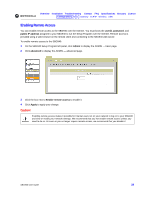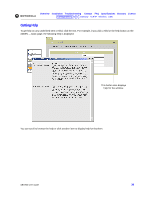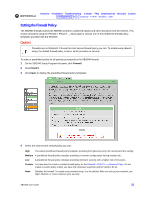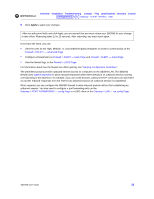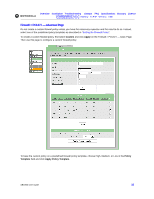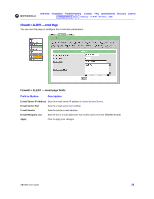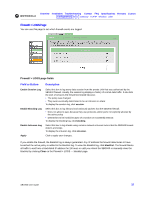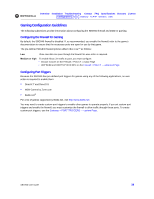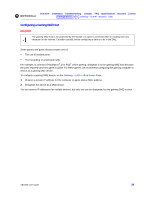Motorola SBG-940 User Guide - Page 42
Field, Description, Firewall > POLICY - advanced fields
 |
View all Motorola SBG-940 manuals
Add to My Manuals
Save this manual to your list of manuals |
Page 42 highlights
Overview Installation Troubleshooting Contact FAQ Specifications Glossary License Configuration: Basic Gateway TCP/IP Wireless USB . Firewall > POLICY - advanced page fields Field Description NEW FILTER ENTRY Use these fields to set up one or more custom firewall filters, if you have the necessary expertise. Port ID Type the protocol being filtered. Enable Select this box to enable firewall policy filtering for the port. Allowed Protocol Select the allowed protocols from the drop-down list. Port Range (From: To:) Sets the port range, which must contain all ports required by the protocol. Protocol Number Sets the protocol number of the IP packets to allow. Allow Inbound Enables you to specify the port(s) on which inbound packets can pass through the firewall from the Internet to your LAN. Allow Outbound Enables you to specify the port(s) on which outbound packets can pass through the firewall from your LAN to the Internet. Stateful inspection ensures appropriate responses for outbound sessions. Add Click to add the new filter. It is displayed on the FIREWALL POLICY table. FIREWALL POLICY Table Lists your custom firewall filters. Enable Select this box to enable firewall policy filtering for the port. Delete Select the Delete box to delete the filter. Apply Click to apply your changes. FIREWALL POLICY TEMPLATE Policy Template You can use this drop-down list to select a predefined policy template on which to base your custom template - High, Medium, or Low. These templates are described in "Setting the Firewall Policy" Apply Policy Template Click to apply the selected Policy Template and cancel any customizations. SBG940 User Guide 34