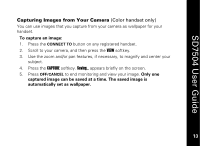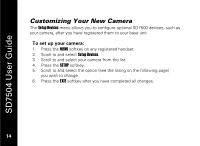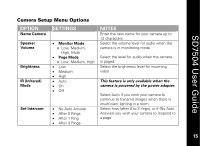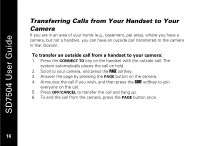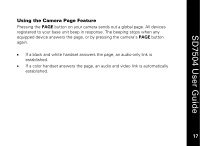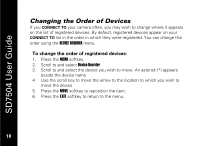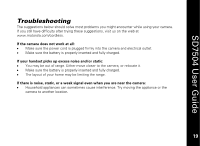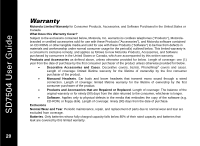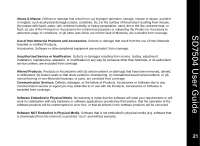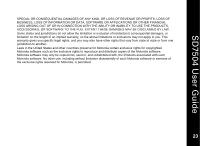Motorola SD7504 User Guide - Page 28
Changing the Order of Devices, To change the order of registered devices
 |
View all Motorola SD7504 manuals
Add to My Manuals
Save this manual to your list of manuals |
Page 28 highlights
SD7504 User Guide Changing the Order of Devices If you CONNECT TO your camera often, you may wish to change where it appears on the list of registered devices. By default, registered devices appear on your CONNECT TO list in the order in which they were registered. You can change this order using the DEVICE REORDER menu. To change the order of registered devices: 1. Press the MENU softkey. 2. Scroll to and select Device Reorder. 3. Scroll to and select the device you wish to move. An asterisk (*) appears beside the device name. 4. Use the scroll key to move the arrow to the location to which you wish to move the device. 5. Press the MOVE softkey to reposition the item. 6. Press the EXIT softkey to return to the menu. 18 18

18
SD7504 User Guide
18
Changing the Order of Devices
If you
CONNECT TO
your camera often, you may wish to change where it appears
on the list of registered devices. By default, registered devices appear on your
CONNECT TO
list in the order in which they were registered. You can change this
order using the
DEVICE REORDER
menu.
To change the order of registered devices:
1.
Press the
MENU
softkey.
2.
Scroll to and select
Device Reorder
.
3.
Scroll to and select the device you wish to move. An asterisk (*) appears
beside the device name.
4.
Use the scroll key to move the arrow to the location to which you wish to
move the device.
5.
Press the
MOVE
softkey to reposition the item.
6.
Press the
EXIT
softkey to return to the menu.