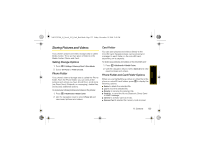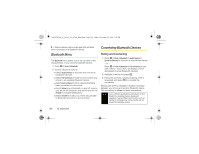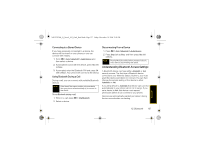Motorola Stature i9 Sprint User Guide - Page 140
Video Mode Options, Selecting Video Settings
 |
View all Motorola Stature i9 manuals
Add to My Manuals
Save this manual to your list of manuals |
Page 140 highlights
NNTN7530A_i9_Nextel_UG_Final_Draft.book Page 132 Friday, December 19, 2008 2:41 PM Ⅲ Camera Setup to set the camera default settings. To record a video with the phone closed: 1. Holding the phone horizontally with the external display screen facing you, press e to activate the camera. 2. Press ] to switch to video mode. 3. Using the external display as a viewfinder, aim the lens at your subject and press e to begin recording. 4. Press e to stop recording. (The video will save automatically.) Video Mode Options When the phone is open and in video mode, press / to display additional camera options: ⅷ Media Center to go to the Media Center to review your saved videos. ⅷ Capture Picture to switch to picture mode. ⅷ Zoom to zoom in on a subject. ⅷ Remove Card to enable the memory card removal. ⅷ Spotlight to turns on or off the camera's spotlight to provide additional light for close-up videos. ⅷ Video Size to select the video size. ⅷ Video Length to select the video length. ⅷ Memory Usage to verify memory usage. ⅷ Memory Card to go to the memory menu. ⅷ Camera Setup to set the camera default settings. Selecting Video Settings 1. From video mode, press / > Camera Setup. 2. Select an option and press r: Ⅲ Ask for Name Select On for the camera to prompt you to enter a new File Name when saving a video file. Ⅲ Shutter Sound to set a shutter sound. Ⅲ Default Video Size to set a video's default size. Ⅲ Spotlight Setting to set the camera's default spotlight setting (Always On or Off). 132 11. Camera