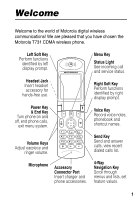Motorola T731 User Manual
Motorola T731 - Cell Phone - CDMA2000 1X Manual
 |
View all Motorola T731 manuals
Add to My Manuals
Save this manual to your list of manuals |
Motorola T731 manual content summary:
- Motorola T731 | User Manual - Page 1
START HERE > - Motorola T731 | User Manual - Page 2
- Motorola T731 | User Manual - Page 3
! We are pleased that you have chosen the Motorola T731 CDMA wireless phone. Left Soft Key Perform functions identified by left display prompt. Menu Key Status Light See incoming call and service status. Headset Jack Insert headset accessory for hands-free use. Right Soft Key Perform functions - Motorola T731 | User Manual - Page 4
Trademark Office. All other product or service names are the property of their respective owners. © Motorola, Inc. 2002, 2003. Software Copyright Notice The Motorola products described in this manual may include copyrighted Motorola and third-party software stored in semiconductor memories or other - Motorola T731 | User Manual - Page 5
About This Guide 12 Installing the Battery 13 Charging the Battery 14 Battery Use 15 Changing the Convertible Covers 17 Turning Your Phone On 18 Unlocking Your Phone 40 Changing a Code or Password 41 If You Forget a Code or Password 42 Setting Up Your Phone 43 Storing Your Name and Phone - Motorola T731 | User Manual - Page 6
Adjusting the Backlight 47 Hiding or Showing Location Information 48 Calling Features 49 Changing the Active Line 49 Redialing a Number 49 Using Muting the Phone 58 Using Call Waiting 58 Phone Features 59 Main Menu 59 Feature Quick Reference 61 Specific Absorption Rate Data 70 Additional - Motorola T731 | User Manual - Page 7
Product Registration 85 Export Law Assurances 85 RF Energy Interference 85 Index 86 Wireless Phone Safety Tips 95 5 - Motorola T731 | User Manual - Page 8
general safety information in user guides published prior to December 1, 2002. Exposure To Radio Frequency (RF) Energy Your phone contains a transmitter with your phone, the system handling your call controls the power level at which your phone transmits. Your Motorola phone is designed to - Motorola T731 | User Manual - Page 9
Operation When using any data feature of the phone, with or without an accessory cable, position the phone and its antenna at least 1 inch (2.5 centimeters) from your body. Approved Accessories Use of accessories not approved by Motorola, including but not limited to batteries and antenna, may cause - Motorola T731 | User Manual - Page 10
in accordance with applicable regulations per airline crew instructions. Medical Devices Pacemakers Pacemaker manufacturers recommend that a minimum separation of 6 inches (15 centimeters) be maintained between a handheld wireless phone and a pacemaker. Persons with pacemakers should: • ALWAYS keep - Motorola T731 | User Manual - Page 11
hands-free operation, if available. • Pull off the road and park before making or answering a call if driving conditions so require. Responsible driving best practices may be found in the "Wireless Phone Safety Tips" at the end of this manual and at the Motorola website: www.Motorola.com/callsmart - Motorola T731 | User Manual - Page 12
devices." Obey all signs and instructions. Batteries Batteries can cause property damage and/or Motorola original batteries and chargers. Your battery or phone may contain symbols, defined as follows: Symbol Definition Important safety information will follow. LiIon BATT Your battery or phone - Motorola T731 | User Manual - Page 13
take the following safety precautions: • Do not play or use a blinking-lights feature if you are tired or need sleep. • Take a minimum of a 15 phone, you may experience occasional discomfort in your hands, arms, shoulders, neck, or other parts of your body. Follow these instructions to avoid problems - Motorola T731 | User Manual - Page 14
a battery and a charger. You can purchase other accessory items to customize your phone for maximum performance and portability. To purchase Motorola Original™ accessories, contact the Motorola Customer Call Center at 1-800-331-6456 in the United States or 1-800-461-4575 in Canada. About This Guide - Motorola T731 | User Manual - Page 15
geographical areas. Contact your service provider for more information. Optional Accessories This label identifies a feature that requires an optional Motorola Original™ accessory. Installing the Battery You must install and charge the battery to use your phone. Your phone is designed to be used - Motorola T731 | User Manual - Page 16
the teeth at the bottom of the battery door into the slot at the base of the phone, then push the door down. Slide the release latch up to lock the door in place. Charging the Battery New batteries are shipped partially charged. Before you can use your phone, you need to install and charge - Motorola T731 | User Manual - Page 17
Use Battery performance depends on many factors, including your wireless carrier's network configuration; signal strength; the temperature at which you operate your phone; the features and/or settings you select and use; items attached to the phone's accessory connector port; and your voice, data - Motorola T731 | User Manual - Page 18
or short-circuit the battery terminals. To maximize your battery's performance: • Always use Motorola Original™ batteries and battery chargers. The phone warranty does not cover damage caused from using non-Motorola batteries and/or battery chargers. • New batteries or batteries that have been - Motorola T731 | User Manual - Page 19
change the flip cover and battery cover on your phone to personalize its appearance. Matching front and back cover sets are available in a variety of colors and designs. Your phone is designed to be used only with Motorola Original accessories. See your Motorola retailer for these convertible covers - Motorola T731 | User Manual - Page 20
it into place. Turning Your Phone On Action 1 Open your phone 2 Press and hold for three seconds to turn on the phone Power key 3 If necessary, enter your four-digit unlock code and press OK ( ) to unlock the phone The unlock code is originally set to 1234. Your service provider may change this - Motorola T731 | User Manual - Page 21
the down volume key to switch to silent alert. Press the up volume key to reset ring alert. • turn off an incoming call alert Making a Call Action 1 Extend the antenna 2 Press the keypad keys to dial the phone number Tip: If you make a mistake, press DELETE ( ) to delete the last digit, or - Motorola T731 | User Manual - Page 22
is locked, you must unlock it to answer the call. Changing the Call Alert Volume With the phone flip open, keys press the down volume key to switch the alert for incoming calls and other events to silent alert. Press the up volume key to reset ring alert. Viewing Your Phone Number To view - Motorola T731 | User Manual - Page 23
) is the standard display you see when you are not on a call or using the menu. You must be in the idle display to dial a phone number. Clock Shortcuts 5#8?TIELMUQS V^ 10:00am 10/10/02 : Web Browser Datebook LU g PH.BOOK e RECENT Messages Menu Indicator Soft Key Labels Press the 4-way - Motorola T731 | User Manual - Page 24
Use Your Phone The e (menu) indicator at the bottom center of the display indicates you can press the menu key ( ) to go to the main menu to see more features. Labels at ➊ Signal Strength 5#8?TIELMUQS V^ 10:00am 10/10/02 ➐ Battery Level Indicator Indicator : ➑ Ring Style Indicator LU g PH. - Motorola T731 | User Manual - Page 25
Learning to Use Your Phone # = digital signal $ = 13K digital & = packet data service ! = analog signal % = 8K digital ➌ In Use Indicator Shows that a call is in progress. Other indicators can include: 6 = secure CSD call 9 = secure packet data transfer ; = secure application connection 7 = - Motorola T731 | User Manual - Page 26
feature: N M = ALI on = ALI off On text entry screens, shows text entry status information: P = tap method O = iTAP mode ➐ Battery Level Indicator Vertical bars show the battery charge level. Recharge the battery when you see Low Battery and text message Learning to Use Your Phone 24 - Motorola T731 | User Manual - Page 27
settings, and play games. From the idle display, press to select one of the four menu feature icons in the idle display. Tip: Down and up are your primary movements within menus. Move left and right to change feature settings, navigate the datebook, and edit text. Learning to Use Your Phone 25 - Motorola T731 | User Manual - Page 28
selection. Right Soft Key Perform right function. 4-Way Navigation Key Scroll up, down, left, or right. Press to highlight a menu feature icon in the main menu. Select More (?) to see additional menu features. The following icons represent features that may appear in Learning to Use Your Phone 26 - Motorola T731 | User Manual - Page 29
Ring Styles Settings Web Browser Messages Shortcuts Tip: You can set your phone to display the main menu as a text-based list rather than graphic icons. See page 63. Selecting a Menu Feature This guide shows you how to select a menu feature as follows, starting from the idle display: Find the - Motorola T731 | User Manual - Page 30
Selecting a Feature Option Some features require you to select an item from a list: Press BACK ( ) to go back to previous screen. 5 V^ Dialed Calls 10) John Smith 9) times to cycle through the letters on the key and highlight the closest matching list item. Learning to Use Your Phone 28 - Motorola T731 | User Manual - Page 31
Entering Feature Information Some features require you to enter information: Press to scroll down to other items. 5 V^ Entry Details Name:John Smith No.:2125551212 Type:Work or edit information and do not want to save your changes, press to exit without saving. Learning to Use Your Phone 29 - Motorola T731 | User Manual - Page 32
Learning to Use Your Phone The message center lets you compose and send text messages. A flashing cursor shows where text will appear: Flashing cursor indicates insertion point. 5Msg: P V^ Press to - Motorola T731 | User Manual - Page 33
easy for you to enter names, numbers, and messages on your phone. Choosing a Text Mode Most text entry screens let you enter Entry Method) from a text entry screen to select a text mode: iTAP Let the phone predict each word as you enter it. See page 34. Tap Method Enter letters, numbers - Motorola T731 | User Manual - Page 34
, or symbol shown in the "Character Chart" on page 34 enter the remaining characters store the text when you are finished Learning to Use Your Phone 32 - Motorola T731 | User Manual - Page 35
General Text Entry Rules Press a number key repeatedly to cycle through its characters. See the "Character Chart" on page 34. Learning to Use Your Phone Press a number key as many times as necessary to enter desired character at flashing cursor location. Press and hold a number key to cycle - Motorola T731 | User Manual - Page 36
chart as a guide for entering characters with the tap method. space . 1 a b c 2 d e f 3 g h i 4 j k l 5 κ λ m n o 6 p q r s 7 π ß σ t u v 8 w x y z 9 ξ ψ + - 0 x Note: This chart may not reflect the exact character set available on your phone. Using iTAP™ Software Predictive Text Entry - Motorola T731 | User Manual - Page 37
want 4 Press SELECT ( ) to enter the word at the flashing cursor location A space is automatically inserted after the word. Learning to Use Your Phone For example, to spell the word "art," press . The display shows: Flashing cursor indicates insertion point. 5Msg: O V^ Press to scroll and see - Motorola T731 | User Manual - Page 38
Entering Novel Words You may enter a word that the iTAP software does not recognize. If the word you want is not displayed: Action 1 Press DELETE ( ) one or more times to delete To enter punctuation or other characters as shown in the "Character Chart" on page 34 Learning to Use Your Phone 36 - Motorola T731 | User Manual - Page 39
all lowercase characters Entering Numbers Action 1 Enter the first digit and then highlight it to put the iTAP software in number entry mode 2 Press number keys to add digits to the number 3 Press SELECT ( ) at a time Hold DELETE ( ) to delete the entire message Learning to Use Your Phone 37 - Motorola T731 | User Manual - Page 40
Learning to Use Your Phone Using Symbol Mode Your phone provides an alternate way to enter symbol characters in a message. Press > Entry Method from any ( ) to enter the symbol at the flashing cursor location Symbol Chart Use this chart as a guide for entering characters in symbol mode. space 38 - Motorola T731 | User Manual - Page 41
system no service You can turn off the status light to extend battery life and increase your phone's standby time, the length of time that your phone's battery retains power when the phone is turned on but is not in use. To turn the status light on or off: Find the Feature > Settings > Initial - Motorola T731 | User Manual - Page 42
to answer. You can make emergency calls on your phone even when it is locked. For more information, see page 51. Locking Your Phone Manually Find the Feature > Settings > Security > Phone Lock > Lock Now Press 1 keypad keys 2 OK ( ) To enter your unlock code lock the phone Learning to Use Your - Motorola T731 | User Manual - Page 43
Unlocking Your Phone Tip: Your phone's unlock code is originally set to 1234 at the factory. Many service providers reset the unlock code to the last four digits of your phone number. At the Enter Unlock Code prompt: Press 1 keypad keys 2 OK ( ) To enter your unlock code unlock your phone - Motorola T731 | User Manual - Page 44
digits. To change a code or password: Find the Feature > Settings > Security > New Passwords If You Forget a Code or Password If you forget your security code, contact your service provider. If you forget your unlock code, try entering 1234 or the last four digits of your phone number. If that - Motorola T731 | User Manual - Page 45
Up Your Phone Storing Your Name and Phone Number To store or edit user name and phone number information on your phone: Find the Feature > Settings > Phone Status > My Tel. Numbers Setting the Time and Date You must set the time and date to use the datebook. Find the Feature > Settings - Motorola T731 | User Manual - Page 46
Detail. Setting Answer Options You can use different methods to answer an incoming call. Find the Feature > Settings > In-Call Setup > Answer Options The Answer Options menu includes: Multi-Key picture or animation as a wallpaper (background) image in your phone's idle display. Setting Up Your - Motorola T731 | User Manual - Page 47
Note: When you set an animation as a wallpaper image, only the first frame of the animation is displayed. Find the Feature > Settings > Personalize > Wallpaper Press 1 2 CHANGE ( ) 3 up or down 4 SELECT ( ) 5 6 CHANGE ( ) 7 the layout setting save wallpaper settings Setting Up Your Phone 45 - Motorola T731 | User Manual - Page 48
a screen saver image. The image is displayed when the phone flip is open and no keypresses are detected for a first frame of the animation is displayed. Tip: Turn off the screen saver to extend battery life. Find the Feature > Settings > Personalize > Screen Saver Press 1 2 CHANGE ( ) 3 up or - Motorola T731 | User Manual - Page 49
. Find the Feature > Settings > Personalize > Color Style Adjusting the Backlight You can set the amount of time that the display and keypad backlights remain on, or turn off backlights to extend battery life. Find the Feature > Settings > Initial Setup > Backlight Setting Up Your Phone 47 - Motorola T731 | User Manual - Page 50
Hiding or Showing Location Information Your phone can use the automatic location information (ALI) feature to tell the network where you are physically located. When ALI is set to Location On, your phone N displays the (ALI on) indicator. Services may use your known location to provide useful - Motorola T731 | User Manual - Page 51
Calling Features For basic instructions on how to make and answer calls, see page 19. Changing the Active Line Change the active phone line to make and receive calls from your other phone number. Calling Features Find the Feature > Settings > Phone Status > Active Line The active line indicator - Motorola T731 | User Manual - Page 52
call. You must turn on automatic redial to use the feature. To turn automatic redial on or off: Find the Feature > Settings > Initial Setup > Auto Redial When automatic redial is turned off, you can manually activate the feature to redial a phone number. When you hear a fast busy signal and see - Motorola T731 | User Manual - Page 53
Calling Features Canceling an Incoming Call While the phone is ringing or vibrating: Press or IGNORE ( ) To cancel the incoming call Depending on your phone settings and/or service subscription, the call may be forwarded to another number, or the caller may hear a busy signal. Turning Off a - Motorola T731 | User Manual - Page 54
Calling Features placed due to network, environmental, or interference issues. Press 1 keypad keys 2 To dial the emergency number call the emergency number Viewing Recent Calls Your phone keeps a list of the calls you recently received and dialed, even if the calls did not connect. The lists - Motorola T731 | User Manual - Page 55
two seconds to send the number as DTMF tones during a call. view entry details open the Last Calls Menu to perform other procedures Calling Features The Last Calls Menu can include the following options: Option Store Delete Delete All Send Message Add Digits Attach Number Send Tones Description - Motorola T731 | User Manual - Page 56
most recent string of digits entered on the keypad in a temporary memory location called the notepad. This can be a phone number that you called, or a number that you entered but did not call. To retrieve the number stored in the notepad: Find the Feature > More > Recent Calls > Notepad Calling - Motorola T731 | User Manual - Page 57
. field Attaching a Number While dialing (with digits visible in the display): Press > Attach Number To attach a number from the phonebook or recent call lists Calling Features 55 - Motorola T731 | User Manual - Page 58
Calling Features Calling With Speed Dial Each entry you store in your phonebook is assigned a 1) for storing and dialing your voicemail phone number. Usually, your service provider has already done this for you. If necessary, see your reference guide for information on how to store your voicemail - Motorola T731 | User Manual - Page 59
your messages, you must call your voicemail phone number. Note: Your service provider may include additional information about using this feature. Listening to Voicemail Messages Find the Feature > More > Messages > VoiceMail The phone calls your voicemail phone number. If no voicemail number is - Motorola T731 | User Manual - Page 60
store your voicemail phone number on your phone. Usually, your service provider has already done this for you. Find the Feature > More > , see your reference guide for information on how to store your voicemail number as a phonebook entry. Muting the Phone To mute your phone during a call, - Motorola T731 | User Manual - Page 61
feature names may vary on your phone. If you do not find a feature in the main menu, select More (?) to see additional menu features. Not all features may be available for all users Calls • Dialed Calls • Notepad • Call Times • Data Times • Data Volumes : Shortcuts à Phonebook Phone Features 59 - Motorola T731 | User Manual - Page 62
Line • Battery Meter • Other Information • Security • Phone Lock • Lock Application • Restrict Calls • New Passwords • Data Connection • Initial Setup • Time and Date • Auto Redial • Backlight • Status Light • Zoom • TTY Setup • Scroll • Language • Contrast • DTMF • Master Reset • Master Clear 60 - Motorola T731 | User Manual - Page 63
, browse the Web, send messages, and more. Use this chapter to locate features on your phone that are not described in this guide. For more detailed information, see the More Here guide. Calling Features Feature Three-Way Call Restrict Calls TTY Calls Description During a call: Dial third party - Motorola T731 | User Manual - Page 64
> Create Message Read a new text message that you have received: Press READ ( ) Phonebook Feature Create Entry Dial Number Voice Dial Number Description Create a new phonebook entry: > More > Phonebook > New > Phone Number or Email Address Call a number stored in the phonebook: > More > Phonebook - Motorola T731 | User Manual - Page 65
Personalizing Features Feature Ring Alert Ring Volume Keypad Volume Menu View Soft Keys & Menu as a text-based list: > Settings > Personalize > Main Menu> View Change soft key labels and menu feature icons in the idle display: > Settings > Personalize > Home Keys Create a shortcut to a menu item: - Motorola T731 | User Manual - Page 66
except unlock code, security code, lifetime timer: > Settings > Initial Setup > Master Reset Reset all options except unlock code, security code, lifetime timer, clear all user settings and entries: > Settings > Initial Setup > Master Clear Phone Features Dialing Features Feature DTMF Tones - Motorola T731 | User Manual - Page 67
Settings > In-Call Setup > In-Call Timer View data call timers: > More > Recent Calls > Data Times View data volume meters: > More > Recent Calls > Data Volumes Handsfree Features Note: The use of wireless devices and their accessories may be prohibited or restricted in certain Phone Features 65 - Motorola T731 | User Manual - Page 68
products. Feature Speakerphone Auto Answer (car kit or headset) Auto HandsFree (car kit) Power-Off Delay (car kit) Charger Time headset: > Settings > Car Settings or Headset > Auto Answer Automatically route calls to a car kit when connected: > Settings > Car Settings > Auto Handsfree Set the phone - Motorola T731 | User Manual - Page 69
Fax Calls Feature Send Data or Fax Description Connect your phone to the device, then place the call through the device application Receive Data or Fax Connect your phone to the device, then: > Settings > Connection > Incoming Call > Next Call > Data In Only or Fax In Only Reset normal voice - Motorola T731 | User Manual - Page 70
voice note, release voice key Play Voice Note Calculator Currency Converter Note: Recording phone calls is subject to varying state and federal laws regarding privacy and recording of > Exchange Rate Enter exchange rate, press OK ( ), enter amount, select $ function Phone Features 68 - Motorola T731 | User Manual - Page 71
: > Web Browser > Home Manage pictures and animations: > Media Center > Picture Viewer Compose and manage your own ring tones: > Media Center > My Tones Use the optional Motorola Original™ FM Stereo Radio Headset accessory: > Media Center > Radio Phone Features 69 - Motorola T731 | User Manual - Page 72
Absorption Rate Data The model wireless phone meets the government's requirements for exposure to radio waves. Your wireless phone is a radio the body) reported to the FCC and available for review by Industry Canada. The highest SAR value for this model phone when tested for use at the ear is 1.56 - Motorola T731 | User Manual - Page 73
described in this user guide, is 1.30 W/kg. (Body-worn measurements differ among phone models, depending upon available accessories and regulatory requirements).2 While there may be differences between the SAR levels of various phones and at various positions, they all meet the governmental - Motorola T731 | User Manual - Page 74
inquiries about the safety of mobile phones, including cellular phones and PCS phones. The following summarizes what is phones. What kinds of phones are in question? Questions have been raised about hand-held mobile phones, the kind that have a built-in antenna that is positioned close to the user - Motorola T731 | User Manual - Page 75
phones in which the antenna is located at greater distances from the user (on the outside of a car, for example) is drastically lower than that from hand-held phones in the United States, the mobile phone industry has supported research into the safety of mobile phones. This research has resulted in - Motorola T731 | User Manual - Page 76
to simulated cell phone radiation, but only after 24 hours of exposure. It is possible that exposing the test cells to radiation for this long resulted in heating. Since this assay is known to be sensitive to heating, heat alone could have caused the abnormalities to occur. The data already in - Motorola T731 | User Manual - Page 77
there are, or are not, any low incident health problems associated with use of mobile phones. FDA continues to work with all parties, including other phones. What is known about cases of human cancer that have been reported in users of hand-held mobile phones? Some people who have used mobile phones - Motorola T731 | User Manual - Page 78
phones? Under the law, FDA does not review the safety of radiation-emitting consumer products such as mobile phones before support needed research into possible biological effects of RF of the type emitted by mobile phones • design mobile phones in a way that minimizes any RF exposure to the user - Motorola T731 | User Manual - Page 79
spend long periods of time on their hand-held mobile phones could consider holding lengthy conversations on conventional phones and reserving the hand-held models for shorter conversations or for situations when other types of phones are not available. People who must conduct extended conversations - Motorola T731 | User Manual - Page 80
package • a headset with a remote antenna to a mobile phone carried at the waist Again, the scientific data do not demonstrate that mobile phones are harmful. But Program (select "Information on Human Exposure to RF Fields from Cellular and PCS Radio Transmitters"): http://www.fcc.gov/oet/rfsafety - Motorola T731 | User Manual - Page 81
Butler, S, Lim, E, and Varey, A. Effect of a 915-MHz simulated mobile phone signal on cognitive function in man. Int. J. Radiat. Biol., April 8, 1999. 4. Hardell, L, Nasman, A, Pahlson, A, Hallquist, A and Mild, KH. Use of cellular telephones and the risk for brain tumors: a case-control study. Int - Motorola T731 | User Manual - Page 82
or General Mobile Radio Service, Motorola-branded or certified accessories sold for use with these Products ("Accessories") and Motorola software contained on CD-ROMs or other tangible media and sold for use with these Products ("Software") to be free from defects in materials and workmanship - Motorola T731 | User Manual - Page 83
(d) other acts which are not the fault of Motorola, are excluded from coverage. Use of Non-Motorola Products and Accessories. Defects or damage that result from the use of Non-Motorola branded or certified Products, Accessories, Software or other peripheral equipment are excluded from coverage. 81 - Motorola T731 | User Manual - Page 84
; (c) mismatched board serial numbers; or (d) nonconforming or non-Motorola housings, or parts, are excluded from coverage. Communication Services. Defects, damages, or the failure of Products, Accessories or Software due to any communication service or signal you may subscribe to or use with the - Motorola T731 | User Manual - Page 85
designated above for the product with which they are used. You will receive instructions on how to ship the Products, Accessories or Software, at your expense, to a Motorola Authorized Repair Center. To obtain service, you must include: (a) a copy of your receipt, bill of sale or other comparable - Motorola T731 | User Manual - Page 86
LIEU OF ALL OTHER WARRANTIES, EXPRESS OR IMPLIED. IN NO EVENT SHALL MOTOROLA BE LIABLE, WHETHER IN CONTRACT OR TORT (INCLUDING NEGLIGENCE) FOR DAMAGES IN EXCESS OF THE PURCHASE PRICE OF THE PRODUCT, ACCESSORY OR SOFTWARE, OR FOR ANY INDIRECT, INCIDENTAL, SPECIAL OR CONSEQUENTIAL DAMAGES OF ANY KIND - Motorola T731 | User Manual - Page 87
/warranty Product registration is an important step toward enjoying your new Motorola phone. Registering helps us facilitate warranty service, and permits us to contact you should your phone require an update or other service. Registration is for U.S. residents only and is not required for warranty - Motorola T731 | User Manual - Page 88
wallpaper 44 answering a call 20, 44 antenna 19 application, locking and unlocking 69 automatic location information indicators 24 sending 48 automatic redial 49 86 B backlight 47 battery car kit charger time 66 charging 14 extending battery life 15, 39, 46, 47 installing 13 level indicator 15, 22 - Motorola T731 | User Manual - Page 89
ID 50, 54 calling line identification. See caller ID car kit automatic answer 66 automatic hands-free 66 charger time 66 power-off delay 66 character chart 34 clock illustration 21 setting 43 codes changing 41 default 18, 41 forgetting 42 color, setting 47 contrast, setting 47 convertible covers 17 - Motorola T731 | User Manual - Page 90
20 Enter Unlock Code message 41, 42 event alert 63 external display 40 F fax call receiving 67 sending 67 flashing cursor 30, 33 flip external display 40 open to answer 20, 44 replacing flip cover 17 screen saver 46 FM Stereo Radio Headset 69 4-way navigation key 1, 25, 26 H hands-free use automatic - Motorola T731 | User Manual - Page 91
message waiting 57 iTAP software 34 J joystick 1, phone 40 Low Battery message 24 M making a call 19 master clear 64 master reset 64 menu entering text 29, 31 icons, changing in idle display 63 icons, converting to text 63 icons, described 21 language, setting 64 lists 28 navigating 26 using features - Motorola T731 | User Manual - Page 92
viewing your number 20, 60 numeric text mode 31 O one-touch dial using 56 voicemail number 56 90 optional accessory, defined 13 optional feature, defined 13 P passwords. See codes phone active line indicator 23 active line, changing 49 alert, setting 63 alert, turning off 19, 20, 51 answer options - Motorola T731 | User Manual - Page 93
phone calls list 52 recent calls 52 redial automatic redial 49 busy number 49 reference guide 12 restricting calls 61 right soft key functions 1, 22, 26 personalizing 63 ring 19, 63 roam indicator 22, 23 S screen saver 46 security code changing 41 default 41 forgetting 42 send key 1, 19, 20, 52 shortcuts - Motorola T731 | User Manual - Page 94
92 iTAP software predictive text entry 34 numeric mode 31 symbol chart 38 symbol mode 38 tap method 31 text entry mode indicator 24 text mode, changing 31 three-way call 61 time, setting 43 timers 65 travel charger 15 TTY device 61 U unlock application 69 phone 40 unlock code bypassing 42 changing - Motorola T731 | User Manual - Page 95
voice key dialing a number 62 illustration 1 voice message waiting indicator 57 voice notes 68 voicemail dialing with one-touch dial 56 using 57 volume earpiece 19 keypad 63 ringer 19, 63 volume keys 1, 19 W wallpaper 44 warranty 80 Web browser icon 21 Web pages 69 Z zooming in/out 47 U.S. patent Re - Motorola T731 | User Manual - Page 96
94 - Motorola T731 | User Manual - Page 97
that every user must uphold. When driving a car, driving is your first responsibility. If you find it necessary to use your wireless phone while behind the wheel of a car, practice good common sense and remember the following tips: 1 Get to know your Motorola wireless phone and its features such as - Motorola T731 | User Manual - Page 98
available, use a hands-free device. If possible, add an additional layer of convenience to your wireless phone with one of the many Motorola Original™ handsfree accessories available today. 3 Position your wireless phone within easy reach. Be able to access your wireless phone without removing your - Motorola T731 | User Manual - Page 99
local emergency number in the case of fire, traffic accident or medical emergencies.* 9 Use your wireless phone to help others in emergencies. If you see an auto accident, crime in progress or other or other special non-emergency wireless number.* * Wherever wireless phone service is available. 97 - Motorola T731 | User Manual - Page 100
✂ Check the laws and regulations on the use of wireless telephones and their accessories in the areas where you drive. Always obey them. The use of these devices may be prohibited or restricted in certain areas. For more information, - Motorola T731 | User Manual - Page 101
- Motorola T731 | User Manual - Page 102
motorola.com 8988485L61-O

START HERE >