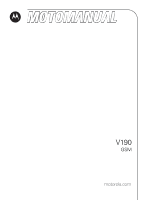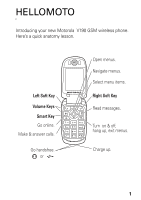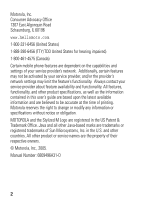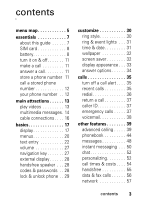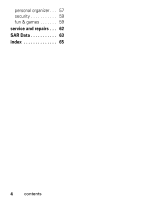Motorola V190 User Manual
Motorola V190 - Cell Phone 10 MB Manual
 |
UPC - 723755932401
View all Motorola V190 manuals
Add to My Manuals
Save this manual to your list of manuals |
Motorola V190 manual content summary:
- Motorola V190 | User Manual - Page 1
V190 GSM motorola.com - Motorola V190 | User Manual - Page 2
- Motorola V190 | User Manual - Page 3
HELLOMOTO Introducing your new Motorola V190 GSM wireless phone. Here's a quick anatomy lesson. Left Soft Key Volume Keys Smart Key Go online. Make & answer calls. Go handsfree. or Open menus. Navigate menus. Select menu - Motorola V190 | User Manual - Page 4
settings may limit the feature's functionality. Always contact your service provider about feature availability and functionality. All features, functionality, and other product specifications, as well as the information contained in this user's guide are based upon the latest available information - Motorola V190 | User Manual - Page 5
this guide 7 SIM card 8 battery 8 turn it on & off 11 make a call 11 answer a call 11 store a phone number 11 call a stored phone number 12 your phone number . . 12 main attractions 13 play videos 13 multimedia messages. 14 cable connections . . . . 16 basics 17 display 17 menus 20 text - Motorola V190 | User Manual - Page 6
personal organizer . . . 57 security 59 fun & games 59 service and repairs . . . 62 SAR Data 63 index 65 4 contents - Motorola V190 | User Manual - Page 7
Services * • Quick Notes • Outbox • Drafts • MMS Templates É Tools • SIM Tool Kit Apps * • Calculator • Datebook • Shortcuts • Alarm Clock • Chat * • Dialing Services * h Multimedia • Pictures • Sounds • Videos * t Ring Styles • Style • style Detail • Ring Lights • Event Lights ã IM * • Log In • - Motorola V190 | User Manual - Page 8
• Contrast • DTMF • Master Reset • Master Clear m Phone Status • My Tel. Numbers • Credit Info/Available * • Active Line * • Battery Meter • Other Information S Headset • Auto Answer • Voice Dial J Car Settings • Auto Answer • Auto Handsfree • Power-Off Delay • Charger Time j Network • New Network - Motorola V190 | User Manual - Page 9
phone for the first time, read the Important Safety and Legal Information included in the gray-edged pages at the back of this guide. 032257o about this guide This guide all areas. Contact your service provider for more information. This means a feature requires an optional accessory. essentials 7 - Motorola V190 | User Manual - Page 10
SIM card Caution: Don't bend or scratch your SIM card. Keep it away from static electricity, water, and dirt. Your Subscriber Identity Module (SIM) card contains personal information like your phone number and phonebook entries. 1 2 3 4 battery battery installation 1 2 8 essentials - Motorola V190 | User Manual - Page 11
can charge your battery by connecting a cable from your phone's mini-USB port to a USB port on a computer. Both your phone and the computer must be turned on, and your computer must have the correct software drivers installed. Cables and software drivers are available in Motorola Original data kits - Motorola V190 | User Manual - Page 12
on the network, signal strength, temperature, features, and accessories you use. • Always use Motorola Original batteries and chargers. The warranty does not cover damage caused by non-Motorola batteries and/or chargers. • New batteries or batteries stored for a long time may take more time to - Motorola V190 | User Manual - Page 13
. If prompted, enter your 6-digit SIM card PIN code and/or 4-digit unlock code. To turn off your phone, press and hold u for 2 seconds. make a call Enter a phone number and press U to make a call. To "hang up," close the flip or press u. answer a call When your phone rings and/or vibrates, just open - Motorola V190 | User Manual - Page 14
Want to see your phone number while you're on a call? Press M > My Tel. Numbers. You can edit the name and phone number stored on your SIM card. From the home screen, press M #, select an entry, and press the Edit key. If you don't know your phone number, contact your service provider. 12 essentials - Motorola V190 | User Manual - Page 15
main attractions You can do much more with your phone than make and receive calls! play videos Find it: Press M > h to previous screen. Status View video details. Press M to open Videos Menu. To download a video with the micro-browser, see page 60. You can also attach videos to multimedia messages - Motorola V190 | User Manual - Page 16
a multimedia message A Multimedia Messaging Service (MMS) message contains pages with text and media objects (including pictures, animations phones, and to email addresses. Find it: Press R > Create Message > New Multimedia Msg 1 Press keypad keys to enter text on the page (for details about text - Motorola V190 | User Manual - Page 17
receive a multimedia message When you receive a multimedia message or letter, your phone plays an alert and the display shows New Message with a message indicator In a multimedia letter, you may have to scroll to an indicator in the text to play a sound file. • Attached files are added to the end of - Motorola V190 | User Manual - Page 18
USB data cables and supporting software are sold separately. Check your computer or hand-held device to determine the type of cable you need. To transfer data between your phone and computer, you must install the software included with the Motorola Original data kit. See the data kit user's guide - Motorola V190 | User Manual - Page 19
. display The home screen shows when you turn on the phone. To dial a number from the home screen, press number keys and U. Note: Your home screen may look different from the one below, depending on your service provider. Date Service Provider 12/31/05 Clock Styles Left Soft Key Label 12:00 - Motorola V190 | User Manual - Page 20
of the home screen: 1. Signal Strength 2. GPRS Service Provider 12/31/05 9. Battery Level 8. Ring Style 3. Data 4. Roam Styles 5. Active Line shows. 2 GPRS Indicator - Shows when your phone is using a high-speed General Packet Radio Service (GPRS) network connection. Indicators show PDP context - Motorola V190 | User Manual - Page 21
your phone is seeking or using a network outside your home network. Indicators can include: : = 2G home 8 = 2.5G home ; = 2G roam 9 = 2.5G roam 5 Active Line Indicator - Shows ? to indicate an active call, or > to indicate when call forwarding is on. Indicators for dual-line-enabled SIM cards can - Motorola V190 | User Manual - Page 22
Style Indicator - Shows the ring style setting. y = loud ring z = soft ring | = vibrate Ó = vibrate then ring Ò = silent 9 Battery Level Indicator - Vertical bars show the battery charge level. Recharge the battery when your phone shows Low Battery. menus From the home screen, press M to enter - Motorola V190 | User Manual - Page 23
The following menu icons may be available, depending on your service provider and service subscription options. menu features n Phonebook s Recent Calls e Messages É Tools Q Games & Apps á Web Access h Multimedia ã IM w Settings K Chat Note: Your Instant Messaging (IM) menu icon may be different - Motorola V190 | User Manual - Page 24
to select the setting. • When an option has a list of possible numeric values, press a number key to set the value. text entry Some features let you enter text. For indicator descriptions, see following section. ìh Msg 450 Press M to open submenu. Flashing cursor Cancel G Send To indicates - Motorola V190 | User Manual - Page 25
a text entry view to change text case to all capital letters (L), next letter capital (ì), or no capitals (í). iTAP® mode Press # in a text entry your primary or secondary text entry mode. iTAP mode lets you enter words using one keypress per letter. The iTAP software combines your keypresses into - Motorola V190 | User Manual - Page 26
to enter the numbers you want. Enter a space to change back to iTAP mode. • Press 1 to enter punctuation or other characters. tap mode Press # in a text entry view to switch to tap mode. If you don't see ìg or ìm, press M > Entry Setup to set tap mode as your primary or secondary - Motorola V190 | User Manual - Page 27
To enter text in tap mode, press a keypad key repeatedly to cycle through the letters and number cursor moves to next position. Delete G Send To After you enter Press the Delete key to delete text, press the character to left of insertion Send To key to point. enter recipients. basics 25 - Motorola V190 | User Manual - Page 28
When you enter three or more characters in a row, your phone may guess the rest of the word. For example, if • Press S to move the flashing cursor to enter or edit message text. • If you don't want to save your text or text edits, press u to exit without saving. • Tap extended mode cycles through - Motorola V190 | User Manual - Page 29
symbol mode Press # in a text entry view until you see [. Press a keypad key to show its symbols or Silent by holding the down volume key in the home screen. To change your ringer volume when your phone is closed, see page 28. navigation key Press the navigation key S up, down, left, or right to - Motorola V190 | User Manual - Page 30
speaker won't work when your phone is connected to a handsfree car kit or headset. codes & passwords Your phone's 4-digit unlock code is originally set to 1234. The 6-digit security code is originally set to 000000. If your service provider didn't change these codes, you should change them: Find - Motorola V190 | User Manual - Page 31
forget other codes: If you forget your security code, SIM PIN code, or PIN2 code, contact your service provider. lock & unlock phone You can lock your phone to keep others from using it. To lock or unlock your phone, you need the 4-digit unlock code. To manually lock your phone: Press M > w Settings - Motorola V190 | User Manual - Page 32
> Style: style name Shortcut: In the home screen, press the volume keys up or down to quickly change your ring style profile. With your phone closed, press a volume key to see your ring style profile, press the smart key to change it, then press a volume key to store the change. change alerts - Motorola V190 | User Manual - Page 33
an MP3 sound file. To download files, see page 60. ring & event lights Your phone has a light just below the external display that can pulse for incoming calls or messages, or while you charge your battery. To set the light for your incoming calls, press M > t Ring Styles > Ring Lights. You can also - Motorola V190 | User Manual - Page 34
To manually set the time and date, turn off Autoupdate, then: Press M > w Settings > saver. The screen saver shows when the flip is open and no activity is detected for a specified time. Tip: This feature helps save your screen, but not your battery. To extend battery life, turn off the screen saver. - Motorola V190 | User Manual - Page 35
labels: Press M > w Settings > Personalize > Color Style. To save battery life, your keypad backlight turns off when you're not using your phone. The backlight turns back on when you open the flip or press any key. To set how long your phone waits before the backlight turns off: Press M > w Settings - Motorola V190 | User Manual - Page 36
answer options You can use different ways to answer an incoming call. To turn on or turn off an answer option: Find it: Press M > w Settings > In-Call Setup > Answer Options options Multi-Key Open to Answer Answer by pressing any key. Answer by opening the flip. 34 customize - Motorola V190 | User Manual - Page 37
, see page 11. turn off a call alert You can press the volume keys to turn off a call alert before answering the call. recent calls Your phone keeps lists of incoming and outgoing calls, even for calls that didn't connect. The most recent calls are listed first. The oldest calls are deleted - Motorola V190 | User Manual - Page 38
entry. Delete all entries in the list. Hide or show your caller ID for the next call. Open a new text message with the number in the To field. Add digits after the number. Attach a number from the phonebook or or the Retry key to redial the number. When the call goes through, your phone 36 calls - Motorola V190 | User Manual - Page 39
rings or vibrates one time, shows Redial Successful, and connects the call. return a call Your phone keeps a record of your phone number from the next person you call, enter the phone number and press M > Hide ID/Show ID. emergency calls Your service provider programs one or more emergency phone - Motorola V190 | User Manual - Page 40
when your phone is locked or the SIM card is not inserted. Note: Emergency numbers vary by country. Your phone's preprogrammed Press R > Voicemail Your phone may prompt you to store your voicemail phone number. If you don't know your voicemail number, contact your service provider. Note: You can't - Motorola V190 | User Manual - Page 41
dial number for one second. You can set 1-touch dial to call the entries in your phone's memory phonebook, your SIM card's phonebook, or your Fixed Dial list: Press M > w Settings > Initial Setup > 1-Touch Dial > Phone, SIM, or Fixed Dial To add a new phonebook entry, see page 11. To edit the Speed - Motorola V190 | User Manual - Page 42
#, then press U. To add a phonebook entry, see page 11. attach a phone number Tip: If you forget Aunt Mildred's speed dial number, press M > Phonebook, scroll to her entry, and press the center key s. Dial an area code or prefix for a phonebook number, then: notepad M > Attach Number The last - Motorola V190 | User Manual - Page 43
calls hold a call mute a call call waiting If your phone service includes international dialing, press and hold 0 to insert your local international access code (indicated by +). Then, press the keypad keys to dial the country code and phone number. Press M > Hold to put all active calls on - Motorola V190 | User Manual - Page 44
or incoming calls: TTY calls M > w Settings > Security > Call Barring Set up your phone for use with an optional TTY device: change phone line M > w Settings > Initial Setup > TTY Setup If you have a dual-line-enabled SIM card, you can change your line to make and receive calls from your other - Motorola V190 | User Manual - Page 45
Turn fixed dialing on or off: M > w Settings > Security > Fixed Dial Use the fixed dial list: M > É Tools > Dialing Services > Fixed Dial Dial preprogrammed phone numbers: M > É Tools > Dialing Services > Quick Dial Activate DTMF tones: M > w Settings > Initial Setup > DTMF To send DTMF tones during - Motorola V190 | User Manual - Page 46
's name (within 2 seconds). When prompted, press the Record key and repeat the name. Note: The Voice Name option isn't available in entries stored on the SIM card. 44 other features - Motorola V190 | User Manual - Page 47
Voice dial a number stored in the phonebook: M > É Tools > Dialing Services > Voice Dial When prompted, say the entry's voice name ( The Ringer ID option isn't available in entries stored on the SIM card. Activate ringer IDs: M > t Ring Styles > style Detail > Ringer IDs Assign a photo or picture - Motorola V190 | User Manual - Page 48
Show entries as a text list, or with picture caller ID photos: M > n Phonebook, then press M > Setup > View by > view name M > n Phonebook > entry, then press M > Edit > Category > category name Note: The Category option isn't available in entries stored on the SIM card. M > n Phonebook, then press - Motorola V190 | User Manual - Page 49
numbers: M > n Phonebook, scroll to the entry, press M > Set Primary > number or address Note: The Set Primary option isn't available in entries stored on the SIM card. Tip: In Primary number view mode, you can still peek at other numbers stored for the same name. Scroll to the name and press S left - Motorola V190 | User Manual - Page 50
for each name. Copy an entry from the phone to the SIM card, or from the SIM card to the phone: M > n Phonebook, scroll to the entry, press M > Copy > Entries > To messages For basic multimedia message features, see page 14. features send text message send voice message R > Create Message > New - Motorola V190 | User Manual - Page 51
a message, then: store text messages on your SIM card M > Store To store incoming text messages on your SIM card, press: M > e Messages, then press M > Message Setup > Text Msg Setup > Store To > SIM browser messages R M > Inbox Setup > Text Msg Setup > Store To > SIM Read messages received by - Motorola V190 | User Manual - Page 52
-based information services messages: R > Info Services instant messaging features log in add contacts find others online start conversation open active conversation end conversation log out M > ã IM > Log In After you log in: Select Contact List > Add Contact and enter the contact's IM ID - Motorola V190 | User Manual - Page 53
from a contact, scroll to the contact in the Contact List and press M > Block Contact. You must be online to block a contact. Blocked contacts will not appear in your Contact List. When a special contact comes online, your phone can ring or vibrate. Scroll to the contact in the Contact List and - Motorola V190 | User Manual - Page 54
chat features start chat receive chat request end chat M > É Tools > Chat, then press M > New Chat Press the Accept key or the Ignore key. During a chat session: M > End Chat personalizing features language scroll activate ringer IDs ring volume keypad volume Set menu language: M > w Settings > - Motorola V190 | User Manual - Page 55
Set reminder alerts for messages that you receive: Press M > t Ring Styles > style Detail > Reminders Show the main menu as graphic icons or as a text-based list: M > w Settings > Personalize > Main Menu > View Reorder your phone's main menu: M > w Settings > Personalize > Main Menu > Reorder Show - Motorola V190 | User Manual - Page 56
except unlock code, security code, and lifetime timer: M > w Settings > Initial Setup > Master Reset Caution: Master clear erases all information you have entered (including phonebook and datebook entries) and content you have downloaded (including photos and sounds) stored in your phone's memory - Motorola V190 | User Manual - Page 57
> Call Cost handsfree Note: The use of wireless devices and their accessories may be prohibited or restricted in certain areas. Always obey the laws . features speakerphone Activate the speakerphone during a call: auto answer (car kit or headset) voice dial (headset) Press the Speaker key - Motorola V190 | User Manual - Page 58
after the ignition is switched off: M > w Settings > Car Settings > Power-Off Delay Charge the phone for a specified time after the ignition is switched off: M > w Settings > Car Settings > Charger Time data & fax calls To connect your phone with a USB cable, see page 16. features send data or fax - Motorola V190 | User Manual - Page 59
partner from the list in M > w Settings > Sync. network features network settings See network information and adjust network settings: M > w Settings > Network personal organizer features set alarm M > É Tools > Alarm Clock other features 57 - Motorola V190 | User Manual - Page 60
an event reminder happens: To see reminder details, press the View key. To close the reminder, press the Exit key. M > É Tools > Calculator M > É Tools > Calculator, then press M > Exchange Rate Enter exchange rate, press the OK key, enter amount, and press M > Convert Currency. 58 other features - Motorola V190 | User Manual - Page 61
3 times in a row, your SIM card is disabled and your display shows SIM Blocked. Lock or unlock the SIM card: M > w Settings > Security > SIM PIN M > w Settings > Security > Lock Application Enable or disable Internet access certificates stored on your phone: M > w Settings > Security > Certificate - Motorola V190 | User Manual - Page 62
hear, delete, or manage sounds create ring tones M > h Multimedia > Videos Manage ring tones and music that you have downloaded or composed: M > h Multimedia > Sounds Create ring tones that you can use with your phone: start micro-browser download objects from Web page M > h Multimedia > Sounds - Motorola V190 | User Manual - Page 63
game or application start game or application You can download a Java™ game or application the same way you download pictures or other objects: Press L, go to the page that links to the file, scroll to the link, and select it. Note: Normal airtime and/ - Motorola V190 | User Manual - Page 64
www.motorola.com/consumer/support, where you can select from a number of customer care options. You can also contact the Motorola Customer Support Center at 1-800-331-6456 (United States), 1-888-390-6456 (TTY/TDD United States for hearing impaired), or 1-800-461-4575 (Canada). 62 service and repairs - Motorola V190 | User Manual - Page 65
or health. The exposure standard for wireless mobile phones employs a unit of measurement known as the Specific Absorption Rate, or SAR. The SAR limit set by the FCC and by the to the FCC and available for review by Industry Canada. The highest SAR value for this model phone when tested SAR Data 63 - Motorola V190 | User Manual - Page 66
on the body, as described in this user guide, is 0.43 W/kg. The SAR value for this product in its data transmission mode (body-worn use) is 0.65 W/kg. (Body-worn measurements differ among phone models, depending upon available accessories and regulatory requirements).2 While there may be differences - Motorola V190 | User Manual - Page 67
index A accessories 5, 55 accessory connector port 1 active line indicator 18 active line, changing 42 alarm clock 57, 58 alert lights 30 set 26, 29 turn off 26, 34 animation 59 answer a call 9, 32 attach a number 35, 40 B backlight 32 battery 6, 7 battery indicator 19 battery life, extending 8, 31 - Motorola V190 | User Manual - Page 68
IM indicators 18 in-call indicator 18 Incoming Call message 36 information services 50 instant messaging. See IM international access code 41 iTAP text entry mode 22 J Java applications 61 Java indicator 18 K keypad 33, 52 L language 52 light 30 light ID 46 lock application 59 phone 28 SIM card 59 - Motorola V190 | User Manual - Page 69
Low Battery message 19 M make a call 9 master clear 54 master reset 54 menu 5, 19, 52, 53 menu notepad 40 number. See phone number numeric entry mode 25 O 1-touch dial 39 open to answer 33 optional accessory 5 optional feature 5 P passwords. See codes personalize 52 phone number 10, 42 phonebook - Motorola V190 | User Manual - Page 70
mode 26 synchronizing 57 T tap text entry mode 23 telephone number. See phone number text entry 21 text message 48, 49 time, setting 30 timers 54, 55 transfer a call 42 TTY device 42 turn on/off 9 U unlock application 59 phone 9, 27, 28 SIM card 59 unlock code 27, 28 USB cables 15 V video clip 60 - Motorola V190 | User Manual - Page 71
IMPORTANT SAFETY AND LEGAL INFORMATION > - Motorola V190 | User Manual - Page 72
either directly or by implication, estoppel, or otherwise, any license under the copyrights, patents, or patent applications of Motorola or any third-party software provider, except for the normal, non-exclusive, royalty-free license to use that arises by operation of law in the sale of a product - Motorola V190 | User Manual - Page 73
9 Seizures/Blackouts 9 Repetitive Motion 9 Warranty 11 What Does this Warranty Cover 11 Who Is Covered 14 What Will Motorola Do 14 How to Obtain Warranty Service or Other Information 14 What Other Limitations Are There 15 Hearing Aid Compatibility 17 WHO Information 19 Product Registration - Motorola V190 | User Manual - Page 74
of unauthorized antennas, modifications, or attachments could damage the mobile device and/or may result in your device not complying with local regulatory requirements in your country. * The information provided in this document supersedes the general safety information in user's guides published - Motorola V190 | User Manual - Page 75
a landline phone. If you wear the mobile device on your body, always place the mobile device in a Motorola-supplied or approved clip, holder, holster, case, or body harness. If you do not use a body-worn accessory supplied or approved by Motorola, keep the mobile device and its antenna at least - Motorola V190 | User Manual - Page 76
Instructions to Avoid Interference Problems Turn off your mobile device in any location where posted notices instruct you to do so. These locations include hospitals or health care facilities that may be using equipment that is sensitive to external RF energy. In an aircraft, turn off your mobile - Motorola V190 | User Manual - Page 77
of this guide and/or at the Motorola website: www.motorola.com/callsmart. Operational Warnings Obey all posted signs when using mobile devices in public in such an area, turn off your mobile device, and do not remove, install, or charge batteries. In such areas, sparks can occur and cause - Motorola V190 | User Manual - Page 78
it to a Motorola Authorized Service Center. Do not attempt to dry it with an external heat source, such as a microwave oven. Batteries and Chargers If jewelry, keys your battery or mobile device in a fire. Your battery or mobile device may require recycling in accordance with local laws. Contact your - Motorola V190 | User Manual - Page 79
to small children. Keep your mobile device and its accessories away from small children. Glass Parts Some parts of your mobile device may be made of glass or attempt to remove. Stop using your mobile device until the glass is replaced by a qualified service center. Seizures/Blackouts Some people may - Motorola V190 | User Manual - Page 80
continue to have discomfort during or after such use, stop use and see a physician. A-10 Safety Information - Motorola V190 | User Manual - Page 81
operate via Family Radio Service or General Mobile Radio Service, Motorola-branded or certified accessories sold for use with these Products ("Accessories") and Motorola software contained on CD-ROMs or other tangible media and sold for use with these Products ("Software") to be free from defects in - Motorola V190 | User Manual - Page 82
other acts which are not the fault of Motorola, are excluded from coverage. Use of Non-Motorola Products and Accessories. Defects or damage that result from the use of Non-Motorola branded or certified Products, Accessories, Software or other peripheral equipment are excluded from coverage. A-12 - Motorola V190 | User Manual - Page 83
; (c) mismatched board serial numbers; or (d) nonconforming or non-Motorola housings, or parts, are excluded from coverage. Communication Services. Defects, damages, or the failure of Products, Accessories or Software due to any communication service or signal you may subscribe to or use with the - Motorola V190 | User Manual - Page 84
, Accessory or Software, including but not limited to personal contacts, games and ringer tones, will be reinstalled. To avoid losing such data, software and applications please create a back up prior to requesting service. How to Obtain Warranty Service or Other Information USA Phones 1-800 - Motorola V190 | User Manual - Page 85
instructions on how to ship the Products, Accessories or Software, at your expense, to a Motorola Authorized Repair Center. To obtain service, you must include: (a) a copy of your receipt, bill of sale or other comparable proof of purchase; (b) a written description of the problem you specific legal - Motorola V190 | User Manual - Page 86
Laws in the United States and other countries preserve for Motorola certain exclusive rights for copyrighted Motorola software such as the exclusive rights to reproduce and distribute copies of the Motorola software. Motorola software may only be copied into, used in, and redistributed with, the - Motorola V190 | User Manual - Page 87
generate. The wireless telephone industry has developed ratings for some of their mobile phones, to assist hearing device users in finding phones that may be compatible with their hearing devices. Not all phones have been rated. Phones that are rated have the rating on their box or a label on the - Motorola V190 | User Manual - Page 88
professional may help you find results for your hearing device. The more immune your hearing aid is, the less likely you are to experience interference noise from mobile phones. A-18 Hearing Aid Compatibility - Motorola V190 | User Manual - Page 89
by limiting the length of calls or by using handsfree devices to keep mobile phones away from your head and body. Source: WHO Fact Sheet 193 Further Motorola product. Registering helps us facilitate warranty service, and permits us to contact you should your product require an update or other service - Motorola V190 | User Manual - Page 90
destinations. For further information contact the U.S. Department of phone user, you have an important role in ensuring that this phone is recycled properly. When it comes time to give this phone up or trade it in for a new one, please remember that the phone, the charger, and many of its accessories - Motorola V190 | User Manual - Page 91
mobile devices and their accessories Contact www.motorola.com/callsmart for more information. Your mobile device lets you communicate by voice and data-almost anywhere, anytime, wherever wireless service is available and safe conditions allow. When driving a car up phone numbers while driving. Jotting - Motorola V190 | User Manual - Page 92
; if possible, place calls when your car is not moving or before pulling into mobile device to call for help. Dial 911 or other local emergency number in the case of fire, traffic accident, or medical emergencies.* • Use your mobile phone service is available. A-22 Smart Practices While Driving - Motorola V190 | User Manual - Page 93
- Motorola V190 | User Manual - Page 94
motorola.com
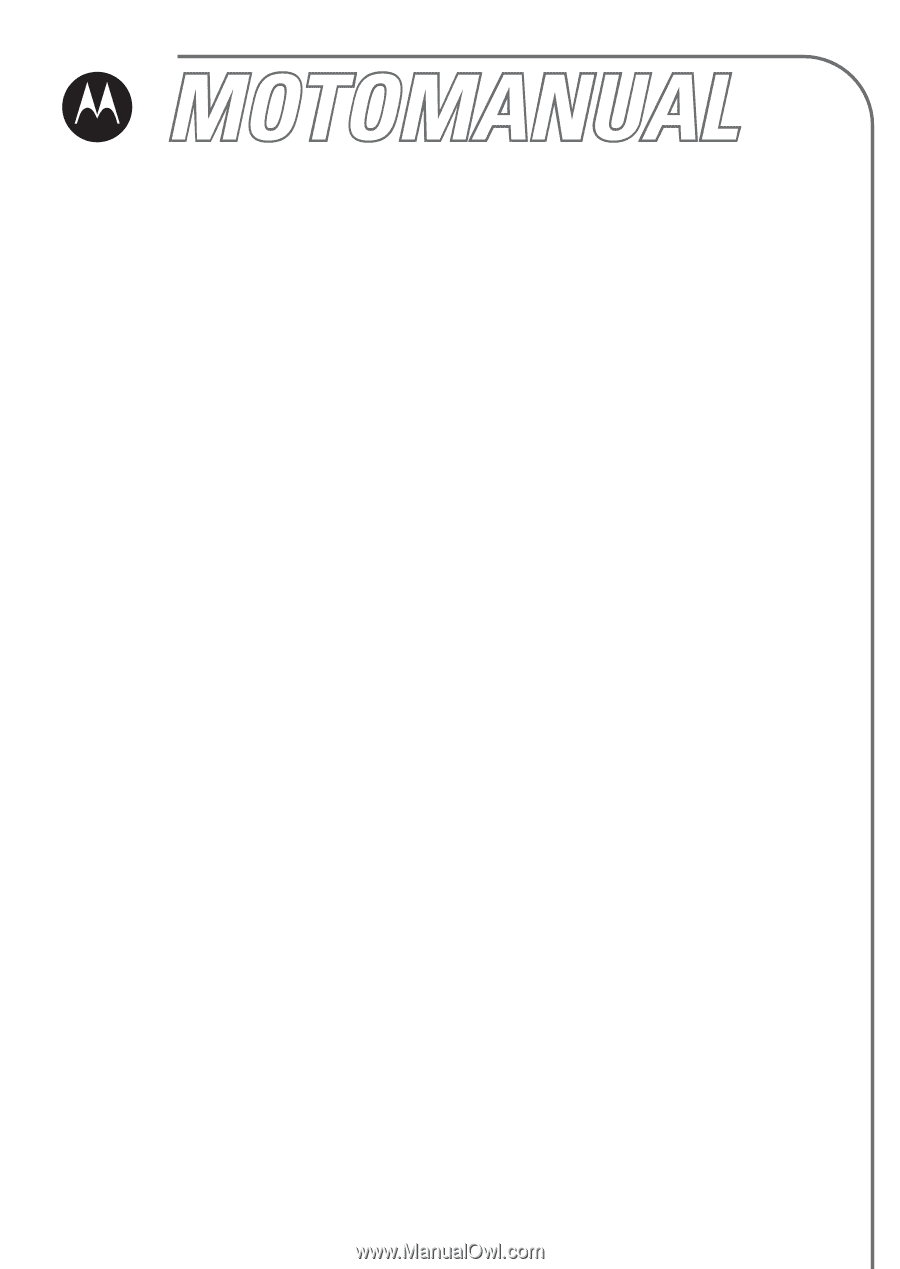
motorola.com
V190
GSM