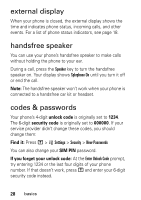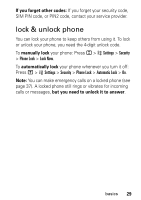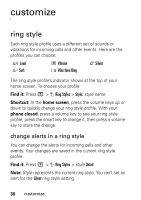Motorola V190 User Manual - Page 35
display appearance - flip phone
 |
UPC - 723755932401
View all Motorola V190 manuals
Add to My Manuals
Save this manual to your list of manuals |
Page 35 highlights
options Picture Delay Press S up or down to select a picture or animation, or select None for no screen saver. Select the length of inactivity before the screen saver shows. display appearance To choose the colors that your phone uses for indicators, highlights, and soft key labels: Press M > w Settings > Personalize > Color Style. To save battery life, your keypad backlight turns off when you're not using your phone. The backlight turns back on when you open the flip or press any key. To set how long your phone waits before the backlight turns off: Press M > w Settings > Initial Setup > Backlight. Note: To turn the backlight on or off for Java™ applications, press M > w Settings > Java Settings > App Backlight. To save battery life, the display can turn off when you're not using your phone. The display turns back on when you open the flip or press any key. To set how long your phone waits before the display turns off: Press M > w Settings > Initial Setup > Display Timeout. customize 33