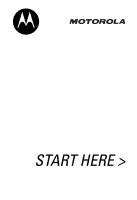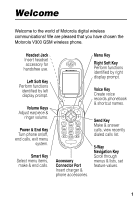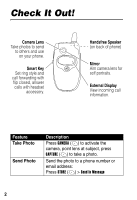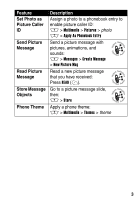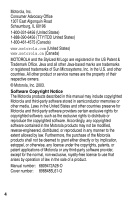Motorola V300 User Manual
Motorola V300 - Cell Phone 5 MB Manual
 |
View all Motorola V300 manuals
Add to My Manuals
Save this manual to your list of manuals |
Motorola V300 manual content summary:
- Motorola V300 | User Manual - Page 1
START HERE > - Motorola V300 | User Manual - Page 2
- Motorola V300 | User Manual - Page 3
pleased that you have chosen the Motorola V300 GSM wireless phone. Headset Jack Insert headset accessory for handsfree use. Left Soft Key answer calls, view recently dialed calls list. Accessory Connector Port Insert charger & phone accessories. 5-Way Navigation Key Scroll through menus & lists - Motorola V300 | User Manual - Page 4
Key Set ring style and call forwarding with flip closed, answer calls with headset accessory. Handsfree Speaker (on back of phone) Mirror Aim camera lens for self portraits. External Display View incoming call information. Feature Take Photo Send Photo Description Press CAMERA (+) to activate the - Motorola V300 | User Manual - Page 5
Set Photo as Picture Caller ID Send Picture Message Read Picture Message Store Message Objects Phone Theme Description Assign a photo to a phonebook entry to enable picture caller ID: M > Multimedia > Pictures > photo M > Apply As Phonebook Entry Send a picture message with pictures, animations - Motorola V300 | User Manual - Page 6
, any license under the copyrights, patents, or patent applications of Motorola or any third-party software provider, except for the normal, non-exclusive, royalty-free license to use that arises by operation of law in the sale of a product. Manual number: 6809472A28-O Cover number: 8988485L61-O 4 - Motorola V300 | User Manual - Page 7
Picture Message 26 Learning to Use Your Phone 27 Using the Display 27 Using the 5-Way Navigation Key 32 Using Menus 33 Entering Text 36 Using the Smart Key 45 Using the External Display 45 Using the Handsfree Speaker 46 Changing a Code, PIN, or Password 47 Locking and Unlocking Your Phone - Motorola V300 | User Manual - Page 8
52 Storing Your Name and Phone Number 52 Setting the Time and Date 52 Setting a Ring Style 52 Setting Answer Options 53 Setting a Wallpaper Using Voicemail 64 Using Call Waiting 66 Putting a Call On Hold 66 Transferring a Call 67 Phone Features 68 Main Menu 68 Feature Quick Reference 70 6 - Motorola V300 | User Manual - Page 9
Specific Absorption Rate Data 86 Consumer Information on Wireless Phones from the FDA 88 Warranty 93 AOL Instant Messenger License 98 Product Registration 102 Export Law Assurances 102 RF Energy Interference 102 Index 103 Wireless Phone Safety Tips 113 7 - Motorola V300 | User Manual - Page 10
BEFORE USING YOUR PHONE. The information provided in this document supersedes the general safety information in user's guides published prior communicate with your phone, the system handling your call controls the power level at which your phone transmits. Your Motorola phone is designed to comply - Motorola V300 | User Manual - Page 11
transmitting. Data Operation When using any data feature of the phone, with or without an accessory cable, position the phone and its antenna at least 1 inch (2.5 centimeters) from your body. Approved Accessories Use of accessories not approved by Motorola, including but not limited to batteries and - Motorola V300 | User Manual - Page 12
in accordance with applicable regulations per airline crew instructions. Medical Devices Pacemakers Pacemaker manufacturers recommend that a minimum separation of 6 inches (15 centimeters) be maintained between a handheld wireless phone and a pacemaker. Persons with pacemakers should: • ALWAYS keep - Motorola V300 | User Manual - Page 13
Phone Safety Tips" at the end of this manual and at the Motorola website: www.Motorola.com/callsmart. Operational Warnings For Vehicles With an Air Bag Do not place a phone your phone prior to entering any area with a potentially explosive atmosphere. Do not remove, install, or charge batteries in - Motorola V300 | User Manual - Page 14
Motorola original batteries and chargers. Your battery or phone may contain symbols, defined as follows: Symbol Definition Important safety information will follow. LiIon BATT Your battery or phone before playing video games on your phone or enabling a flashing-lights feature on your phone. (The - Motorola V300 | User Manual - Page 15
from the screen. Repetitive Motion Injuries When you play games on your phone, you may experience occasional discomfort in your hands, arms, shoulders, neck, or other parts of your body. Follow these instructions to avoid problems such as tendonitis, carpal tunnel syndrome, or other musculoskeletal - Motorola V300 | User Manual - Page 16
's features in more detail. To obtain the More Here guide for your phone, or another copy of this guide, see the Motorola Web site at: http://motorola.com/consumer/manuals (U.S.A.) http://motorola.ca/consumer (Canada) or contact the Motorola Customer Call Center at 1-800-331-6456 (U.S.A.) or 1-800 - Motorola V300 | User Manual - Page 17
This label identifies a feature that requires an optional Motorola Original™ accessory. Installing the SIM Card Your SIM (Subscriber Identity Module) card contains your phone number, service details, and phonebook/message memory. Caution: Do not bend or scratch your SIM card. Avoid exposing - Motorola V300 | User Manual - Page 18
is designed to use only Motorola Original batteries and accessories. We recommend that you store batteries in their protective cases when not in use. 1. 2. Getting Started 3. Charging the Battery New batteries are shipped partially charged. Before you can use your phone, you need to install and - Motorola V300 | User Manual - Page 19
operate your phone; the features and/or settings you select and use; items attached to the phone's accessory connector port; and your voice, data, and other application usage patterns. Caution: To prevent injuries or burns, do not allow metal objects to contact or short-circuit the battery terminals - Motorola V300 | User Manual - Page 20
Getting Started To maximize your battery's performance: • Always use Motorola Original batteries and battery chargers. The phone warranty does not cover damage caused from using non-Motorola batteries and/or battery chargers. • New batteries or batteries that have been stored for a long time may - Motorola V300 | User Manual - Page 21
turn on the phone Power Key 3 If necessary, enter your SIM card PIN code and press OK (+) to unlock the SIM card Caution: If you enter an incorrect PIN code 3 times in a row, your SIM card is disabled and your phone displays SIM Blocked. 4 If necessary, enter your 4-digit unlock code and press OK - Motorola V300 | User Manual - Page 22
increase or decrease the ringer volume setting when the home screen is visible (flip must be open) Tip: At the lowest volume setting, press the down To dial the phone number make the call end the call and "hang up" the phone when you are finished Tip: You can also close the phone flip to end the - Motorola V300 | User Manual - Page 23
phone number from the home screen, press M #. While you are on a call, press M > My Tel. Numbers. Note: Your phone number must be stored on your SIM card to use this feature. To store your phone number on the SIM card, see page 52. If you do not know your phone number, contact your service provider - Motorola V300 | User Manual - Page 24
up or down to zoom in or out on viewfinder image. IMAGE AREA Photo storage memory space currently in use. Press S left or right to decrease or increase image brightness. Photo Viewfinder Memory Used:72% BACK M CAPTURE Take a photo. Press M to open Pictures Menu. Return to previous screen. 22 - Motorola V300 | User Manual - Page 25
camera, close the flip, use the mirror to aim the camera lens, then press the smart key to take a photo. When the camera is active, the Pictures Menu can include the following options: Option Go To Pictures Auto-Timed Capture Description View pictures and photos stored on your phone. Set a timer - Motorola V300 | User Manual - Page 26
storing pictures. Sending a Picture Message A Multimedia Messaging Service (MMS) picture message contains one or more slides with text and embedded media objects (including photos, pictures, animations, sounds, and/or voice records). You can send the picture message to other wireless phone users - Motorola V300 | User Manual - Page 27
keys or BROWSE (+) 17 OK (+) 18 CHANGE (+) To insert the file open the Picture Msg Menu scroll to Insert display a list of items you can insert scroll to New Repeat steps 1 to 8 to enter contents for the new slide store the message select To enter 1 or more phone numbers and/or email addresses - Motorola V300 | User Manual - Page 28
When you receive a picture message, your phone displays the X (message waiting) indicator and a New Message notification, and sounds an alert. Press READ (+) To open the message Picture messages that you receive can contain different media objects: • Photos, pictures, and animations are displayed - Motorola V300 | User Manual - Page 29
is displayed when you are not on a call or using the menu. You must be in the home screen to dial a phone number. Date Recent Calls Phonebook (+49@ ]rÑyÉ Service Provider 10/15/03 e st n Messages Ring Styles Clock Left Soft Key STYLES M CAMERA Right Soft Key Label Label Menu Indicator Press - Motorola V300 | User Manual - Page 30
to enter phone can display an analog or digital clock in the home screen. See page 75. The following status indicators can appear: 5. Active 6. Text 4. Roam Line Status 3. Signal Strength 2. GPRS (+49@ ]rÑyÉ Service Provider 10/15/03 1. Data Transmission 7. Message or Entry Method 8. Battery - Motorola V300 | User Manual - Page 31
6 = unsecure application connection 5 = unsecure CSD call 2. GPRS Indicator Shows that your phone is using a high-speed General Packet Radio Service (GPRS) network connection. GPRS allows faster data transfer speeds. Other indicators can include: * = GPRS PDP context active , = GPRS packet - Motorola V300 | User Manual - Page 32
5. Active Line Indicator Shows @ or B to indicate the current active phone line. Other indicators can include: A = line 1 active, C = line 2 active, call call forward on forward on E = alarm activated 6. Text or AIM® Status Indicator Shows text entry - Motorola V300 | User Manual - Page 33
Learning to Use Your Phone s = voicemail and text message t = answering machine c = AIM message When you enter a multimedia message, a letters 8. Battery Level Indicator Vertical bars show the battery charge level. Recharge the battery when Low Battery displays and the battery alert sounds. - Motorola V300 | User Manual - Page 34
information to the network during an emergency call. Indicators show when your phone is sending location information: Ö = location on Ñ = location off the menu system • highlight menu items • change feature settings • play games Press the center select button to select a highlighted menu item. The - Motorola V300 | User Manual - Page 35
home screen, press M to enter the main menu. Menu Key Enter menu system, or open a sub-menu. Left Soft Key Perform left function. End Key Exit menu without making changes. Games & Apps EXIT SELECT Highlighted main menu. The following icons represent features that Learning to Use Your Phone 33 - Motorola V300 | User Manual - Page 36
service provider and service subscription options. Menu Icon Q É B n e Feature Games & Apps Tools AIM Phonebook Messages Menu Icon h w á s Feature Multimedia Settings Web Access Recent Calls Selecting a Menu Feature This guide and right corners of the display. Learning to Use Your Phone 34 - Motorola V300 | User Manual - Page 37
scroll through and select a value. • When an option has a list of possible numeric values, press a number key to set the value. Learning to Use Your Phone 35 - Motorola V300 | User Manual - Page 38
(+) to enter or edit information. Press CANCEL (-) to exit without making changes. DONE (-) displays when you enter or edit Learning to Use Your Phone Flashing cursor indicates Ug 450 Msg: insertion point. CANCEL M Press INSERT (+) to insert a quick note, picture, or INSERT sound. Press - Motorola V300 | User Manual - Page 39
Up a Text Entry Method Press M > Entry Setup from any text entry screen. Select Primary Setup or Secondary Setup, and choose: Learning to Use Your Phone iTAP Let the phone predict each word as you press keys (see page 41). Tap Enter letters and numbers by pressing a key 1 or more times. 37 - Motorola V300 | User Manual - Page 40
1 or more times. Hide the Secondary setting (only available for Secondary Setup). Using Tap Method This is the standard method for entering text on your phone. Regular Tap method cycles through the letters and number of the key you press. Tap Extended method also cycles through additional symbols - Motorola V300 | User Manual - Page 41
accept and Press DELETE (-) to delete store text. character to left of insertion point. When you enter 3 or more characters in a row, your phone may guess the rest of the word. For example, if you enter prog you might see: ( yÉ Ug 435 Msg: This is a prog ram Press S right to accept Program - Motorola V300 | User Manual - Page 42
to Use Your Phone Character Chart Use this chart as a guide for entering characters with the Tap Extended method. 1 .1 + x * / \ [ ] 2 abc2 3 def3δëéèêφ 4 ghi4ïíîγ 5 jkl5λ 6 mno6 7 pqrs7πßσ 8 tuv8θüúùû 9 wxyz9ξψ 0 change text case, for capital letters * enter a space (hold to - Motorola V300 | User Manual - Page 43
the changes, press O to exit without saving. Using iTAP™ Method iTAP™ software provides a predictive text entry method that lets you enter a word using 1 keypress per letter. This can be faster than Tap method, because your phone combines the keypresses into common words. For example, if you press - Motorola V300 | User Manual - Page 44
can press keypad keys to add more letters to the end of the combination. enter the highlighted combination when it spells a word A space is automatically inserted after the word. If you enter a word your phone does not recognize, the phone stores it to use as 1 of your word options. When you fill - Motorola V300 | User Manual - Page 45
Learning to Use Your Phone Using Symbol Method In a text entry screen, press # to switch entry methods until you to add more symbols to the end of the combination. enter the highlighted combination Symbol Chart Use this chart as a guide for entering characters with symbol method. 1 2 @_\ 3 /:; 4 - Motorola V300 | User Manual - Page 46
Learning to Use Your Phone 5 ()[]{} 6 ¿¡~ 7 = 8 $£¥ 9 #%* 0 +-x*/=> - Motorola V300 | User Manual - Page 47
, use the mirror to aim the camera lens, then press the smart key to take a photo. Using the External Display When the flip is closed, the external display shows time, date, and phone status information. It also displays messages to notify you of incoming calls and other events. You can perform the - Motorola V300 | User Manual - Page 48
1 volume keys 2 smart key 3 volume keys To scroll to Forward select All Calls or Off return to the home screen Return an Unanswered Call Your phone keeps a record of your unanswered calls and displays X Missed Calls in the external display. Press 1 smart key 2 volume keys 3 smart key To see the - Motorola V300 | User Manual - Page 49
headset accessory. Changing a Code, PIN, or Password Your phone's 4-digit unlock code is originally set to 1234, and the 6-digit security code is originally set to 000000. Your service provider may reset these codes before you receive your phone. If your service provider has not reset these codes - Motorola V300 | User Manual - Page 50
Locking Your Phone Manually Find the Feature M > Settings > Security > Phone Lock > Lock Now Press 1 keypad keys 2 OK (+) To enter your unlock code lock the phone Unlocking Your Phone Tip: Your phone's unlock code is originally set to 1234. Many service providers reset the unlock code to the - Motorola V300 | User Manual - Page 51
keys 2 OK (+) To enter your unlock code activate automatic lock If You Forget a Code, PIN, or Password Note: Your phone's 4-digit unlock code is originally set to 1234, and the 6-digit security code is originally set to 000000. Many service providers reset the unlock code to the last 4 digits - Motorola V300 | User Manual - Page 52
SIM card PIN code, PIN2 code, or call barring password, contact your service provider. Using the Phonebook This section brief describes basic phonebook operations. For more information about using the phonebook, see page 73 and the More Here guide. Storing a Phone Number Enter a phone number in the - Motorola V300 | User Manual - Page 53
Learning to Use Your Phone Voice Dialing a Number Press and release the voice key, and say the entry's name (in 2 for a phonebook entry, see page 73. Setting Picture Caller ID View Press M > Phonebook, press M > Setup > View by > Picture. To assign a photo to a phonebook entry, see pages 3 and 22 - Motorola V300 | User Manual - Page 54
Tel. Numbers Shortcut: Press M # from the home screen to edit your name and phone number. If you do not know your phone number, contact your service provider. Setting the Time and Date You must set the time and date to use the datebook. Find the Feature M > Settings > Initial Setup > Time and - Motorola V300 | User Manual - Page 55
use additional, alternative methods to answer an incoming call. Multi-Key Open to Answer answer by pressing any key answer by opening the flip To activate or deactivate an answer option: Find the Feature M > Settings > In-Call Setup > Answer Options Press 1S 2 CHANGE (+) 3S 4 SELECT (+) To - Motorola V300 | User Manual - Page 56
Setting a Wallpaper Image You can set a photo, picture, or animation as a wallpaper (background) image in your phone's home screen. Find the Feature M > Settings > Personalize > Wallpaper Press 1S 2 CHANGE (+) 3 S up or down 4 SELECT (+) 5S 6 CHANGE (+) 7S 8 SELECT (+) 9 BACK (-) To scroll to - Motorola V300 | User Manual - Page 57
Setting a Screen Saver Image You can set a photo, picture, or animation as a screen saver image. The screen saver image displays when the flip is open and no activity is detected for a period of time. The image shrinks to fill the display, if necessary. An animation repeats for 1 minute, - Motorola V300 | User Manual - Page 58
Initial Setup > Contrast Setting Display Color You can select the color palette that your phone uses to display indicators, highlights, and soft key labels. Find the Feature M turn off backlights to extend battery life. Find the Feature M > Settings > Initial Setup > Backlight Setting Up Your - Motorola V300 | User Manual - Page 59
Calling Features Calling Features For basic instructions on how to make and answer calls, see page 20. Changing the Active Line Change the active phone line to make and receive calls from your other phone number. Note: This feature is available only for dual-line-enabled SIM cards. Find the - Motorola V300 | User Manual - Page 60
Auto Redial When automatic redial is turned off, you can manually activate the feature to redial a phone number. When you hear a busy signal and see Call Failed the phone number for incoming calls in your phone's external and internal displays. The phone displays the caller's name (and picture, if - Motorola V300 | User Manual - Page 61
alert before answering the call. Press either volume key To turn off the alert Calling an Emergency Number Your service provider programs 1 or more emergency phone numbers, such as 911, that you can call under any circumstances, even when your phone is locked or the SIM card is not inserted. 59 - Motorola V300 | User Manual - Page 62
number call the emergency number Dialing International Numbers Press and hold 0 to insert the local international access code (+) for the country from which you are calling. Viewing Recent Calls Your phone keeps lists of the calls you recently received and dialed, even if the calls did not connect - Motorola V300 | User Manual - Page 63
Press 3S 4N or VIEW (+) or M To scroll to an entry Note: < means the call connected. call the entry's number Tip: Press and hold N for 2 seconds to send the number as DTMF tones during a call. view entry details open the Last Calls Menu to perform various operations on the entry Calling Features - Motorola V300 | User Manual - Page 64
send a fax in the same call (see page 81). Returning an Unanswered Call Your phone keeps a record of your unanswered calls, and displays: • the T (missed call) set of digits entered on the keypad are stored in your phone's notepad memory. This can be a phone number that you called, or a number - Motorola V300 | User Manual - Page 65
Calling Features entered but did not call. To retrieve the number stored in the notepad: Find the Feature M > Recent Calls > Notepad Press N or M in your phonebook is assigned a unique speed dial number that identifies the location where the entry is stored in phone memory or on the SIM card. 63 - Motorola V300 | User Manual - Page 66
press VIEW (+). To speed dial a phonebook entry: Press 1 keypad keys 2# 3N To enter the speed dial number for the entry you want to call submit the number call the entry call your voicemail phone number. Note: Your service provider may include additional information about using this feature. 64 - Motorola V300 | User Manual - Page 67
phone calls your voicemail phone number. If no voicemail number is stored, your phone prompts you to store a number. Receiving a Voicemail Message When you receive a voicemail message, your phone to store your voicemail phone number on your phone. Usually, your service provider has already done this - Motorola V300 | User Manual - Page 68
Calling Features Using Call Waiting When you are on a call, an alert tone sounds to indicate that you have received a second call. Press 1N 2 SWITCH (+) or LINK (-) or M > End Call On Hold To answer the new call switch between calls connect the 2 calls end the call on hold You must turn on call - Motorola V300 | User Manual - Page 69
6 OK (+) To dial the number where you are transferring the call call the number and speak to the person who answers open the menu scroll to Transfer select Transfer confirm the transfer. Do Not Announce the Call Transfer Find the Feature M > Transfer Press 1 keypad keys 2N To dial the number - Motorola V300 | User Manual - Page 70
features may be available on your phone. Q Games & Apps h Multimedia • Themes • Camera • Pictures • Sounds • MotoMixer É Tools • SIM Apps • Calculator • Datebook • Shortcuts • Voice Records • Alarm Clock • Dialing Services • Call Barring • Fixed Dial • Service Dial • Quick Dial w Settings (see next - Motorola V300 | User Manual - Page 71
• DTMF • Master Reset • Master Clear m Phone Status • My Tel. Numbers • Credit Info/Available • Active Line • Battery Meter • Other Information S Headset J Car Settings j Network u Security • Phone Lock • Lock Application • Fixed Dial • Call Barring • SIM Pin • New Passwords c Java Tools • Java App - Motorola V300 | User Manual - Page 72
Feature Quick Reference This sections helps you to locate features on your phone that are not described in this guide. For more detailed information, see the More Here guide. Calling Features Feature Conference Call Call Forwarding Call Barring TTY Calls Description During a call: M > Hold, dial - Motorola V300 | User Manual - Page 73
: M > Messages > Create Message > New Picture Msg Open a picture message template with preloaded media: M > Messages > Create Message > Picture Msg Templates Read a new text or picture message that you have received: Press READ (+). Go to a picture message slide, then: M > Store Phone Features 71 - Motorola V300 | User Manual - Page 74
screen name, see http://www.aim.com. After you sign on: Select Buddy List to see a list of other users. Start a conversation: From your Buddy List, highlight a name in Online Buddies, press SEND IM (+). Open a Sign off of AIM: Select Sign Off from the AIM Online menu. Phone Features 72 - Motorola V300 | User Manual - Page 75
Create a new phonebook entry: M > Phonebook M > New > Phone Number or Email Address Dial Number Voice Dial Number Set Ringer ID for Entry Call a number stored in the phonebook: M > Phonebook > entry to call Voice dial a number stored in the phonebook: Press and release the voice key, and say the - Motorola V300 | User Manual - Page 76
Create a group mailing list as a phonebook entry: M > Phonebook M > New > Mailing List View phonebook entries as text list, or with picture caller ID photos: M > Phonebook M > Setup > View by > list view Set the order in which phonebook entries are listed: M > Phonebook M > Setup > Sort by - Motorola V300 | User Manual - Page 77
Feature 1-Touch Dial Description Set 1-touch dial to call entries stored in your phone memory phonebook or the SIM card phonebook: M > Settings > Initial Setup > 1-Touch an analog clock or digital time readout in the home screen: M > Settings > Personalize > Home Screen > Clock Phone Features 75 - Motorola V300 | User Manual - Page 78
Shortcuts Description Display the main menu as graphic icons or as a text-based list: M > Settings > Personalize > Main Menu > View Reorder your phone's main menu: M > Settings > Personalize > Main Menu > Reorder Show or hide menu feature icons in the home screen: M > Settings > Personalize > Home - Motorola V300 | User Manual - Page 79
Settings > Initial Setup > Master Reset Reset all options except unlock code, security code, and lifetime timer, and clear all user settings and entries except SIM card information: M > Settings > Initial Setup > Master Clear Dialing Features Feature Fixed Dial Service Dial Description Turn fixed - Motorola V300 | User Manual - Page 80
Feature Quick Dial DTMF Tones Description Dial preprogrammed phone numbers: M > Tools > Dialing Services > Quick Dial Activate DTMF tones: M for which you are billed by your service provider. For billing information, please contact your service provider directly. Feature Description Call Times View - Motorola V300 | User Manual - Page 81
a call: M > Settings > In-Call Setup > In-Call Timer View call cost trackers: M > Recent Calls > Call Cost Phone Features Handsfree Features Note: The use of wireless devices and their accessories may be prohibited or restricted in certain areas. Always obey the laws and regulations on the use of - Motorola V300 | User Manual - Page 82
off: M > Settings > Car Settings > Power-Off Delay Charge the phone for a period of time after the ignition is switched off: M > Settings > Car Settings > Charger Time Data and Fax Calls Feature Send Data or Fax Description Connect your phone to the device, then place the call through the device - Motorola V300 | User Manual - Page 83
Feature Talk Then Fax Description Connect your phone to the device, enter the number, press M > Dialing Menu > Talk Then Fax Alarm Description Add an event to the datebook: M > Tools > Datebook > day M > New View or edit event details: M > Tools > Datebook > day > event name View event reminder: - Motorola V300 | User Manual - Page 84
and recording of conversations. Play back a voice record: M > Tools > Voice Records > voice record Calculate numbers: M > Tools > Calculator Convert currency: M > Tools > Calculator M > Exchange Rate Enter exchange rate, press OK (+), enter amount, press M > Convert Currency. Phone Features 82 - Motorola V300 | User Manual - Page 85
a micro-browser session: M > Web Access > Browser Download Objects from Web Page Web Sessions Note: Your service provider may rename the Browser feature. Download a picture, sound, or phone theme from a Web page: Highlight the file, press SELECT (+), press STORE (+). Select or create a Web session - Motorola V300 | User Manual - Page 86
to your phone: M > Multimedia > Themes > theme Download a Java game or application: M > Web Access > Browser, highlight the application, press SELECT (+), press DWNLOAD (+). Launch Game or Application Manage Pictures Manage Sounds Edit Sounds With MotoMixer Note: Your service provider may rename - Motorola V300 | User Manual - Page 87
Feature Create Ring Tones Camera Description Create ring tones that you can use with your phone: M > Settings > Ring Styles > My Tones > [New Tone] Adjust light level and other settings for the integrated camera: M > Multimedia > Camera Phone Features 85 - Motorola V300 | User Manual - Page 88
Data The model wireless phone meets the government's requirements for exposure to radio waves. Your wireless phone the power output. Before a phone model is available for sale to the public in the U.S. available for review by Industry Canada. The highest SAR value for this model phone when tested - Motorola V300 | User Manual - Page 89
user guide, is 0.37 W/kg. The SAR value for this product in its data transmission mode (body-worn use) is 0.73 W/kg. (Body-worn measurements differ among phone models, depending upon available accessories The SAR information includes the Motorola testing protocol, assessment procedure, and measurement - Motorola V300 | User Manual - Page 90
(FDA) provides consumer information on wireless phones at: http://www.fda.gov/cellphones/qa.html Following are safety-related questions and answers discussed at this web site. Do wireless phones pose a health hazard? The available scientific evidence does not show that any health problems are - Motorola V300 | User Manual - Page 91
users of the health hazard and to repair, replace or recall the phones so that the hazard no longer exists. Although the existing scientific data do not justify FDA regulatory actions, FDA has urged the wireless phone industry to take a number of steps, including the following: • Support needed - Motorola V300 | User Manual - Page 92
. FDA provides the scientific oversight, obtaining input from experts in government, industry, and academic organizations. CTIA-funded research is conducted through contracts to independent investigators. The initial research will include both laboratory studies and studies of wireless phone users - Motorola V300 | User Manual - Page 93
phone away from your body or use a wireless phone connected to a remote antenna. Again, the scientific data do not demonstrate that wireless phones wireless phone use. What about children using wireless phones? The scientific evidence does not show a danger to users of wireless phones, including - Motorola V300 | User Manual - Page 94
the head from those emissions reduce risks. Some products that claim to shield the user from RF absorption use special phone cases, while others involve nothing more than a metallic accessory attached to the phone. Studies have shown that these products generally do not work as advertised. Unlike - Motorola V300 | User Manual - Page 95
as follows to new Motorola Products, Accessories and Software purchased by consumers in the United States or Canada, which are accompanied by this written warranty: Products and Accessories Products Covered Products and Accessories as defined above, unless otherwise provided for below. Decorative - Motorola V300 | User Manual - Page 96
and Accessories that are Repaired or Replaced. Length of Coverage Limited lifetime warranty for the lifetime of ownership by the first consumer purchaser of the product. Ninety (90) days from the date of purchase by the first consumer purchaser of the product. The balance of the original warranty - Motorola V300 | User Manual - Page 97
. Defects, damages, or the failure of Products, Accessories or Software due to any communication service or signal you may subscribe to or use with the Products Accessories or Software is excluded from coverage. Software Products Covered Software. Applies only to physical defects in the media that - Motorola V300 | User Manual - Page 98
with which they are used. You will receive instructions on how to ship the Products, Accessories or Software, at your expense, to a Motorola Authorized Repair Center. To obtain service, you must include: (a) a copy of your receipt, bill of sale or other comparable proof of purchase; (b) a written - Motorola V300 | User Manual - Page 99
REMEDY OF THE CONSUMER, AND IS PROVIDED IN LIEU OF ALL OTHER WARRANTIES, EXPRESS OR IMPLIED. IN NO EVENT SHALL MOTOROLA BE LIABLE, WHETHER IN CONTRACT OR TORT (INCLUDING NEGLIGENCE) FOR DAMAGES IN EXCESS OF THE PURCHASE PRICE OF THE PRODUCT, ACCESSORY OR SOFTWARE, OR FOR ANY INDIRECT, INCIDENTAL - Motorola V300 | User Manual - Page 100
2. Restrictions on Use. You may not create or use any software other than the Software provided by AOL to access the Service, without the express written authorization of AOL. You may not modify, reverse engineer, decompile or disassemble the Software or in any way ascertain, decipher, or obtain the - Motorola V300 | User Manual - Page 101
or support for your use of the Software or the Service. 7. Disclaimer of Warranty. THE SOFTWARE AND THE SERVICE ARE PROVIDED "AS IS," WITHOUT WARRANTIES OF ANY KIND, EITHER EXPRESS OR IMPLIED, INCLUDING WITHOUT LIMITATION WARRANTIES THAT THE SOFTWARE AND THE SERVICE ARE (A) FREE OF DEFECTS - Motorola V300 | User Manual - Page 102
Service server complex. AOL and/or its suppliers or service providers own all customer data collected through the Service registration process. 10. Injunctive Relief. You acknowledge that the Software invalid or unenforceable, that portion shall be construed to reflect the parties' original intent - Motorola V300 | User Manual - Page 103
AOL, AOL Instant Messenger, AIM, Buddy List, and Triangle are trademarks, registered trademarks, and service marks of America Online, Inc. AOL Part No. AOLIM091901c SKU # (TM1029) 101 - Motorola V300 | User Manual - Page 104
your new Motorola phone. Registering helps us facilitate warranty service, and permits us to contact you should your phone require an update or other service. Registration is for U.S. residents only and is not required for warranty coverage. Please retain your original dated sales receipt for - Motorola V300 | User Manual - Page 105
56 barring calls 70 battery charging 16 extending battery life 17, 55, 56 installing 16 level indicator 28, 31 block cursor 39 C calculator 82 call adding digits after phone number 61 alert, setting 75 alert, turning off 20, 59 answer options 53 answering 21 barring 70 barring password, changing 47 - Motorola V300 | User Manual - Page 106
chart 40 clock illustration 27 selecting analog or digital 75 setting 52 codes changing 47 default 47, 48, 49 forgetting 49 color, setting 56 conference call 70 contrast, setting 56 cursor 36 customizing the menu 76 D data call 80 date, setting 52 datebook 81 deleting a call 60 dialed calls list 60 - Motorola V300 | User Manual - Page 107
, 21 Enter Unlock Code message 48, 49 event alert 75 external display 45 handsfree use with 46 F fax call 62, 80, 81 5-way navigation key 33 fixed dial 77 flashing cursor 36 flip external display 45 open to answer 21, 53 screen saver 55 forwarding calls 70 4-way navigation key 1, 32 G games 84 GPRS - Motorola V300 | User Manual - Page 108
Call message 58 indicators 32 active line 28, 30 battery level 28, 31 GPRS 28, 29 in use 28 and ring style 31 vibrate style 31 voicemail message 30, 65 instant messenger. See AIM international access code 60 iTAP software 41 J Java applications 84 joystick 1, 33 106 K key end 1, 20, 21, 33 5-way - Motorola V300 | User Manual - Page 109
Battery message 31 M making a call 20 master clear 77 master reset 77 menu entering menu feature icon 27 MMS, defined 24 picture 3 picture message 71 picture message template 71 receiving 3, 71 text message More Here guide 14 MotoMixer 84 multimedia messaging service. See message my telephone number 21, - Motorola V300 | User Manual - Page 110
to answer 53 optional accessory, defined 15 optional feature, defined 14 P passwords. See codes phone active line indicator 30 active line, changing 57 alert, setting 75 alert, turning off 20, 59 answer options 53 clear stored information 77 codes 47 date, setting 52 flip 21 keypad, answering calls - Motorola V300 | User Manual - Page 111
downloading 3, 71, 83 screen saver 55 viewing 84 wallpaper 54 picture caller ID 3, 51, 74 picture caller ID, setting 23 picture message receiving 26 sending 24, 71 PIN code changing 47 entering 83 PIN2 code, changing 47 power key 1, 19 predictive text entry 41 primary text entry method 37 Q quick - Motorola V300 | User Manual - Page 112
55 secondary text entry method 37 security code changing 47 default 47 forgetting 50 send key 1, 20, 21, 60 service dial 77 shortcuts 69, 76 Show ID code entry 19 PIN code, changing 47 PIN2 code, changing 47 precautions 15 SIM Blocked message 19, 83 SIM PIN code changing 47 entering 83 SIM PIN2 code - Motorola V300 | User Manual - Page 113
37 text entry method indicator 28, 30 theme 3, 84 time, setting 52 timers 78, 79 transfer a call 67 transmission indicator 29 travel charger 17 TTY device 70 U unlock application 83 phone 48 unlock code bypassing 49 changing 47 default 47, 48, 49 entering 19, 48, 49 forgetting 49 V vibrate alert - Motorola V300 | User Manual - Page 114
vibrate ring style setting in external display 45 vibrate ring style, setting 20 voice dial 73, 80 voice key dialing a number 73 illustration 1 voice record 82 voicemail 64 voicemail message indicator 30, 65 volume earpiece 20 keypad 75 ringer 20, 75 volume keys 1, 20 W wallpaper 54 warranty 93 Web - Motorola V300 | User Manual - Page 115
!" Your Motorola wireless telephone gives you the powerful ability to communicate by voice- almost anywhere, anytime, wherever wireless phone service is available and safe conditions allow. But an important responsibility accompanies the benefits of wireless phones, one that every user must uphold - Motorola V300 | User Manual - Page 116
with one of the many Motorola Original™ handsfree accessories available today. 3 Position your wireless phone within easy reach. Be able to access your wireless phone without removing your eyes from the road. If you receive an incoming call at an inconvenient time, if possible, let your voice mail - Motorola V300 | User Manual - Page 117
✂ 9 Use your wireless phone to help others in emergencies. If you see an auto accident, crime in progress or other serious emergency where a vehicle you know to be stolen, call roadside assistance or other special non-emergency wireless number.* * Wherever wireless phone service is available. 115 - Motorola V300 | User Manual - Page 118
✂ Check the laws and regulations on the use of wireless telephones and their accessories in the areas where you drive. Always obey them. The use of these devices may be prohibited or restricted in certain areas. For more information, - Motorola V300 | User Manual - Page 119
- Motorola V300 | User Manual - Page 120
motorola.com 8988485L61-O
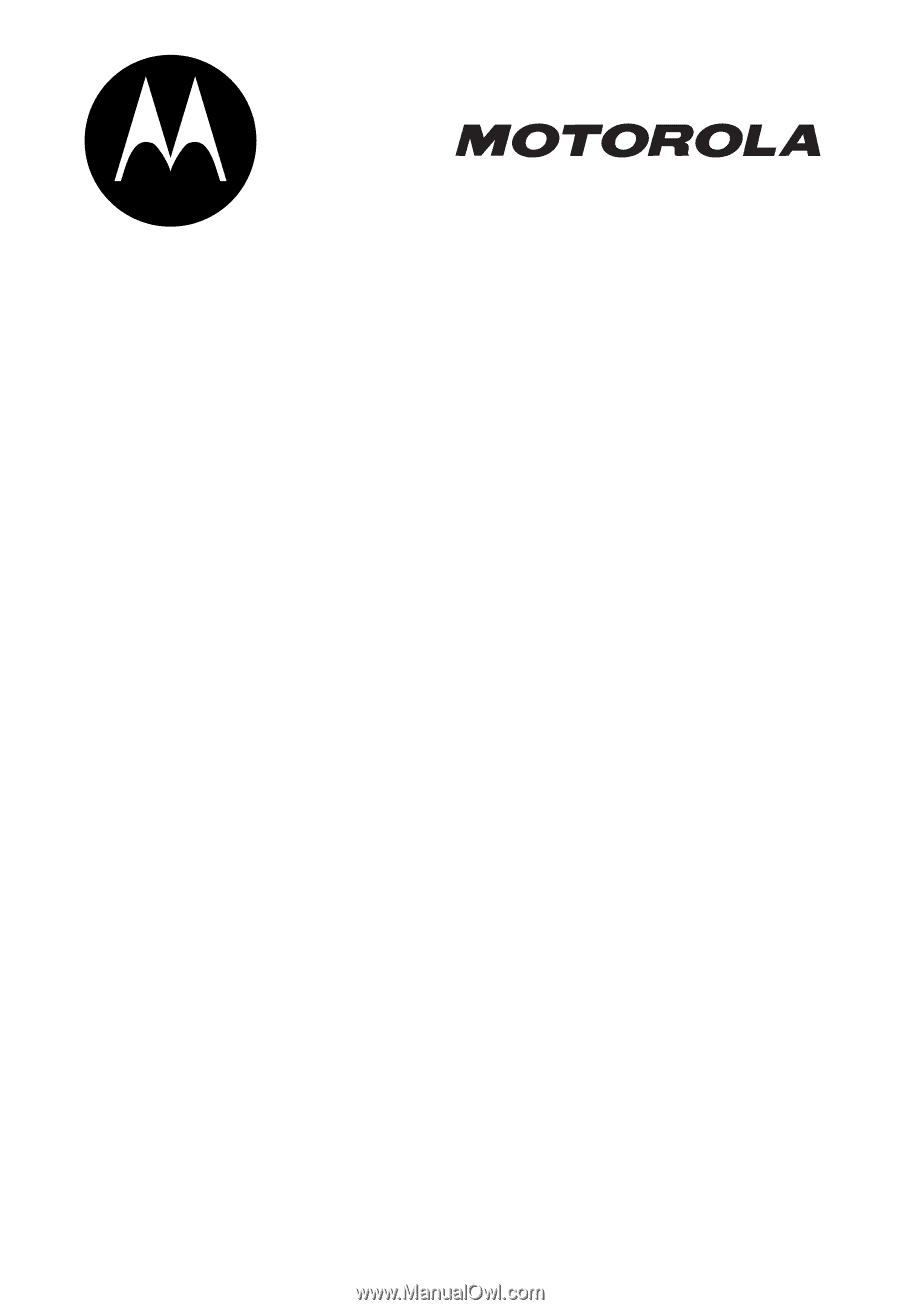
START HERE >