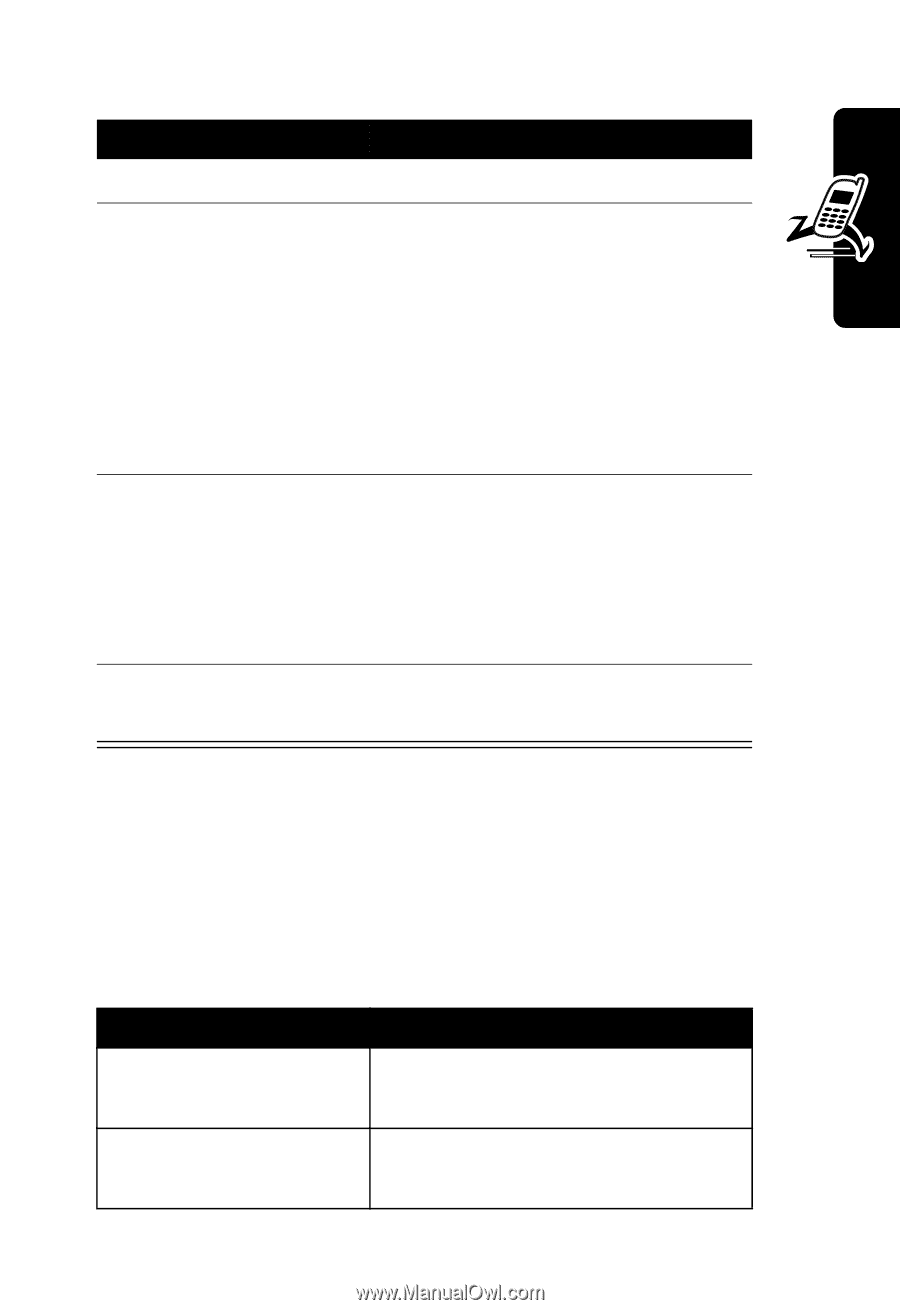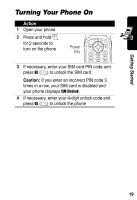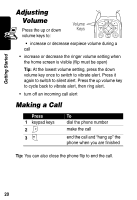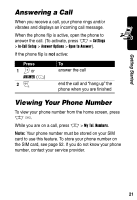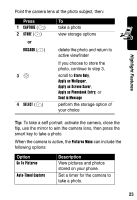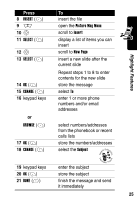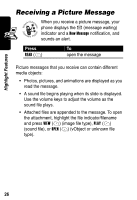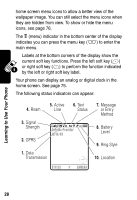Motorola V300 User Manual - Page 25
Press, Option, Description, Apply as Phonebook Entry
 |
View all Motorola V300 manuals
Add to My Manuals
Save this manual to your list of manuals |
Page 25 highlights
Highlight Features Point the camera lens at the photo subject, then: Press 1 CAPTURE (+) 2 STORE (+) or DISCARD (-) 3S 4 SELECT (+) To take a photo view storage options delete the photo and return to active viewfinder If you choose to store the photo, continue to step 3. scroll to Store Only, Apply as Wallpaper, Apply as Screen Saver, Apply as Phonebook Entry, or Send in Message perform the storage option of your choice Tip: To take a self portrait: activate the camera, close the flip, use the mirror to aim the camera lens, then press the smart key to take a photo. When the camera is active, the Pictures Menu can include the following options: Option Go To Pictures Auto-Timed Capture Description View pictures and photos stored on your phone. Set a timer for the camera to take a photo. 23