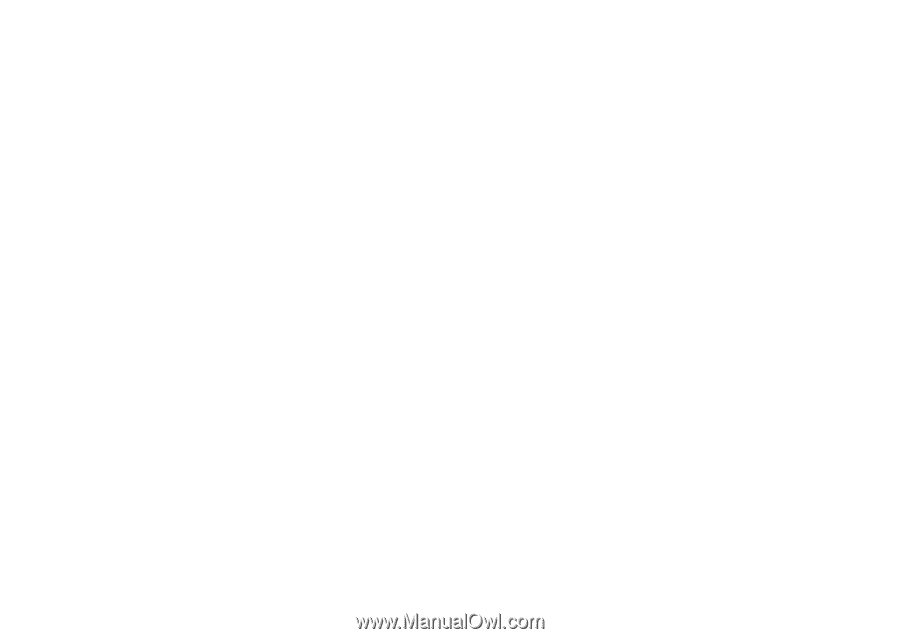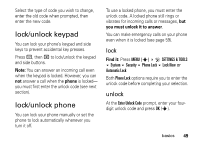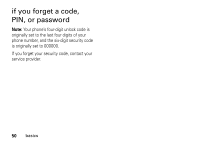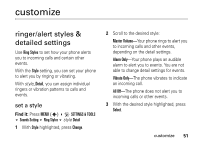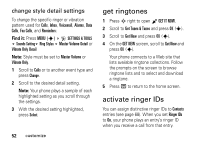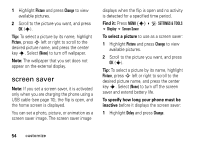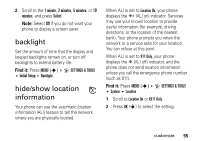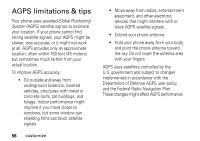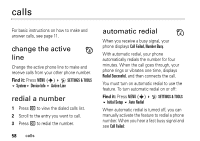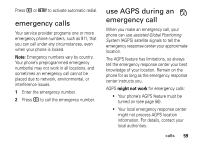Motorola V3M User Manual - Page 55
screen saver, Find it, To select a picture, To specify how long your phone must be, inactive - extended life battery
 |
UPC - 723755881105
View all Motorola V3M manuals
Add to My Manuals
Save this manual to your list of manuals |
Page 55 highlights
1 Highlight Picture and press Change to view available pictures. 2 Scroll to the picture you want, and press OK (s). Tip: To select a picture by its name, highlight Picture, press S left or right to scroll to the desired picture name, and press the center key s. Select (None) to turn off wallpaper. Note: The wallpaper that you set does not appear on the external display. screen saver Note: If you set a screen saver, it is activated only when you are charging the phone using a USB cable (see page 10), the flip is open, and the home screen is displayed. You can set a photo, picture, or animation as a screen saver image. The screen saver image displays when the flip is open and no activity is detected for a specified time period. Find it: Press MENU (s) D SETTINGS & TOOLS Display Screen Saver To select a picture to use as a screen saver: 1 Highlight Picture and press Change to view available pictures. 2 Scroll to the picture you want, and press OK (s). Tip: To select a picture by its name, highlight Picture, press S left or right to scroll to the desired picture name, and press the center key s. Select (None) to turn off the screen saver and extend battery life. To specify how long your phone must be inactive before it displays the screen saver: 1 Highlight Delay and press Change. 54 customize