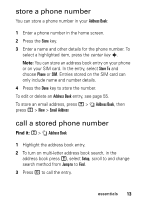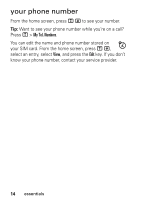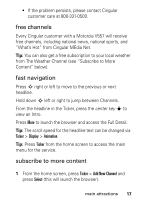Motorola V557 User Manual - Page 20
manage channels, Select, Ticker, Connections, Connection Details, Refresh, My Channels - purchase new
 |
UPC - 723755933118
View all Motorola V557 manuals
Add to My Manuals
Save this manual to your list of manuals |
Page 20 highlights
2 Highlight desired category and press Select. 3 Highlight desired channel and press Select. 4 Follow the prompts to purchase the channel. 5 After confirmation, the new channel will appear on your phone's home screen in the next hour. Tip: The list of Channels in each category includes both free and paid channels. For paid channels, the cost is provided in the channel description before you confirm the subscription. Tip: How often content updates are received varies by channel. When a channel is added the description will indicate how often the channel is updated. Tip: Content is updated automatically. To get a manual update once you've subscribed, go to Ticker > Connections > Connection Details. Press Refresh and any new content will download. manage channels Use Manage Channels to view channels being received, to edit or cancel a paid subscription, or to remove a channel. You may receive up to 8 channels. Press Ticker > Manage My Channels. Press Select (this will launch browser). Highlight an existing channel on the My Channels page and press Select. 18 main attractions