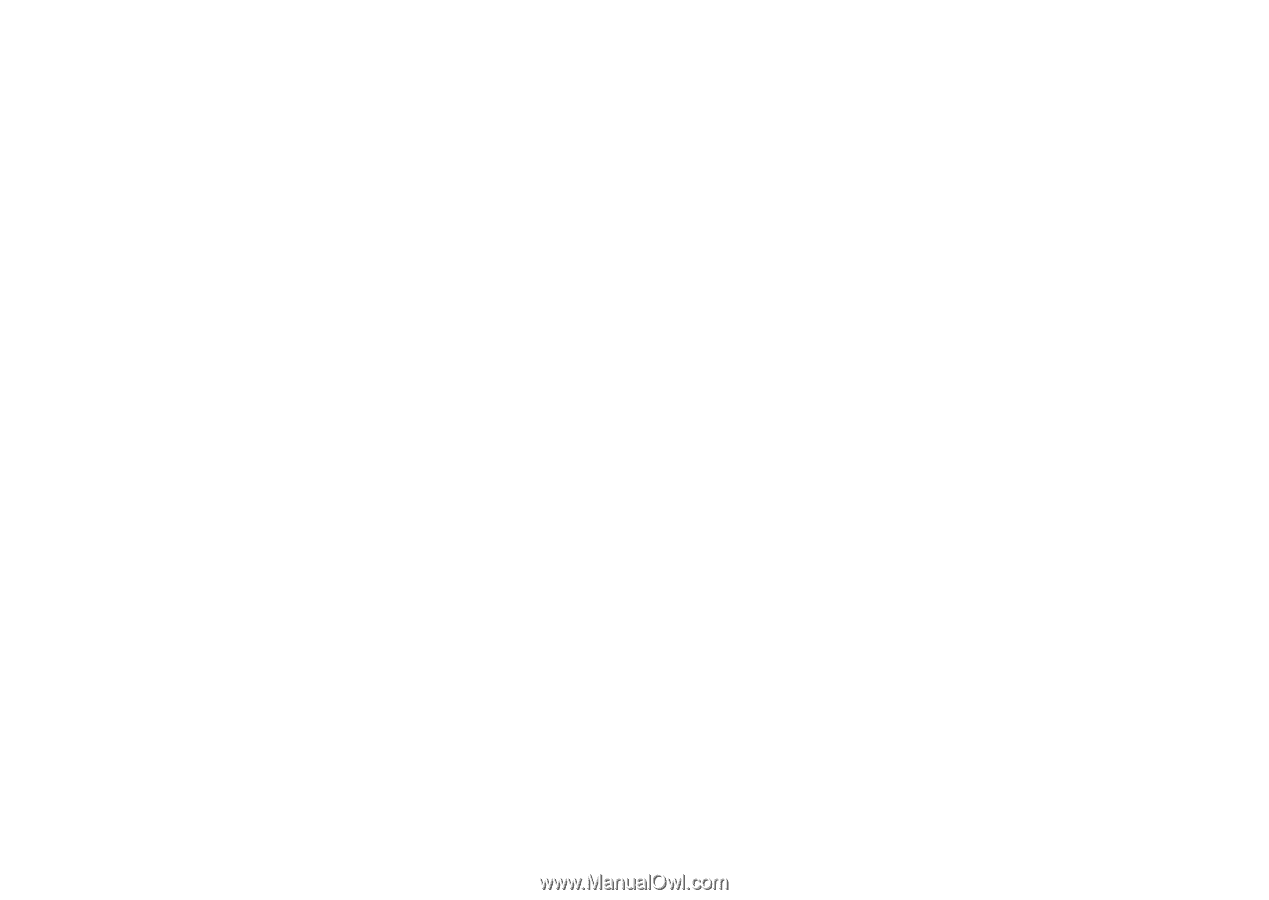Motorola VU204 User Manual - Page 62
Recent Calls, Picture, My Pics, Sound, Subject, Options, Quick Text, Press the Left Soft key
 |
View all Motorola VU204 manuals
Add to My Manuals
Save this manual to your list of manuals |
Page 62 highlights
or Press the Right Soft key (p) (Add) to select a contact. Select Recent Calls and press the Center Select key (s). For each entry you want to add, scroll to the entry and press the Center Select key (s) (MARK). Press the Left Soft key (p) (Done) when finished selecting entries. 5 Scroll to the Text entry area and enter the message text. 6 Scroll to the Picture: entry area and press the Left Soft key (p) (My Pics). 7 Scroll to a picture and press the Center Select key (s) (OK). 8 If you are sending a sound file in a picture message, scroll to the Sound entry area and press the Left Soft key (p) (Sounds).Then scroll to a sound and press the Center Select key (s) (OK). 9 Scroll to Subject. 60 messages 10 Enter the message subject. or Press the Right Soft key (p) (Options), scroll to Add Quick Text and press the Center Select key (s) (OK). Then select a Quick Text item as the message subject. 11 Press the Center Select key (s) (SEND) to send the message.